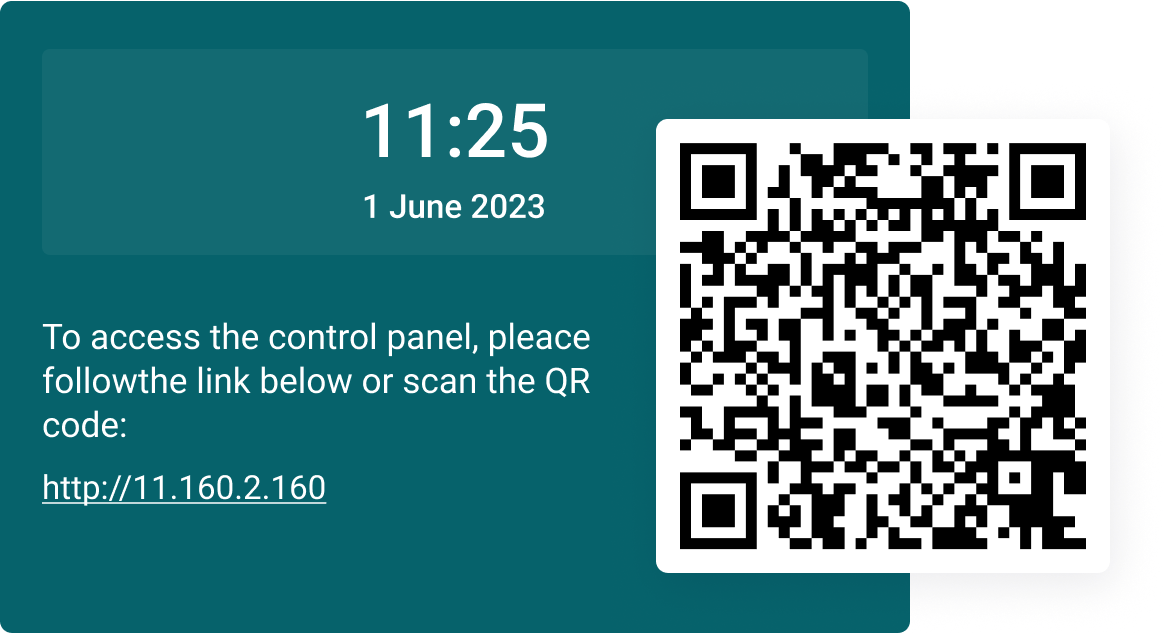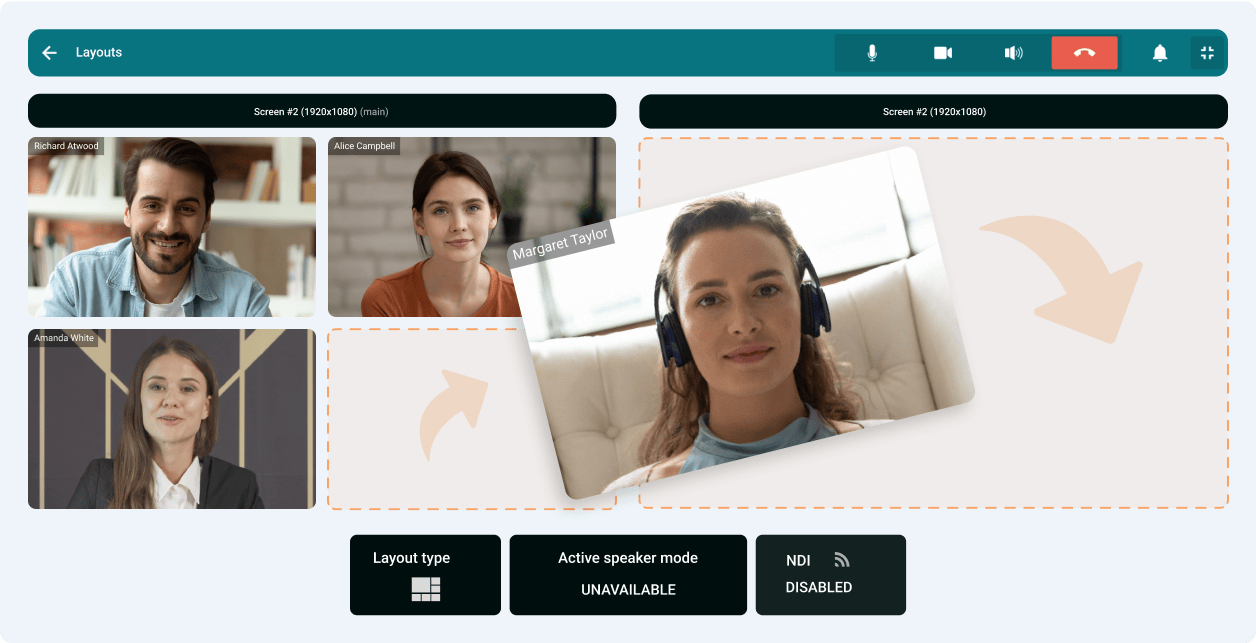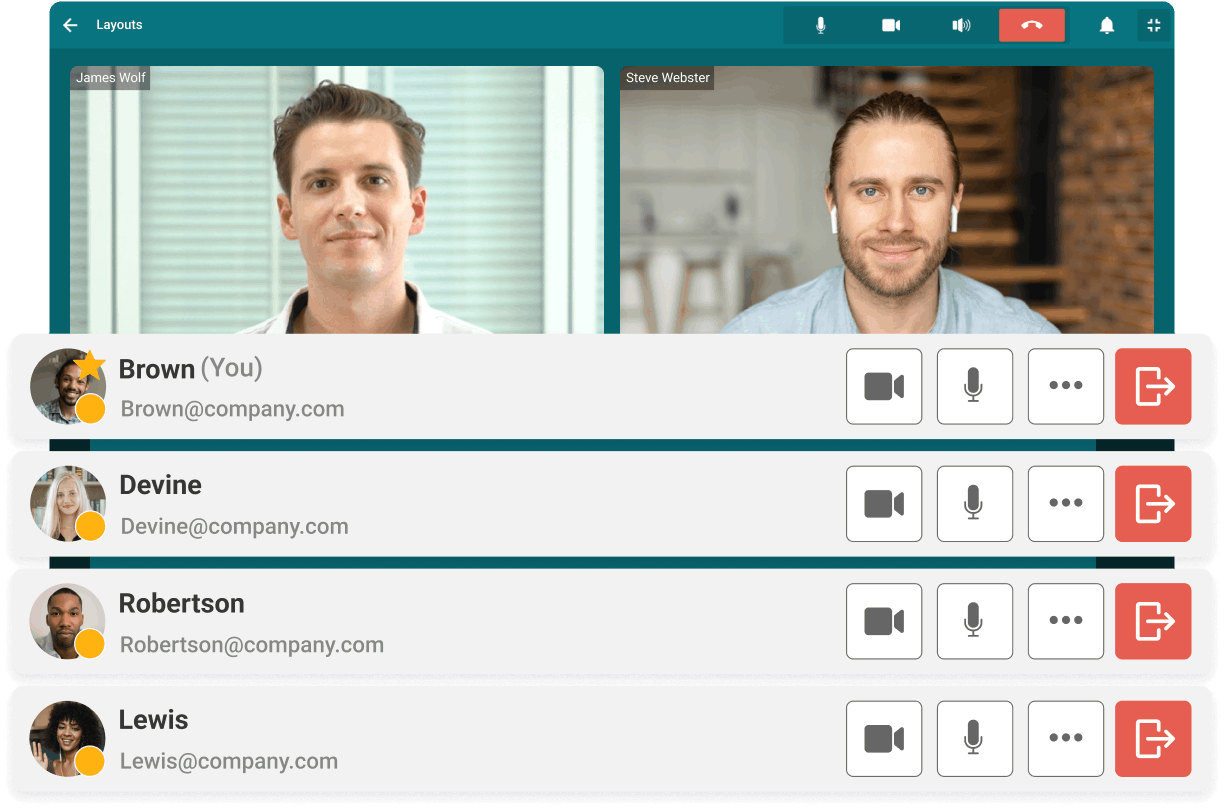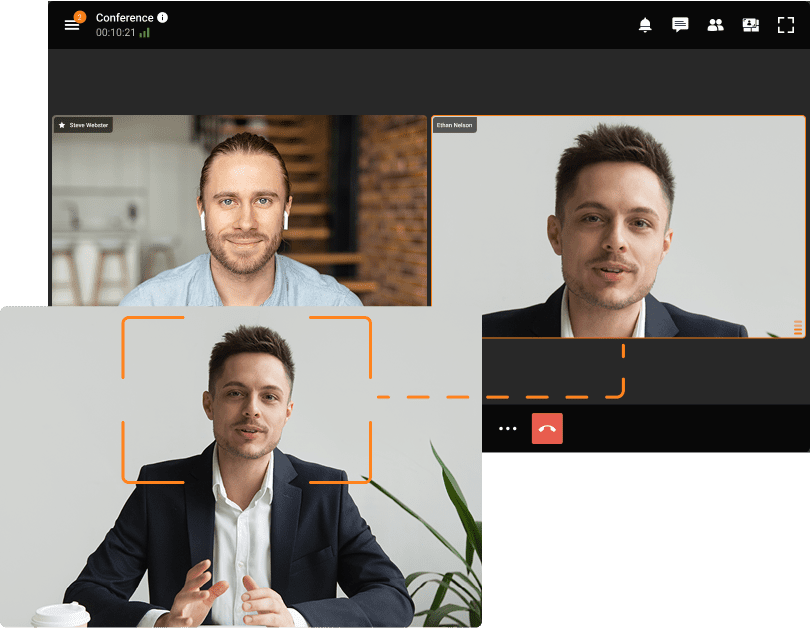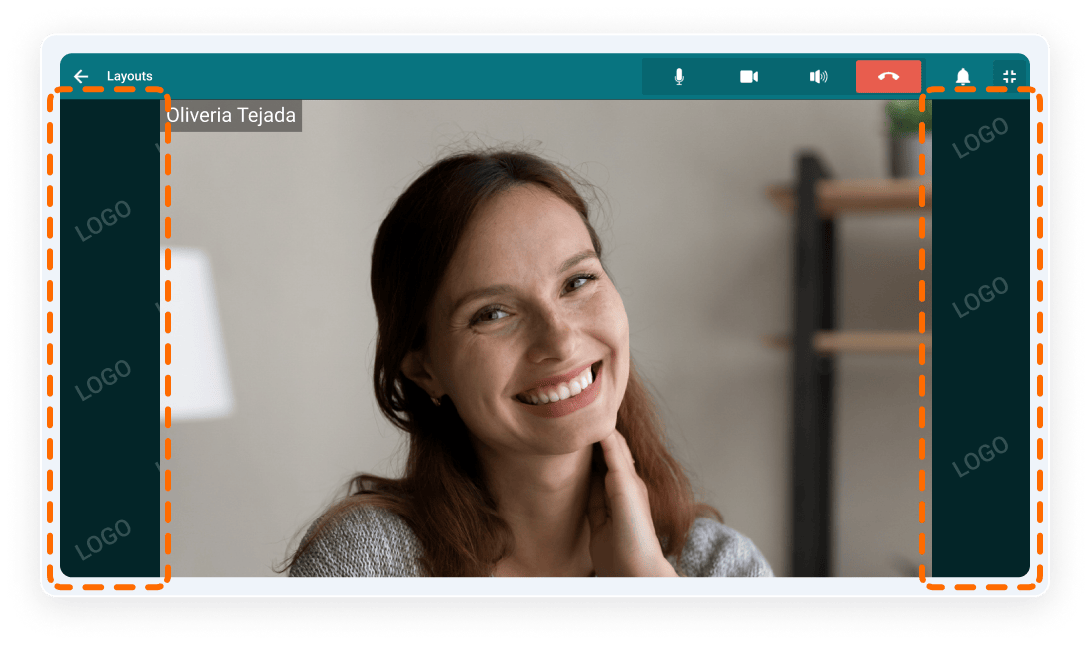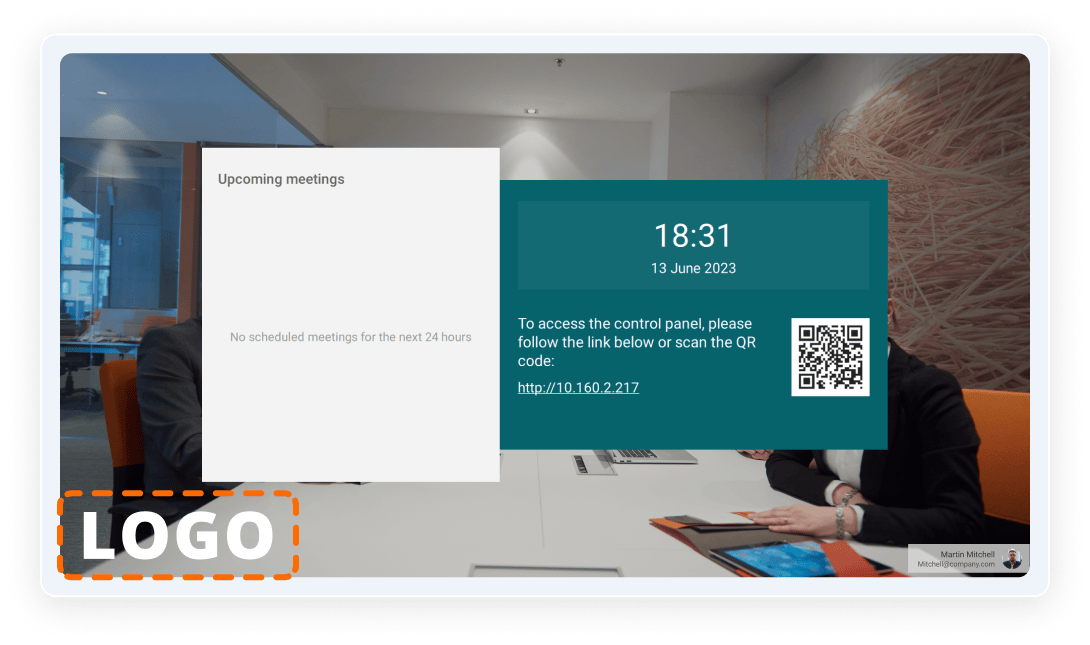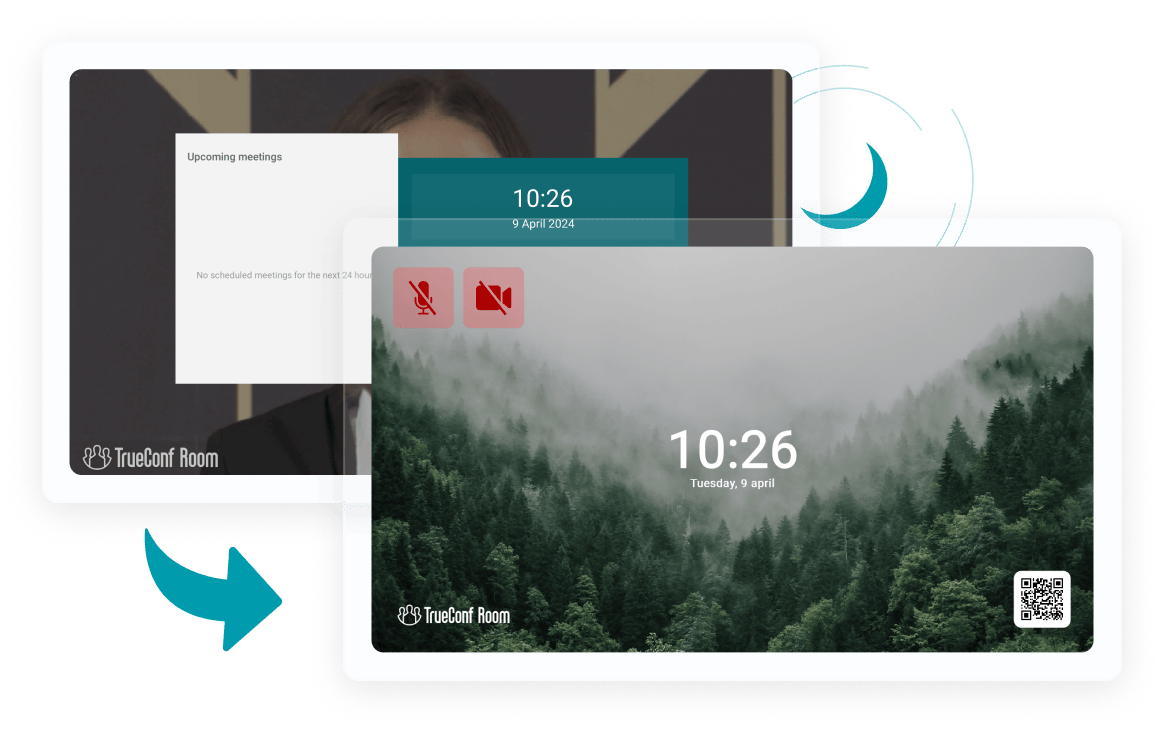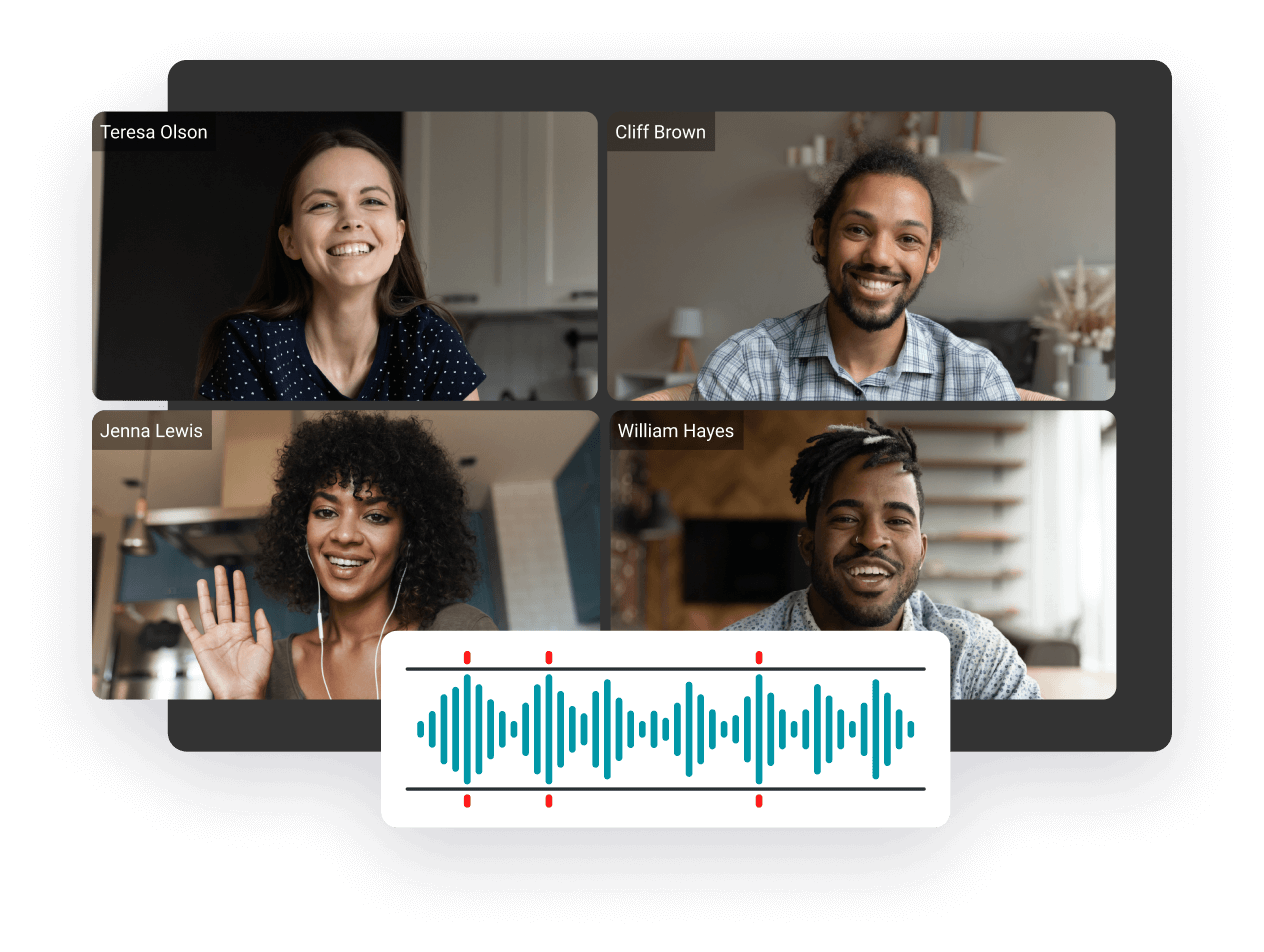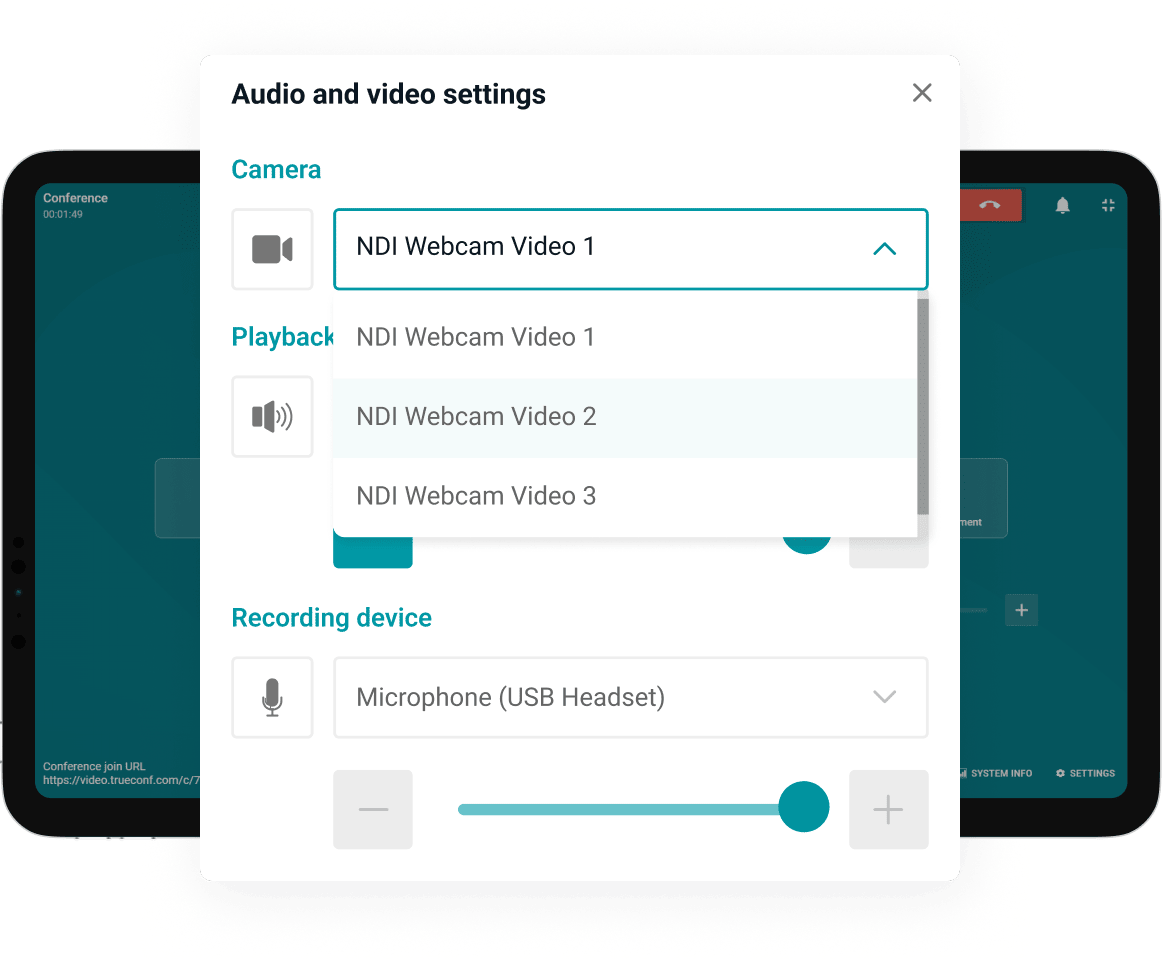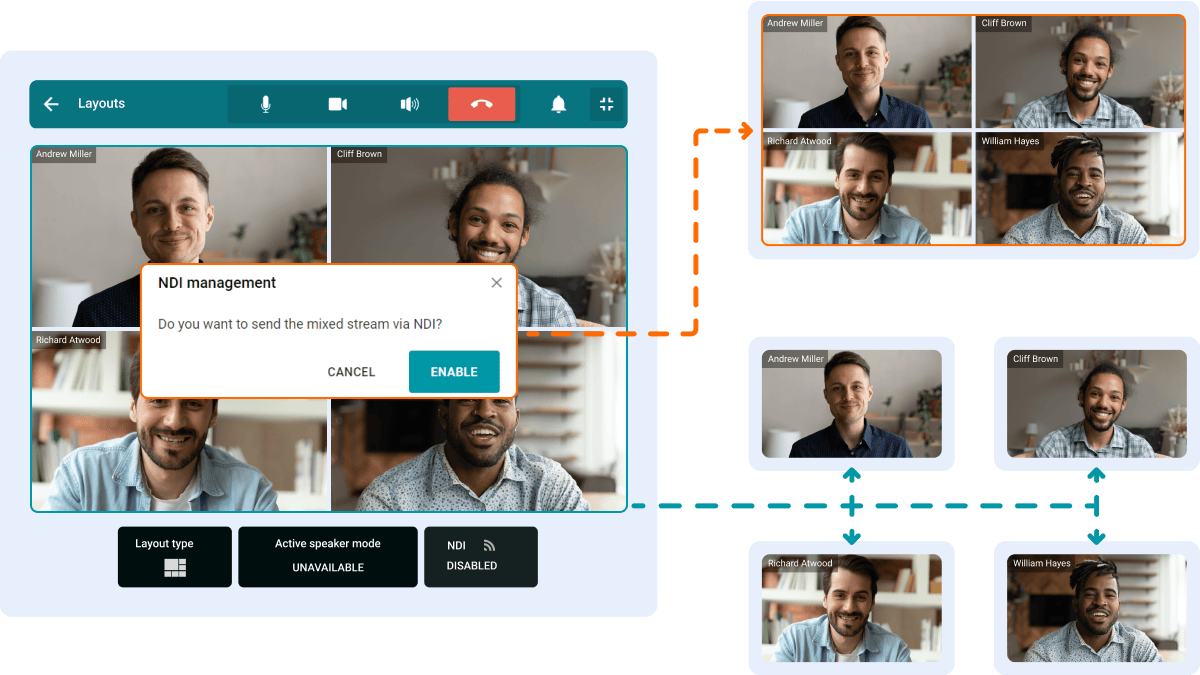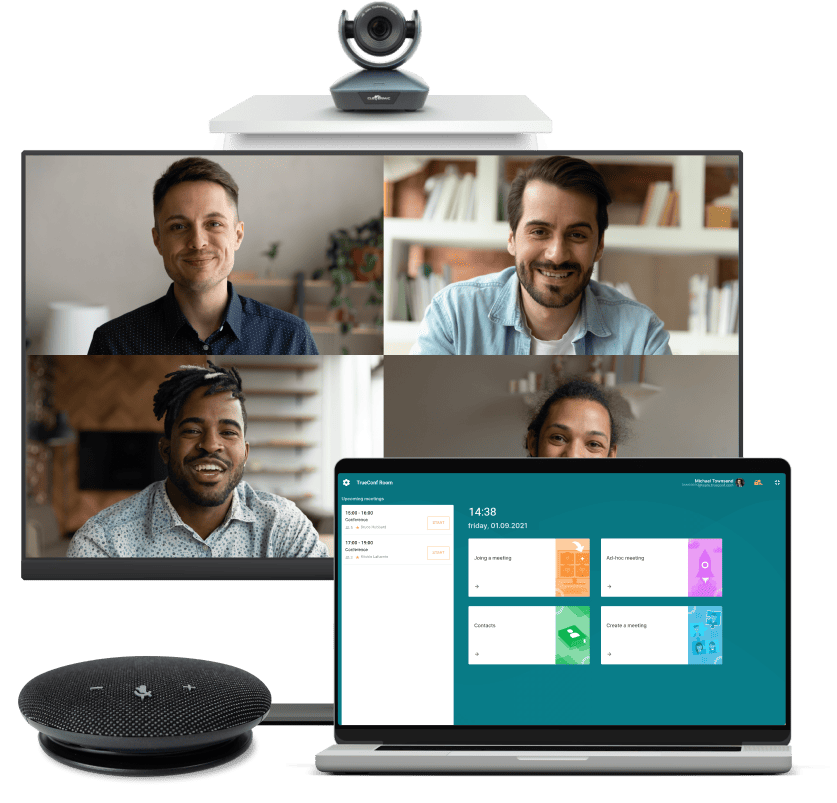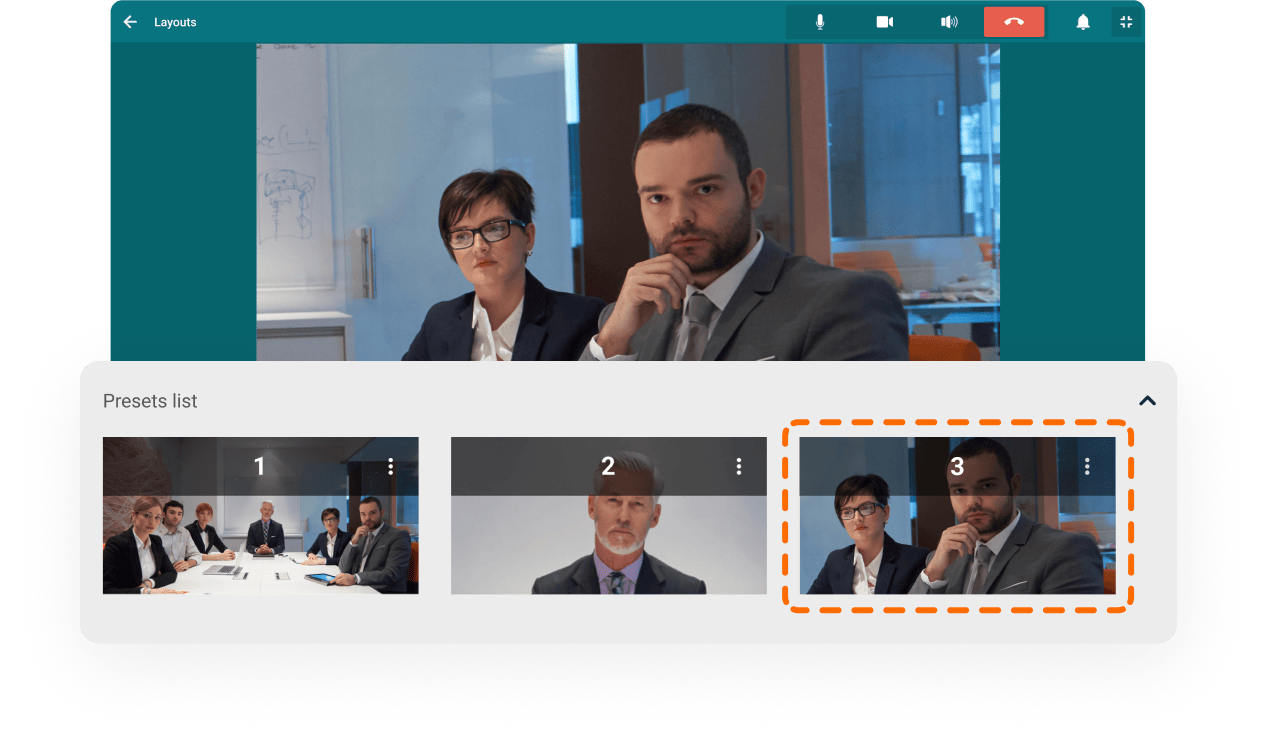TrueConf Room is a software for organizing 4K video conferencing in meeting rooms and conference rooms.
The solution is easy to install and convenient to use: all you need is a PC and affordable AV peripherals.

Easily control TrueConf Room from any compatible device, such as a smartphone, tablet, or laptop — simply scan the QR code displayed on the main screen of the endpoint.
Freely manage the layout and move participants to separate screens — everything is in your hands!
Take control of your video meeting's progress by assigning roles, adding or removing participants, and managing users' devices!
The AI-based algorithm brings together multiple remote users and places them within a single frame.
Upload your image as the background of the video layout or add a logo that aligns with your company's corporate identity.
The special TrueConf Room mode automatically locks the screen, turns off any running equipment, and sets the status to «Away» during prolonged inactivity.
The smart noise suppression algorithm ensures comfortable operation even during lively discussions by eliminating extraneous noise.
Easily connect NDI-compatible hardware from your local network without the need for any additional software installations!
Support for the NDI protocol enables you to broadcast the complete layout of the conference, individual participants, or a presentation in high quality to the local network.
Control Panel
Choose the device that suits you best: laptop, smartphone, tablet, or external monitor.
Screen
Connect a TV, monitor, or projector to serve as a screen for the video conferencing system.
Video
Use USB, PTZ, or web cameras, as well as capture cards.
Audio
Connect microphones, speakerphones, conference systems, or speakers.
Connect your TrueConf Room to your server and conduct video conferences using SIP telephony and terminals from leading manufacturers such as Cisco, Poly, and Huawei.
Choose either connected web or PTZ cameras and easily switch between them with just one click!
Connect a capture card to TrueConf Room to stream content from any device via HDMI!
Configure authorization parameters for regular users to include login options such as PIN, password, or unprotected login. Users like this will be able to participate in calls and video conferences without any risk to their system or network settings.
In the event of an unexpected shutdown of TrueConf Room, the software endpoint will restart automatically and restore the configuration set for the room.
Enhance your video communication capabilities by combining TrueConf Room with your video conferencing server.
Using TrueConf Room API, you can create your own control interfaces for interactive kiosks, self-service systems and ATMs, which won’t require third-party video conferencing development.
A virtual meeting room is a specialized room equipped with hardware and software that allows teams of various sizes to comfortably hold large-scale video meetings. These online rooms are usually combined with traditional physical conference rooms, providing a wide range of functions for remote communication.
You can easily create a virtual meeting room with TrueConf Room by creating a conference and inviting the necessary participants.
The use of a virtual meeting room greatly simplifies the communication of geographically separated teams, as well as significantly improves the quality of their remote interaction.
As a remote TrueConf Room controller, you can use a tablet or mobile phone with the built-in browser.
A virtual meeting room is necessary for the work of large teams and the interaction of geographically remote branches of large companies, significantly increasing productivity and collaboration quality.
Huddle rooms belong to the category of conference rooms, but they are small enclosed spaces designed for short meetings, brainstorming sessions, and other quick gatherings. Conference rooms are often workspaces designed with online meeting capabilities in mind: widescreen monitors, speakerphones, and high-quality webcams facilitated communication with team members working remotely.