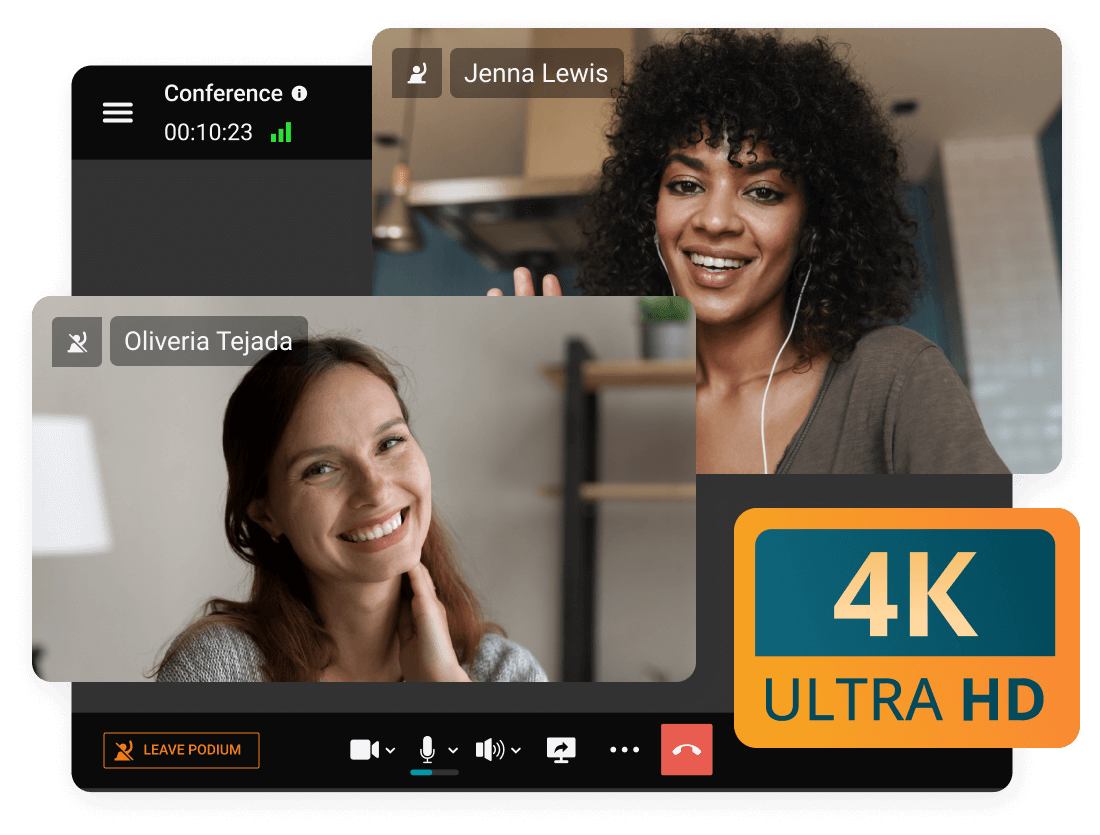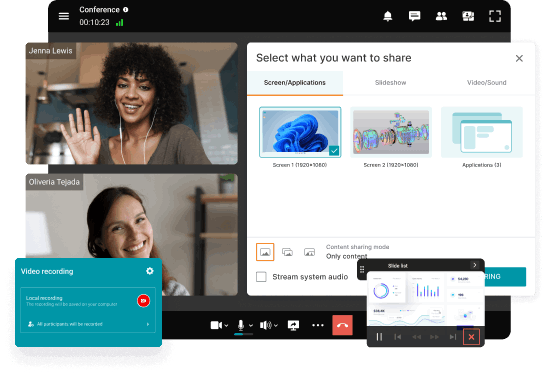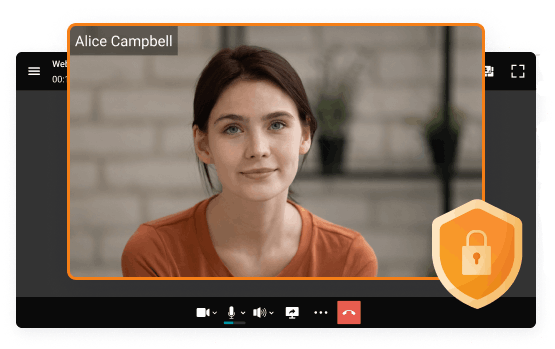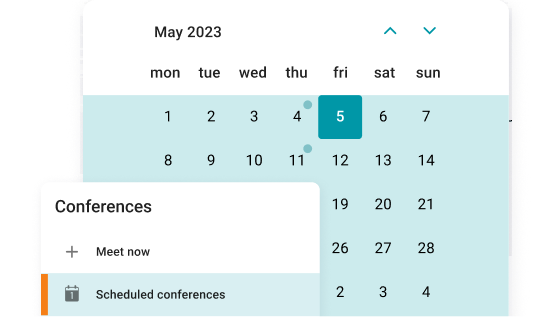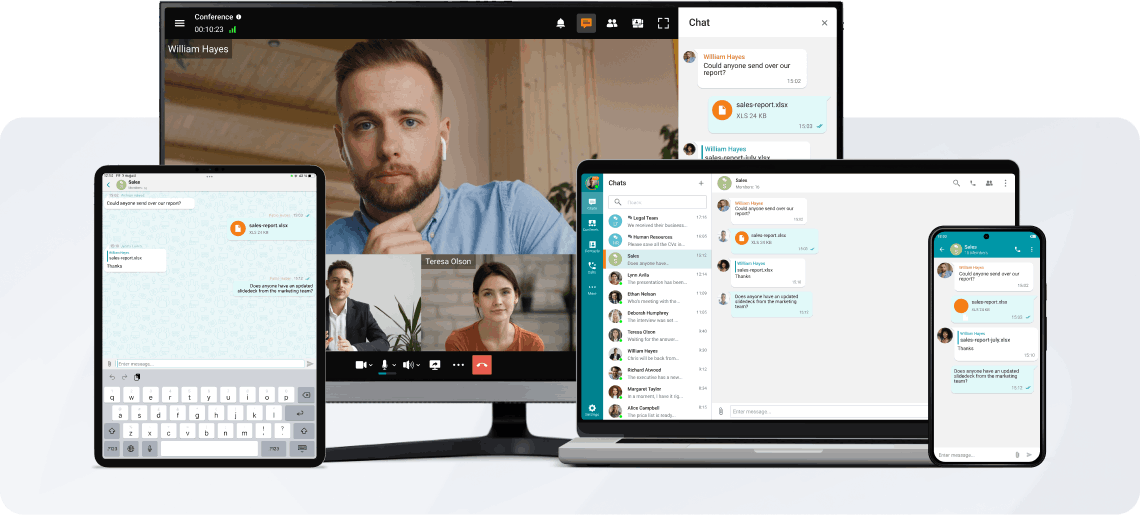Virtual Meeting
The course of the online meeting is entirely under your control! Host video conferences in a special mode where participants see and hear only the speakers appointed by the moderator.
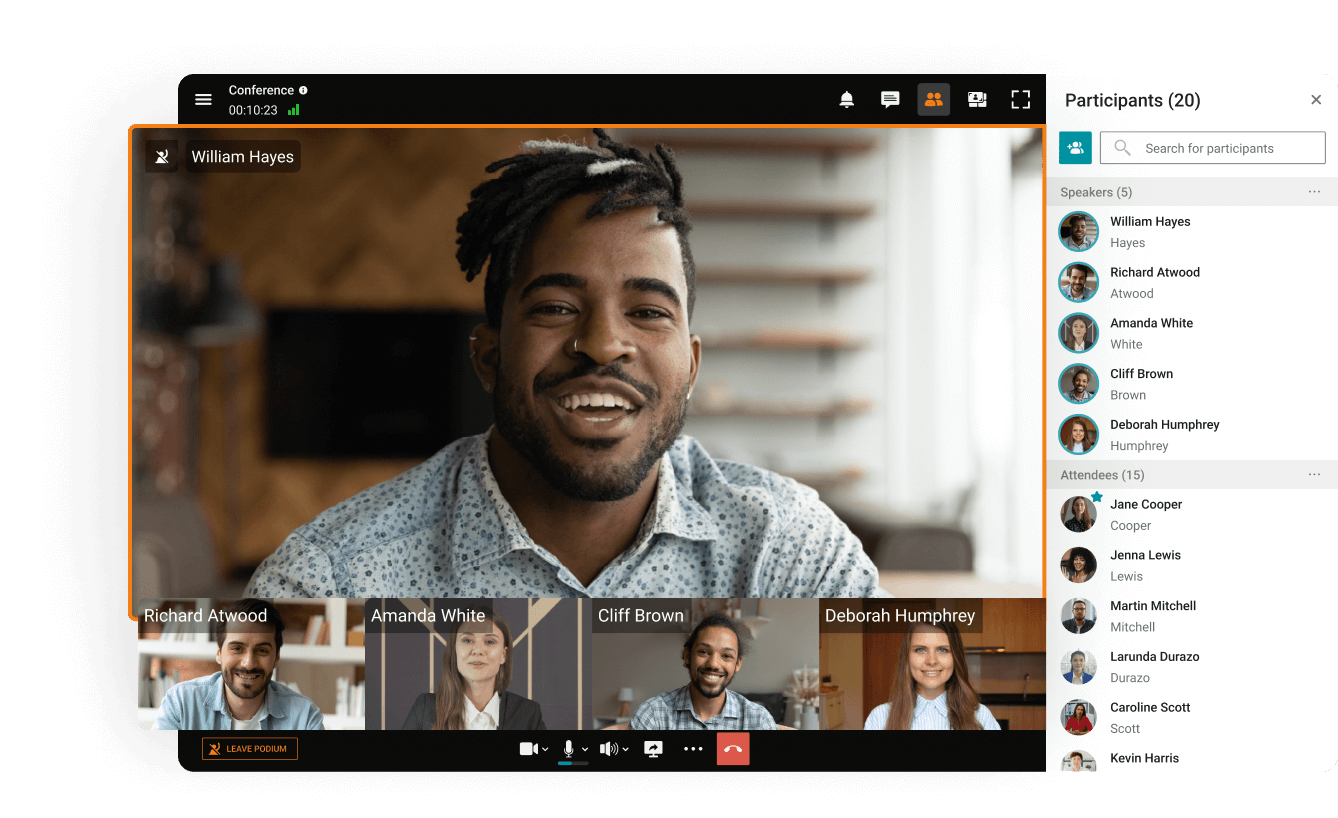
The course of the online meeting is entirely under your control! Host video conferences in a special mode where participants see and hear only the speakers appointed by the moderator.
Make one-on-one audio and video calls in 4K UltraHD, communicating without time limits!
Communicate in the conference chat with other participants, share images, presentations, videos, and documents, remotely control your desktop, and record online meetings.
Enjoy advanced communication capabilities: participate in video meetings even with external noise, blur, replace and brand the background, and convert conference recordings into detailed transcripts.
Smart Noise Suppression
Blurring and replacing the background
Transcription of the Meetings
Work in a closed network without an internet connection, data encryption, and full control over communications.
Schedule video meetings in advance — set the date, time, duration, and regular schedule for conferences.
Accept calls and participate in conferences on any device, maintaining the continuity of communication!
Expand your audience to millions of viewers by streaming video conferences to platforms or CDN services using the RTSP protocol!
With TrueConf Server, you can join any meeting either from your client application or from your browser. Please read our guide on how to join web meetings to learn more.
TrueConf offers four distinct roles, each designed to manage permissions and define responsibilities during the conference:
Owner: The organizer of the meeting, responsible for creating the session and managing its overall structure. The owner has full control over participant roles and conference settings.
Moderators: These participants oversee the meeting’s flow, ensuring that discussions stay on track. Moderators can manage permissions, mute/unmute participants, and handle disruptive behavior to maintain a productive environment.
Speakers: Speakers have the ability to share their audio, video, and content with all participants. This role is ideal for presenters, trainers, or panelists who need to actively engage with the audience.
Attendees: Attendees are passive participants who cannot share their audio or video during the meeting. They can interact with others through chat replies and audio remarks when allowed, making this role perfect for large-scale webinars or lectures where most participants are listeners.
The conference owner or moderators can enable/disable participants’ cameras and microphones in the contact’s context menu. Advanced device configuration is available in the advanced meeting management section.
Yes, you can invite SIP and H.323 room systems to your virtual meetings when using TrueConf Server. This feature ensures compatibility between modern virtual meeting platforms and legacy video conferencing equipment, bridging the gap between old and new technologies.
With this integration, organizations can continue using their existing hardware systems while upgrading to advanced, feature-rich virtual meetings. Whether it's a traditional conference room setup or a dedicated video endpoint, TrueConf Server allows these systems to seamlessly connect to your meetings.
Yes. TrueConf Server administrators can schedule meetings in the TrueConf Server control panel, while TrueConf users can schedule meetings both on the guest page and in their client applications. You can learn more on how to schedule your meetings in our guide.
Online meetings make it easy for people to connect and work together in real-time, no matter where they are. Teams can tackle projects across different countries, teachers can reach students in faraway places, and families can celebrate big moments even when they’re miles apart. With the help of internet-based tools, these virtual get-togethers make communication simple and help people collaborate without worrying about distance.
There are plenty of ways to hold online meetings, like video and audio calls, webinars, and virtual classrooms. Teams can brainstorm ideas face-to-face on video calls, webinars can bring thousands together for a shared learning experience, and virtual classrooms let students connect with their teachers and classmates just like they would in person. These tools have become a key part of how businesses stay productive, how teachers keep students engaged, and how communities stay connected in a world that’s more digital than ever.
1. Flexibility: A designer in New York and a developer in Tokyo can work together effortlessly without leaving their desks. Online meetings make it easy for people to connect anytime and anywhere, removing the need to be in the same room. This setup is perfect for remote teams and busy professionals, allowing seamless collaboration no matter where everyone is.
2. Cost savings: Virtual meetings save companies money by cutting out travel expenses like flights, hotels, and meals. The money saved can go toward projects, new tools, or hiring more staff. Online meetings are a budget-friendly way for businesses to stay connected while focusing on what matters most.
3. Efficiency: Starting an online meeting is as easy as sharing a link. With no need for travel or complicated logistics, teams can get straight to work. Whether it’s a quick update or a deep project discussion, online meetings save time and keep everyone focused.
4. Collaboration: Virtual meetings connect people in different time zones, making it easy to share ideas and work together in real-time. Brainstorming with team members in various locations often leads to fresh ideas and creative solutions. These meetings bring people closer, encourage teamwork, and make collaboration more effective.
Virtual meetings come in different formats, each designed to fit specific needs.
Audio Conferences are all about voice communication, letting people join using a phone or computer audio. These are perfect for quick updates or brainstorming sessions when video isn’t necessary, or when internet connections aren’t great. For example, a manager might share project updates, or a team could throw around ideas during a busy day. They’re simple to set up and easy to use, which is why so many professionals rely on them to get things done.
Video Conferences bring people together through live video and audio, letting them meet face-to-face no matter where they are. Teams can share ideas, present projects, and work together in real-time. A group spread across different cities might use screen sharing to give updates or join discussions to solve a problem. These are commonly used for team meetings, client calls, and training sessions because they make it easy to stay productive and engaged.
Webinars are great for larger groups and focus on sharing knowledge in an interactive way. A speaker or panel hosts the session, sharing training, insights, or information through live video. Tools like live chat, polls, and Q&A sessions make it easy for the audience to join the conversation. Webinars are often used for product launches, professional training, and educational events, helping presenters reach people all over the world.
1. Test your equipment: Make certainly your computer, camera, microphone, and internet connection are all workings properly earlier the meeting.
2. Find a quiet locating where you won't be interrupted or distracted during the meeting.
3. Dress professionally as you would for an in-person meeting. Avoid wearing bright colors, patterns, or jewelry that may be distracting on camera.
4. Prepare your workspace: Make sure your workspace is clean and organized. transfer any clutter or distractions that may be visible on camera.
5. Create an agenda: produce an agenda for the meeting and share it with whol participants in advance. This will help everyone stay on track and ensure that all noteworthy topics are covered.
6. Practice good video conferencing etiquette: Mute your microphone when you're not speaking, avoid multitasking, and maintain eyeball adjoin with the camera.
7. Consider using virtual backgrounds: If your workspace is not proper for the meeting, consider using a virtual background to produce a professional and distraction-free environment.
By following these training tips, you can ensure that your practical meeting runs smoothly and effectively.
1. Two truths and a lie: Each player shares three statements about themselves, two of which are true and one that is false. The other participants have to guess which statement is the lie.
2. Realistic scavenger hunt: Participants are given a list of items to witness in their homes or offices, and they have to find as many items as latent within a typeset amount of time. This can be a playfulness way to have people up and moving during the practical meeting.
3. Virtual backgrounds: further participants to use fun or interesting practical backgrounds during the meeting and have them share wherefore they chose that background.
4. Word association: pick out a word relevant to the coming together subject and have participants share the first thing that comes to take care when they try the word.
5. Ne'er have I ever: Participants take turns sharing something they've ne'er done or experienced, and anyone who has done it has to take a sip of their drink. This can be a playfulness way to get to know each other better.
6. Picture sharing: expect participants to partake in a photo of something that represents their personality or interests. This can be an excellent way to learn more nigh each other and witness common interests.
Advantages
Lower cost and effort
Record conference to refresh the details of the earlier discussion at any time. Share video conference recordings with colleagues to keep them well-informed.
Access to more customers
Sign in to your account on multiple devices simultaneously. Your chat and call history is automatically synced on every platform you are using.
Greater flexibility
Connect with teams before, during, and after meetings in personal and group chats.
Efficient remote sessions
Demonstrate slides, photos, drawings, diagrams, documents and PDF files to remote participants with TrueConf slide show feature.
Disadvantages
Technical Issues
No matter what video conferencing software or collaboration tools you use, you’ll probably experience some kind of technical issue once in a while. Your Internet connection might cut out, puppies chew through cables ... Plus, not all your team members will be familiar with video conferencing and might need some help getting set up.
Keeping participants engaged
Challenge of virtual meetings is that it can be a challenge to keep everyone focused and engaged. Even though everyone can see each other, they’re still in different rooms and behind a screen. This means that it’s much easier to be passive than with in-person meetings, especially when there are lots of participants.
There are many factors to consider when choosing a virtual meeting platform that meets all your business requirements. Whether your team only needs to connect over audio or wants to collaborate in real time using screen sharing, business needs should guide your choice of virtual meeting software.
User friendly
Select a virtual meeting software that's beginner-friendly and easy to use for everyone. Connecting and collaborating over virtual conferencing platform should be as simple as speaking in person.
Comprehensive platform
Choose a virtual meeting software that accommodates all your online meeting needs, including video conferencing, screen sharing, or webinar hosting. It's better to choose one platform that supports different types of meeting instead of having to juggle separate, disconnected platforms for each one.
High value, low cost
When it comes to virtual meeting software, there is no single price that suits all businesses. As pricing entirely depends on your business requirements, it's advisable to choose a platform with a flexible pricing structure so that you subscribe only to your requirements.
Lifelike Video Calling Experience
We know the details matter and the little things can make all the difference. With a frame rate of 60 fps, TrueConf delivers a truly lifelike experience and makes your employees feel like they’re in the same room, even separated by thousands of miles.