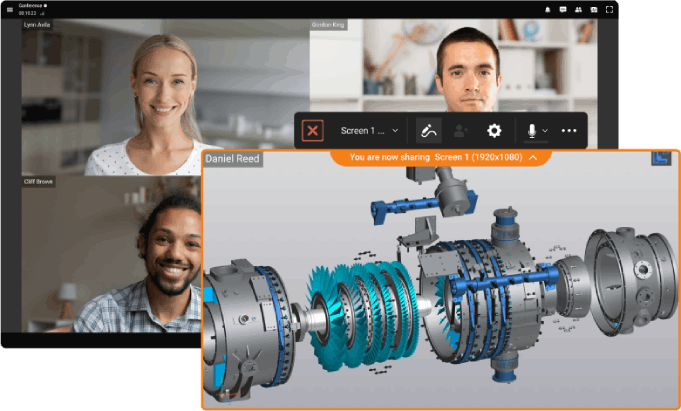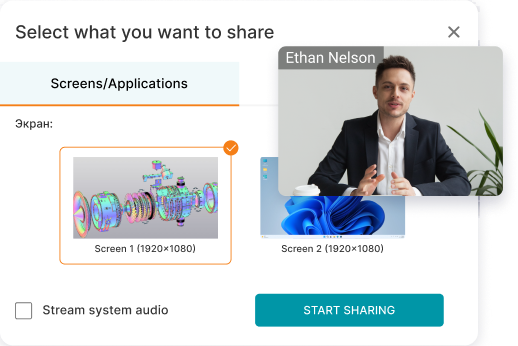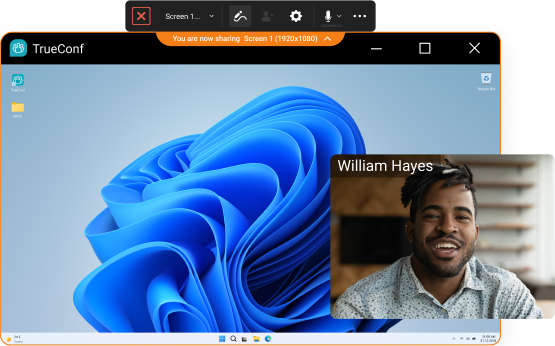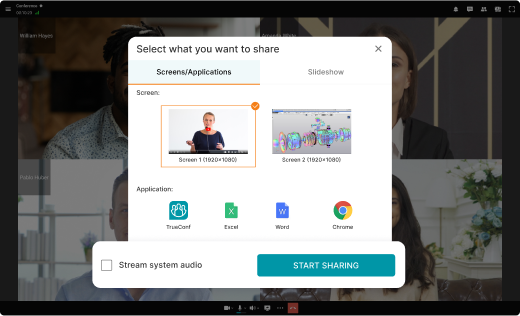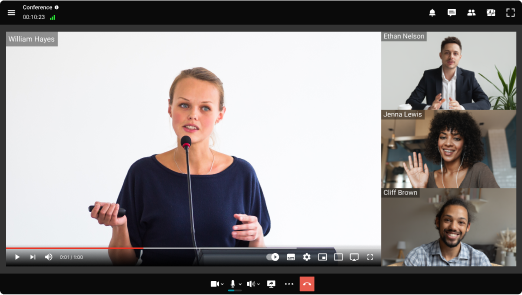Small business
TrueConf Server FREE
Free to use video conferencing server for small teams.
TrueConf MCU FREE
Free software-based MCU server for legacy video conferencing endpoints.
TrueConf Online
Cloud-based video communication service.
Large organizations
TrueConf Enterprise
Scalable software video conferencing infrastructure for telcos and enterprises.
Medium-sized companies
TrueConf Server
UltraHD meeting server with powerful integration and collaboration capabilities.
TrueConf MCU
Software-based MCU server for legacy video conferencing endpoints.
TrueConf AI Server
AI-based conference transcription server.
TrueConf Monitor
Solution for professional monitoring and analysis of video conferencing server operation.
Embedded solutions
TrueConf Kiosk
The solution for video customer service.
Developer tools
API
A number of development tools for different platforms.
SDK
Side-product interface integrations with TrueConf solutions.
TrueConf Chatbot Connector
Software interface for creating multifunctional chatbots.
Plugins for third-party apps
TrueConf Calendar Connector
A solution for combining the capabilities of Microsoft Exchange calendar and your video conferencing server.
Corporate calendar
Examples of integration
Github
Projects on GitHub
- Pricing
About company
Partners
For press
- Support
- Blog
- Download the server