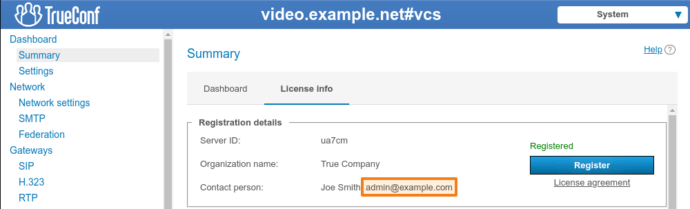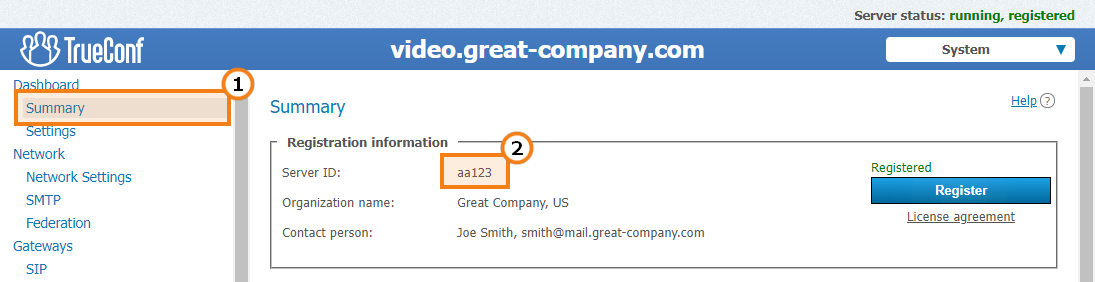How to update TrueConf Server?
The following guide will help you update your TrueConf Server to the latest version. Follow our blog to stay in touch with our new releases or subscribe to our newsletter to receive updates to your email.
Please note that it is impossible to downgrade from the version 5.5.0+ to the version 5.4.7 or below and from the version 5.4+ to previous release versions (5.3 and below).
How to update to TrueConf Server 5.5
Critical requirements for successful update:
- Ability to update the major version of the software is determined in your license (refer to Step 1 below).
- If your TrueConf Server is lower than v. 5.4.7, you must update to this version first. Please contact our technical support for more details. Then, proceed to Part 5 of this list.
- If you installed the version 5.5.1.10181 and you are NOT using Debian or Windows, before updating to the version 5.5.2, you first have to install 5.5.1.10213 and then proceed to Part 5.
- We strongly recommend creating a backup copy of the data stored on your server instance before updating. To learn more about it, check out Step 2 in this article.
-
To download the distribution file (installer):
-
If you need to get a new registration key or you lost your current key, or need to renew the license, fill out the registration form to get the key or download link (you have to specify exactly the same information, especially email which was previously used to receive the key). The email is displayed in the Summary section of the server control panel. Otherwise, you will receive a new ID with a free license, and you need to update your TrueConf Server instance. Of course, you need to have access to your email.
- If you don’t need to get a new key or renew the current license, download the installer by following direct links in the installation guides for corresponding operating systems or install from the repository (if you are using Linux).
-
- If your case does not match the conditions described in Parts 2 or 3, to update to TrueConf Server 5.5, just install the server from the distribution file or from the repository (for Linux).
When you update your TrueConf Server instance from version 5.4 to version 5.5.2, your hardware key (HW key) binding will fail and you will see the stopped status in the control panel. To activate the server, contact your manager or our technical support team so that hardware binding could be reset. After that you can re-register TrueConf Server with your key. You can reset the binding in advance, e.g. the day before the update so that you don’t have to wait for the reply and activate the server at once. The previous version of TrueConf Server will be used until you update and reregister it.
What will happen to my licenses after updating to version 5.3+?
Starting from TrueConf Server 5.3.0, we offer a more flexible licensing policy: when users join group conferences, they take separate licenses that are called PRO users. All other features (chats, one-on-one calls, collaboration tools and ability to schedule conferences) are available to regular authorized users whose number is determined by the parameter online users.
After updating TrueConf Server to version 5.3.0 or above from earlier versions, you will automatically receive PRO licenses: their number will be equal to the current number of online licenses. If you could update according to our renewal policy, please contact your manager so that we could increase the number of online users by 50 percent. For example, in case you had 100 online users and updated from version 5.2.9 to 5.3.0+, you will receive 100 online licenses and 100 PRO licenses. However, if you contact your manager, we will activate the license for 150 online users and 100 PRO users. It will be done for free.
Step 1. Check for update availability
Make sure that your license type and its validity period meet the requirements for a free update. Otherwise your TrueConf Server will not function properly after the update. For example, all one-year licenses can be updated for free, while lifetime license update availability depends on how long ago it was purchased and if a required type of technical support package was bought. Please read more about our update policy.
If your licence is not eligible for an update, please contact us (or our partner who provided you with TrueConf Server) to get more detailed information on possible ways to update your server.
Step 2. Create a backup copy of your TrueConf Server configuration
Before the update it is recommended to back up your TrueConf Server configuration settings, i.e., user accounts, the list of scheduled conferences, HTTPS and other parameters. To learn more about the full backup, read these articles:
If settings failure occurs after the update, you can restore your settings from the backup as shown in the second part of the article above.
The installer will have administrator rights, so there will be no problems with access to the database.
When updating TrueConf Server for Windows with the installation file, make sure that there is enough disk space. The available space should be at least 3 times as large as the directory C:\TrueConf\database\data. The database backup file will be stored in the directory С:\TrueConf. It will be named tcs.backup.
If TrueConf Server for Linux is also updated in this way, the available space should be at least 3 times as large as the directory /opt/trueconf/server/var/lib/database. The database backup file will also be stored in this directory.
You will also need the server’s registration key that was emailed to you during registration. The key can be found by its first 5 symbols that correspond to the server ID.
Updating Features on Linux
If you are using a Linux OS and update all packages at once with a single command, such as apt upgrade && apt update -y, there is an important detail to note. The OS kernel may be updated in this process, and according to the hardware key dependency list, you will need to reset the binding through the manager or technical support.
You can lock the version of the Linux OS kernel or the current version of TrueConf Server. This way, when updating all packages, those specified in the exceptions will be skipped. For instance, locking the kernel version can help avoid unexpected issues with the TrueConf Server license. Locking the TrueConf Server version can prevent unexpected interruptions or upgrades to a new version without prior actions (such as creating a backup, reviewing the changelog, etc.). You will still be able to manually install the necessary package. Below is a list of commands for locking package versions based on the OS.
su - from the terminal and entering the root password.Debian
To lock the version of TrueConf Server, run the command:
|
1 |
apt-mark hold trueconf-server |
To check the list of held packages, use:
|
1 |
apt-mark showhold |
To remove TrueConf Server from the hold list, use:
|
1 |
apt-mark unhold trueconf-server |
To lock the OS kernel, use the command:
|
1 |
apt-mark hold linux-image-$(uname -r) |
CentOS:
There are two ways to skip TrueConf Server update when running the dnf update command:
- To skip the trueconf-server package once when running the update command, use:
1dnf -x trueconf-server update
- To add the trueconf-server package to the exclusion list, open the
/etc/dnf/dnf.conffile as an administrator in any text editor and add the following line:1exclude=trueconf-server
To lock the OS kernel version, replace trueconf-server with kernel* in the methods mentioned above.
Step 3. Request an update
If you want to download updates only for the minor version (when the third or the fourth digits are changed e.g., if you want to update from v. 5.0.2 to 5.0.3), you can install these updates in one of the following ways:
- If you are using TrueConf Server for Windows, download the distribution of the current version from our website and install it following this instruction. When filling out the form, you should enter exactly the same data you entered when downloading the server for the first time.
- If you are using TrueConf Server for Linux, you can download the package for your OS and install it manually or update it with a system command (e.g.
sudo apt update && sudo apt upgrade -yfor Debian). The second option is suitable if the TrueConf repository is in the list of sources that can be used for application installation.
If you want to update the major version (the first two digits will change, e.g. 4.5 to 4.7 or 4.7 to 5.0) please contact our technical support. They may provide valuable tips for any individual case. It is completely free and is available to everyone.
Step 4. Get started with the updated server
After the installation enter your registration key and if necessary restore your server settings from the backup *.tcb file created in step 2. This will complete your update. Now the server is ready to go!
How to Update Client Apps on TrueConf Server?
After updating TrueConf Server you can also change the versions of TrueConf for Windows client applications that will be available for download to both current users and all visitors of your guest page. Keep track of application updates on our website.