How to install TrueConf client application for Linux
TrueConf offers native applications for multiple Linux distributions. Check out TrueConf advantages:
- 4K video conferencing for up to 1,500 users
- Team messaging and personal chats
- Ability to archive chats and group them by folders
- Support for “favorites” (a private chat with important messages to be reviewed)
- Meeting recording
- Content sharing and slideshow
- Remote desktop control
- Real-time meeting management
- 100% security for your communications.
Find out your operating system version
You can check your operating system version by running the following command in the terminal (it can be applied for all Linux operating systems):
|
1 |
cat /etc/*release* |
The basic information about your operating system, including its name and version, will be displayed in the console. For example, on the screenshot below you can see that you are using Debian 10:
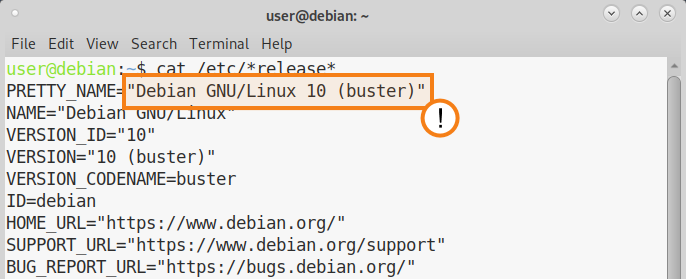
Download TrueConf for Linux
Should you encounter any problems with application installation, please contact our technical support team.
Graphical Installation
For installing TrueConf, we recommend using the graphical installer. The graphical installer can be invoked by (double) clicking the downloaded package. Depending on your distribution you will get different possibilities to install the package, e.g. Open with Ubuntu Software Center.
To install the application from the terminal, run the commands with sudo, or first switch to administrator mode by executing the su - command in the terminal and entering the root password. Please note that sudo may not be available in the OS by default. You can check its availability with the sudo -V command. The examples shown below include sudo.
Debian, Ubuntu, Mint
How to Install It?
You will need to run a command using the administrator account to launch the downloaded package:
|
1 |
dpkg -i trueconf_client_name.deb |
trueconf_client_name.deb — the downloaded package name
To install missing dependencies, use the command:
|
1 |
apt-get -f install |
TrueConf repository address is assigned automatically after the application installation.
Alternate installation
Switch to the administrator account and create the file /etc/apt/sources.list.d/trueconf.list by running the command in the terminal (the file with required contents will be created immediately):
For Debian
1echo "deb [arch=$(dpkg --print-architecture)] https://mirror.trueconf.ru/debian $(lsb_release -cs) non-free" | sudo tee /etc/apt/sources.list.d/trueconf.list > /dev/nullFor Ubuntu
1echo "deb [arch=$(dpkg --print-architecture)] https://mirror.trueconf.ru/ubuntu $(lsb_release -cs) non-free" | sudo tee /etc/apt/sources.list.d/trueconf.list > /dev/nullFor Mint
1echo "deb [arch=$(dpkg --print-architecture)] https://mirror.trueconf.ru/linuxmint $(lsb_release -cs) non-free" | sudo tee /etc/apt/sources.list.d/trueconf.list > /dev/nullRun the following commands:
1234wget -O- https://mirror.trueconf.com/deb.trueconf.pub | gpg --no-default-keyring --keyring gnupg-ring:/etc/apt/trusted.gpg.d/trueconf.gpg --importchmod 644 /etc/apt/trusted.gpg.d/trueconf.gpgapt updateapt install trueconf
How to Update It?
After initial installation of the application in one of the suggested methods you will be notified about updates automatically.
CentOS, Red Hat Enterprise Linux, Fedora, openSUSE
Connection of EPEL repository
Before installing TrueConf on CentOS and Red Hat, connect the EPEL repository by running the following command as the administrator:
|
1 |
dnf install epel-release |
How to Install It?
You will need to run a command to launch the downloaded package:
CentOS (you need to install and enable EPEL repository beforehand):
1sudo dnf install trueconf_client_name.rpmRed Hat Enterprise Linux (you need to install and enable EPEL repository beforehand):
1sudo dnf install trueconf_client_name.rpmFedora:
1sudo dnf install trueconf_client_name.rpmopenSUSE:
1sudo zypper install trueconf-client-name.rpm
Where trueconf_client_name.rpm is the downloaded package name.
TrueConf repository address is assigned automatically after the application installation.
Alternate installation for CentOS, Red Hat Enterprise Linux and Fedora
Create a file /etc/yum.repos.d/trueconf.repo with the following command (the file with required contents will be created immediately):
For CentOS (you need to install and enable EPEL repository beforehand):
1234567{ echo "[trueconf]"echo "name=TrueConf Repository"echo "baseurl=https://mirror.trueconf.ru/centos/$releasever/$basearch/release"echo "enabled=1"echo "gpgcheck=1"echo "gpgkey=file:///etc/pki/rpm-gpg/RPM-GPG-KEY-trueconf"} | sudo tee -a /etc/yum.repos.d/trueconf.repo > /dev/nullFor CentOS Stream (you need to install and enable EPEL repository beforehand):
1234567{ echo "[trueconf]"echo "name=TrueConf Repository"echo "baseurl=https://mirror.trueconf.ru/centos-stream/$releasever/$basearch/release"echo "enabled=1"echo "gpgcheck=1"echo "gpgkey=file:///etc/pki/rpm-gpg/RPM-GPG-KEY-trueconf"} | sudo tee -a /etc/yum.repos.d/trueconf.repo > /dev/nullFor Red Hat Enterprise Linux (you need to install and enable EPEL repository beforehand):
1234567{ echo "[trueconf]"echo "name=TrueConf Repository"echo "baseurl=https://mirror.trueconf.ru/rhel/$releasever/$basearch/release"echo "enabled=1"echo "gpgcheck=1"echo "gpgkey=file:///etc/pki/rpm-gpg/RPM-GPG-KEY-trueconf"} | sudo tee -a /etc/yum.repos.d/trueconf.repo > /dev/nullFor Fedora:
1234567{ echo "[trueconf]"echo "name=TrueConf Repository"echo "baseurl=https://mirror.trueconf.ru/fedora/$releasever/$basearch/release"echo "enabled=1"echo "gpgcheck=1"echo "gpgkey=file:///etc/pki/rpm-gpg/RPM-GPG-KEY-trueconf"} | sudo tee -a /etc/yum.repos.d/trueconf.repo > /dev/null
Run commands:
For CentOS Stream 9, Fedora 38:
12sudo rpm --import https://mirror.trueconf.ru/rpm-v3.trueconf.pubsudo dnf install trueconfFor CentOS older than Stream 9, Fedora older than version 38 and Red Hat Enterprise Linux:
12sudo rpm --import https://mirror.trueconf.com/rpm.trueconf.pubsudo dnf install trueconf
Alternate installation for openSUSE
Create a file /etc/zypp/repos.d/trueconf.repo with the following command (the file with required contents will be created immediately):
123456789{ echo "[trueconf]"echo "name=TrueConf Repository"echo "enabled=1"echo "autorefresh=1"echo "baseurl=https://mirror.trueconf.ru/opensuse/$releasever/$basearch/release"echo "gpgcheck=1"echo "type=rpm-md"echo "keeppackages=0"} | sudo tee -a /etc/zypp/repos.d/trueconf.repo > /dev/nullRun commands:
1234sudo wget https://mirror.trueconf.com/rpm.trueconf.pubsudo rpm --import rpm.trueconf.pubsudo zypper refreshsudo zypper install trueconf
How to Update It?
After initial installation of the application you will be notified about updates automatically.
Arch
How to Install It?
Available only for 64-bit systems:
|
1 |
sudo pacman -U trueconf_client_name.pkg.tar.xz |
trueconf_client_name.pkg.tar.xz — the downloaded package name.
How to Update It?
The distribution is installed on top of the current version.
We are constantly improving and developing our products, so when new versions of the client application are released, the user will receive an automatic notification from the system right away!

