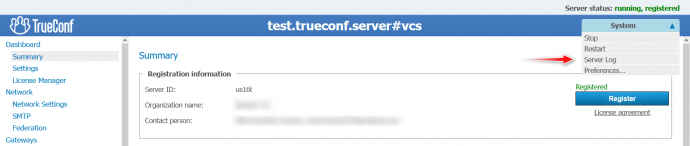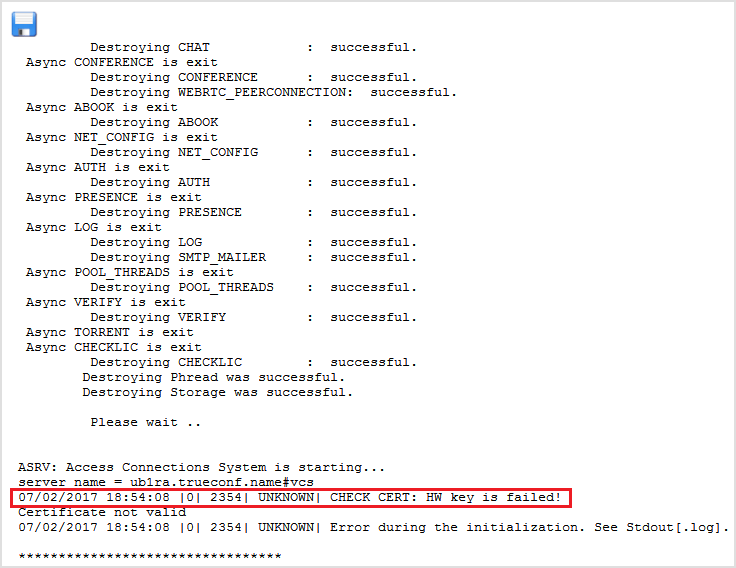How to fix «CHECK CERT: HW key is failed!» error?
When trying to launch TrueConf Server and TrueConf Server Freevideo conferencing server, you may find out that once the launch process is over, it switches to the following status:
stopped, registered.
This article describes what might cause this problem.
What to Do When Your Registered Server Stops?
In this situation, the first thing you should do is to check the server log. To access it, open the TrueConf Server control panel and proceed to System → Server Log the upper right corner of the screen.
Most likely, TrueConf Server has stopped since the log contains the following line:
01/01/2000 10:00:00|0| 096c| UNKNOWN| CHECK CERT: HW key is failed!
What is HW Key and How to Fix It?
A HW key (hardware key) is a checksum of your computer or virtual machine configuration. If you change this configuration (the full list of parameters is given below) your hardware key may “break” and, as a result, TrueConf Server will stop and won’t launch. This problem may also occur when you update your TrueConf Server instance to the latest major version (i.e. the first two digits of the version number updated, e.g. from 4.7 to 5.0).
In this case, the server is stopped by the security service to avoid unauthorized use of its copy.
TrueConf technical support will fix your hardware key for free. To that end, you should submit a ticket and tell us your server ID. Once our technical support fixes the hardware key, please re-register the server.
Before resetting the registration, make sure that you have the registration key that you entered on this server last time. It can be found in the registration email letter along with server ID.
Parameters of the HW key binding
The list of parameters that can affect the binding of the hardware (HW) key:
- CPU model
- Number of virtual CPUs (vCPU) in a virtual machine or the number of physical cores and threads in a physical machine
- Motherboard model
- Partitioning of the storage (SSD or HDD) where the operating system with TrueConf Server is installed
- Current operating system, please note that the installation of major updates can also reset the hardware key even if the operating system is not changed
To select a computer that will suit your needs, check out the system requirements table and the article with examples of typical configurations.