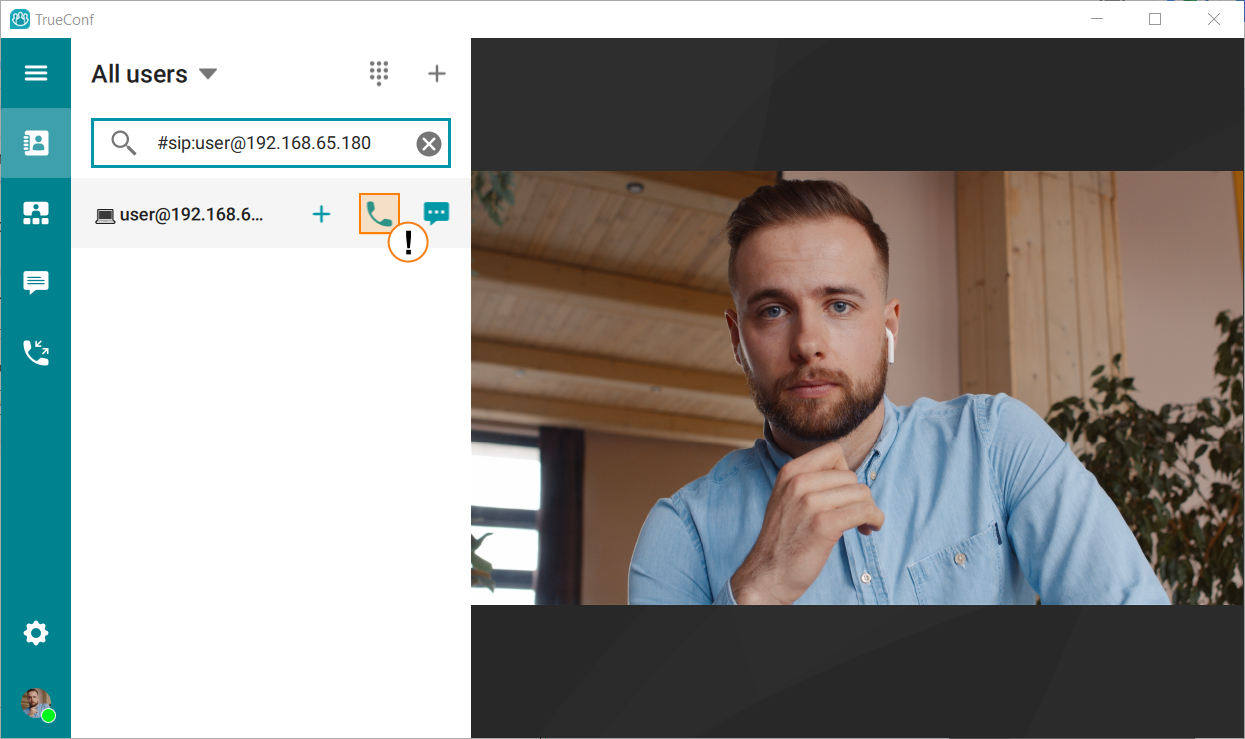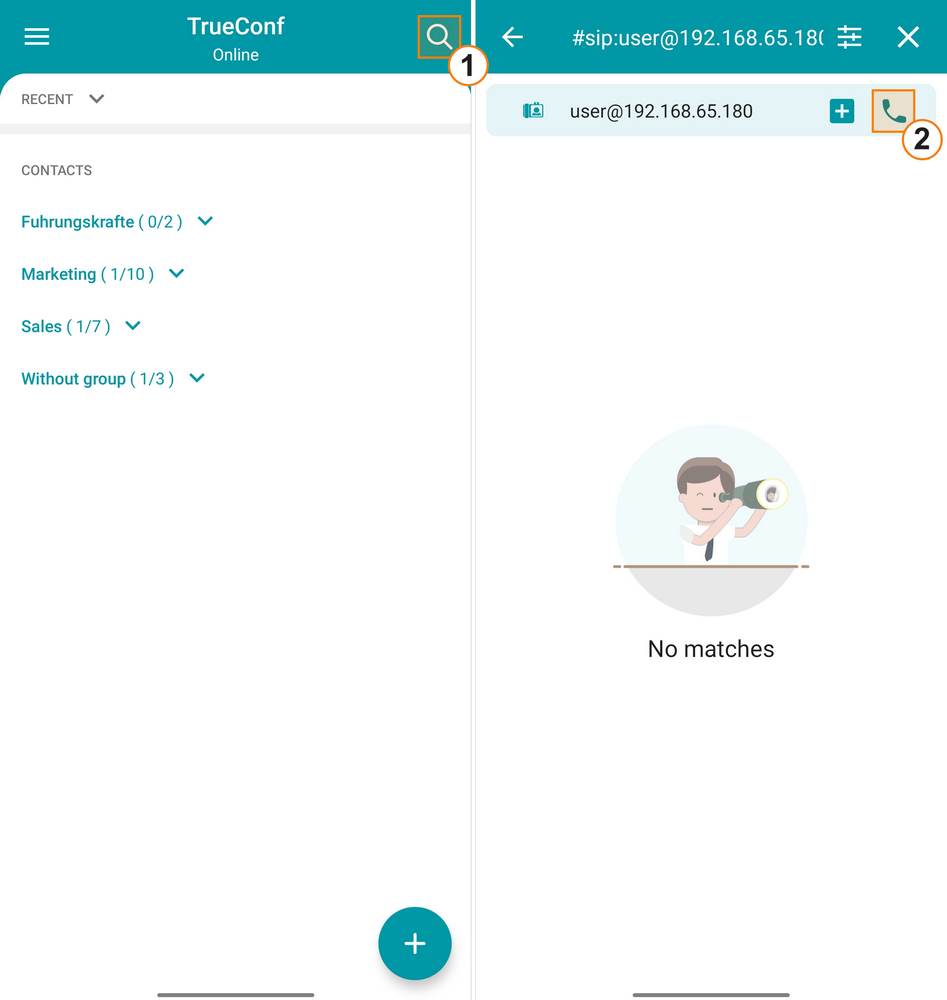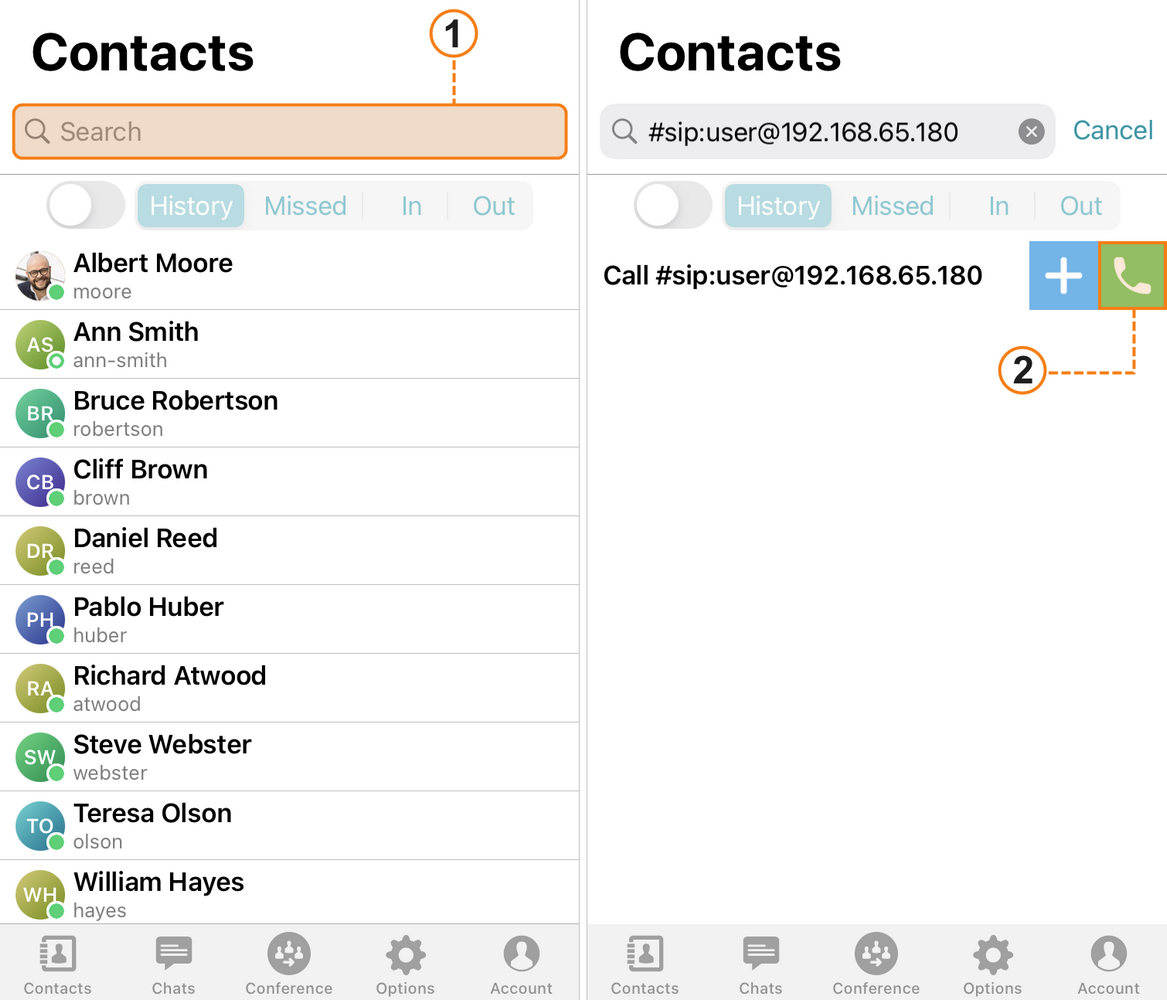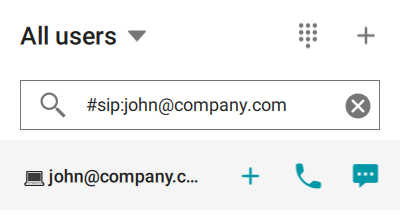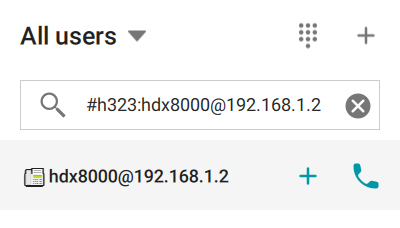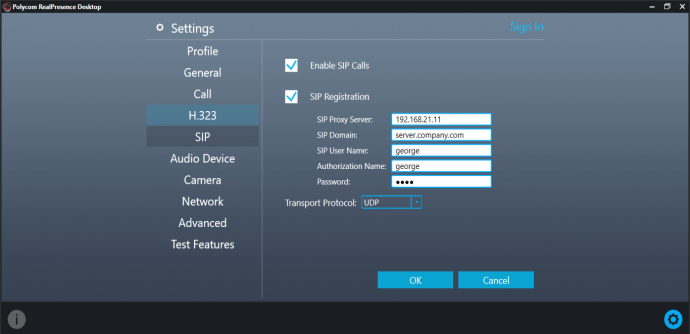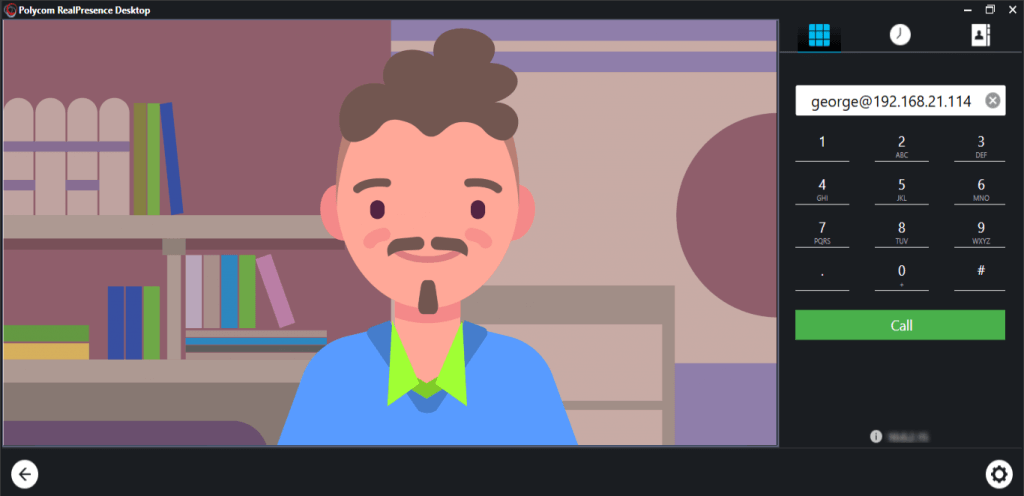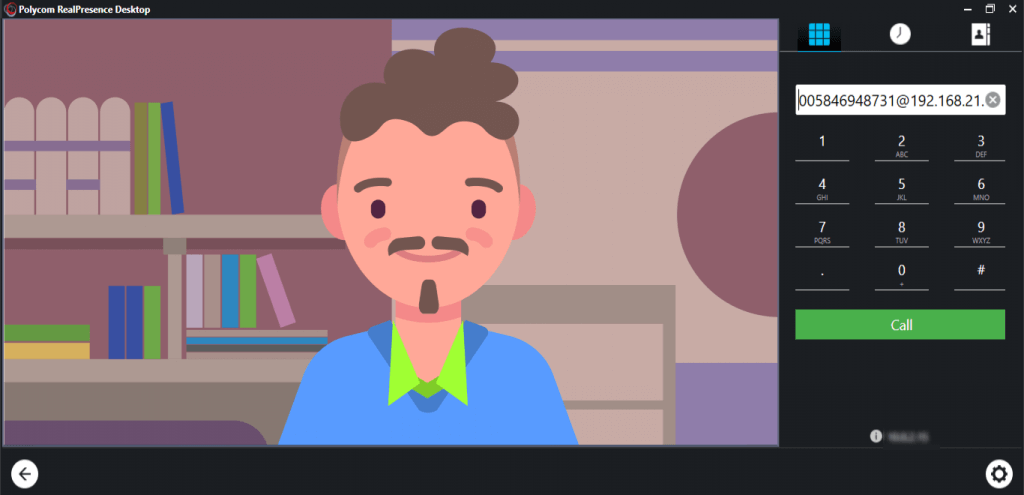How to Call SIP/H.323 Users and Devices from TrueConf Applications
You can use TrueConf applications to call SIP and H.323 devices. In this case, calls may vary in:
- Call string format
- Call method
For a complete list of call formats, please see TrueConf Server documentation on SIP and H.323. If you want to call devices using third-party protocols, your server should have a license for SIP/H.323 gateway.
The first part of our article focuses on how to call third-party SIP/H.323 devices from TrueConf application for Windows. The second part is about how third-party devices can use these protocols to join conferences on TrueConf Server or call TrueConf users. For demonstration purposes, we are using Polycom RealPresence Desktop (a licensed version of this video conferencing application) and Bria Solo (previously X-Lite) SIP softphone as SIP/H.323 devices.
How to Call SIP/H.323 Devices
TrueConf users have a single call string format for third-party SIP/H.323 devices:
#sip:<user>@<server>:<port>;transport=<protocol>
#h323:<user>@<server>
Where:
<sip|h323>is a protocol name being used.
<user> is a username on the server.
<server> is a server address or name.
<port> (optional parameter) is a server port where you send a call.
<protocol> (optional parameter) is a communication protocol — TCP or UDP .
The call method being described below determines how these parameters can be defined and when some of them can be omitted. By the way, the names of the supported protocols are not limited to #sip (for SIP) and #h323 (for H.323), as we have #rtsp prefix used to call IP cameras and connect to streams via RTSP.
Calling Devices by IP Address
To call SIP/H.323 devices that are not registered with TrueConf Server by IP address, use #<sip|h323>:@<IP>, where <IP> is IPv4/IPv6 address or DNS name of a device. Make sure that this device can field calls via the protocol of your choice.
Let’s take a closer look at how to call Polycom application by IPv4 address.
Examples:
SIP: #sip:@192.168.21.114;protocol=TCP
H.323: #h323:@192.168.21.114
In TrueConf application window, use the search field to enter the call string in a relevant format and click on the handset button. You can also add this call string to yourx address book as a new contact by clicking on the plus icon or include it in a scheduled conference .
No additional settings are required. The gateway embedded into TrueConf Server will automatically reconcile the codecs being used, adjust available protocol extensions, and set up a connection. Resolution, video and audio quality will be dynamically adapted to fit the available channel width between a user, TrueConf Server, and a device being called. Therefore, you shouldn’t worry about lost packets even if the gateway uses UDP most often.
TrueConf for Windows
TrueConf for Android
TrueConf for iOS
Calling Users by IP Address and Username
If you need to call a specific user, device, or virtual room on the remote server, PBX, or MCU, you should use the full format:
#<sip|h323>:<user>@<IP>
An account name, phone number, or H.323 device ID in E.164 format can be used as a username (<user>). Let’s delve into a few examples.
SIP:
#sip:john@company.com
#sip:8000@mcu.company.com:8888
#sip:101@pbx.company.com
H.323:
#h323:hdx8000@192.168.1.2
#h323:8000@mcu.company.com
#h323:\e\84951234567
Calling Devices via the Default Server
If you created SIP or H.323 rules for connections with Default SIP Proxy, Default VoIP Server, or Default H.323 Gatekeeper roles on TrueConf Server, you are not required to explicitly include the server in the call string. In this case, the format is as follows:
#<sip|h323>:<user>
Learn more about differences between these roles and how to assign them in our article about default servers.
Devices Registered with TrueConf Server
Many SIP/H.323 devices can log on to a third-party server or gatekeeper and become accessible by their account names. This is often used to obviate the need for entering the device’s IP address before each call session.
Our TrueConf Server can be used as a mentioned server to allow you to call SIP/H.323 devices as a regular TrueConf user.
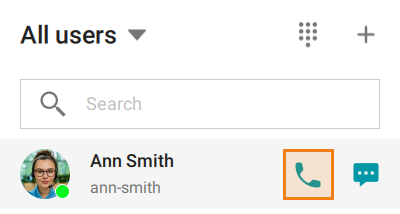
How to Call TrueConf Users and Join TrueConf Conferences from SIP/H.323 Devices
Inviting TrueConf Users to SIP/H.323 Conferences
Authorized TrueConf users can be invited to SIP/H.323 conferences from outside. To that end, use the following format in SIP/H.323 devices:
<user>@<trueconf_server>
Where:
<user> is a name of a TrueConf user you want to invite.
<trueconf_server> is one of the external addresses of TrueConf Server SIP/H.323 gateway.
The address of TrueConf Server gateway can be found out in the Gateways → SIP and Gateways → H.323 section in the control panel.
Example: john@192.168.21.114
Joining TrueConf Server Conferences from SIP/H.323 Devices
To make a call to a running conference on TrueConf Server from a SIP/H.323 device, you need to know CID, a conference ID . A conference ID can be found in the TrueConf Server control panel only for scheduled conferences.
Similarly to the previous section, it is just enough to call up the following string on SIP/H.323 endpoint to join the conference:
00<conf_id>@<trueconf_server>:<port>;transport=<protocol>
Where:
00 is two zeros.
<conf_id> is a part of CID after \c\ prefix.
<trueconf_server> is an address of TrueConf Server gateway.
<port> – connection port (if it is different from the standard 5060 for SIP and 1720 for H.323).
Additionally, to make a call via SIP, you can explicitly specify the protocol name (UDP is used by default).
00<conf_id>@<trueconf_server>:<port>;transport=<protocol>
To join a PIN-protected conference from an SIP/H.323 endpoint, it is necessary to add PIN, separated by a comma after the conference ID in the call string:
00<conf_id>,pin@<trueconf_server>:<port>;transport=<protocol>
<trueconf_server>##00<user>
<trueconf_server>##00<conf_id>
Does TrueConf support tone dialing (DTMF) for SIP endpoints?
Yes, when participating in a TrueConf conference via SIP, users can send DTMF commands with a remote control or keyboard. This feature is also available for H.323 devices. During a role-based conference, you can send the following DTMF commands:
1– request the podium2– leave the podium.
Please note that you may have to activate this feature in the settings of your endpoint. To learn more, check the documentation for the specific device.