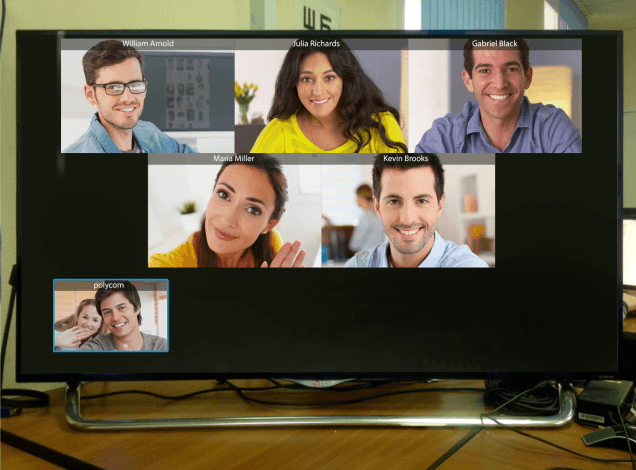How to Organize Free Video Conferences on Polycom HDX Series 6000/7000/8000/9000
Polycom HDX is a series of widely spread video conferencing endpoints for meeting rooms and conference halls, delivering HD 720 video quality (up to 1280×720 resolution) and supporting up to 3 screens.
Polycom HDX endpoints (except for HDX 6000) have a built-in MCU and can be used to run multipoint video conferences (4×4) if an additional activation license is purchased.
However, additional licenses are purchased seldom, while the endpoints stand idle in meeting rooms because they can be connected only to the endpoints in other meeting rooms. Meanwhile, they could be used inside the office to run video conferences.
And we have found a solution!
Try TrueConf Server software video conferencing server which can be used in bundle with Polycom HDX. TrueConf Server Free has a built-in SIP/H.323 gateway and supports up to 10 participants.
This way you won’t be able to activate your MCU. However, you can organize group video conferences between your endpoint and TrueConf client applications. Let’s see how to do it.
Advantages for Polycom HDX users
- Multipoint UltraHD video conferencing for up to 10 participants (Polycom licence is not required).
- Conference participants are connected through the browser (via WebRTC ).
- Content sharing and slideshow during the conferences.
- Android and iOS users can easily participate in conferences.
- TrueConf Server Free can be easily scaled without additional equipment.
How to connect Polycom HDX 8000 to TrueConf Server
You should create a new account on TrueConf Server for the endpoint in order to connect Polycom HDX and TrueConf Server Free for group conferences.
Usually the endpoints installed in the meeting rooms are already registered on MCU or Gatekeeper via H.323 protocol. We will connect the endpoint to TrueConf Server via SIP in order not to change its settings.
Step 1. Register the endpoint on TrueConf Server
Create an account for Polycom HDX endpoint on TrueConf Server as described in its documentation.
Step 2. Log in
- Go to Admin Settings → Network → IP section on the endpoint control panel.
- Choose SIP Settings tab.
- Enter the following data in the fields in order to connect the endpoint to TrueConf Server:
- Registrar Server and Proxy Server — IP address on TrueConf Server where Polycom endpoint account is stored.
- Authentication Name / User Name and Password — username and password for this account.
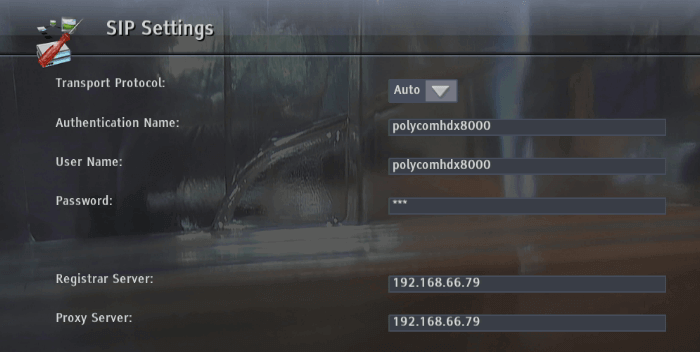
Step 3. Connect to the conference
- Open TrueConf Server control panel in the Group Conferences section.
- Create a conference as described in the TrueConf Server documentation.
- Add the account of the user which was used to authorize the Polycom endpoint to the list of participants . Upon successful authorization user status should change to Online (including TrueConf application address books ).
- Start the conference. Polycom endpoint will be connected after the invitation has been accepted.
How to join a TrueConf conference from the endpoint
If the endpoint was not added as an invited participant to a TrueConf conference, you will still be able to join this meeting. If you know the conference ID, you can join it by following the instructions provided in TrueConf Server documentation. To do it, make a call to the following address:
00[Conference_ID]@[server]
where:
[Conference_ID]— conference ID[server]— server IP address or domain name.
How to send DTMF commands
TrueConf Server supports tone dialing, so you can send the following DTMF commands from your Polycom endpoint during a role-based conference:
1– request to take the podium.2– to leave the podium.
To use this feature, you need to activate it on the endpoint side. To do this, go to Admin Settings → General Settings → System settings → Remote Control/Keypad and select the Tones option from the Numeric Keypad Function drop-down list.