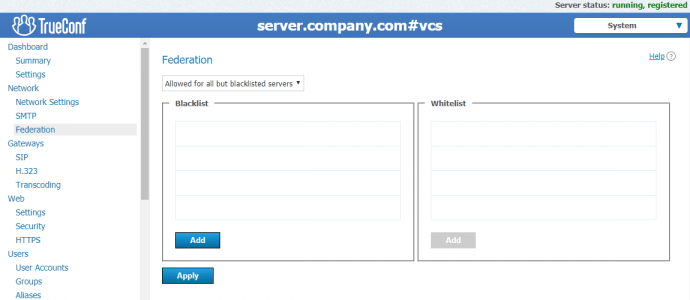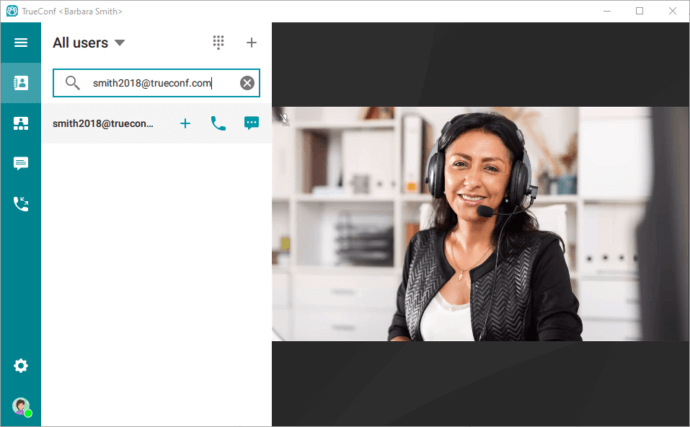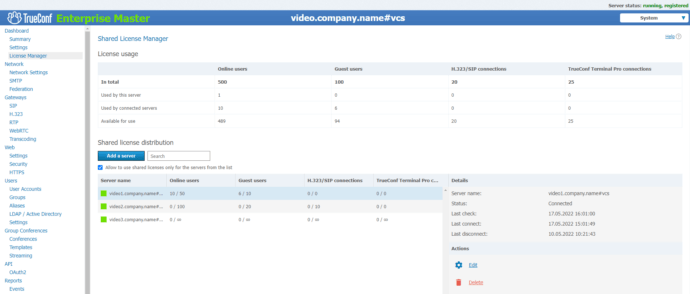How to Connect Users from Different TrueConf Server Instances
Calls between the Servers
With the help of Federation you can call users of another TrueConf Server instance (and perform any type of communication: invite to video conferences, exchange messages, view user statuses, etc.). This feature is included in any paid license of TrueConf Server.
Federation settings are configured in TrueConf Server control panel (see Federation section). Any TrueConf Server can either be federated with any other TrueConf Server (except for those that are blacklisted), or only with selected ones (only those that are whitelisted).
Please take into account the requirements for the correct work of federation:
- Federated servers have to be available to one another via the primary port for the TrueConf protocol (4307 is used by default) and via the HTTPS port (443 is selected by default). If a different HTTPS port is configured on the side of any server or a different port is used for the communication protocol, the access to this server should be set up via this port, instead of the standard one.
- Each of the federated servers has to be available to all users of both servers who are supposed to participate in a call or conference via the HTTPS port (443 is used by default) by its domain name. The domain name has to match the external name of the server specified during registration.
- IMPORTANT! If you are using the server which is below the version 5.4.0, it also has to be available to all federated users via the primary port for the TrueConf protocol (4307 is used by default).
Learn more on how to set up and use this feature here.
To call users from another server and identify them in the control panel, use an appropriate call string format indicating a destination server, e.g. user@server.company.com
To purchase TrueConf Server license, please contact our sales department. You can also get a free trial (up to three weeks).
You can make a prior calculation of your license on our website.
Identifying Active License during Federation
Some of TrueConf Server features (e.g. the number of connections) are restricted according to the server license you have purchased. But how will these restrictions change if several TrueConf Server instances have been purchased and federated?
Federation is not a form of server consolidation as such, it only makes the server available for other server users to connect to it as ordinary external users, along with SIP/H.323 and RTSP connections.
Accordingly, separate external users do not provide any information about their server license. Thus, it is the primary server that shapes your video conferencing capabilities.
Moreover, conference participants from other servers are subject to central server restrictions on the number of online users—each connection to a conference from an external server takes one place to connect to a central one. It means that you cannot organize a conference for 60 users from one server and 60 users from another server federated with the first one if you have a server with a maximum of 100 user connections.
Nevertheless, it is still possible to increase license restrictions by connecting licenses of different servers. To that end, we offer a separate tool, TrueConf License Manager, which will be described below.
How to Make a Call from On-Prem Server to TrueConf Online users
TrueConf Online server can be federated with any other servers. To enable users of your server to call TrueConf Online subscribers, you should:
- Open the outbound 4308 port on the side of your TrueConf Server
- Just select the black list option for federation access settings (and do not add
trueconf.comto this list), or If federation by whitelist is enabled, addtrueconf.comto this list.
After that, the users connected to your server can enter the line (for example smith2018@trueconf.com) in their client application to call a TrueConf Online subscriber with smith2018 TrueConf ID.
TrueConf Online users can be similarly added to the address book of the client application and then to the list of conference participants.
Additional Tools
TrueConf Enterprise
You can enhance any given set of federated TrueConf Server instances and create TrueConf Enterprise system, which will remove any virtual boundaries between your company’s servers. TrueConf Enterprise may include:
- Add-on that creates a single address space (TrueConf Directory)
- Add-on that automatically distributes licenses between multiple servers (TrueConf License Manager)
- Premium technical support, including deployment stage
- Other specific customer requirements
This system can be useful for large companies with distributed branches, i.e. for those who need resiliency, automation, and scalability of communications within their organization.
Learn more about TrueConf Enterprise features in our webinar recording:
To purchase TrueConf Enterprise, please contact our sales department.
TrueConf Directory Add-On
You can connect the users of multiple TrueConf Server instances into a single address space with the help of TrueConf Directory.
TrueConf Directory provides global address book connecting the users of federated servers. With this add-on, you not only can connect different users, but also allow them to use global address book without any extra technical efforts (such as indicating complicated server names manually, etc).
TrueConf License Manager
TrueConf Enterprise may also include TrueConf License Manager that enables you to distribute licenses from the master server to the slave servers in automatic mode according to your current requests and restrictions set on the master server.
For instance, you have 3 servers, each of them goes with a license for public web conferences for up to 100 users. Even if you unite these servers with TrueConf Directory, you cannot remove licensing restrictions and hold a conference between the servers with more than 100 participants. However, If you purchase TrueConf License Manager, you can connect up to 300 online users to each of the servers (but not all of them at the same time, i.e. the total number of connections can still be no more than 300).
The same applies to other restrictions set by paid licenses: number of SIP/H.323 connections, online users, number of Pro licenses for TrueConf Room, etc.
Moreover, licenses can be automatically (within the limits set by the administrator) redistributed between the servers in real time depending on the server load (e.g. how many users are connected to the server at the moment). Thus, you not only can connect 300 users to one server, but also, say, connect 100 users to one server and 200 users to another server. To switch between these cases, you don’t need to manually change licenses — they are automatically transferred between the servers without the help of system administrator.
To learn more about TrueConf License Manager, watch our webinar.