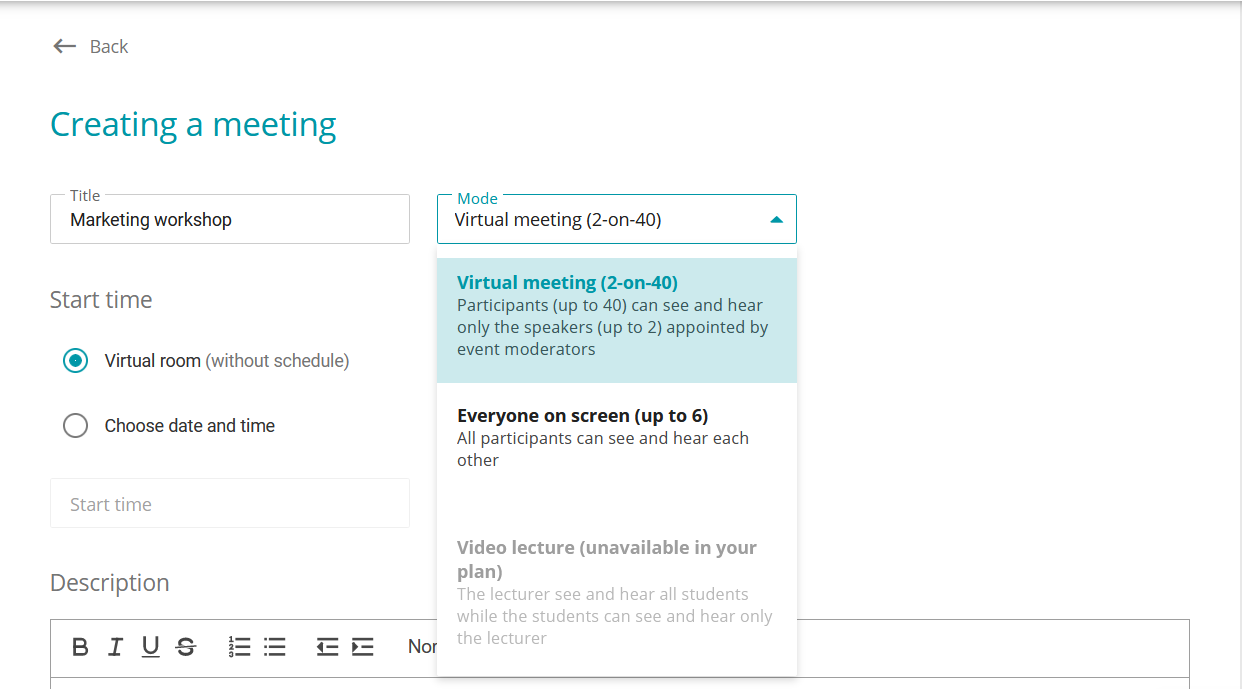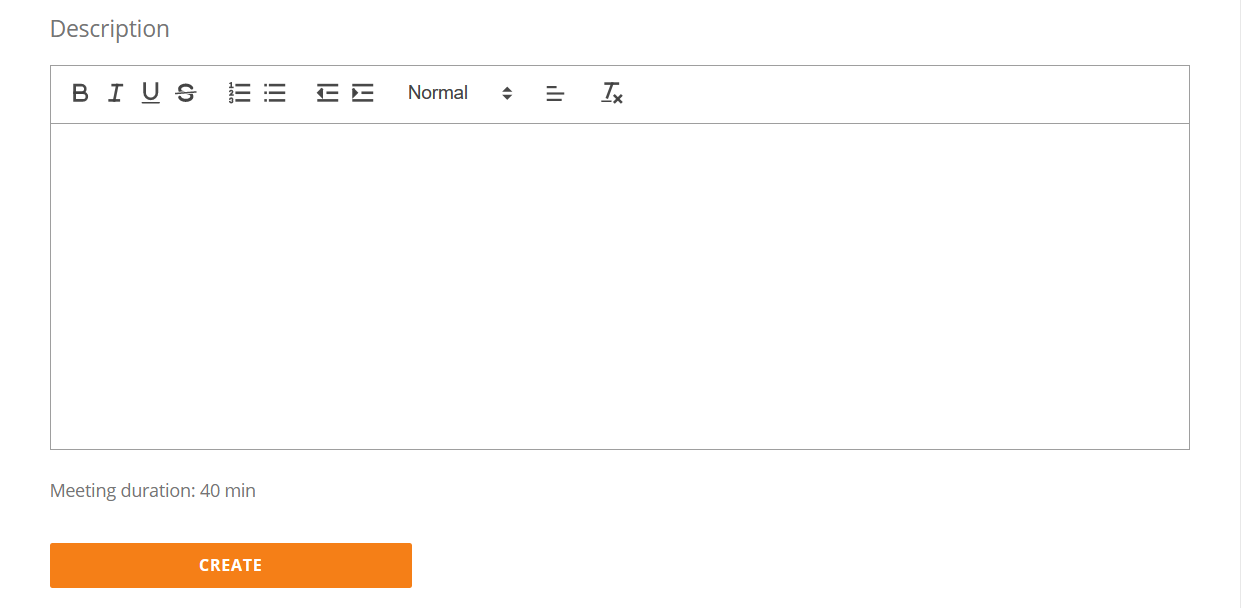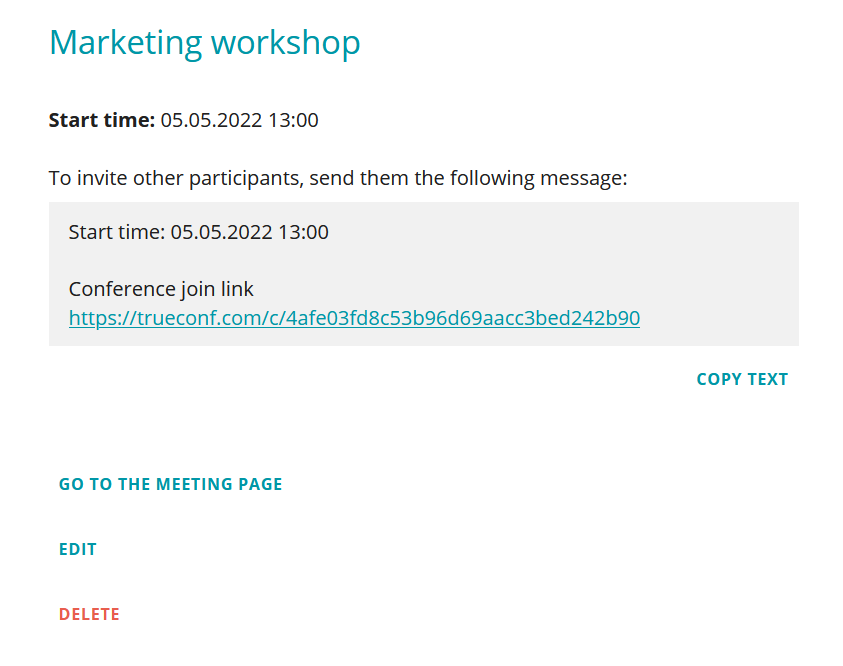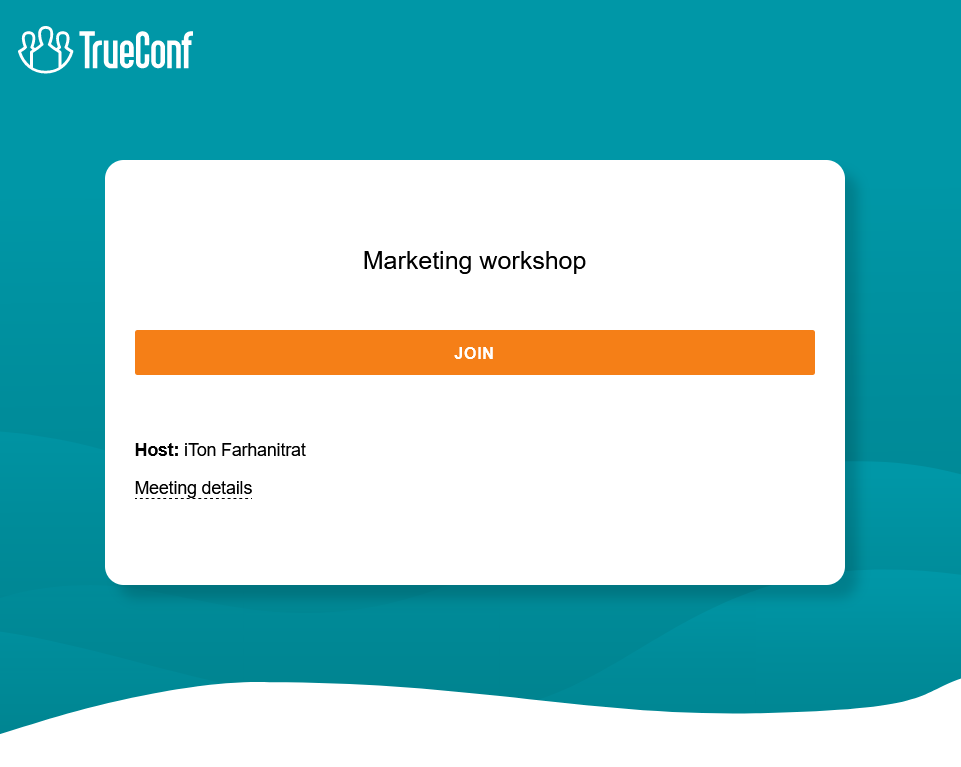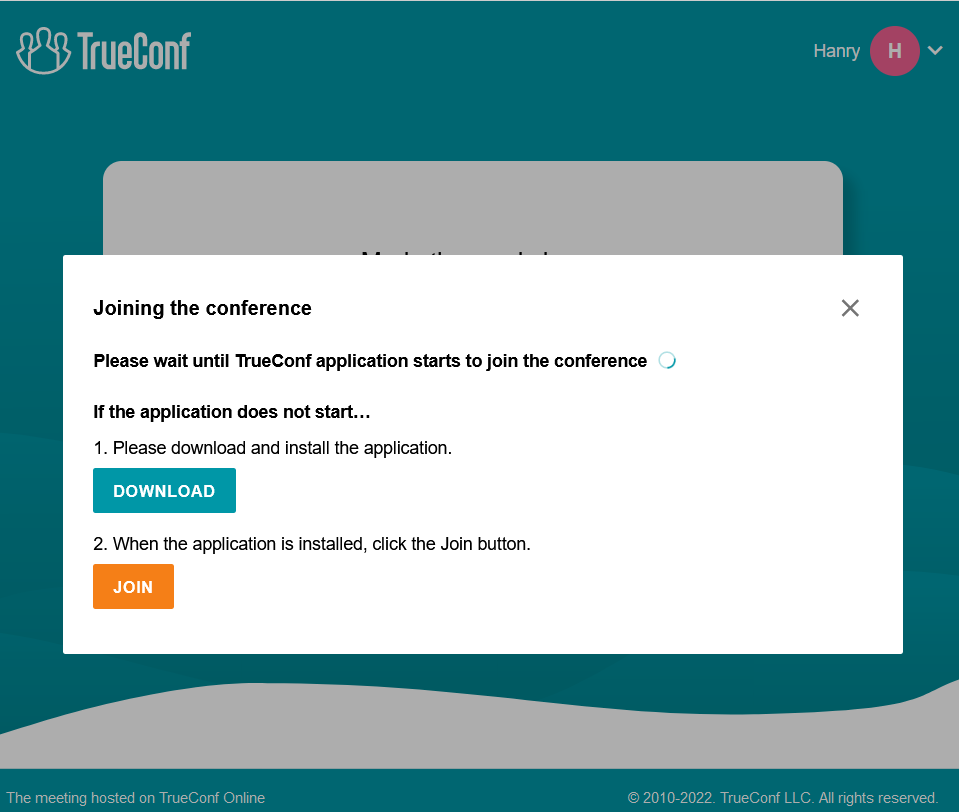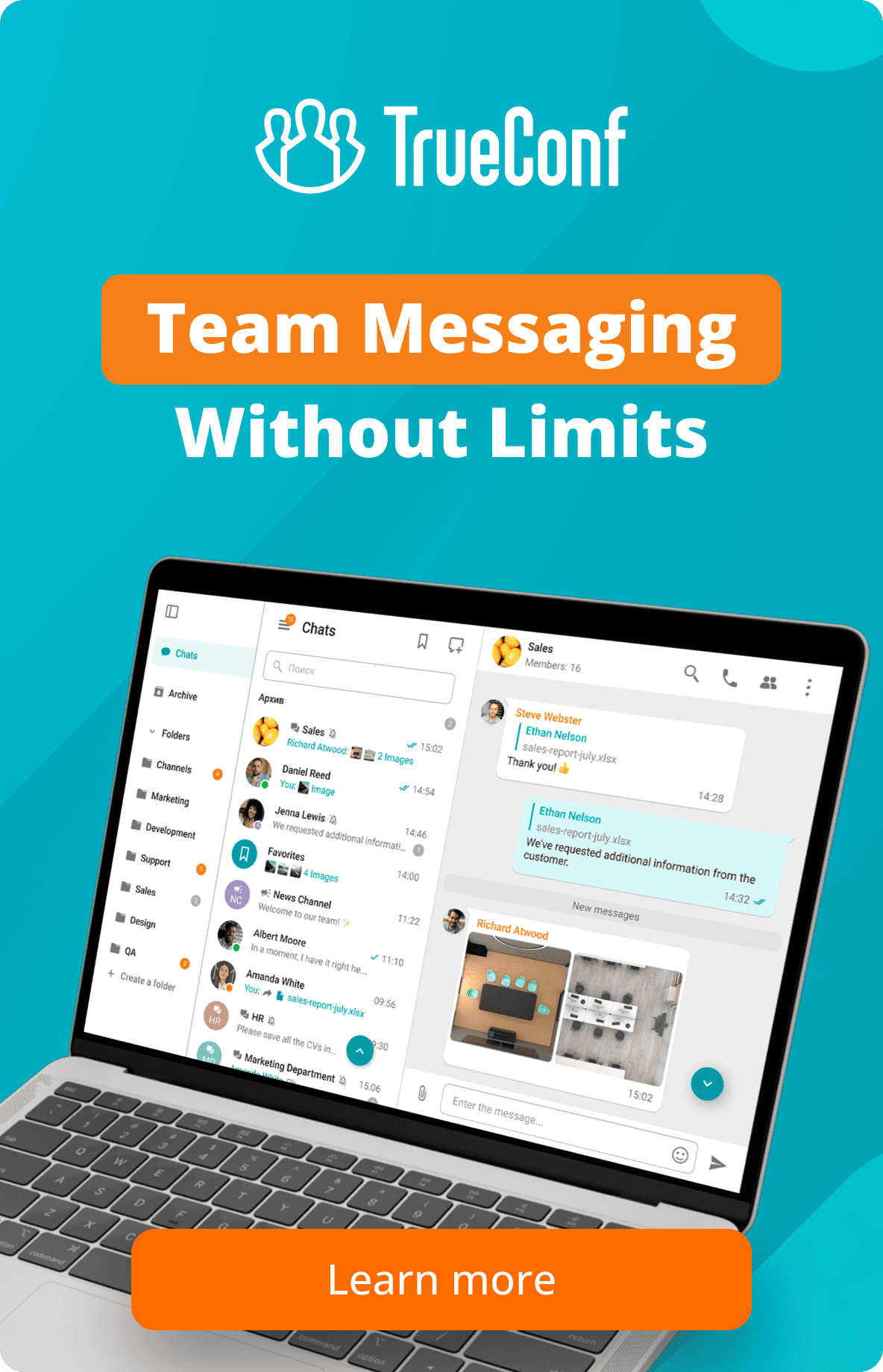How to organize online meetings using TrueConf cloud-based service
TrueConf Online is a cloud-based service for organizing video meetings and video calls over the Internet.
To make a video call, you’ll need:
- a computer with Internet access and the TrueConf client application installed
- webcam and microphone (or a headset).
TrueConf Online provides a number of affordable plans suited for different needs.
You can run point-to-point Full HD video calls for free in all TrueConf Online plans.
Webinars and meetings for 1000+ participants are available to TrueConf Server users.
This article shows how to organize a meeting using the TrueConf Online cloud-based service.
Login to Your Personal Area
To organize a meeting, log in to your personal area on our website using your TrueConf ID and password.
How to create an event
Select Meetings in the side menu, then click Create a meeting to proceed to its settings.
You can choose a conferencing mode depending on your current plan in the Mode drop-down list. Enter the event subject, start date and time (if necessary) in the corresponding fields.
Add an event description (if necessary) and click the Create button to save your changes.
The event you’ve just created will appear on the Your meetings page. If you want to edit your meeting, just click on it. On this page you can view your meeting details, change settings, copy the meeting URL, join the conference or go to its webpage.
To invite participants to your event, send them a join link in any convenient way. Users can join the meeting by clicking on the Join button that will appear on the meeting page at the scheduled time.
After clicking Connect, the user can Enter as a guest or Enter as a registered user.
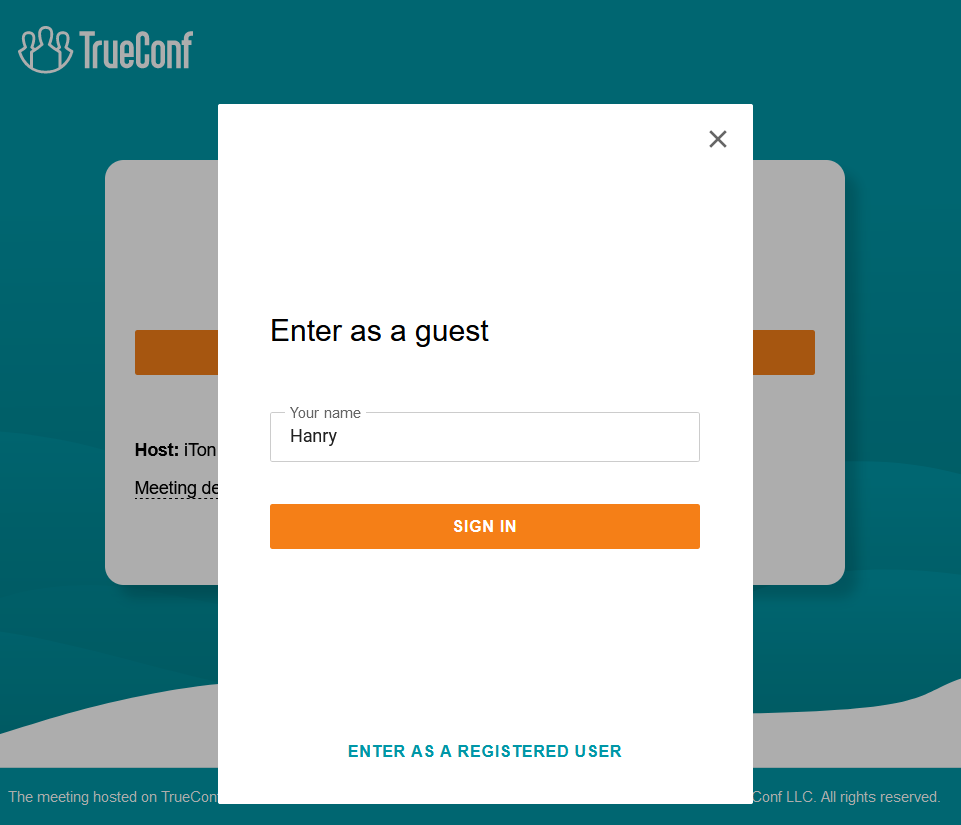 If you have installed your client application, it will start after you click the Sign in button. If the client application is not installed, you will see the window where you can upload the app and join the meeting:
If you have installed your client application, it will start after you click the Sign in button. If the client application is not installed, you will see the window where you can upload the app and join the meeting: