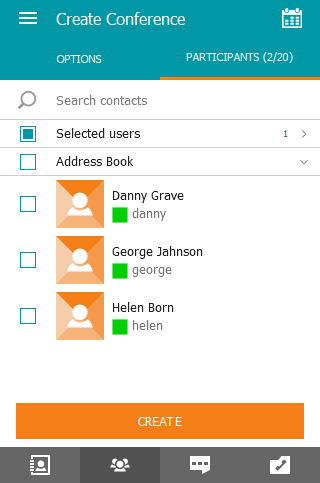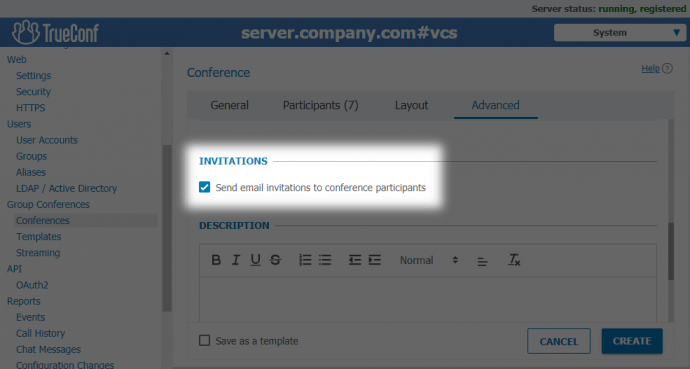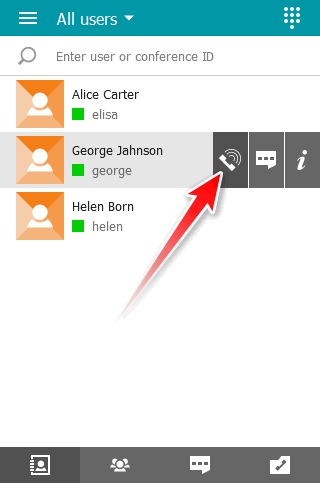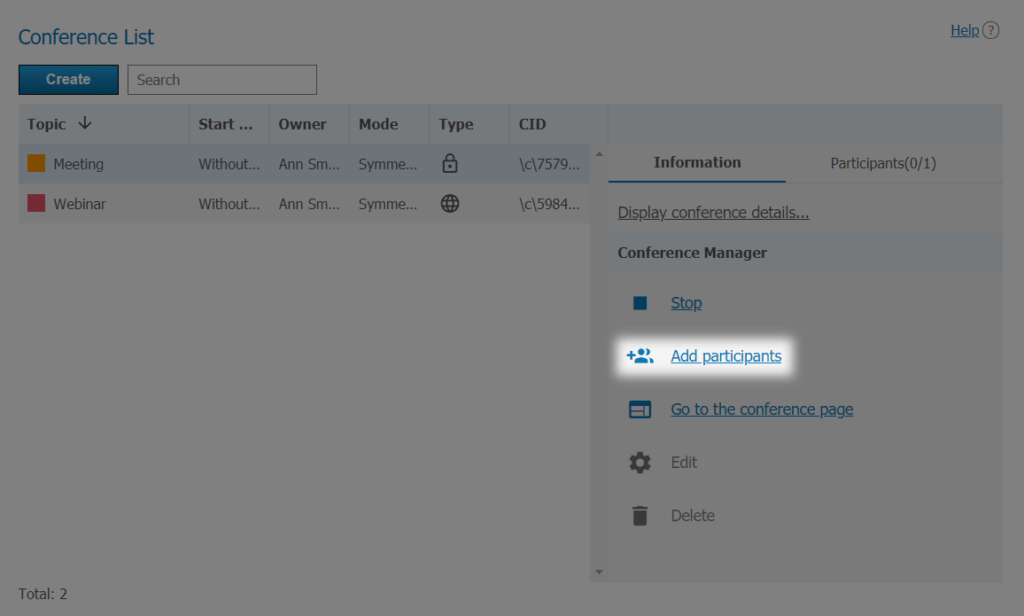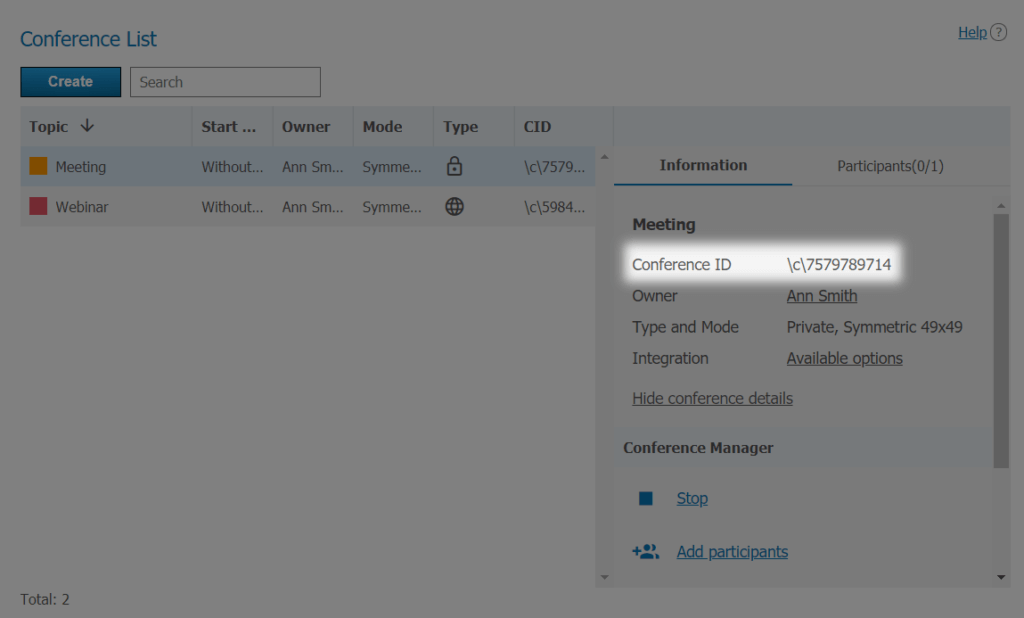How to invite users to a conference
When creating a conference
In the client application
You can find the Participants section in the Conference Manager tab in the side panel of TrueConf for Windows, Linux or macOS side panel. Here you can choose participants and devices that should be invited to the conference before you start the conference.
In the TrueConf Server control panel
When scheduling a conference in the TrueConf Server control panel, you can specify users who will be automatically invited to the conference when it starts:
- By selecting them from the list of TrueConf Server users.
- Via the call string (e.g., you can invite SIP or H.323 devices).
- Invite a guest who is not registered on the server by sending an email invitation with detailed instructions on how to join the conference.
To enable automatic meeting invitations at the conference launch, you need to:
- Specify the start date of a conference or its schedule.
- Check the following box Send email invitations to conference participants (this checkbox can be found in the Advanced section).
You can edit email invitation details in the SMTP → Scheduled Conference Invitation section.
Please note that corporate or external SMTP server integration should be set up to enable email invitation sending.
During the conference
In the client application
During the conference you can find people in the address book and invite them by double clicking their names. Alternatively, you can right click their name in the address book and invite them to the conference from the context menu. If the user accepts your invitation they will be added to the conference.
TrueConf also allows you to instantly escalate any video call to a group conference. During the video call, double-click a contact in your address book to automatically transform your meeting into a group conference.
In the TrueConf Server control panel
To add users to an ongoing conference from the server control panel, select it under Group Conferences → Conferences and click Add Participants in the Information sidebar.
Adding users to an ongoing conference is identical to creating an event.
With a conference ID or conference page link
To allow participants to join the conference, you can also send them a conference page link or conference ID (CID). This method of invitation is especially useful for webinars.
Conference page link is displayed in the following format: <server>/c/<CID>. E. g,: http://company.name.com/c/3561429576.
You can find out your conference webpage address in the Information sidebar of the Group Conferences → Conferences section of the TrueConf Server control panel for administrators, or on the Conference Manager → Tools → Conference options tab of the client application for moderators.
CID is displayed as \c\CID where CID is a sequence of digits or letters. E. g.: \c\4154248070.
For a group conference scheduled on the server, in the personal area or via conference scheduler, its ID is displayed in the conference list in the TrueConf Server control panel. Send this ID to the users you would like to invite to your meeting.
If the meeting was created by the user from the client application (not in the conference scheduler but in the Conference Manager section), the ID will be visible only while the meeting is running.
If you are using SIP devices with a digital keyboard (e.g. IP phones connected to the PBX) you can read our article about SIP trunk setting and calling conferences through the trunk.
How to add participants to the conference in a programmed way
Using TrueConf Server API
Third-party developers can use TrueConf Server API Invite Participant function to add participants to the conference. Below you can find an example of this function call via curl in order to add user george to conference \c\4159093693:
|
1 2 3 4 |
curl --request POST \ --url 'https://server.company.com/api/v3/conferences/4159093693/participants?access_token=lBECms9VZNKQuHv12lgbr-fd-CBFuK8pn' \ --header 'content-type: application/json' \ --data '{"participant_id":"george"}' |
Via “trueconf:” protocol
“trueconf:” protocol support is embedded into TrueConf client applications for all desktop operating systems (Windows, Linux, macOS).
Commands based on this protocol can be used in hyperlinks for setting automatic application opening, joining the conference and other actions just by clicking the URL.