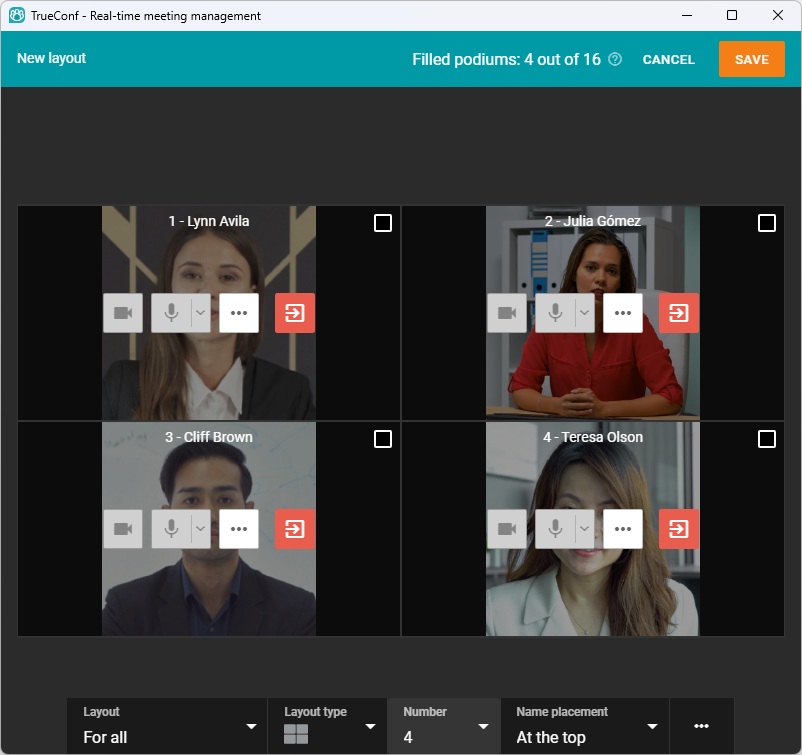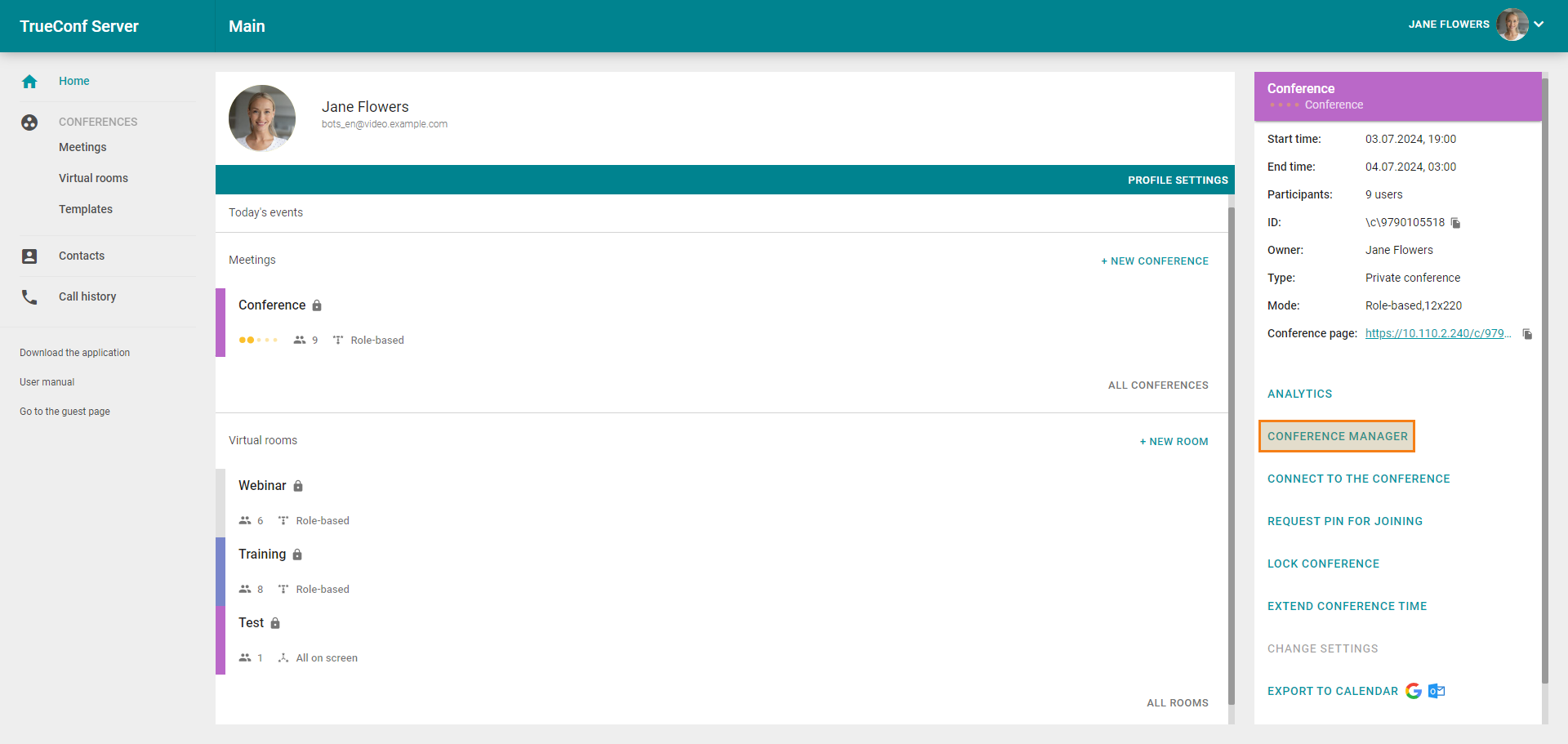How to change or set the meeting video layout
During TrueConf video meetings, you can set video layouts:
- common layout for all participants
- individual layout for a specific participant
- individual layout for WebRTC users (for browser-based meetings) and H323/SIP devices.
In addition, client app users can customize their video layout to suit their preferences.
You can set a video layout when scheduling a meeting:
- as an administrator in the TrueConf Server control panel
- as a user in TrueConf client app scheduler or in the personal area.
When creating a conference
Layout settings look the same in the TrueConf Server control panel and in the scheduler of a client application. To configure the layout, go to the Layout tab: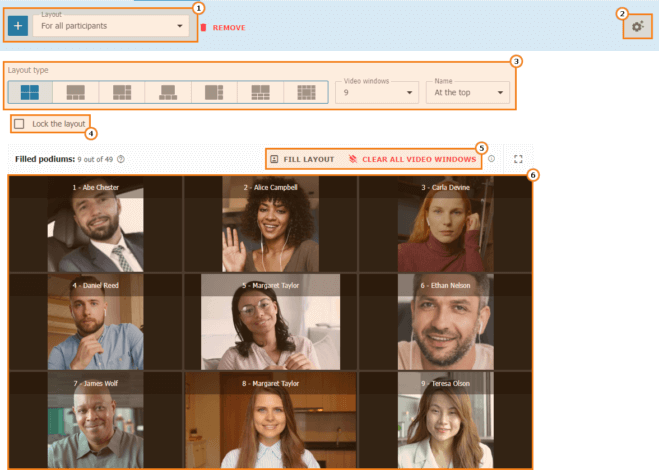
- Select for whom the layout will apply (all participants, individual participants, WebRTC users, and H.323/SIP).
- Apply required setting of shuffling (rotating) participants in the layout (order, type, and alternation period).
- Then, select the required type of layout. In some of these layouts, there are restrictions on the number of video windows. For example, if you choose the layout “Spotlighted window in the center”, there will be at least 9 windows with the step property set to 4 (13, 17, 21, etc.). For other types of layouts, you can select 2 or more windows. It is also possible to choose where the user’s name should be placed (above, below, or do not display at all).
- If necessary, you can lock the layout for participants (they will not be able to change it in their applications).
- The buttons for automatically filling the layout in a single click and clearing the layout so that it could be filled once again.
- Layout appearance. Click on any video window to change its type; for example, if you want to use this window for displaying a speaker or content.
For more information on how a layout works in TrueConf Server. check the corresponding section in the user guide.
During the meeting
In TrueConf client application
In the conference window, click the button ![]() → Real-time meeting management → Select a layout for (all participants, SIP/H.323 devices and WebRTC participants, or an individual participant).
→ Real-time meeting management → Select a layout for (all participants, SIP/H.323 devices and WebRTC participants, or an individual participant).
The real-time meeting management tool will be opened in a pop-up window. This tool makes it possible to configure settings for video windows; these settings are similar to the ones discussed previously, available when a conference is created. You can set a new layout or edit the current layout. It will also be possible to select the type of each video window. Read the client application documentation to learn more about the real-time meeting management tool.
By default, conference attendees are unable to modify the video layout fixed by the conference owner. Thanks to this feature, the conference owner has centralized control over the video layout during large-scale online meetings or corporate conferences. If you want to enable conference participants to change their layout in their client apps, select “Enable users to change layout” in the advanced tab of the real-time meeting manager.
If necessary, you can cancel changes and start all over again by clicking the button ![]() → Clear layout. To delete the current layout, click the Delete layout button.
→ Clear layout. To delete the current layout, click the Delete layout button.
When you have made necessary changes in the video layout, click the Save button.
For browser-based meetings
For example, if you are the meeting owner and you are managing the meeting from the WebRTC application, you need to open the TrueConf Server personal area to change or set the video layout (if it was not assigned during the scheduling process). After that, go to the meeting list and select the required meeting and click Conference manager.
The real-time meeting manager will open in a separate browser tab. Follow the TrueConf Server user guide instructions to change the video layout.
How to manage the layout for a video recording saved on the server side
TrueConf application makes it possible to control the conference layout that will be used for a video recording saved on the server side. For this purpose, one has to have the rights of the owner, moderator, or operator.
The layout can be changed in the real-time meeting management section which is fully discussed in the TrueConf client application guide. Please note that only “for all participants” layout can be saved in the recording which is not affected by individual or H.232/SIP layouts.