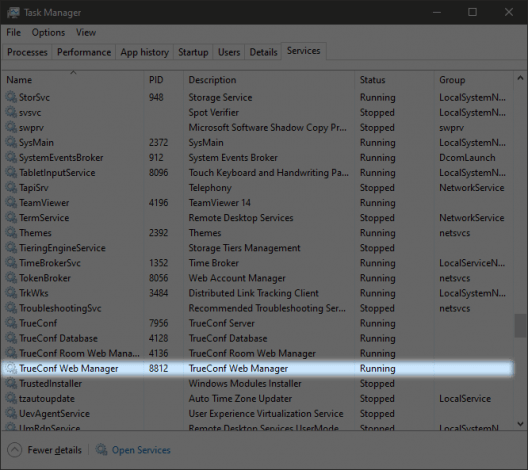How to solve a problem with access to the control panel
With TrueConf, you can deploy a free video conferencing system based on TrueConf Server Free which is extremely easy to set up: the entire installation process won’t take you more than 15 minutes!
When installation is complete, you can open the admin control panel in your browser. If the server was installed on Windows, the browser will automatically open the page with the address http://localhost/admin/. After installing the server on Linux, you can go to the control panel from any PC in the corporate network by using the local IP of the machine. Sign in with the user account created before to register the server and continue work.
If you cannot authorize in the control panel, try the following recommendations.
Problem description:
- You access the guest page via an external address.
- There is no Administrator login button.
In this case, you need to make sure that the address of the device used for signing in is added to the list of allowed addresses. If the machine with TrueConf Server has a graphical user interface:
- Run the browser on this machine.
- Go to
localhostor127.0.0.1. By default, access to the control panel from local addresses is allowed. - You should see the Administrator login button; click on this button.
- Check the settings in the Web → Security section.
If the machine with the video conferencing server does not have a graphical user interface (for example, you have Linux) or you disabled access from localhost, you can change the settings by editing the configuration file (you will need access to the file system, for example. via SSH):
- Log in via SSH to the machine with TrueConf Server.
- Use the administrator account to open the settings file in any text editor (e.g., nano):
on Windows:
1C:\Program Files\TrueConf Server\httpconf\opt\local_only_admin_24.confon Linux:
1/opt/trueconf/server/etc/webmanager/opt/local_only_admin_24.conf
Add the line
Require ip x.x.x.x/32, wherex.x.x.xis the IP address of the PC from which you need to access the control panel. The file should look like this:12345678910111213<Location /admin>Require localRequire ip 10.0.0.0/8Require ip 192.168.0.0/16Require ip 172.16.0.0/12Require ip x.x.x.x/32<Location>- Restart the TrueConf Server web service.
Problem description:
- You are accessing the control panel page by using the external address.
- Then, you type the login and password.
- When you enter account information, the page is refreshed, and you are returned to the authorization window.
In this case, try to access the control panel by using the server domain address (FQDN). You specified this address when registering the server.
Incorrect login or password
Problem description:
- You go to the control panel page via the external address.
- You click the Administrator login button and enter your login and password.
- You get an error message indicating that the login or password is incorrect.
If you are sure that the login and password are correct, this error means that the OS user with this login is not added to the TrueConf Server administrators group at the OS level. To get full access to the TrueConf Server control panel, you need to authenticate with the credentials of an OS user who is a member of the TrueConf Server Admin group on Windows (or tcadmins on Linux). This user group is automatically added to the OS when the video conferencing server is installed. You need to connect to the machine with this server and make sure that your user is added to the administrators group. Refer to the documentation showing how to add a user to the required group.
Checking the status of the TrueConf Web Manager
When the server is installed, several services are added to the system, including TrueConf Web Manager. This service is responsible for providing access to the control panel.
On Windows
To check its status, run Task Manager and proceed to the Services tab.
Start it by clicking the Start button in the pop-up menu.
On Linux
All the commands should be run on behalf of the administrator or with the help of sudo.
Check the status of the service (known as daemon in Linux):
|
1 |
systemctl status trueconf-web |
If the service is inactive (it has the Stopped status), run this command to launch it:
|
1 |
systemctl start trueconf-web |
If the service is not started, go to the next step.
How to find out the port for accessing the control panel
During the server installation process, you need to specify the Web TCP Port (the port used for accessing the control panel). By default, it is set at 80 (or 8888); however, it could be changed later. So, one has to find out which port is now selected for accessing the server control panel.
Run any text editor as the administrator and open the file:
on Windows
1[install-path]\httpconf\conf\listen.confwhere
[install-path]is the server installation path.C:\Program Files\TrueConf Server\is used by default.on Linux distributions:
1/opt/trueconf/server/etc/webmanager/httpd.conf
Check the value of the Listen parameter. For example, the line Listen 80 means that TCP port 80 is used.
Checking the control panel TCP port
Check if the port is occupied at the moment.
On Windows
In the task manager, proceed to the Performance tab and select Open Resource Monitor. Unfold the Listening ports list on the Network tab.
If you use port 80 by default, it must be occupied by the tc_webmgr.exe file.
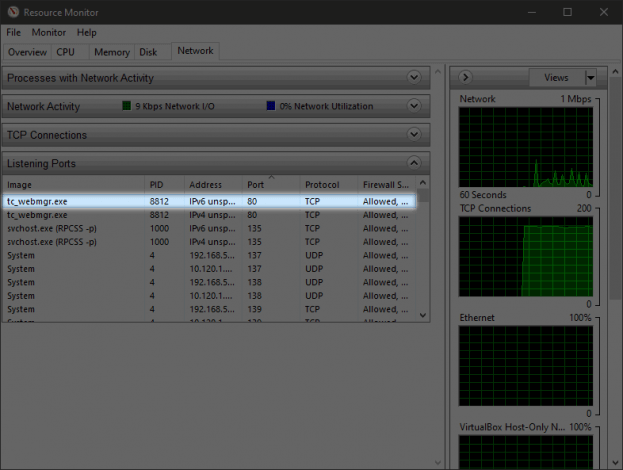
If the Web TCP port is occupied with a different process, you can change it manually without re-installing the server.
- Go to the directory where the server is installed. By default, it is
C:\Program Files\TrueConf Server\httpconf\conf\. - Run any text editor as administrator and open this file
listen.conf. Change the port in theListenparameter and save the changes. -
Open the file \manager\etc\manager.toml as the administrator and specify the same port in the parameter:
12[web]connection = "<address>:<port>"For example port
8888:12[web]connection = "10.10.100.2:8888" - Please reboot the computer on which TrueConf Server is installed.
On Linux
To check if the port is occupied, run this command on Linux:
|
1 |
ss -tulpn | grep ':80' |
As a result, you will see the line with the list of PIDs or the IDs of processes that use this port:
|
1 |
tcp LISTEN 0 511 *:80 *:* users:(("httpd",pid=281598,fd=4),("httpd",pid=1355,fd=4)) |
Since you have previously made sure that trueconf-web is not running, this port is occupied by other services. In this case, you have to change the port:
Open this file as the administrator
1/opt/trueconf/server/etc/webmanager/httpd.conf- Change the port number in the parameter
Listen, for exampleListen 8888. Next, save your changes. Open the following file with any text editor:
1/opt/trueconf/server/etc/manager/manager.tomlSpecify the same port in the parameter
12[web]connection = "<address>:<port>"For example port
8888:12[web]connection = "10.10.100.2:8888"-
Restart the web server service:
1systemctl restart trueconf-web
In your browser, open the TrueConf Server control panel at http://localhost:, where
If none of these recommendations helps you, please contact our technical support.