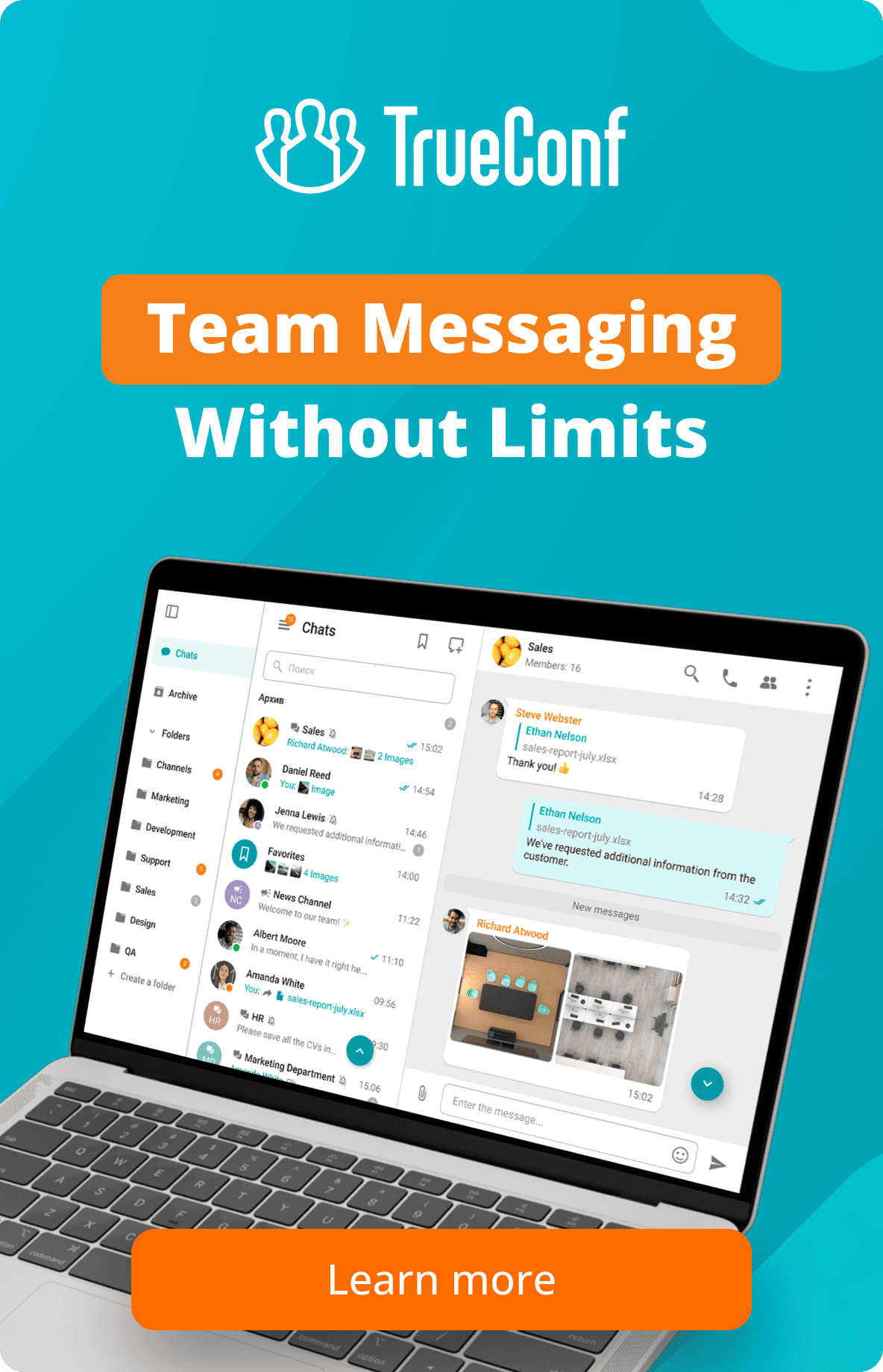How to change video layout displayed on H.323 / SIP devices during a video conference?
TrueConf users can set a video layout for all participants, for SIP/H.323 and WebRTC users, and for individual participants as well. For this purpose, you can use the Conference Manager available in the TrueConf client application and in a personal area.
However, moderators who take part in a conference via WebRTC application also can set a video layout for other SIP/H.323 and WebRTC users. The video layout is preserved in video conference recording.
This article will explain how to change the video layout during TrueConf video conferences via WebRTC . We will also show how the default video layout looks like on the older generation Cisco endpoint.
Change the order of video windows
To change the video windows order, drag and drop a video to the window you would like to change places with.
Assign the main speaker displayed in a larger video window
Double click to make one of the video windows bigger and set it in the center. The rest of the participants will be lined up as smaller windows around it.
To change the larger window, double click the video window you would like to make bigger or drag and drop it to the center.
To return the layout to the initial position, double click the bigger video window.