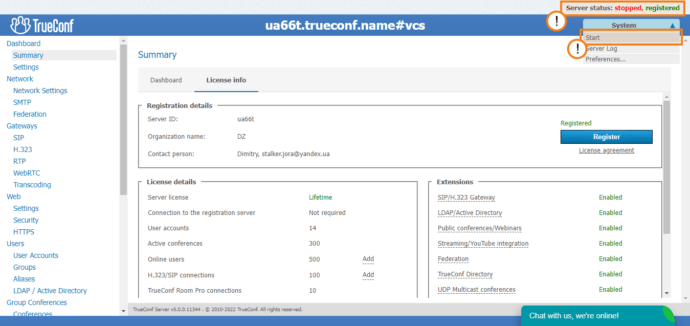What to do if TrueConf Server doesn’t launch or register?
Problem No. 1: TrueConf Server Doesn’t Launch
It is often the case that once you click Start and some load time is up, the server still remains stopped, registered, and this repeats over and over.
Step 1: Try to Re-Register Trueconf Server
In some cases, the problem may arise because of your license changes (e.g., you had a paid trial license and it expired). In this case, the server may stop after switching from the trial version to the free version. To fix this issue, go to Summary → License info in the TrueConf Server control panel and click the Register button. Then re-register the server with your registration key (you can find it in the email that you received when first downloading TrueConf Server).
If TrueConf Server still doesn’t launch, follow the next steps.
Step 2: Check Server Log
Make sure that your server log contains no hardware key error string:
07/02/2017 18:54:08|0| 2354| UNKNOWN| CHECK CERT: HW key is failed!
If it does, follow troubleshooting steps set out in our blog.
This error could occur if you, for instance, moved your TrueConf Server to another computer or reinstalled Windows.
Step 3: Check Internet Connection
TrueConf Server, a free version of our video conferencing server, cannot launch without an Internet connection. Make sure that the computer with the server installed is connected to the Internet. To troubleshoot Internet connection problems, contact your network administrator.
Step 4: Check Server License Validity
Check TrueConf Server license validity in the control panel by navigating to Summary → License info tab → Registration details section. If your license has expired, contact us for renewal.
Problem No. 2: TrueConf Server Doesn’t Register
Make sure that the computer with TrueConf Server installed can access reg.trueconf.com, a registration server, over 4310 TCP port. This is mandatory if a free version is used.
You can check this, for instance, by using a telnet utility with the following command:
|
1 |
telnet reg.trueconf.com 4310 |
If the registration server cannot connect to your server, you will see the following message:
|
1 |
Connecting To reg.trueconf.com...Could not open connection to the host, on port 4310: Connect Failed. |
In this case, solve TrueConf Server registration problem by providing your computer and organization’s network equipment with access to the above address and port.