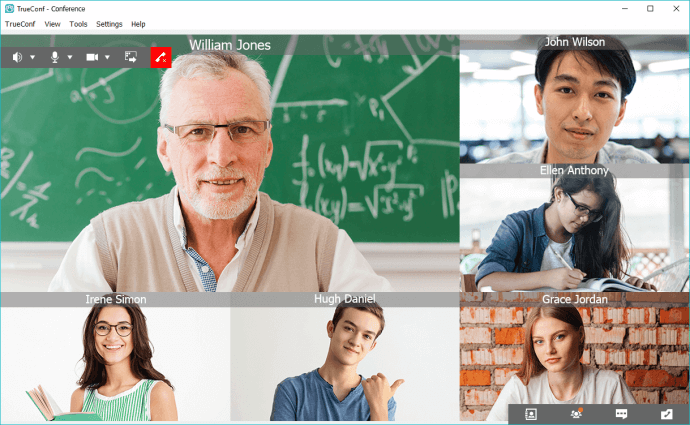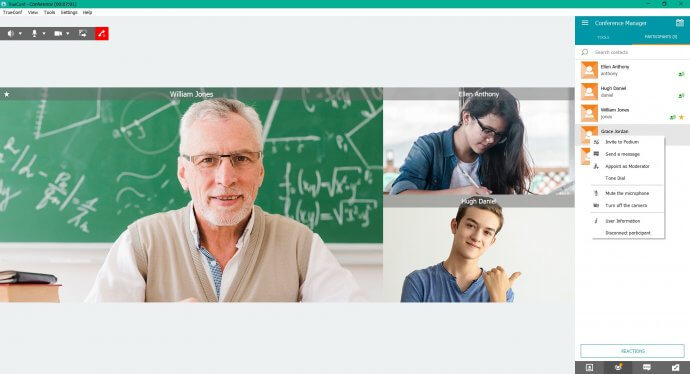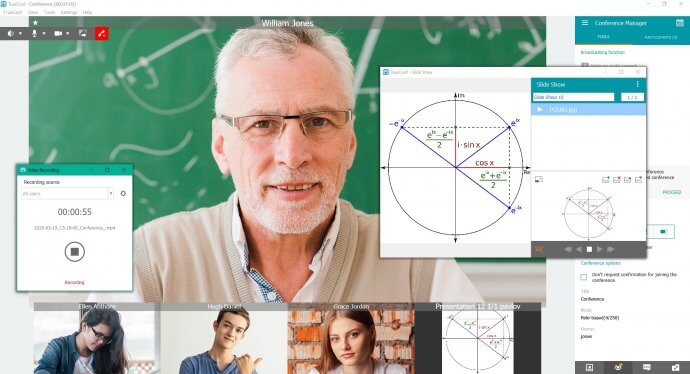How to provide distance education with TrueConf Online
The spring of 2020 will be remembered for quarantine and tight restrictions on mass event. As expected, such policies compelled schools and universities to adopt distance education technologies on a wide scale. The move to distance learning is particularly appropriate in winter and spring when many schools and universities have to be closed.
Creating an online learning environment is not easy task; however, we can help you cope with the most difficult part of this task, i.e., holding video lectures. For this purpose, you can subscribe to the corporate plan of TrueConf Online, our video conferencing service. To start, you need to create a group of users in the service.
Preparing for online classes
- Register a corporate group in TrueConf Online
- Add teachers and students to the group
For the sake of convenience, you can create TrueConf IDs and passwords for all teachers and students in the group. These credentials are needed to log into TrueConf client application.
- Ask teachers and students to take the following steps:
- confirm participation in the corporate group. To do it, they will need to follow the link from the email notification.
Every member of the corporate group will receive a notification send to the email provided during the registration. If you forgot to add some users to the group, they can add themselves to it using a special code.
- download TrueConf client application for their OS from our website
- sign in with the credentials received in the email notification.
How to hold a lecture or seminar using TrueConf client application
To teach an online class, you need to create a role-based video conference.
The students, who want to attend the video lecture, should log into TrueConf client application so that they could accept the conference invitation.
To call a student for an answer, you need to invite them to the podium.
How a student can ask a question or “raise a hand”
To do it, a student needs to send a request to take the podium.
A Few More Tips on TrueConf client applications
Slideshow
- Create a presentation in Microsoft PowerPoint using free PowerPoint templates (in ppt, pptx) or save pictures on your PC for the slideshow.
- Start sharing slides using the Slideshow tool.
Sharing a screen or illustrations
To share content or provide visual aids (diagrams, charts, pictures, or YouTube videos), you can use the built-in sharing tool.
You can record students’ responses, slideshow, or the whole lecture:
- Turn on recording from TrueConf client application during the lecture
- Choose the video window you need to record
- Stop recording when the lecture is over.
Recorded videos can be edited in video editor or you can post them on YouTube. So, your lecture will be available for the students who missed the class or showed up late.
How to distribute learning materials
Use chat to update students on their schedule or provide other important information (lecture text, presentation, and homework). You can send files by dragging them into the chat box.
How to carry out a test or survey
- Prepare questionnaires or tests in any convenient way (e.g. in Microsoft Word or Google Docs)
- Send them to students during the class via chat, as it is described in the previous section. At the set time, collect the completed forms for checking in the same way.
How to make a poll during a lecture
By using reactions, you can ask students if they are ready or how they are doing.
How to keep in touch with students
Besides chat in the client application or email, you can use popular messengers for immediate discussions of every unclear point. Your students can start groups in WhatsApp or Hangouts.