How to enable recording of ongoing conferences
The first and most convenient method to enable conference recording on the server is by using this feature in Real-time meeting management tool, directly within the TrueConf app (starting with version 5.2.9.11282 and later):
- In an ongoing conference, open Real-time meeting management.
- In the upper-right corner of the window that appears, click the
 .
. - From the menu, select Recording.
- Click the
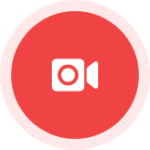 button that appears, after which the conference recording timer will begin.
button that appears, after which the conference recording timer will begin. - To stop recording, click the same
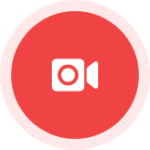 button again.
button again.
For more details on how to properly configure recording, see our documentation.
If you are not connected to the conference or are not its host and therefore cannot use Real-time meeting management for recording, you can start recording using TrueConf Server API requests. With these, you can control the recording process, including starting it for an already ongoing conference. This method is also useful if automatic recording of all conferences is disabled on the server and you forgot to enable it for the created conference, or if you want to manage recording “on the fly”. For example, you could save only one speaker’s presentation during a moderated-role based conference.
Getting started
Read our article Getting Started with TrueConf API to learn how to use TrueConf Server API and what steps you need to take. You will also need to create a conference in any convenient way: in the client application, in the TrueConf Server control panel or via API.
Step 1: Starting a conference
You can only record an ongoing event; therefore, you need to start your conference using a Run Conference POST request. Make sure that it’s started successfully by making a Get Conference GET request:
|
1 |
https://{{$server_name}}/api/v3.3/conferences/{{$conference_id}}?access_token={{$access_token}} |
where:
{{$server_name}}– is an IP address or external address of your TrueConf Server control panel from the Web → Settings section, e.g.,server.company.name.{{$access_token}}– is an access token created as shown in the article on how to get started with API, e.g., example,dvN1tpoy7BmVhN8nUMzXcqJ8vsDYt4IN.{{$conference_id}}– is your conference ID, e.g.,0007.
Our case:
|
1 |
https://server.company.name/api/v3.3/conferences/0007?access_token=dvN1tpoy7BmVhN8nUMzXcqJ8vsDYt4IN |
In the conference’s JSON object you’ve received as the response, you need to pay attention to the "state" parameter. It can have one of the following values:
"running"means an ongoing conference."stopped"means a stopped conference.
Eventually, you should get the following value: "state": "running".
Step 2: Start recording
To start or resume recording, you need to use a Conference Record Start POST request:
|
1 |
https://{{$server_name}}/api/v3.3/conferences/{{$conference_id}}/start-record?access_token={{$access_token}} |
Here’s the case for a conference with the ID 0007:
|
1 |
https://server.company.name/api/v3.3/conferences/0007/start-record?access_token=dvN1tpoy7BmVhN8nUMzXcqJ8vsDYt4IN |
Step 3: Checking the recording status
To check the recording status, you need to get a Conference object again by its ID using a Get Conference GET request.
In the JSON object you’ve received as the response, you need to pay attention to the "stream_recording_state" parameter. It can have one of the following values:
- 0 — No recording
- 1 — Recording
- 2 — Recording paused
Eventually, you should get the following value: "stream_recording_state": 1.
Step 4: Pausing the recording
To pause the recording for a while, you need to use a Conference Record Pause POST request:
|
1 |
https://{{$server_name}}/api/v3.3/conferences/{{$conference_id}}/pause-record?access_token={{$access_token}} |
For instance:
|
1 |
https://server.company.name/api/v3.3/conferences/0007/pause-record?access_token=dvN1tpoy7BmVhN8nUMzXcqJ8vsDYt4IN |
You can pause and resume recording as in Steps 2 and 4 as many times as you want. Once you’ve resumed the recording process, the system uses an existing video file rather than creates a new one.
Step 5: Stop the recording
Stop recording using a Conference Record Stop POST request:
|
1 |
https://{{$server_name}}/api/v3.3/conferences/{{$conference_id}}/stop-record?access_token={{$access_token}} |
In this case:
|
1 |
https://video.trueconf.com/api/v3.3/conferences/0007/stop-record?access_token=dvN1tpoy7BmVhN8nUMzXcqJ8vsDYt4IN |
The recording process will stop automatically when your conference comes to an end.

