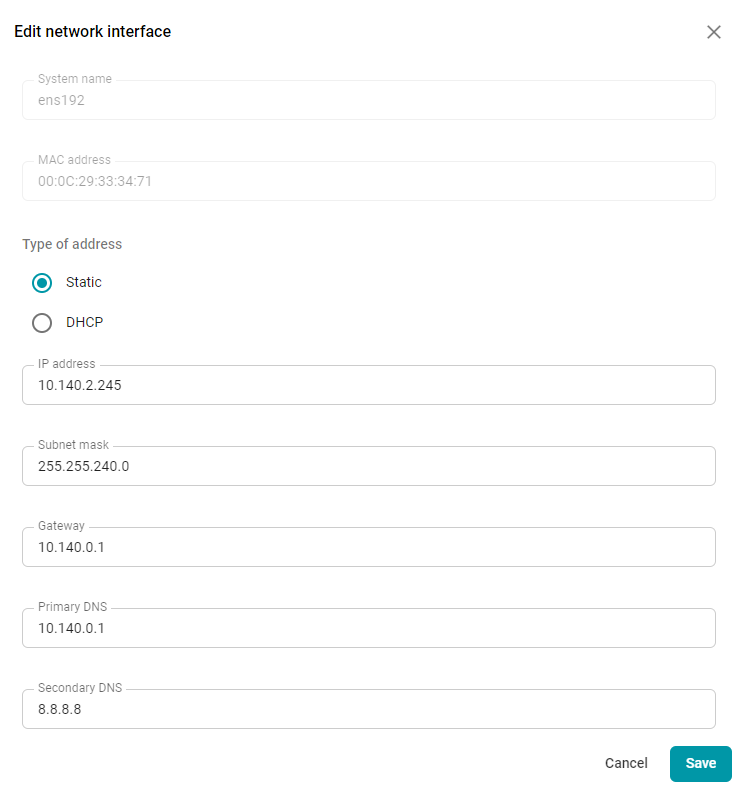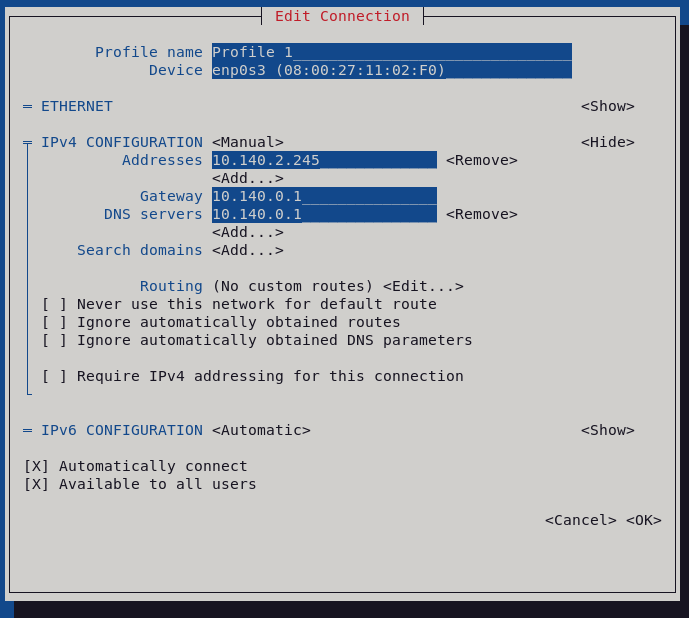Correct Configuration of a Static IP Address for the TrueConf MCU Server
To ensure a stable connection to the TrueConf MCU server, you should set a static IP address. This can be done in two ways:
- In the web interface of the server control panel.
- In the OS settings before installing the server.
Configuration via the web interface
In the control panel, go to Administration → Network → Network interfaces, where you will have access to the settings:
- Type of address
- IP address
- Subnet mask
- Gateway
- Primary DNS
- Secondary DNS.
Setting Up on OS
As described above, you can configure network interfaces via the server control panel. TrueConf MCU uses the NetworkManager service to enable this network interface configuration feature.
NetworkManager conflicts with other services responsible for managing network settings. One of these services is networking.service, (which is built into Debian 10 and 11). Their parameters are set in the /etc/network/interfaces.d directory and the /etc/network/interfaces file. To avoid conflicts between services, the TrueConf MCU installer comments out this file.
In this case, if you configure the network using the interfaces file, the network interface won’t start after a server reboot, and TrueConf MCU will become unavailable. This can happen at the most inconvenient time. For example, if an important meeting is taking place on the server and an unexpected reboot occurs (e.g., due to power issues), the conference won’t be set up automatically.
To avoid this kind of problem, we recommend configuring the network interface using the nmtui pseudo-graphical utility.
Configuring the Network with nmtui
sudo program to run them with administrative privileges. Ensure that the current OS user is part of the sudo group; refer to the relevant online instructions for your operating system. Note that sudo may not be installed by default on your OS. To check if it’s installed, run the command: sudo -V.-
-
- В In the terminal, execute the command with superuser rights:
1sudo nmtui - In the opened pseudo-graphical interface, select the Edit a connection option:
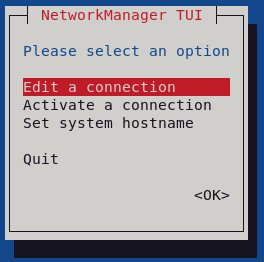
- Choose the profile (Profile 1 by default).
- In the opened window, you can set the profile name.
To set a static IP address, select Manual mode in the IPv4 Configuration section. Expand the configuration settings using the Show pseudo-button and specify:- Addresses
- Gateway
- DNS servers.
- В In the terminal, execute the command with superuser rights:
- Save your network settings and return to the main menu of the utility.
- To apply the new network settings, reboot the machine with the following command:
1sudo reboot
Congratulations, you have configured a static IP address for TrueConf MCU!
-