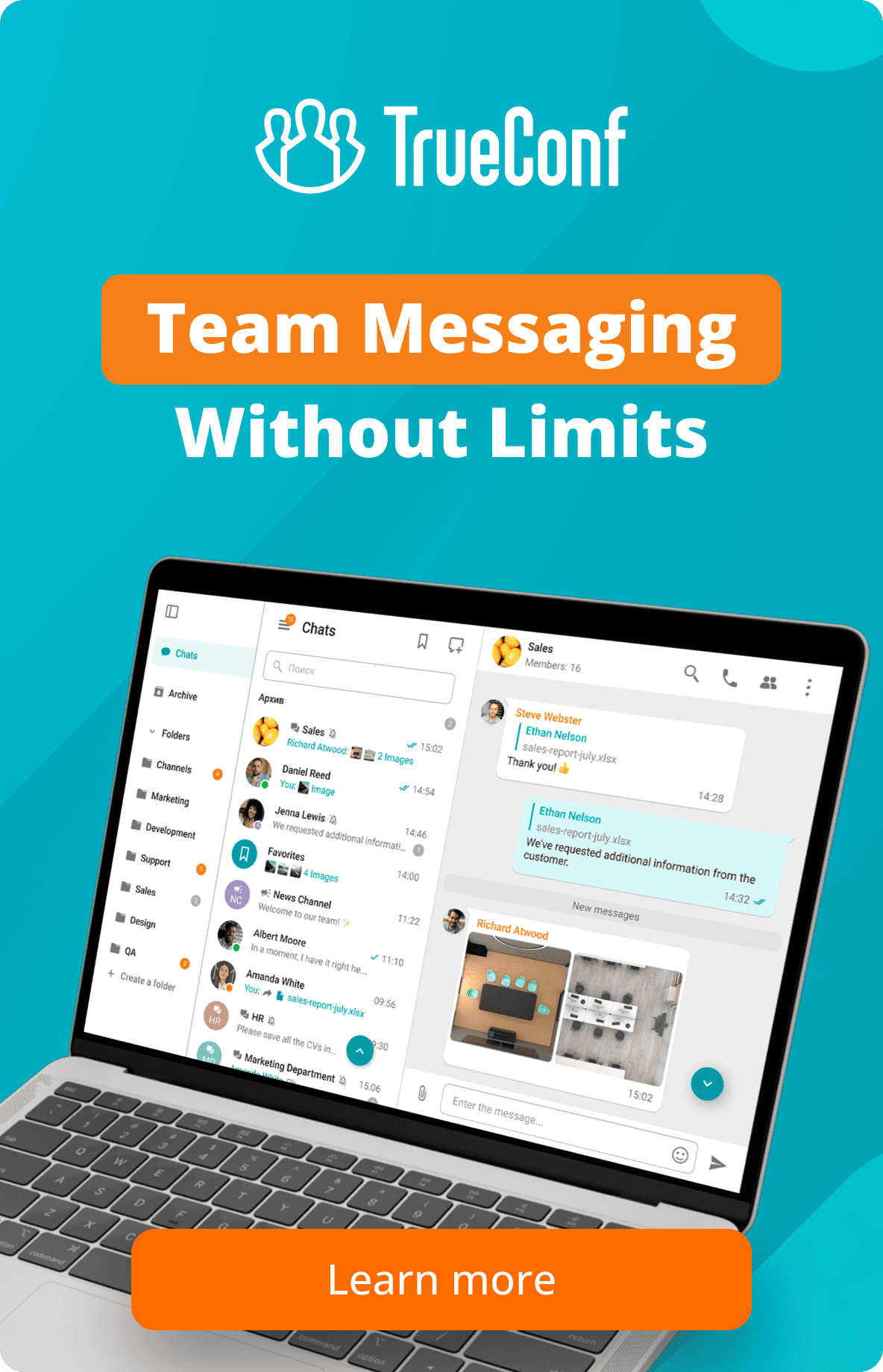“trueconf:” Protocol Designed to Interact with TrueConf Client Applications
TrueConf client applications support the special trueconf: protocol that operates at the system level and allows you to manage calls and other functions using short commands that can be placed in a browser link or button, run in a console, or inserted into a script.
The trueconf: protocol is supported in all TrueConf client applications (Windows, Linux, macOS, Android/Android TV, iOS/iPadOS) and the software-based endpoint TrueConf Room.
The previous protocol name — visicall: — is currently obsolete; new applications may not support this version, and we do not recommend using it.
This article describes the main features and use cases of this protocol; we will use a browser link as an example.
Format of Access to «trueconf:» Protocol
All possible trueconf: protocol calls can be described as follows:
|
1 |
trueconf:[target][@server]&[param_1]=[value_1]&[...]&[param_n]=[value_n] |
Where:
- [target] may be a user login (TrueConf ID), conference ID or any other call string
- [server] is an IP address or FQDN to which a call should be made
- [param_n] is a name of an additional parameter
- [value_n] is a value of an additional parameter
Protocol Actions
| Function | Call Format and Examples | |
|---|---|---|
| Launch and Authorization | ||
| Application launch | trueconf: | |
| Authorization |
trueconf:login=[login]&password=[password]&encrypt=1&force=1 trueconf:login=user&password=pswd&encrypt=1&force=1 The encrypt=1 parameter is needed for encrypting the password before it is sent to the server. It is a required parameter. The force=1 parameter ensures mandatory authorization and is needed in cases when a user is already signed in to the application. |
|
| Authorization on another server |
trueconf:h=[TrueConfServer]&login=[login]&password=[password]&encrypt=1&force=1
trueconf:h=192.168.12.123&login=user&password=pswd&encrypt=1&force=1 |
|
| Open User Profile/Chat (including users from other federated servers) | ||
| Open user profile |
trueconf:[user]@[domain.name]&do=profile trueconf:user@video.example.com&do=profile | |
| Open chat |
trueconf:[user]@[domain.name]&do=chat | |
| Calling User | ||
| Call within a server |
trueconf:[user] |
|
| You can use any call string instead of the username registered on the server. For example: | ||
| Call to another server |
trueconf:[user]@[TrueConfServer] |
|
| Connection to an RTSP stream |
trueconf:#[rtsp_address] all slashes |
|
| Joining Conference | ||
| Joining a conference with its ID [CID] |
trueconf:\c\[CID] |
trueconf:\c\4154248070 |
| Joining a conference hosted on a different server with the conference ID [CID] |
trueconf:\c\[CID]@[server]%vcs |
|
| Call to the conference where [user] is the moderator |
trueconf:[user]&conftype=hotquery trueconf:smith&conftype=hotquery |
|
| Other Features | ||
| Close the application after the end of a call/conference (this option is available only if the application had not been started beforehand) | Add &autoclose=1 to the end of any command | trueconf:smith&autoclose=1 |
A single link can be used to combine multiple commands, for example, it is possible to combine user authentication on the server truevideo.example.com and a call to a conference hosted on the server video.example.com:
|
1 |
trueconf:\c\737734033583@video.example.com%23vcs&h=truevideo.example.com&login=user&password=pswd&encrypt=1&force=1 |