12 Best Screen Sharing Apps of 2025 (Free & Paid Apps)
Most workplace and mobile users need the ability to share their screen during online video meetings, for example, to show slides or tutorials, manage workflow or get help with a technical problem.
Apps for screen sharing come in many varieties, each with its own features (e.g., screenshot making, content sharing, screen recording and remote desktop control).
What is Screen Sharing?
Screen sharing is a useful feature that allows you to show your screen view to other users in real time. This means you can show images, videos, and slides to your meeting participants, or collaborate on documents and spreadsheets with your colleagues.
Picking the Best Screen Sharing App
There are many screen sharing apps available on the market and choosing the best one for your requirements can be tricky. Here are some factors you should keep in mind when making your decision:
- Ease of use. The app should be easy to use and understand. It should have a user-friendly interface.
- Compatibility. The app should be compatible with the devices you own.
- Features. The app should have the features you need.
- Pricing. The app should be affordable.
When choosing a screen sharing app, use online review platforms. This way, you can find real feedback from people, see the rating of the app, and figure out if it meets your needs. Check out our list of the top 12 screen sharing apps.
TrueConf
TrueConf is secure video conferencing and team messaging software with numerous team collaboration features including 4K video meetings up to 1,500 participants, screen sharing, slide show, remote desktop control and meeting recording.
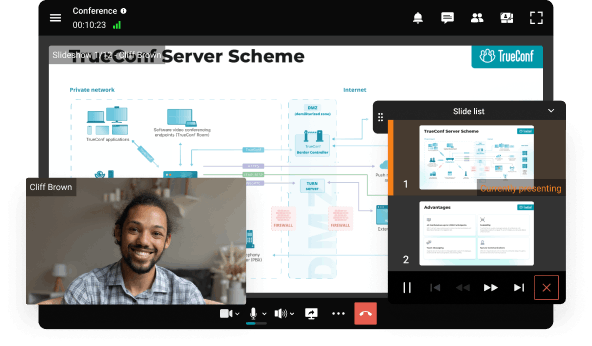
During the conference, you can work together on documents, slide shows, and projects both on mobile devices and desktops. With TrueConf, multiple participants can share their desktops simultaneously. Meeting attendees can toggle between the screens they are viewing or drag-and-drop the content window to a separate display.
Take your team communication to the next level with TrueConf!
A powerful self-hosted video conferencing solution for up to 1,000 users, available on desktop, mobile, and room systems.
Dead Simple Screen Sharing
This simple browser extension lets you create sessions and share your screen with a single Share your Screen Now button.
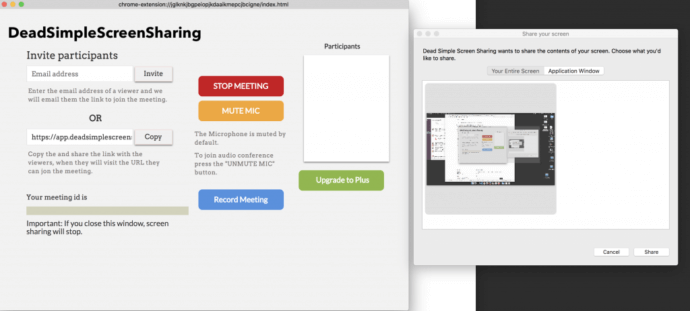
Simple, instant screen sharing. Nothing to download or install. Just tell someone your share code and they can see your screen instantly.
In addition to the screen sharing feature, you can record all sessions, schedule appointments, and use chat to send documents, pictures, videos, and audio files.Perfect for webinars, demos for increasing sales, remote support and more.
Mikogo
Mikogo is free software for video conferencing and screen sharing. During a meeting, you can change presenters, record video, hold teleconferences, control another desktop remotely, receive and transfer files, chat, use the interactive whiteboard, and much more in your browser without downloading. The program interface is multilingual, with the ability to switch between 35 languages.
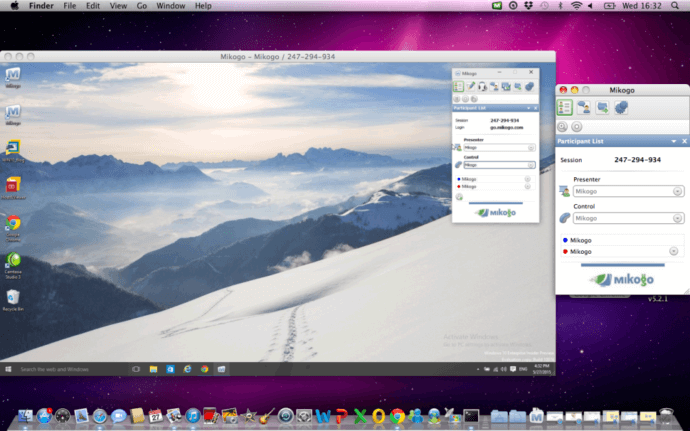
The free version of the app allows one-on-one meetings only. For business purposes, you will need to purchase a paid plan for $16 per year.
Screenleap
Screenleap is a free screen sharing app for Mac and Windows that lets you instantly share your screen or share a specific application window with anyone for free. To share your screen, simply go to the website and click the “Share your screen now!” button. The meeting URL link or the invite code will open a new meeting room that can be shared only with one user.
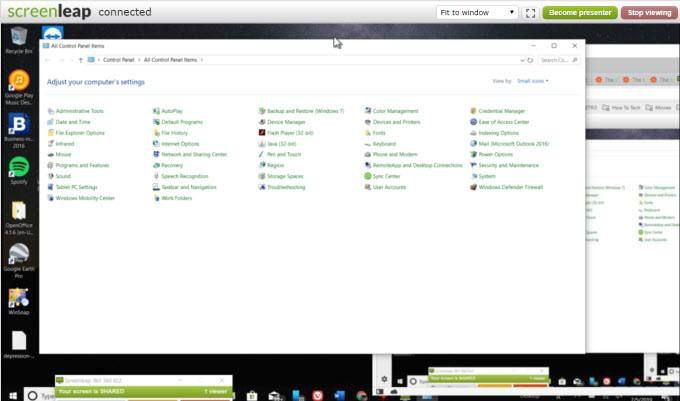
Screenleap is perfect for webinars, online presentations, remote support, and remote collaboration.A significant disadvantage is the lack of a recording function.
Show My PC
ShowMyPC is a remote access tool specifically designed for IT administrators to manage any system at a distance. The main features of ShowMyPC are office/home PC access and meetings.
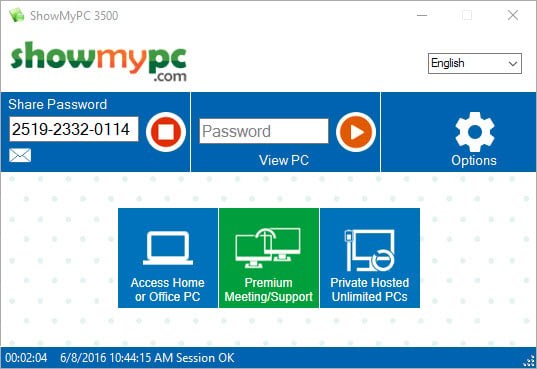
To share your screen with someone using ShowMyPC, you’ll need to sign up for an account and download the app. Once you’ve done that, you can share your screen by clicking the “Share my Screen” button.
You’ll then be able to share your screen with anyone who has the app installed on their computer. ShowMyPC also lets you share your screen with people who don’t have the app installed by sending them a link.
Slack
Slack is a corporate messenger with a user-friendly UI and a wide range of collaboration features, such as channel and chatbot creation, Slack poll, audio and video calls for up to 15 participants. However, the screen-sharing tool is only available in the Slack paid version, which costs from $6.67/month per user.
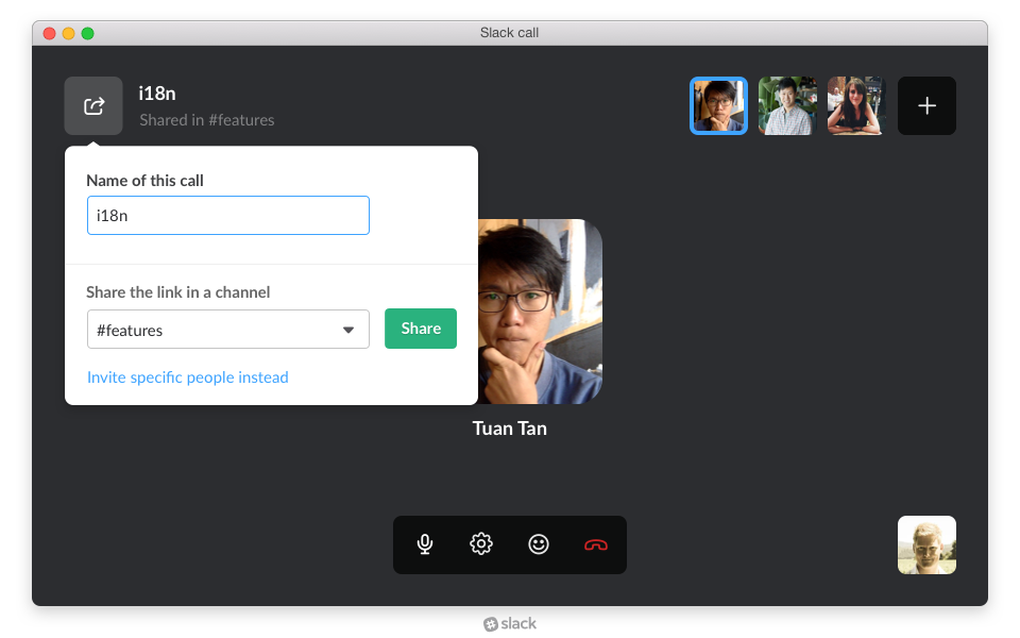
Slack Screen Sharing is a handy little feature that allows you to share your screen with other members of your team. This can be really useful when you need to collaborate on a project, or when you need to show someone how to do something. For specialized software needs, leveraging professional desktop application development services can significantly enhance your project’s efficiency and success.
Zoom
Zoom is a free cloud-based platform for audio calls, online video conferencing and webinars with up to 100 participants and a 40-minute limit.
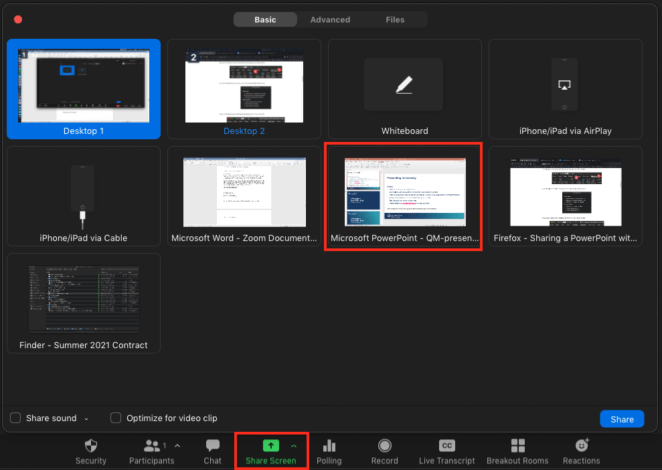
Besides video and audio calls, Zoom offers several team collaboration tools such as chat, whiteboarding, and screen sharing. Zoom users can share their entire desktops or specific files and applications on both desktop and mobile devices. Besides keyboard and mouse remote control, it also offers audio/video sharing.
Join.Me
Join.Me is a user-friendly program that lets you instantly share video, audio and your screen with up to 250 users.
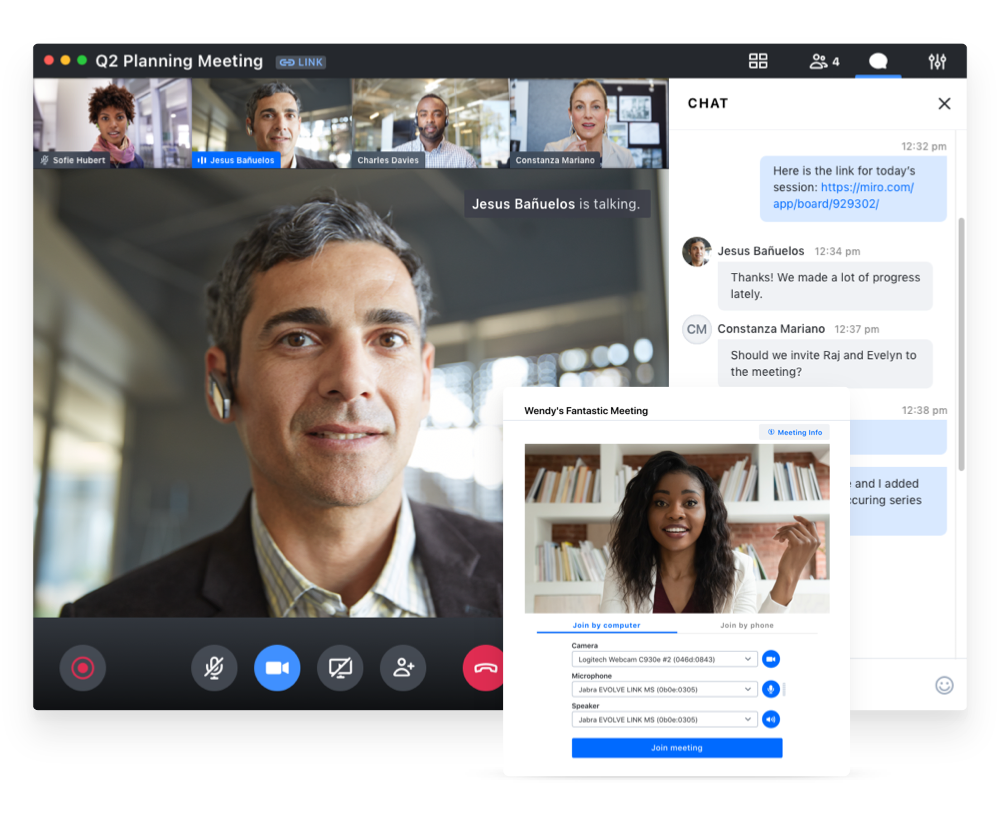
Join.me lets you join a meeting within seconds, set up a conference call, or give a presentation. The app also supports video conferencing, and you can easily switch between the different modes of communication. Join.me is available for free on the App Store and Google Play.
The screen sharing app is designed for business professionals to collaborate with clients and coworkers. Join.Me offers both free and paid plans from $20 up to $30/month per user.
AnyDesk
AnyDesk is cross-platform software that provides remote access to various PCs and other devices. The software offers remote access, file sharing, VPN support, and secure and reliable access for IT professionals. AnyDesk offers seamless integration with VPN for Mac, ensuring secure connectivity and efficient remote access for Mac users.
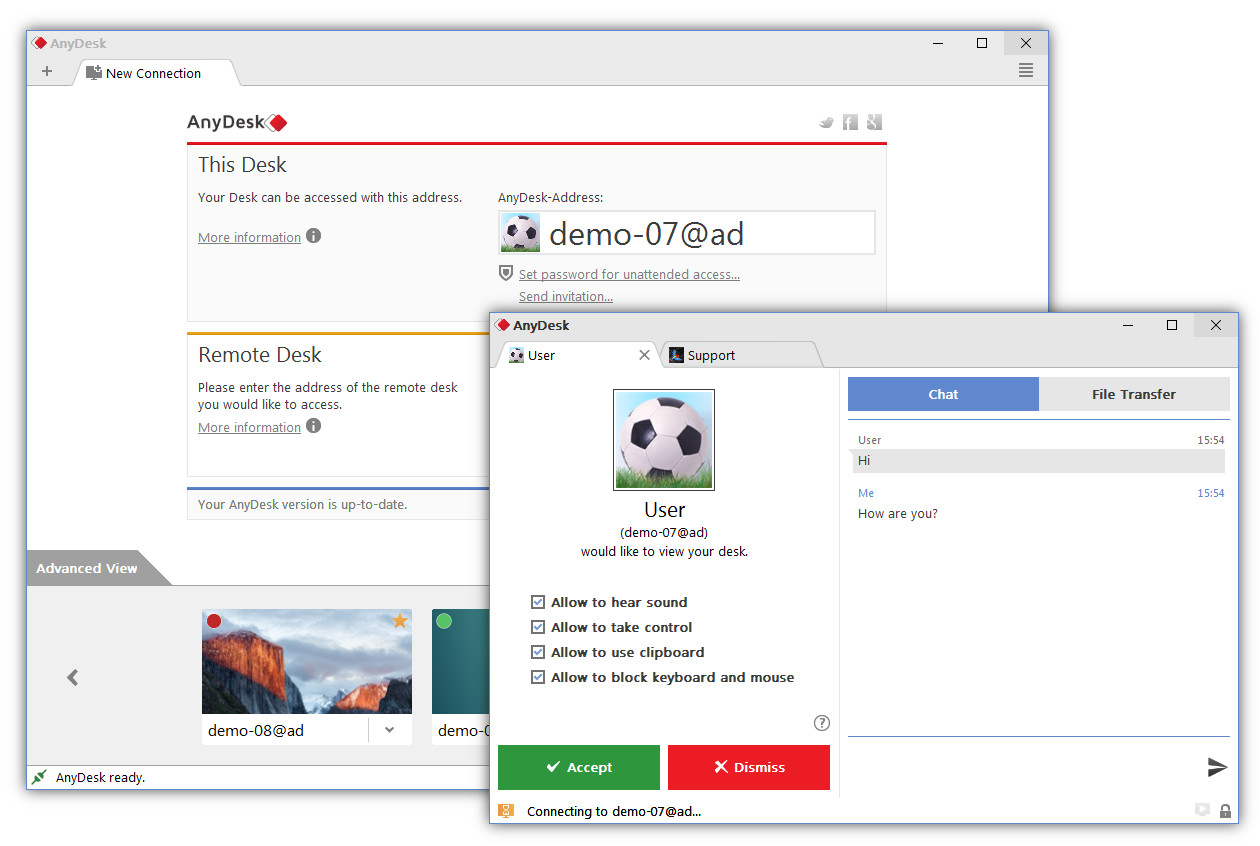
AnyDesk has an administrator tool that allows the user to perform various tasks, such as remote rebooting, session and analysis reporting, etc. The administrator tools also allow users to fix and troubleshoot any problems on the remote desktop.
Chrome Remote Desktop
Chrome Remote Desktop is a remote administration tool developed by Google that allows the user to control computers through a proprietary protocol informally called “Chromoting”. Remote computers may be available in the short term to provide specialized technical support or in the long term to provide remote access to applications and files.
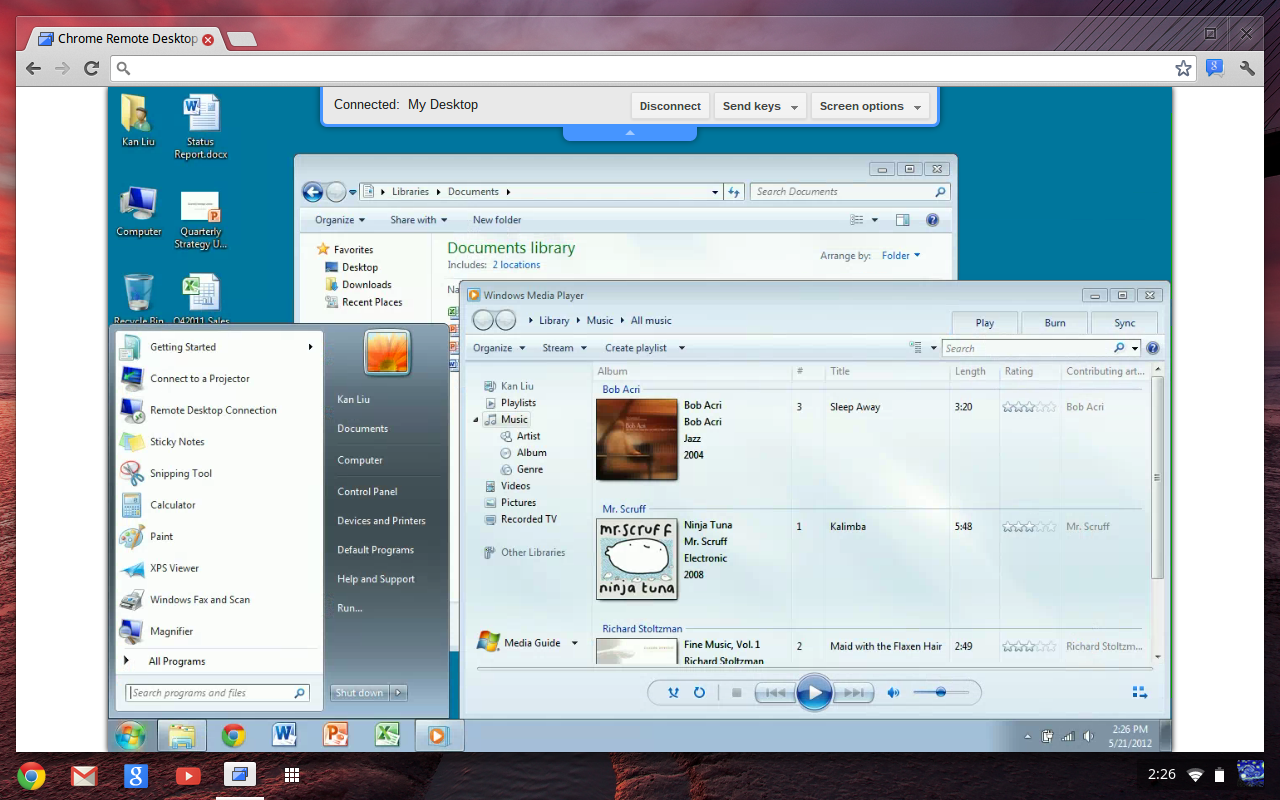
Chrome Remote Desktop requires you to use the Google Chrome web browser and install an extension from the Chrome Web Store. For users operating on diverse platforms, setting up Chrome Remote Desktop on Linux ensures secure and efficient remote access, bridging the gap between various operating systems with ease.
TeamViewer
TeamViewer remote access software is free for personal use and works on multiple platforms: Windows, MacOS, Linux, Android, iPhone and iPad.
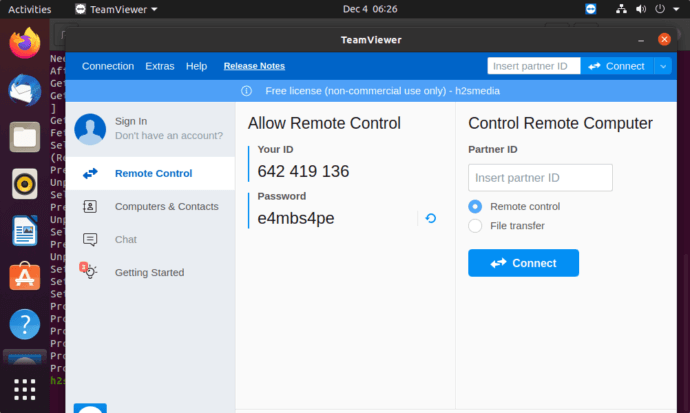
In addition to connecting remotely to any PCs or servers, you can share video and audio content with other participants and configure which parts of the screen or specific programs will be available during a session. TeamViewer supports file sharing, chat, video calls and a virtual whiteboard. An invitation to an online conference can be sent to all participants via email.
MingleView
MingleView is a Windows-based free screen sharing software program that has no premium package upgrade. This remote desktop application supports unlimited participants and sessions without displaying pop-up screens.
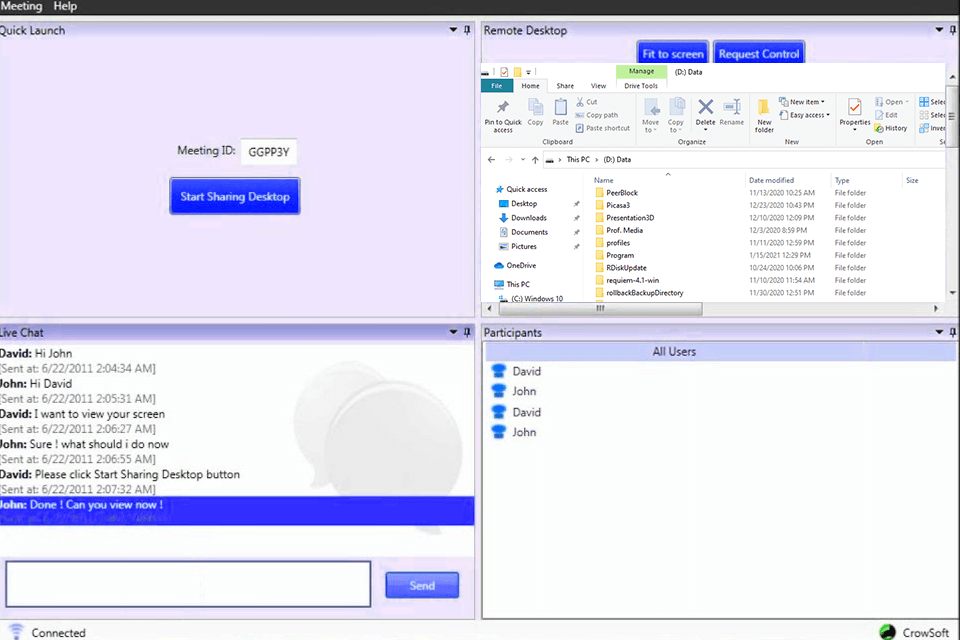
To run this software, you need Adobe Flash software and a Windows operating system. If you don’t want to download the desktop app, you can view (but not control) another person’s screen via the web app.
So, which tool is best for screen sharing?
There are a lot of screen sharing apps for remote businesses on the market. For a more productive workflow, we’d highly recommend using an all-in-one solution so your employees avoid switching between many different platforms. TrueConf, an integrated video conferencing and team messaging solution with strong collaboration tools and security features will be a perfect fit for your enterprise communications.
Level up your team communication and collaboration with TrueConf Server Free.
About the Author
Nikita Dymenko is a technology writer and business development professional with more than six years of experience in the unified communications industry. Drawing on his background in product management, strategic growth, and business development at TrueConf, Nikita creates insightful articles and reviews about video conferencing platforms, collaboration tools, and enterprise messaging solutions.




Follow us on social networks