Echo on Calls? Here’s How to Fix It Fast
There’s nothing worse than hearing your own echo unexpectedly during a video session. Whether you’re in an important meeting or chatting with friends, echo from your microphone is distracting and annoying. But there’s no need to worry — this guide will reveal the cause of the echo and show you how to eliminate it quickly and easily. Let’s ensure that your next call is free from echo, leaving it crisp and clear.
What Causes Microphone Echo?
Microphone echo during virtual meetings may be caused by numerous elements. Identifying the main cause is the first step towards resolving the issue. Here’s an exploration of the usual culprits:
1. Audio Feedback Loop
This ranks among the leading triggers of echo. It arises when a microphone detects sound emitted by nearby output devices. The consequence? A speaker’s voice leaves one device, enters another’s input, and loops repeatedly—resulting in a disruptive echo for all participants.
2. Improper Headset Setup or No Headset at All
Relying on default input and output hardware raises the chance of unwanted echo. Even with a headset, issues may arise if it is incorrectly attached or improperly set up.
Tip: Make sure that the headset is connected correctly and recognised by both your system and the meeting software you have chosen.
3. Hardware Issues
Poor-quality audio tools may intensify echoing problems. Inexpensive gadgets often lack features designed to cancel noise or neutralize echo.
4. Software Settings
Occasionally, a computer may access the wrong audio port, or the volume settings may be incorrect. For example, a microphone with excessive gain could pick up background noise or pick up sound from the speakers.
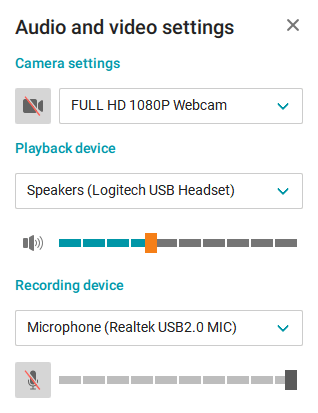
5. Room Acoustics
Spaces with minimal furnishings and reflective surfaces—walls, tiles, glass—can amplify noise and reintroduce it into the microphone. This tends to occur in echo-prone environments like empty offices.
Tip: Minimise sound reflection and naturally reduce echo by incorporating absorptive items such as carpets, fabric drapes, or wall padding.
For spaces with persistent echo issues, installing noise reduction panels is one of the most effective long-term solutions — they absorb sound reflections, dramatically improving voice clarity during calls.
Quick Fixes to Try First
If you’re hearing an echo during your video calls, don’t panic—there are a few simple steps you can try right away. These quick fixes often solve the problem instantly and require little to no technical know-how.
1. Lower Your Speaker Volume
High speaker volume can cause your mic to pick up the sound and create an echo. Try reducing your volume just enough so you can still hear others clearly without audio bleeding into your mic.
2. Move Your Microphone Away from Speakers
If you’re using an external mic or a desktop setup, positioning matters. Place your mic farther from your speakers to minimize the chance of feedback.
3. Use Headphones
This is the most effective and immediate solution. Headphones isolate the audio, preventing it from looping back into your mic. Even basic earbuds are better than using open speakers.
4. Mute When You’re Not Speaking
Muting your mic when you’re not talking is a simple habit that can cut down on echo, background noise, and distractions for everyone on the call.
5. Restart Your App or Device
Sometimes the issue is with the conferencing app or system audio settings. Restarting your app—or even rebooting your device—can reset connections and resolve hidden glitches.
Try these steps first before diving into more advanced solutions. They take just seconds and often solve the problem immediately.
Let’s move on to more in-depth troubleshooting if the echo persists.
Detailed Troubleshooting: Step-by-Step Fixes
If the quick fixes didn’t resolve the echo, it’s time to go deeper. Below are step-by-step instructions to help you adjust system and app settings, check your hardware, and eliminate lingering echo problems.
Windows / Mac: Check Your Audio Settings
Echo issues are often caused by incorrect input or output device selections. Here’s how to ensure everything is set up correctly.
Adjust Input/Output Settings
|
On Windows: |
On macOS: |
|---|---|
|
1. Open Settings > System > Sound 2. Under Input, choose your preferred microphone 2. Under Output, select your speakers or headphones. |
1. Go to System Settings > Sound 2. Under Input and Output, select the correct devices for your mic and speakers. |
Disable “Listen to This Device” (Windows Only)
This setting can cause your microphone input to be played back through your speakers, creating a feedback loop.
- 1. Right-click the Sound icon in the taskbar and choose Sounds
- 2. Go to the Recording tab, right-click your microphone, and select Properties
- 3. Open the Listen tab
- 4. Uncheck “Listen to this device”
- 5. Click Apply to save changes
Use the Sound Control Panel or System Preferences
|
On Windows: |
On macOS: |
|---|---|
|
In the Control Panel > Sound, you can disable unused devices and fine-tune microphone and speaker levels. |
Use System Settings > Sound > Input to adjust sensitivity and monitor background noise pickup. |
Headphones or External Mic:
If you’re using external audio equipment, these common issues could be contributing to the echo.
Check for Loose Connections
Make sure your headset or external mic is firmly connected. A partially inserted audio jack can cause interference or unstable sound.
Avoid Using Multiple Microphones
Using both a headset mic and a built-in laptop mic can create echo or feedback.
- Disable the built-in microphone if you’re using an external one
- Set only one microphone as the default device in your system settings.
Video Conferencing App Settings
Each conferencing application has its own audio configuration panel. It’s essential to confirm the in‑app settings match what you’ve chosen in your system controls to ensure consistent performance and avoid echo.
Select the Correct Input/Output Devices
Open your app’s audio settings and make sure the correct microphone and speaker (or headset) are selected—matching your system-level selections. In TrueConf, this is done under Settings → Audio, ensuring consistency between system and app.
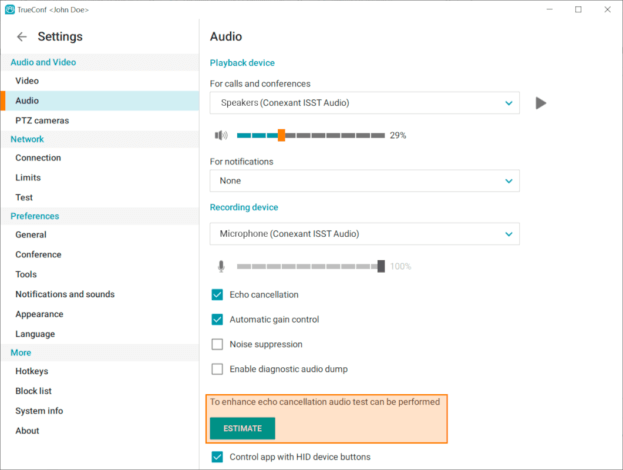
Use Headphones Instead of Speakers
Even with built‑in echo cancellation, using headphones is far more effective. It prevents sound from looping out of your speakers back into the mic, providing cleaner, echo‑free communication.
Advanced Fixes (If the Problem Persists)
If you’ve tried all the quick and detailed fixes but the echo still remains, it may be time to take more advanced steps. These solutions go beyond basic settings and are useful for resolving deeper or system-level issues.
1. Install Sound Filtering Applications
Specialized utilities can efficiently reduce echo—particularly in situations where built-in or device-level filtering proves inadequate. Certain software, such as TrueConf, offers integrated features for noise suppression and echo control.
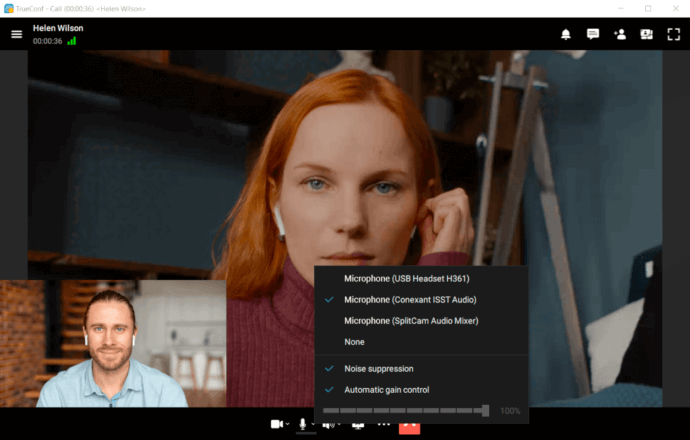
For other systems, explore programs like Krisp or NVIDIA Broadcast that eliminate audio feedback dynamically as you speak.
2. Refresh Outdated Audio Components
Old or unstable drivers might trigger irregular sound disruptions, including echoes or static. Go to your hardware vendor’s official support page to access and apply the most recent audio driver versions, or utilize the system’s native update function to detect necessary driver improvements.
3. Upgrade Deficient Sound Devices
Persistent problems with echo may stem from inferior or aging microphones and speakers. In such cases, consider transitioning to updated equipment, like high-quality headsets or standalone mics with integrated echo dampening and noise filtering. Also, recurring audio issues could indicate worn-out jacks or a malfunctioning internal sound module.
4. Verify Setup Across Alternative Systems
At times, the origin of the issue isn’t your device but the conferencing platform in use. Initiate a call on a separate application or evaluate your configuration using a completely different device. Doing so can determine whether the malfunction is tied to specific software, faulty components, or an unstable network environment.
5. Regularly Update Audio Drivers and Software
Keep your audio drivers, conferencing apps, and operating system up to date. Updates often include performance improvements and fixes for common audio issues, including echo and device compatibility problems.
How to Prevent Microphone Echo in the Future
Solving microphone echo is essential—but keeping it from recurring is even more beneficial. With steady routines and an optimized configuration, users can maintain crisp, echo-free communication throughout every session.
1. Choose Headphones Featuring an Integrated Microphone
Wearing headphones greatly minimizes echo risk by separating input channels and blocking external audio from entering the mic. Aim for headsets equipped with advanced echo prevention and sound filtering to achieve superior clarity.
2. Perform a Trial Before Crucial Meetings
Ahead of key calls or events, dedicate time to confirm microphone and speaker performance. Many conferencing solutions—including TrueConf—include diagnostic tools that allow users to inspect their setup ahead of time.
3. Optimize Audio in an Acoustic-Friendly Space
Environment plays a significant role. Areas with uncovered surfaces like glass or tile often reflect audio. Add soft elements—rugs, drapes, cushions, or acoustic products — to control reverberation and support better sound balance.
4. Use Platforms with Built-In Echo Cancellation
Some apps, like TrueConf, come with integrated echo cancellation and noise suppression features. These systems adjust live audio to improve clarity, even in suboptimal setups. However, it remains essential to double-check selected input and output devices in app settings.
Take your team communication to the next level with TrueConf!
A powerful self-hosted video conferencing solution for up to 1,000 users, available on desktop, mobile, and room systems.
5. Maintain Updated Sound Tools and Applications
Ensure drivers, communication apps, and the operating system remain current. Software patches frequently resolve lingering sound bugs, enhance device compatibility, and offer new solutions for persistent echo complications.
Conclusion
Microphone echo may rapidly disrupt any online session, though the positive update is it’s typically manageable—and avoidable. Whether the problem originates from digital configurations, device weaknesses, or the space’s structure, applying proper techniques can bring back sharp, noise-free audio swiftly.
Begin using immediate actions to resolve pressing scenarios, and then proceed toward deeper diagnostics as required. For dependable performance over time, upgrade essential devices, adjust your surroundings, and select communication tools like TrueConf that include embedded echo control.
By maintaining smart equipment and consistent audio habits, users can guarantee each meeting sounds polished—free from delays or unwanted interference.
About the Author
Olga Afonina is a technology writer and industry expert specializing in video conferencing solutions and collaboration software. At TrueConf, she focuses on exploring the latest trends in collaboration technologies and providing businesses with practical insights into effective workplace communication. Drawing on her background in content development and industry research, Olga writes articles and reviews that help readers better understand the benefits of enterprise-grade communication.

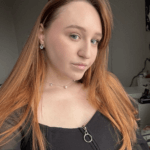

Follow us on social networks