TrueConf Server 5.2: registration for webinars & dynamic conference analytics
We’re glad to announce the release of TrueConf Server 5.2, the latest update of our all-in-one video conferencing platform. The new version features dynamic conference analytics and registration for video conferences (webinars and online events). Read our detailed overview to learn more!
Registration for webinars
In TrueConf Server 5.2, we’ve added pre-registration for public conferences (webinars). Now, the webinar host can restrict access to unregistered participants and obtain all the necessary data about the event.
Participants can connect to the conference with registration by
- Completing the registration form with automatic email confirmation
- Receiving invitation from TrueConf Server administrator or conference owner
- Logging in with TrueConf account on the server hosting the webinar, if this option is enabled.
Setting up and enabling mandatory registration
You can enable mandatory registration when creating or editing a scheduled public conference via
- TrueConf Server control panel
- User personal area (in the conference tab)
- Scheduler of TrueConf client app for Windows, Linux, macOS, iOS/iPadOS, and Android.
In this section, you can set conditions for closing the registration form, as well as fine-tune the required fields. In addition to standard fields (Name, Email, Company, Job position, Phone number), you can set custom ones depending on the webinar type (e-learning, product demonstration, employee training, customer onboarding, etc.) and information requirements that attendees need to provide.
Webinar registration form
After enabling and setting up the registration form, “Sign up” and “Add to calendar” options will be displayed on the guest page of the upcoming conference.
To sign up, users need to fill in the required fields specified when setting up the registration form.
After completing the form, you will receive an email with a personal join link and details of the upcoming event:
- Date, start and end time
- Webinar owner (host)
- Conference ID
- Webinar description
- Contacts of the administrator of TrueConf Server hosting the webinar.
You can change the body of automatic email for registered users in the “Network” — “SMTP” section of TrueConf Server control panel.
Information on the upcoming event can be added to a calendar supporting .ICS file import, e.g. Google, Outlook, etc.
Dynamic conference analytics
In TrueConf Server 5.2, we’ve added an analytics module that helps the conference owner to view participants’ entries, connection and chat history. The “Analytics” section is available in the user’s personal area (conference tab) or in the scheduler of TrueConf client app for Windows, macOS, and Linux.
Participant’s entries
This section displays a list of authorized users and guests who have completed the webinar pre-registration form. Just click on a user icon to view detailed information
Webinar attendees can be sorted by user type or participation. You can also create a list of users who attended the event in a specific time period.
You can search for any participant by name using a special field.
The resulting data can be displayed as a graph or saved to a CSV file.
Connection history
This section displays when participants join and leave the conference, as well as guest connections of public conference participants who are not authorized in the video conferencing system.
Chat History
All user messages shared during the conference are saved in the Chat History section, where you can easily find the message you want and view the conversation progress for a specific time period.
Conference recordings
Now, conference recordings are available not only to TrueConf Server administrators, but also to conference owners in the personal area (conference tab) or in the scheduler of TrueConf client app for Windows, macOS, and Linux. To enable this option, you need to start multipoint conference recording in TrueConf Server control panel.
If only one recording is available for the selected conference, the “Download recording” option will be displayed. If there are several recordings, you can download the one you need from the list in “Conference recordings” section.
Advanced setup of user group rights
Previously, TrueConf Server administrator could configure access for users of selected groups to edit the address book, make video calls, create group conferences, receive operator status, and use collaboration tools. In TrueConf Server 5.2, we’ve divided collaboration tools into the following five items to improve usability:
- Conference recording
- File sharing
- Screen sharing
- Slideshow
- Remote desktop control.
Rules for generating user passwords
To increase the level of corporate security, we’ve added the ability to set the following requirements for user passwords:
- Minimum number of characters
- Uppercase and lowercase letters
- Digits
- Special characters.
Previously, in case of 10 unsuccessful attempts, the video conferencing system blocked the ability to log in for the next 24 hours. Now, TrueConf Server administrator can set the number of authorization attempts manually.
Other useful enhancements
- “Reports” —”Events” section now displays information on the deletion of video recordings by TrueConf Server administrator.
- “Reports” — “Configuration Changes” section now displays information on changing the conference layout when editing.
- We’ve improved the push notifications mechanism for TrueConf mobile apps to make sure that disabled user accounts don’t receive them.
- We’ve enhanced performance of the video conferencing system for group chats with a large number of participants.
- We’ve made improvements to the messenger: you can use the same group chat for recurring meetings and virtual rooms.
- The overall performance and stability of the video conferencing system have also been enhanced.


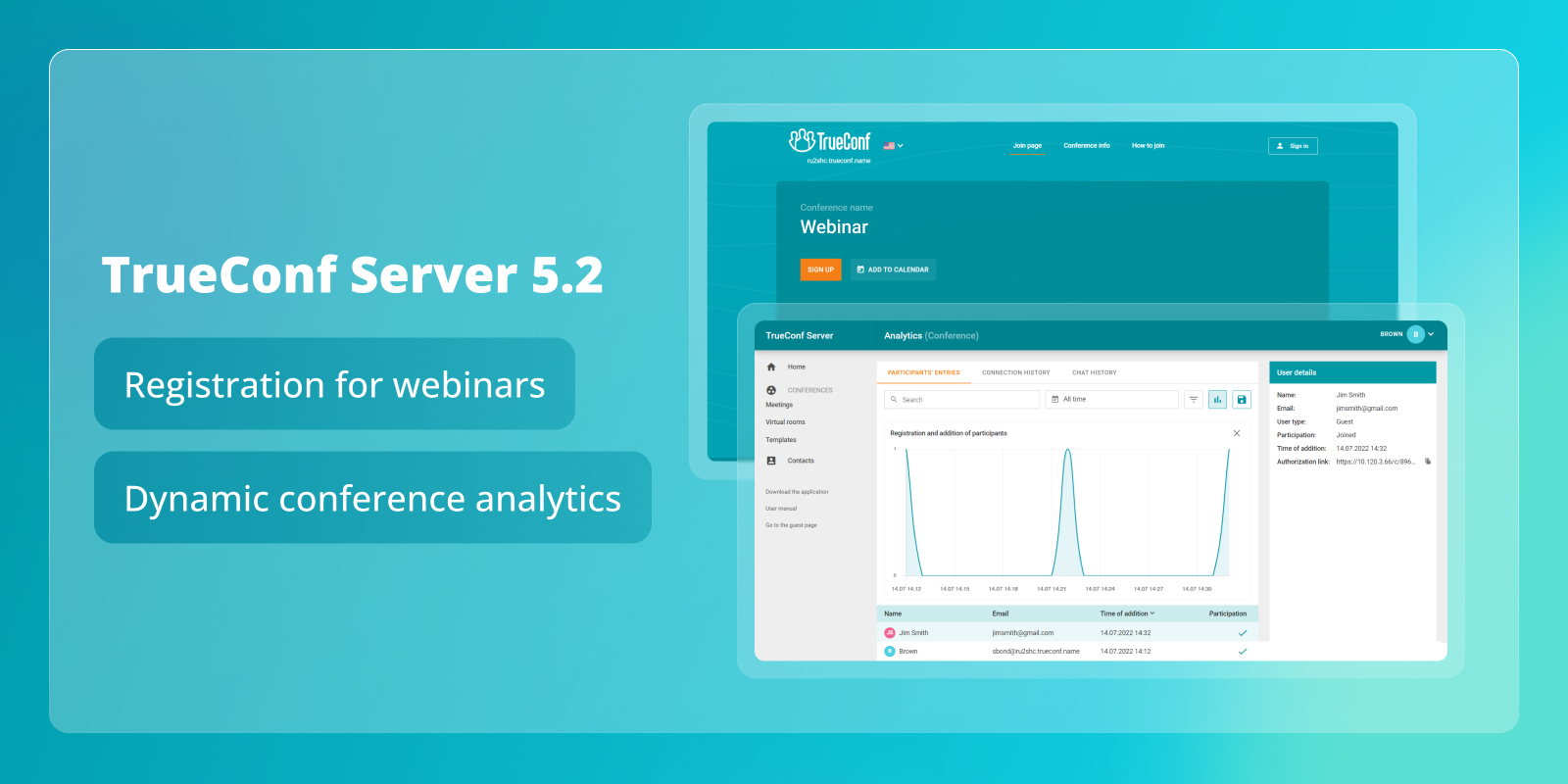
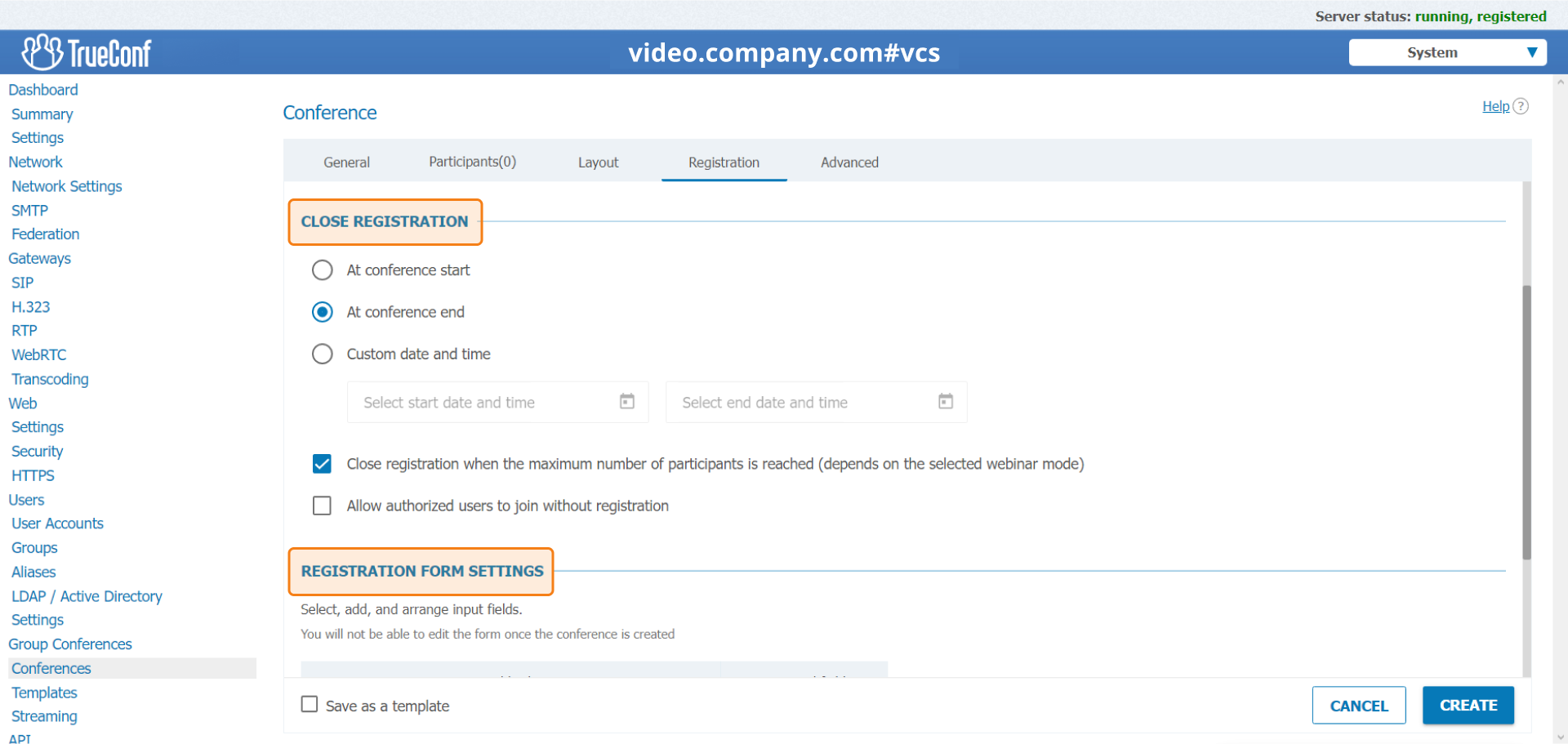
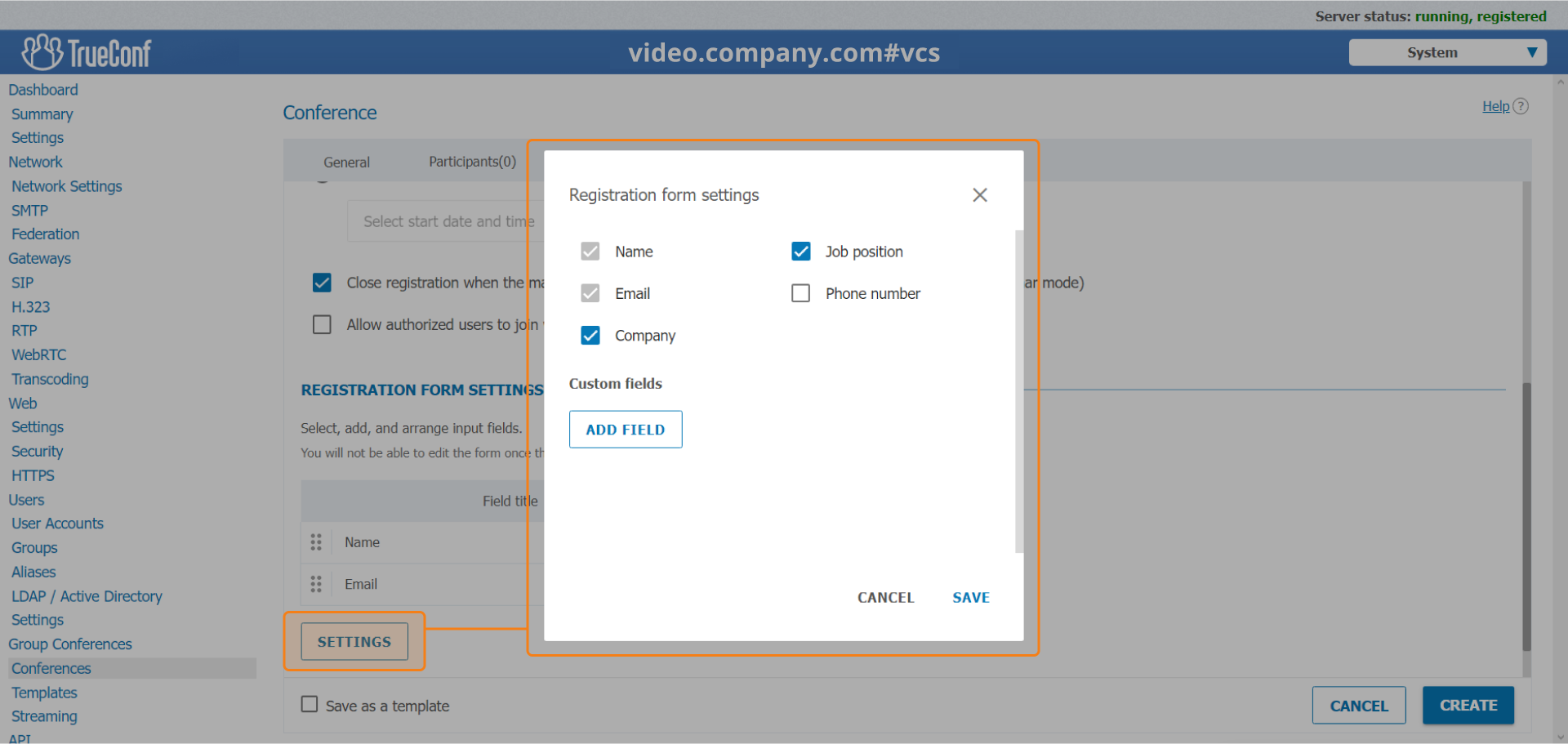
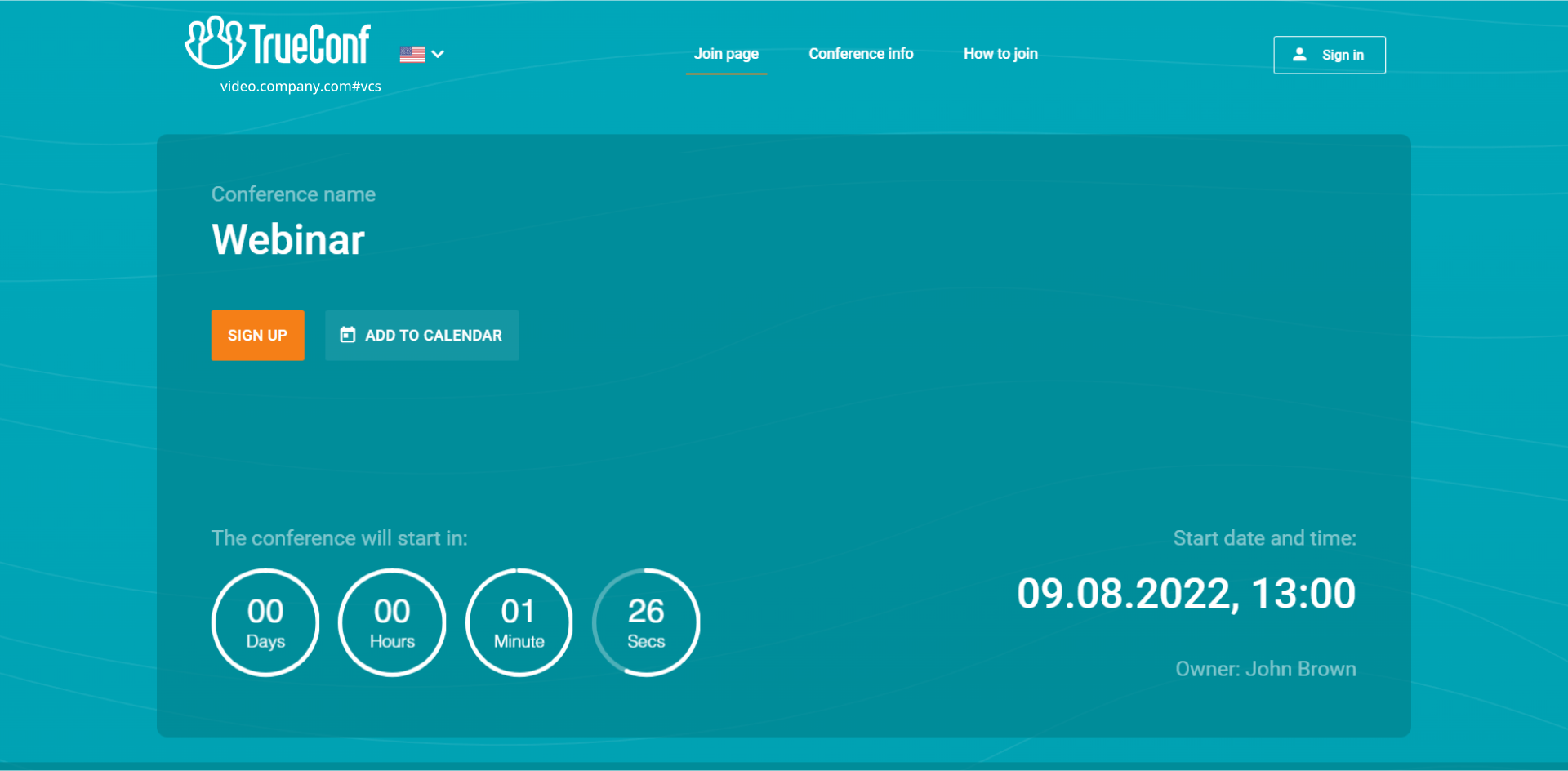
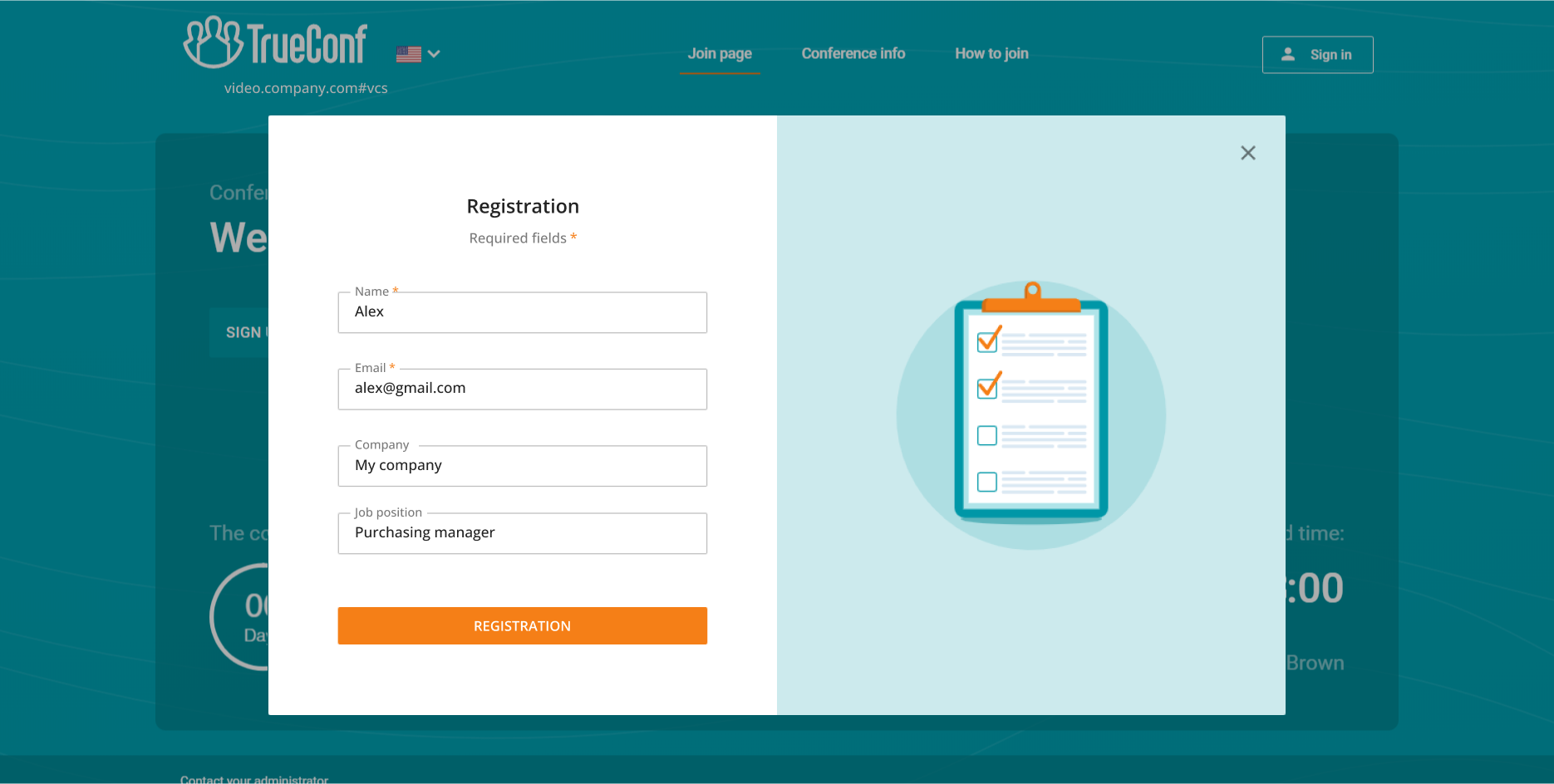
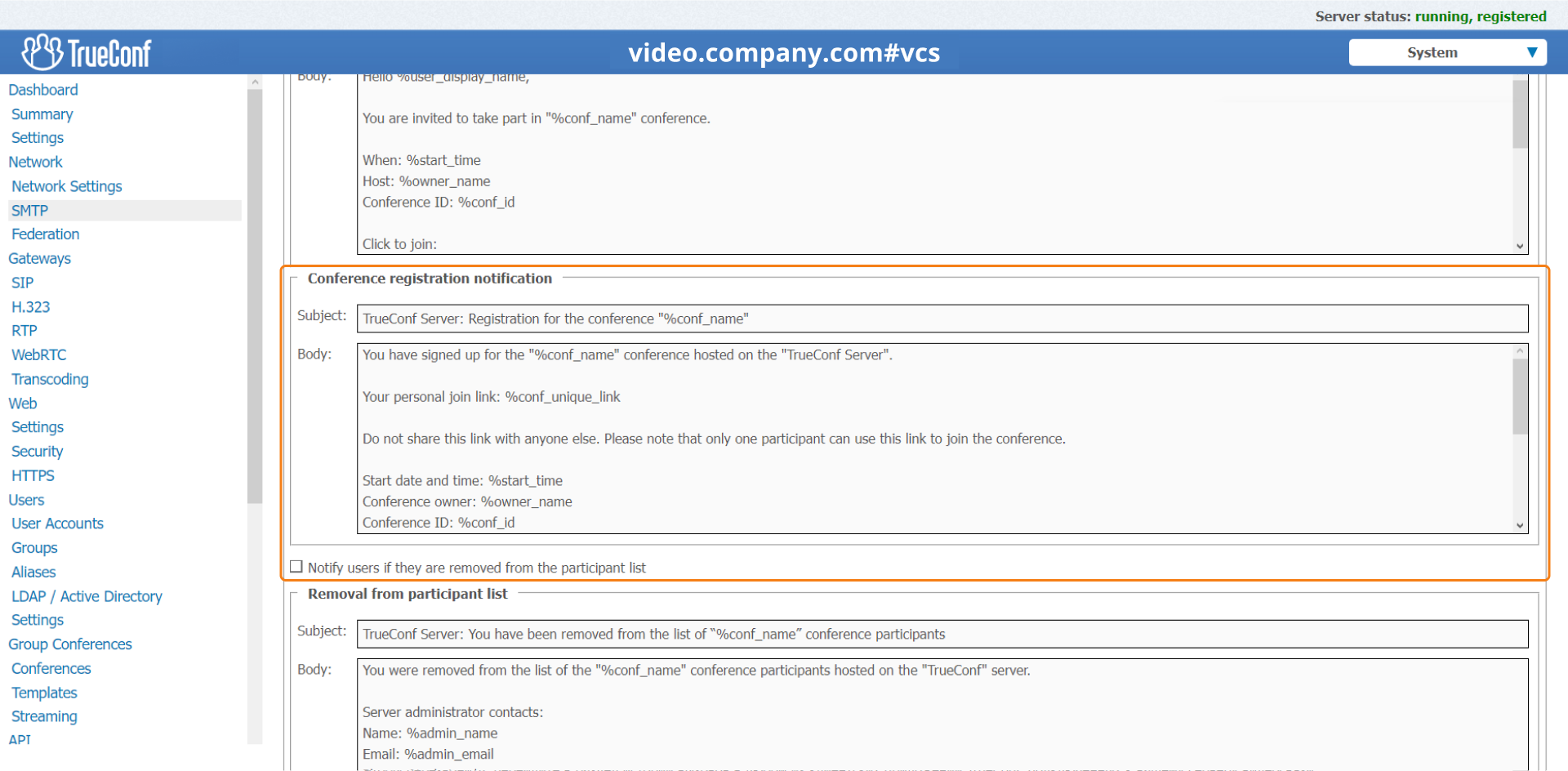
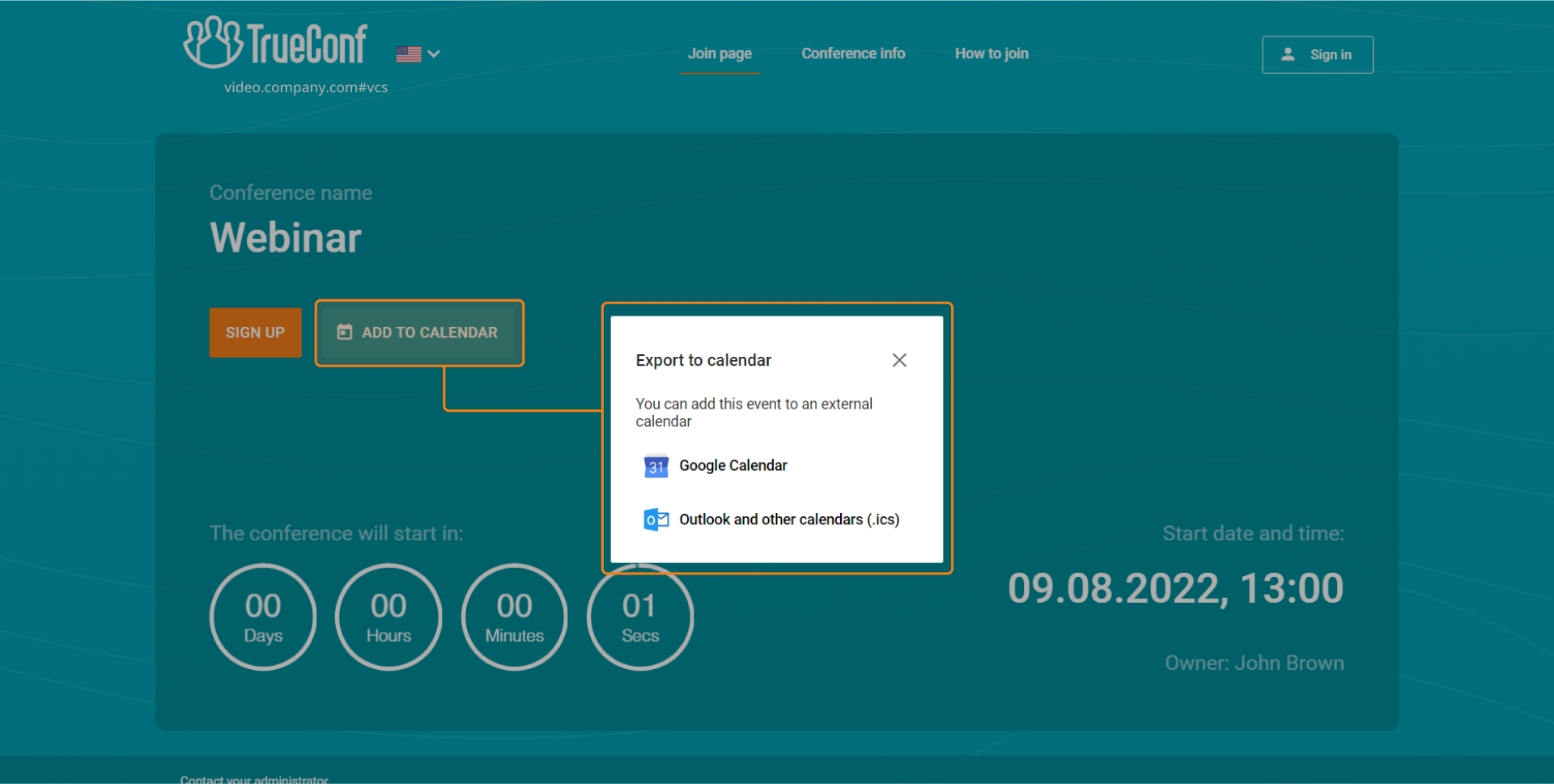
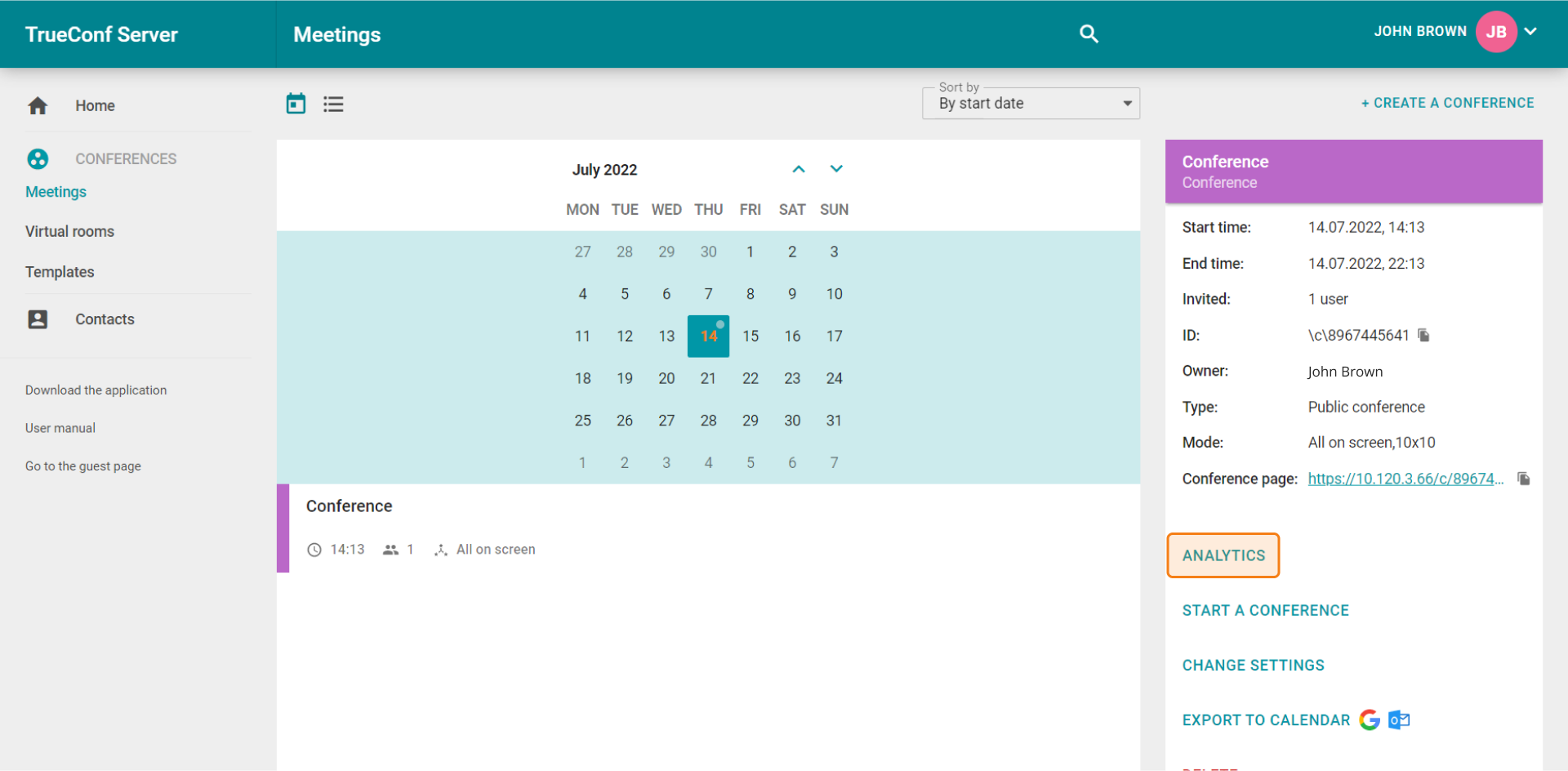
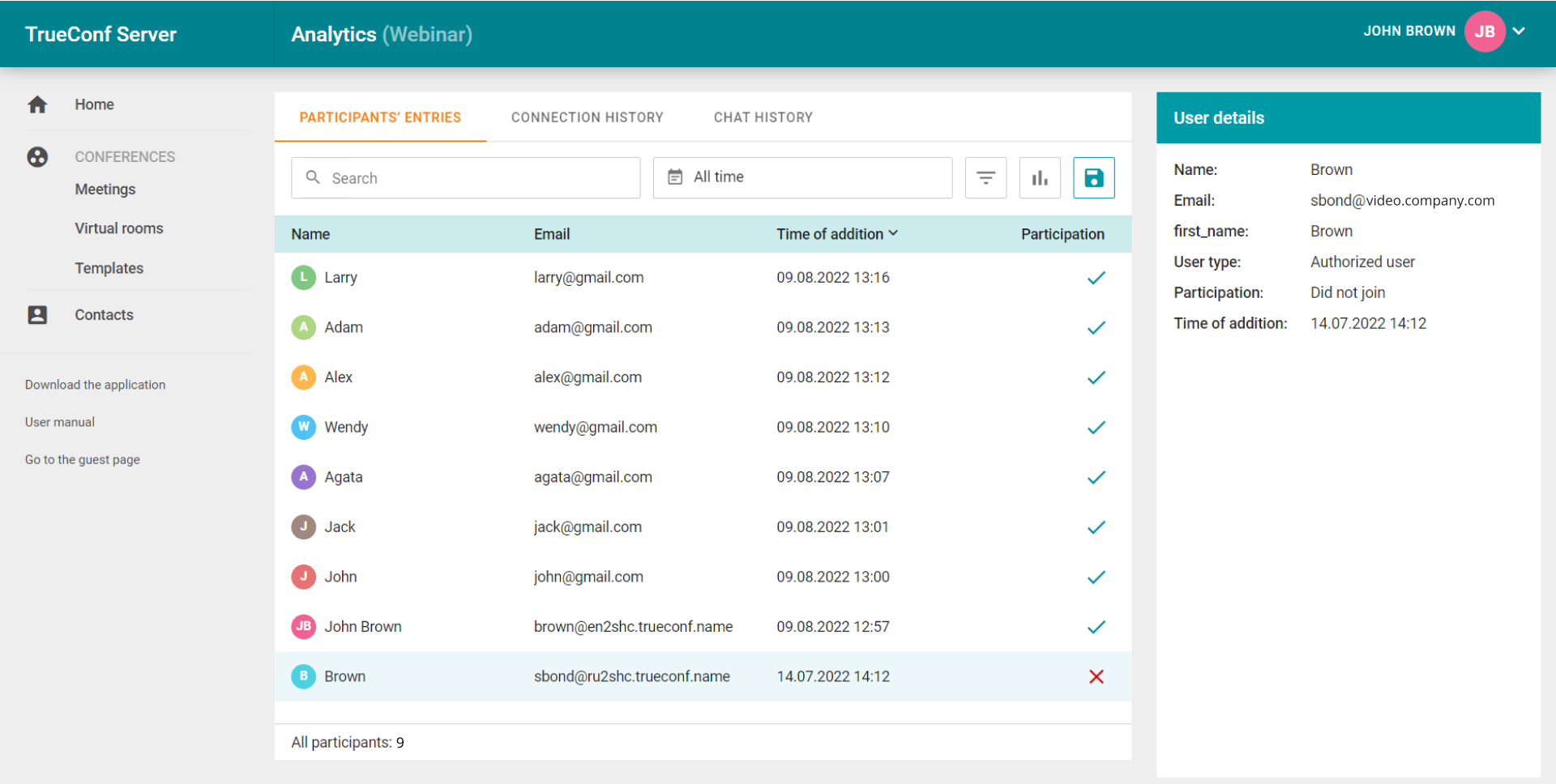
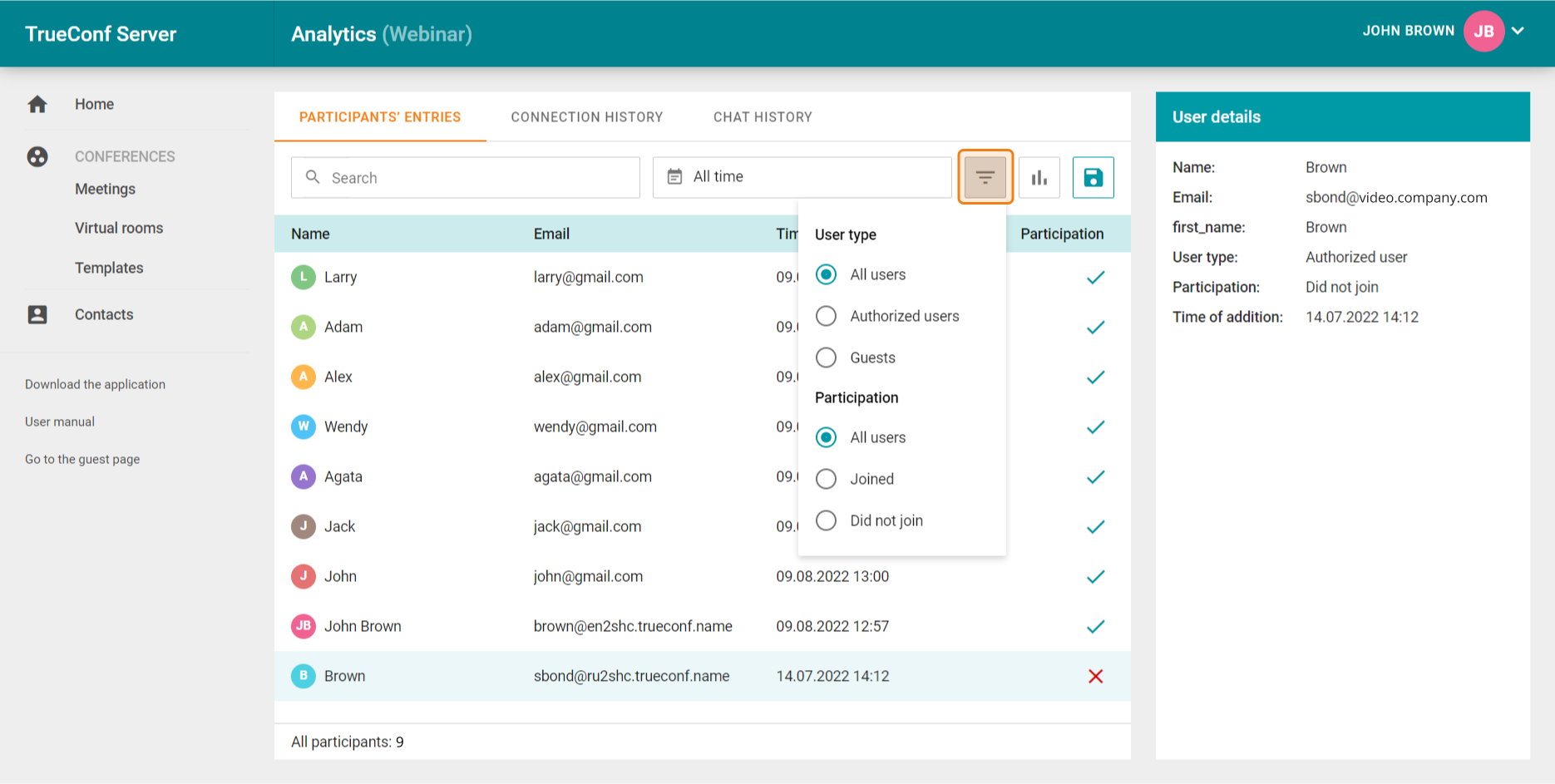

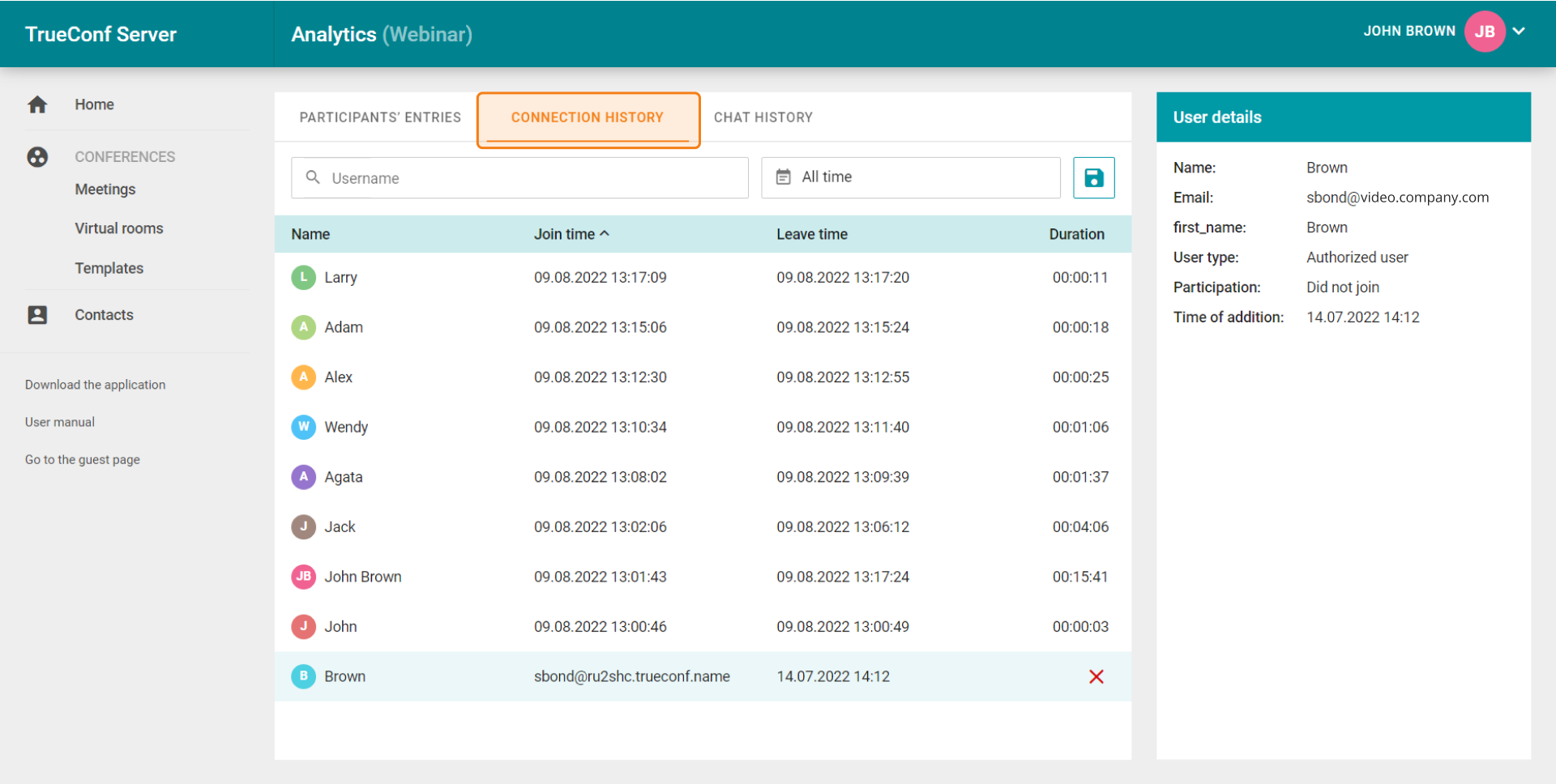
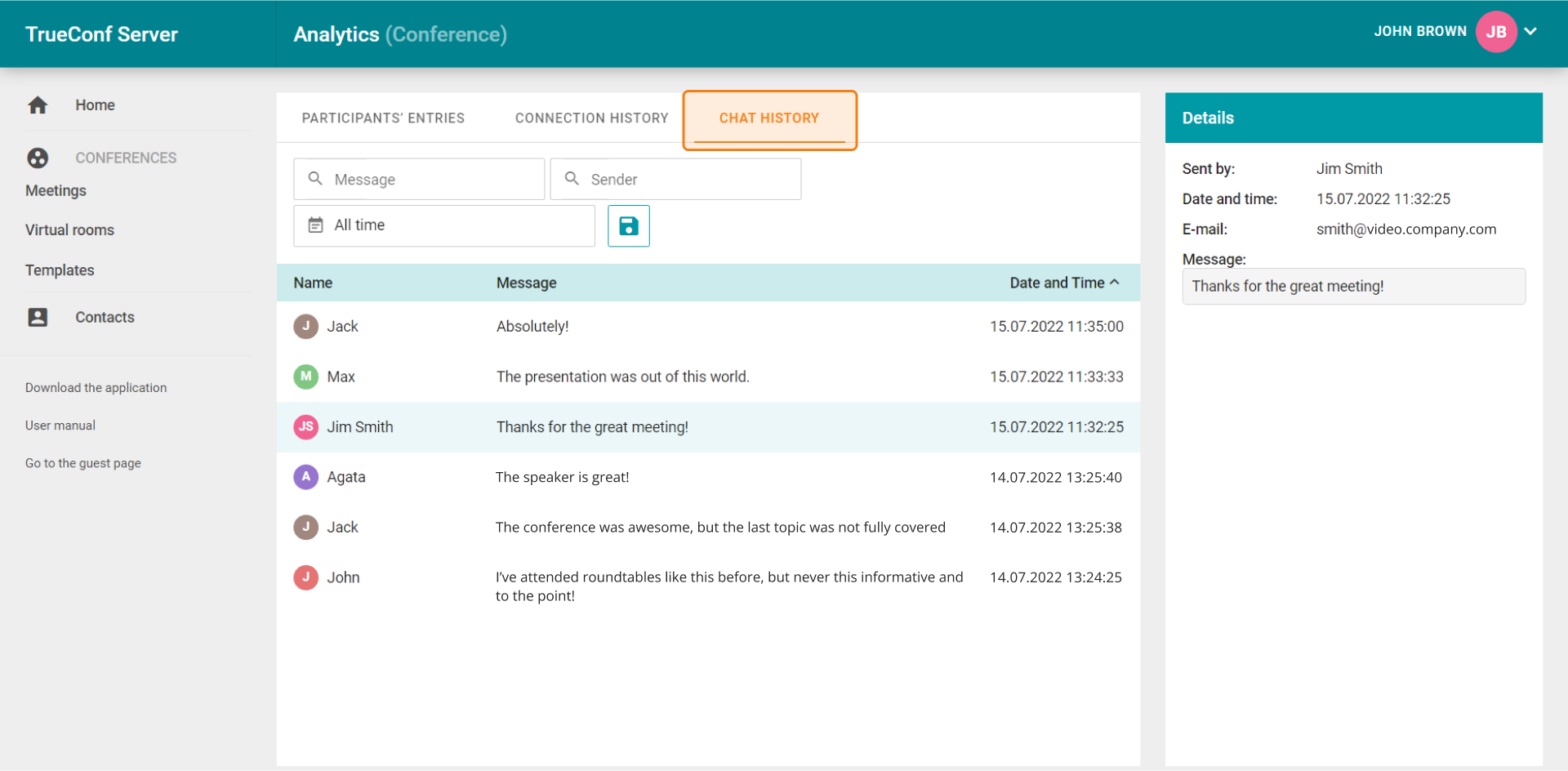
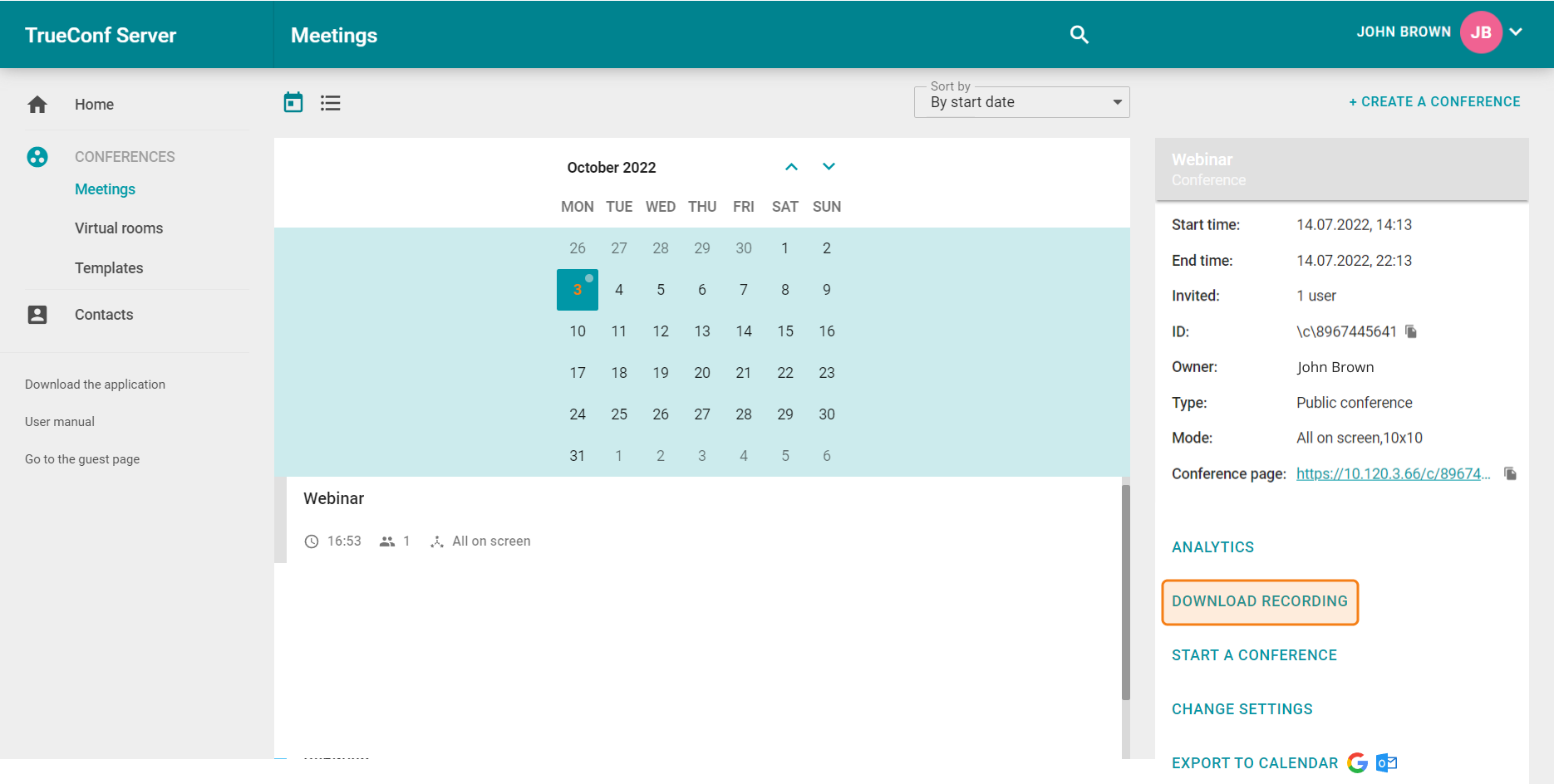
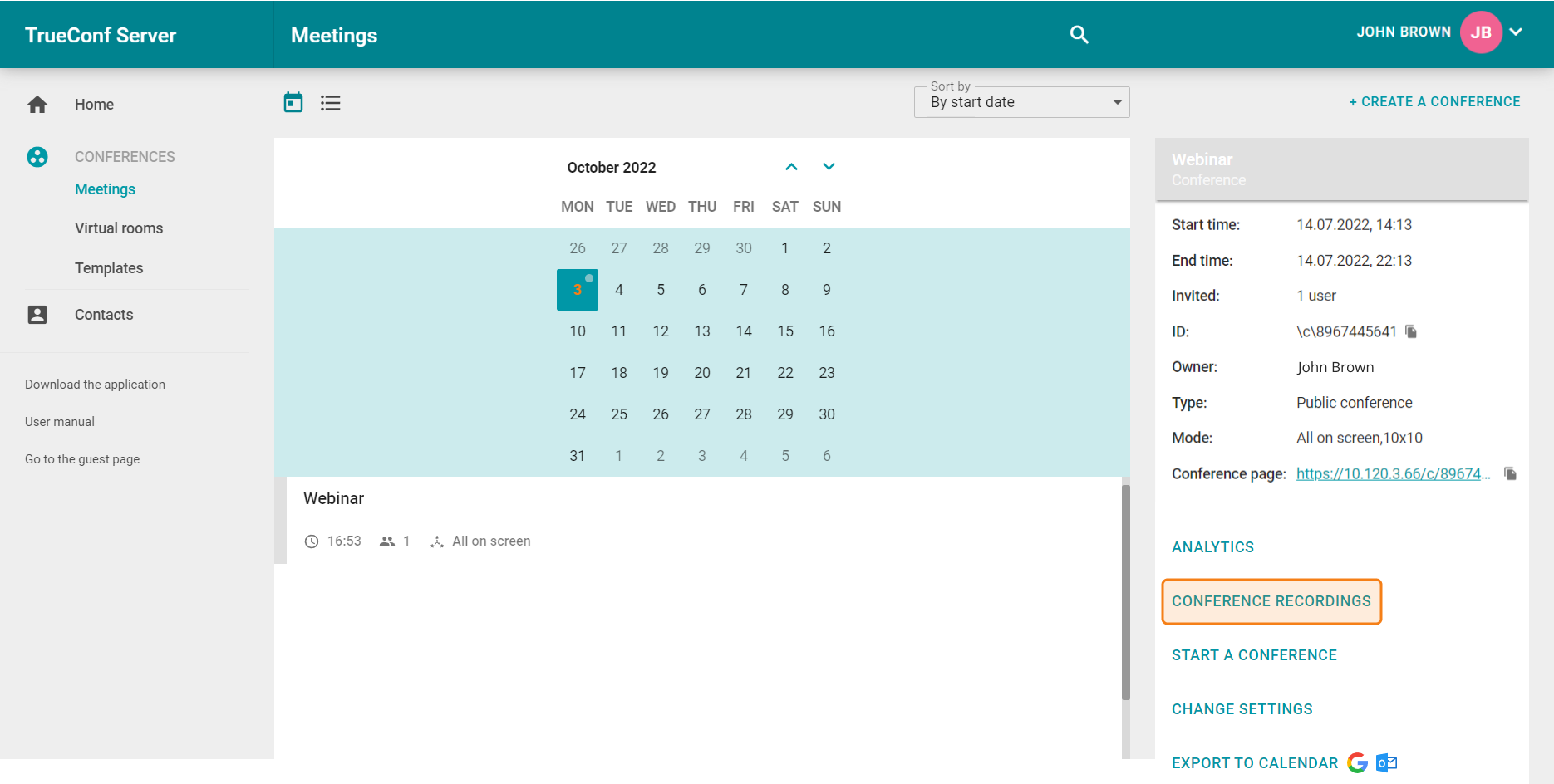
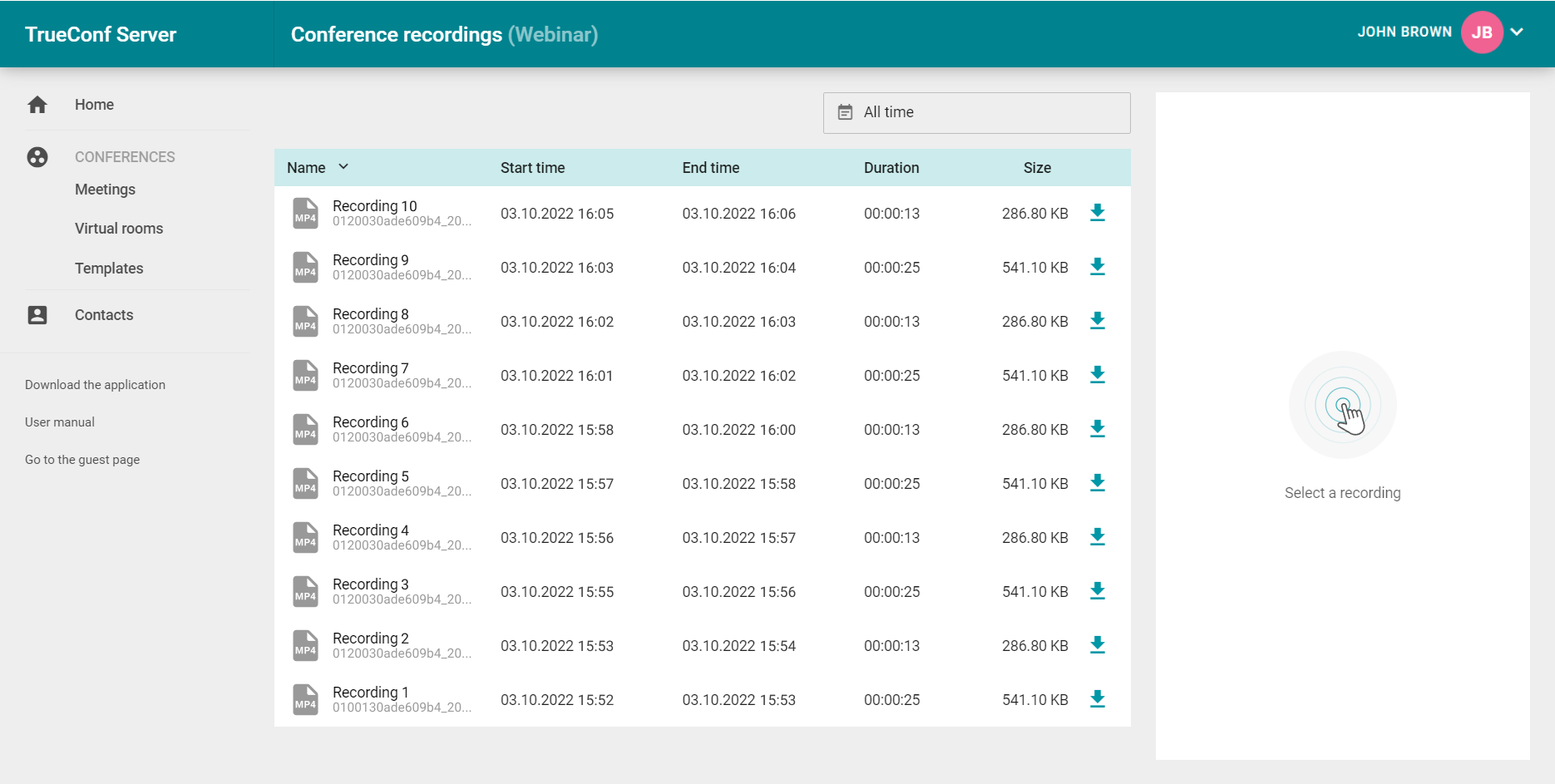
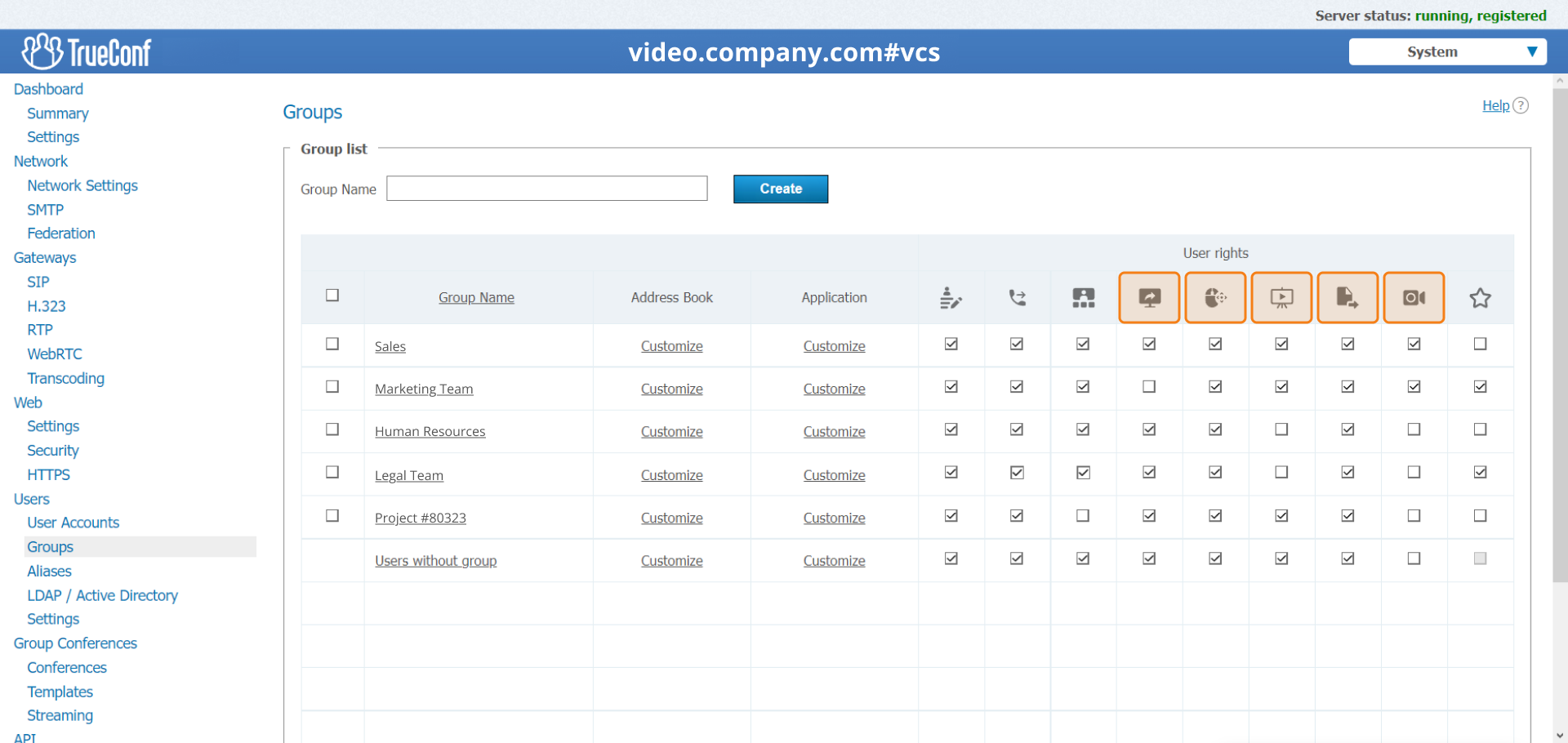
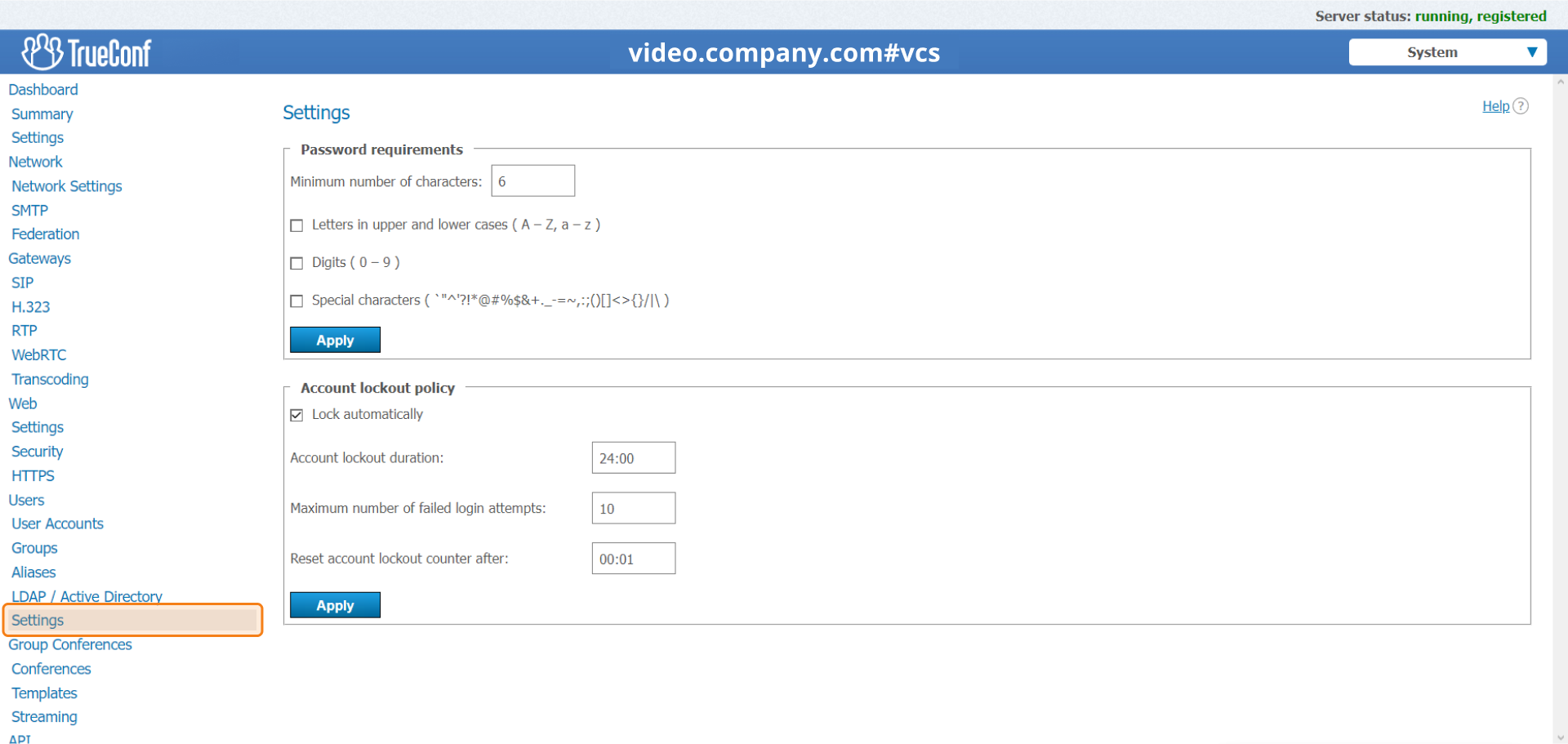

Follow us on social networks