TrueConf MCU 1.2: New video layouts, flexible conference and device group management
Last summer we released TrueConf MCU, an all-software conferencing bridge for standards-based room endpoints.
Today we can’t wait to introduce the latest release of TrueConf MCU, version 1.2! From now on, administrators can change settings of an ongoing conference on the fly, manage groups of room endpoints, enjoy six new video layouts and much more!
Six new fixed layouts
We’ve added six video layouts with specific parameters to let you enjoy unprecedented flexibility during video conferences. Additionally, when configuring layouts in the autofill mode, admin can see both pane types and names of the participants displayed in these panes.
In addition, we’ve marked content slots and presenters’ video panes, as well as autofill and empty slots with colors, so it’s easier for admins to distinguish between different pane types.
Ongoing conference management
MCU administrators no longer need to stop ongoing conferences in order to adjust their settings. With the new update, you can configure settings on the fly: change PIN and user permissions, adjust color schemes, display/hide participants’ names in the video layout.
Live discussions: Multiple active speakers at once
Now you can assign multiple video panes where active speakers will be displayed during video conferences. When this setting is enabled, participants who are currently speaking are shown in the active speaker video panes, while passive participants move to adjacent video slots and—if they’re silent for a long time—are hidden from the video layout. The video layout is changing in real time thanks to voice activation.
Disable mic & camera automatically upon entry
Admins can enjoy a new option that automatically disables cameras and microphones of new participants when joining the conference. This feature helps presenters fully focus on the meeting agenda and eliminate unwanted noises.
Use groups to manage users and devices at scale
Previously, TrueConf MCU admins were able to control microphones and cameras of each conference participant separately. The new version lets you manage users and endpoints by groups: enable and disable cameras and microphones, disable conference audio and video for the entire group, transfer users from one conference to another or remove them from the ongoing conference session. Users groups can be easily managed right from the TrueConf MCU address book.
Improved conference scheduler
We’ve added more configurations to the TrueConf MCU conference scheduler. Now you can create persistent virtual rooms or conferences with a daily, weekly, monthly or custom schedule.
Create and manage conferences in one place
Now you can create and manage conferences from a single section in the TrueConf MCU control panel. This update is designed to help administrators manage several ongoing conferences at the same time.
New color schemes for conferences and video slots
Check out the new Design section in the conference settings, where admins can choose a color scheme for all video layouts within this conference session. Choose one of the four available options: Silver, Violet, Green and Turquoise.
Manage unconnected users easily
In TrueConf MCU 1.2, it’s easy to manage those users who haven’t joined yet or already left the meeting. Admins can access the list of unconnected users, add them to the address book, call or remove them from the ongoing conference.
Update TrueConf MCU from the browser-based control panel
Starting from TrueConf MCU 1.2, it’s easier to install new updates. When the new version is available, administrators just need to download the update package from our website and upload it on the About page in the Administration section of the TrueConf MCU control panel.
Other new features
- TrueConf MCU admins can now view technical information about the content shared by participants and force content sharing to stop. The information is available on the conference management page.
- Now you can access TCP/UDP port, NAT, ICE, external IP and DSCP (QoS) settings in the TrueConf MCU control panel.
- When creating individual layouts for active speakers, your self-view is automatically subtracted to avoid tunnel effects.
How to update TrueConf MCU to the version 1.2
To update TrueConf MCU, please complete the following steps:
- Fill in and resubmit TrueConf MCU download form to download the update file.
- Export your TrueConf MCU address book in .csv or .xml format on the Import-Export page in the Administration Section of the TrueConf MCU control panel.
- Delete the TrueConf MCU older version.
- Install TrueConf MCU 1.2 and reactivate it.
- Import the address book files to your updated TrueConf MCU instance.

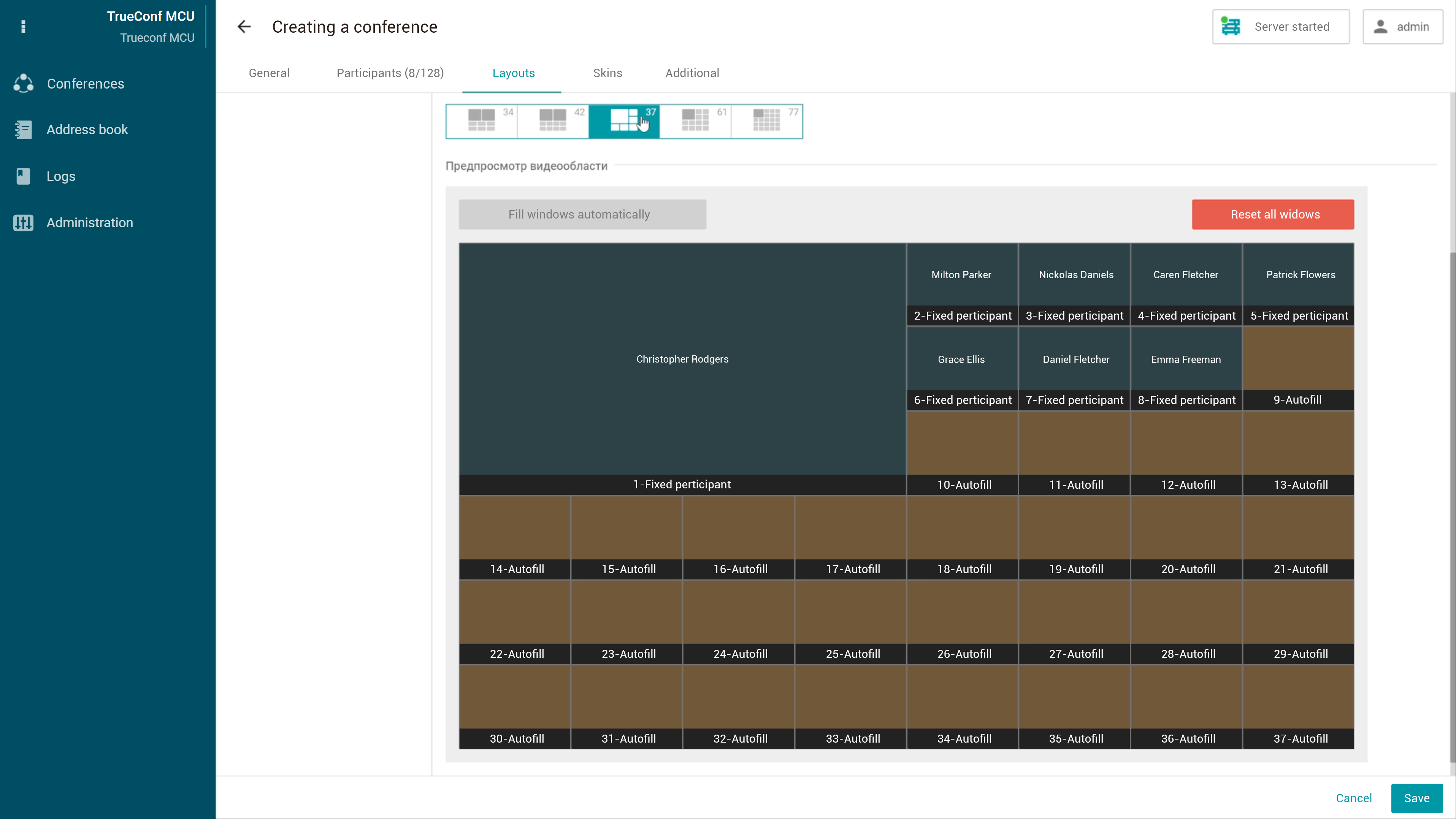
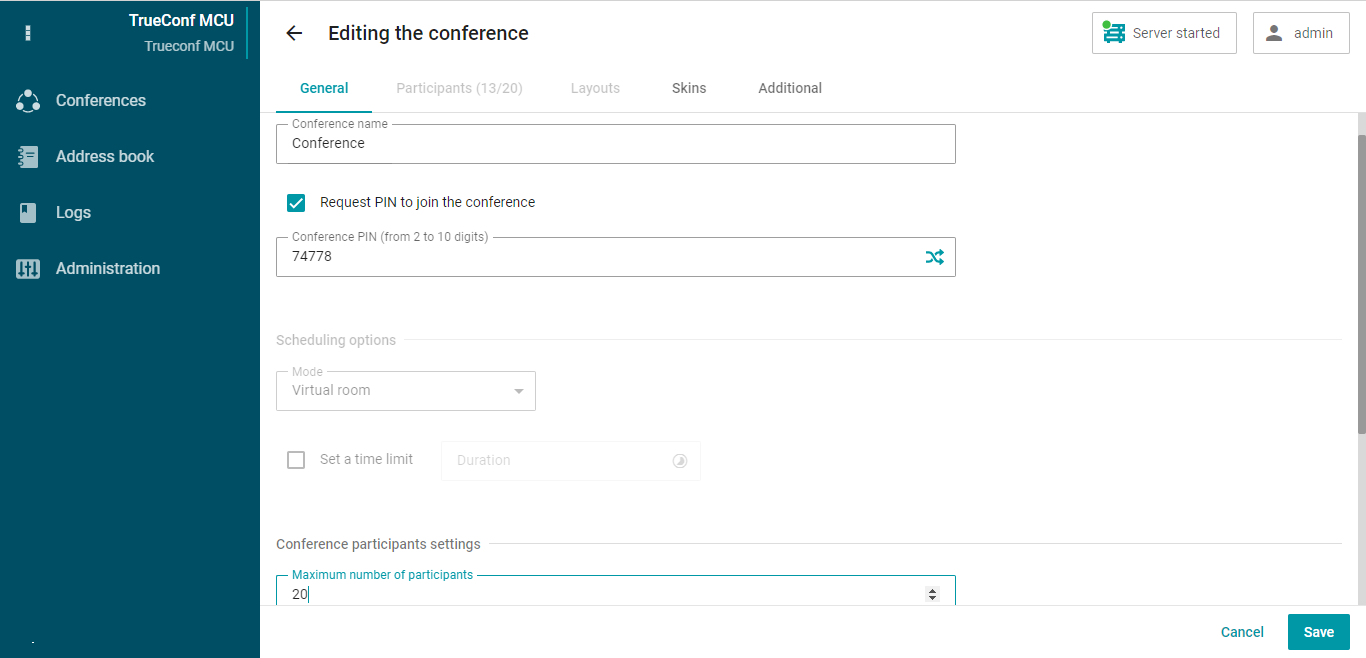
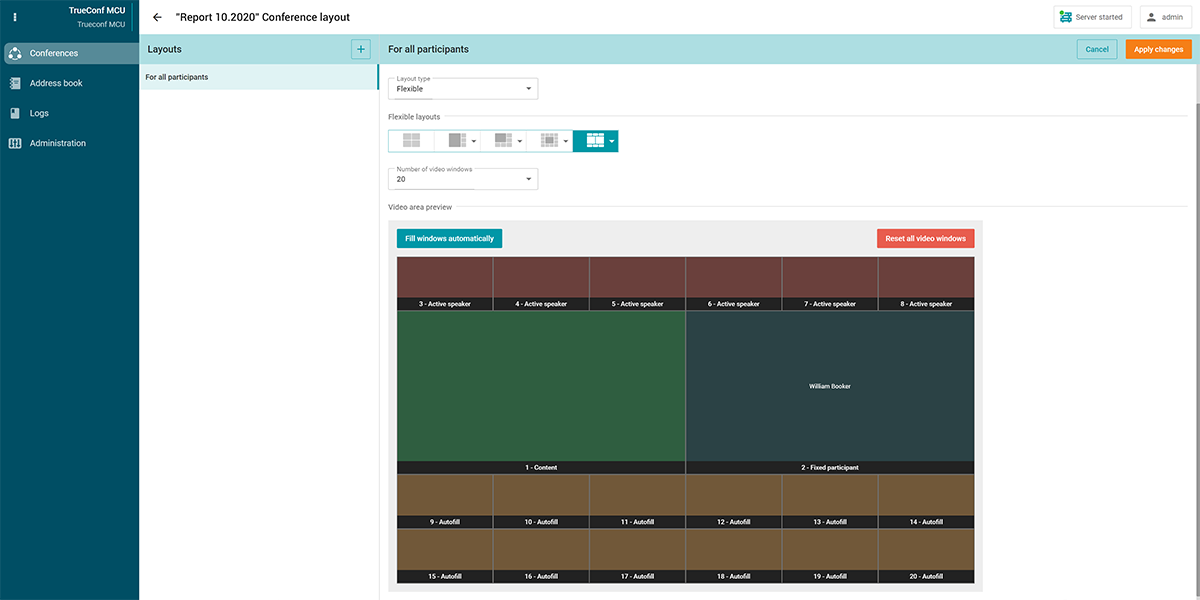
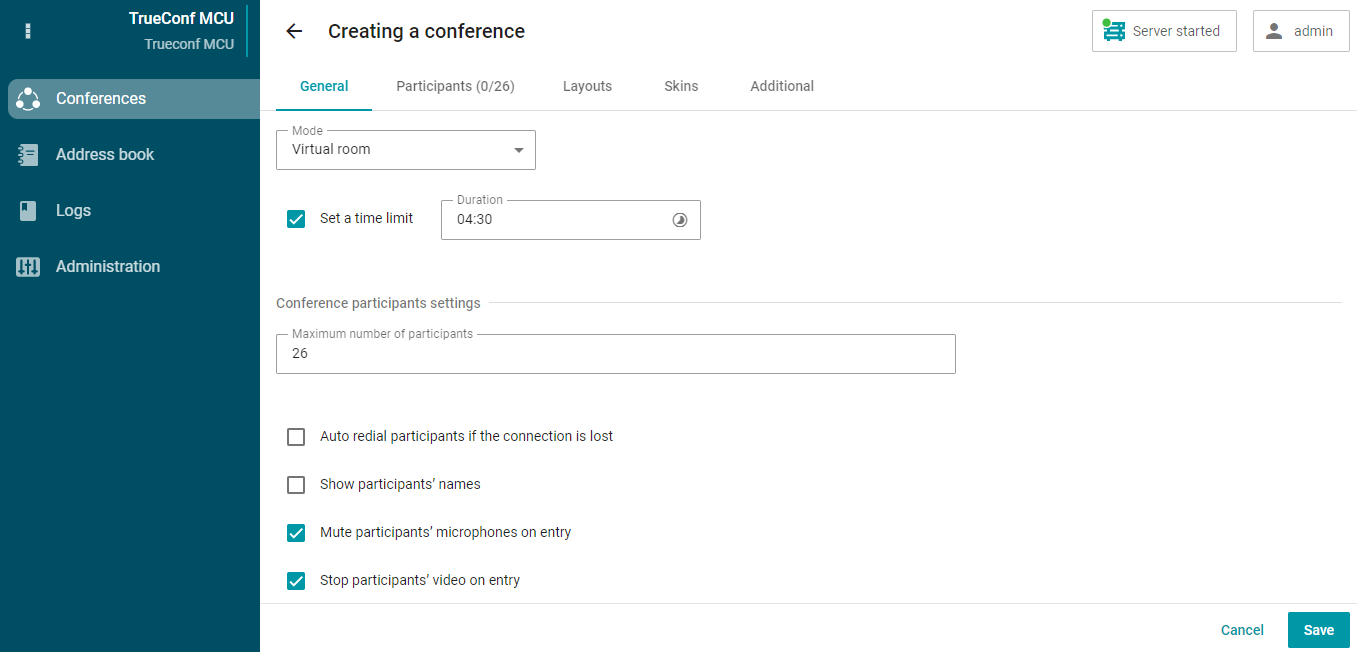
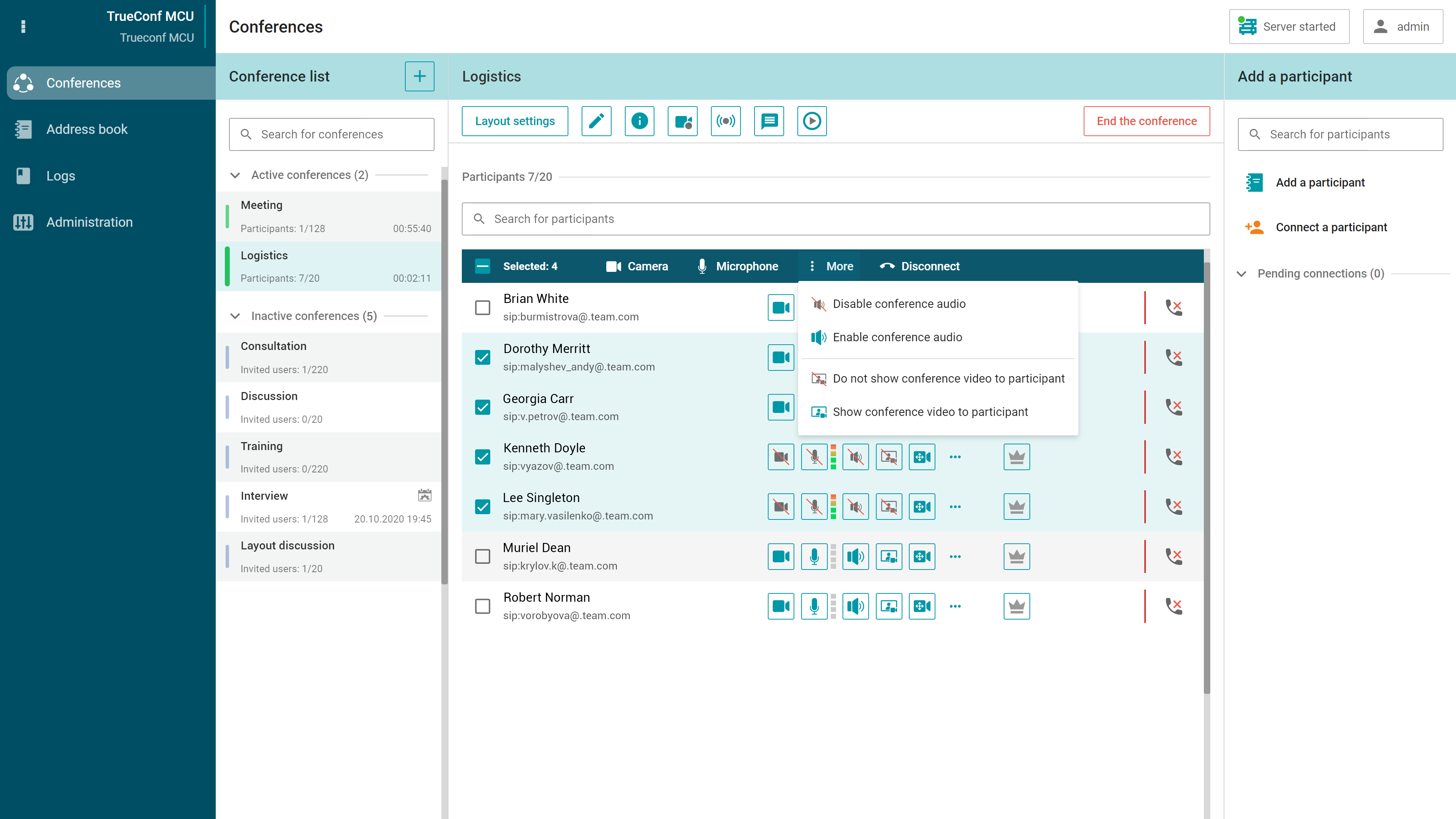

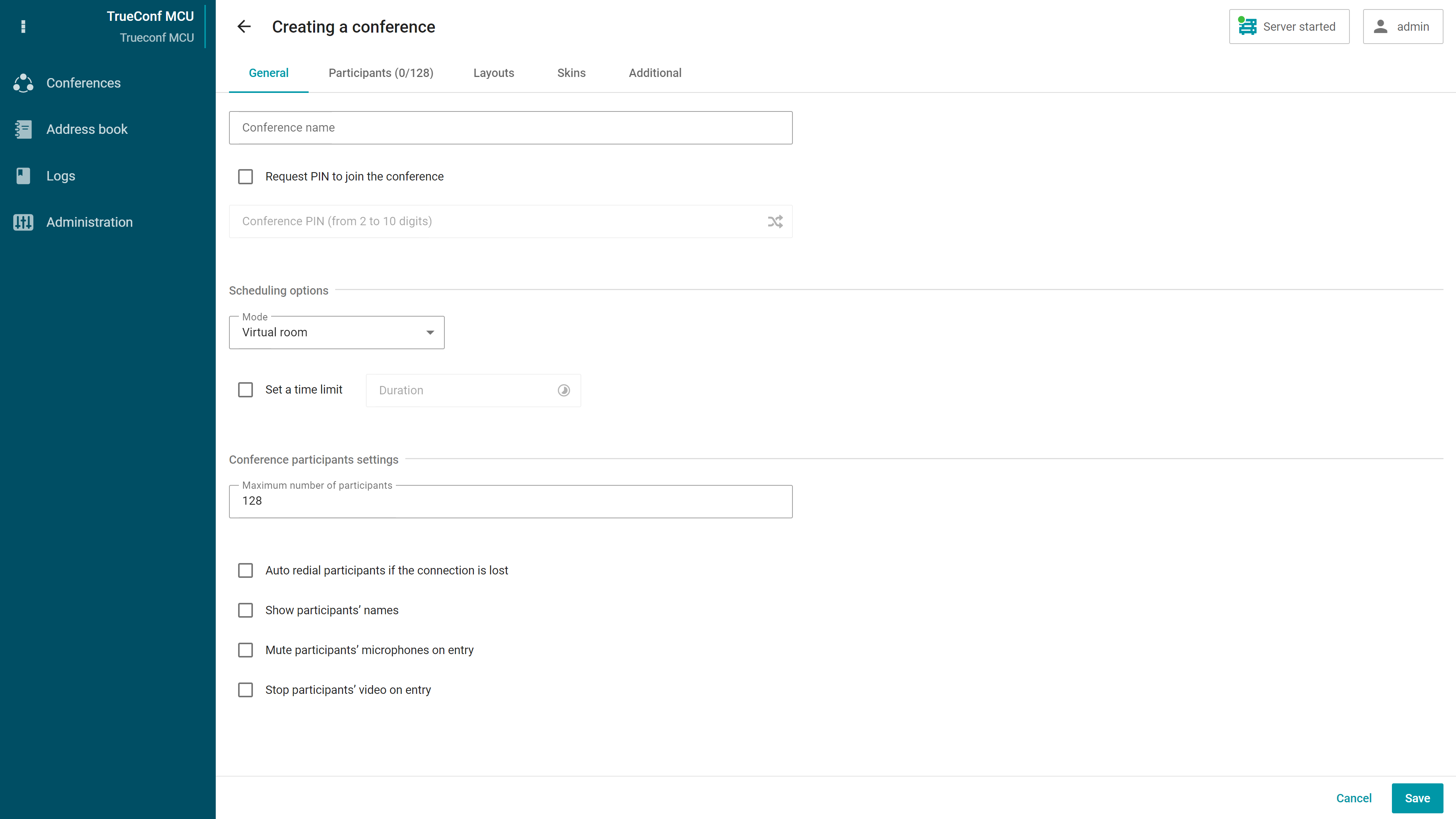
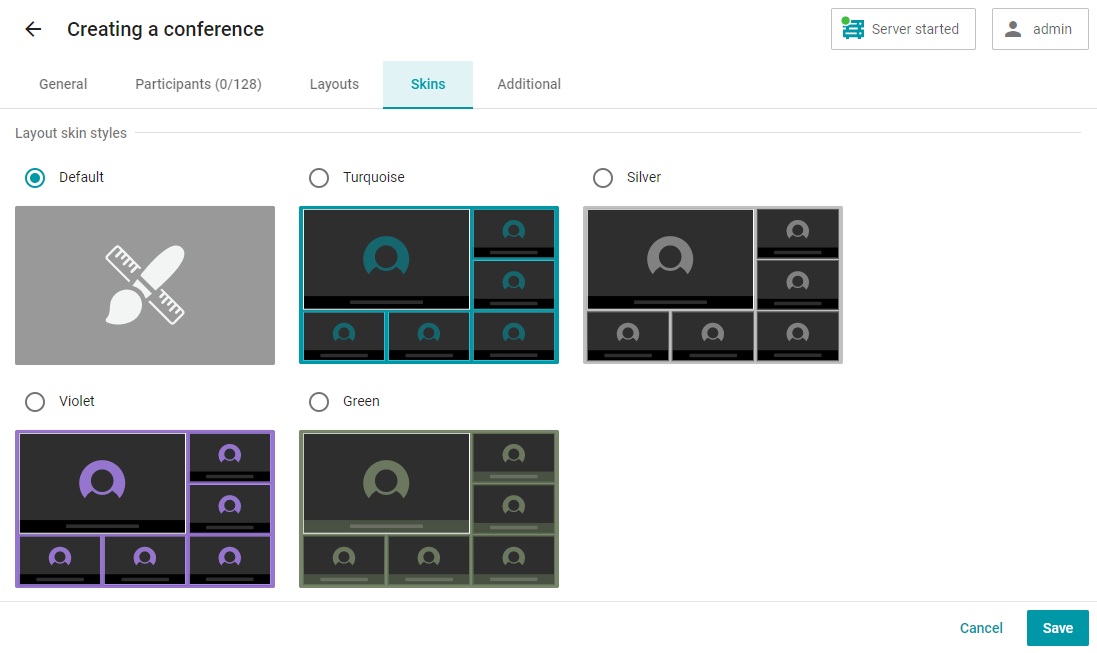
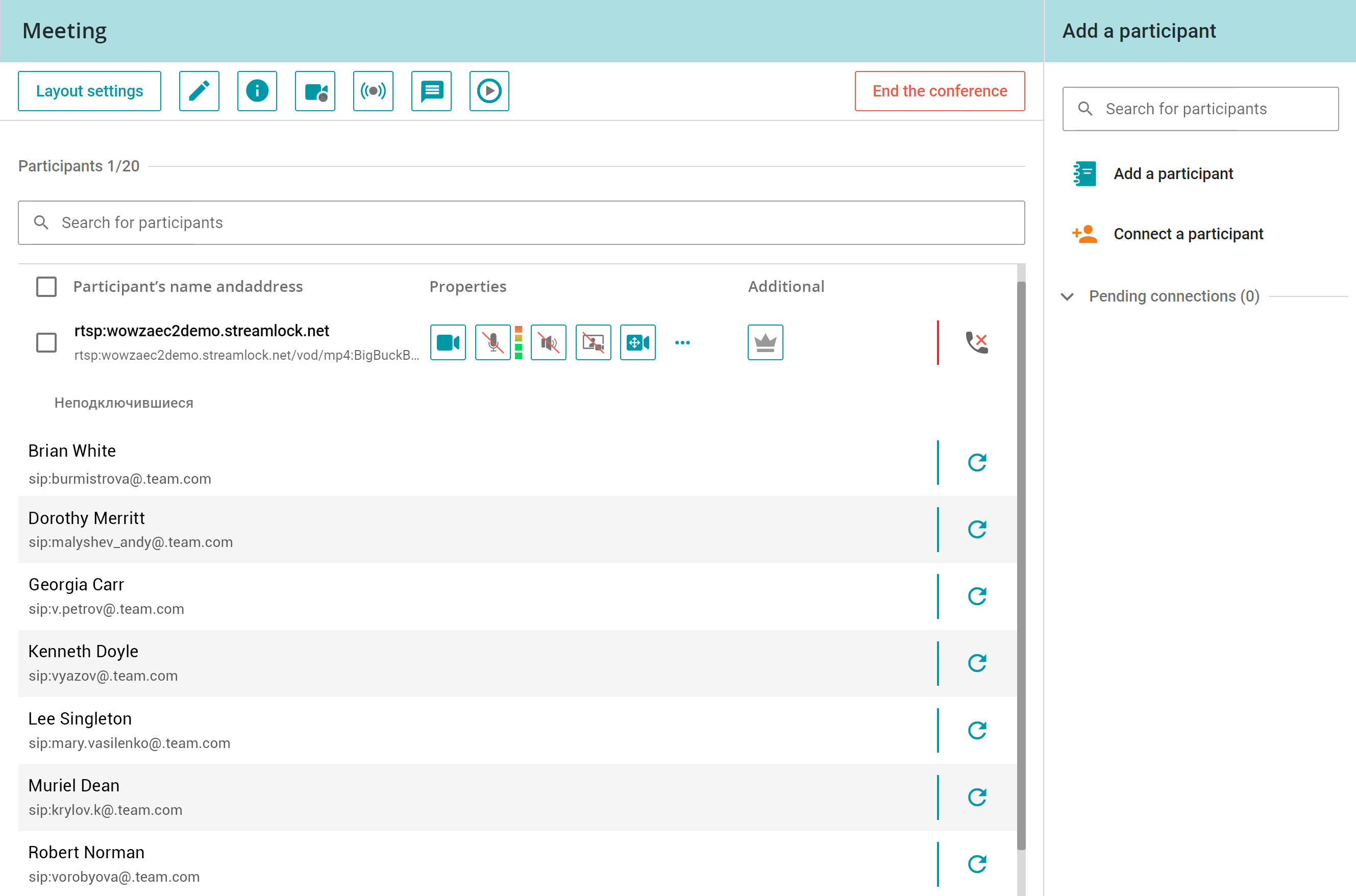
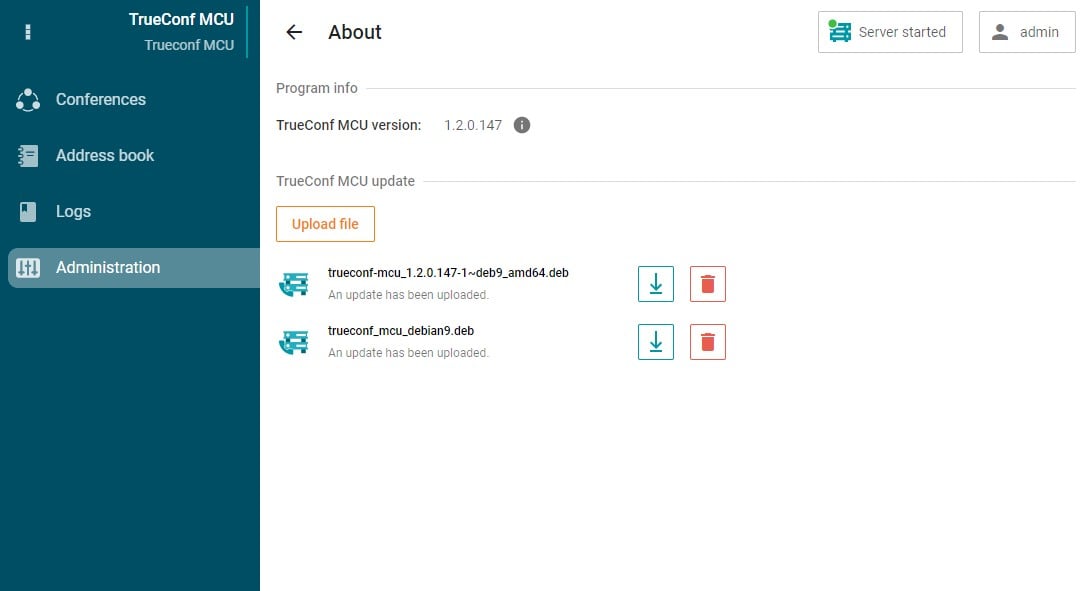

Follow us on social networks