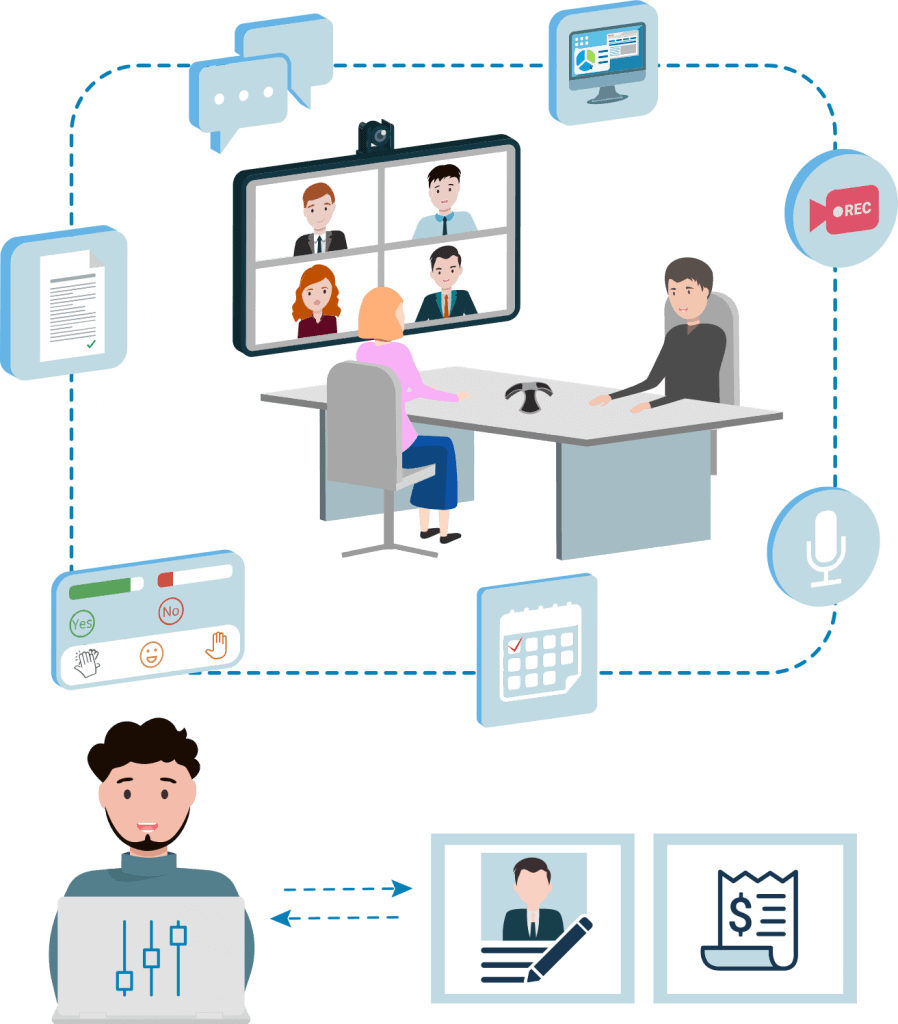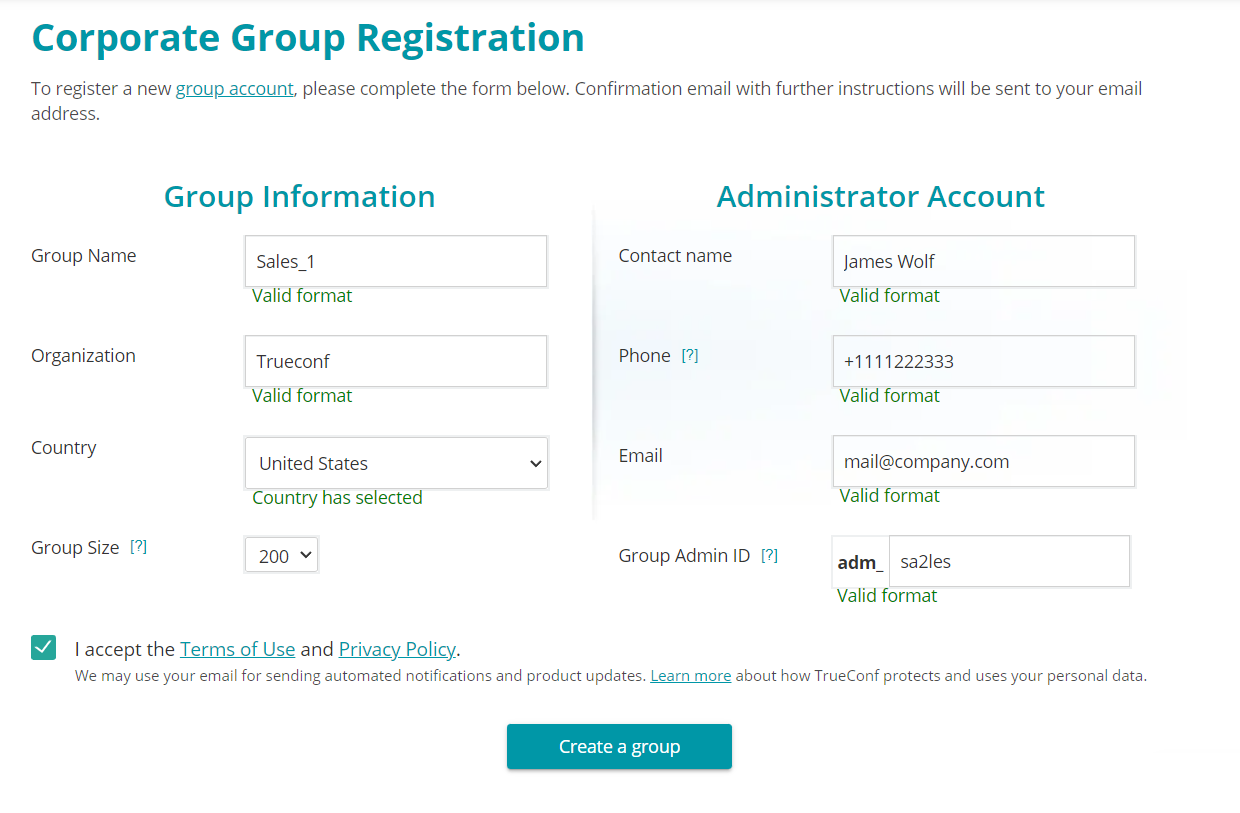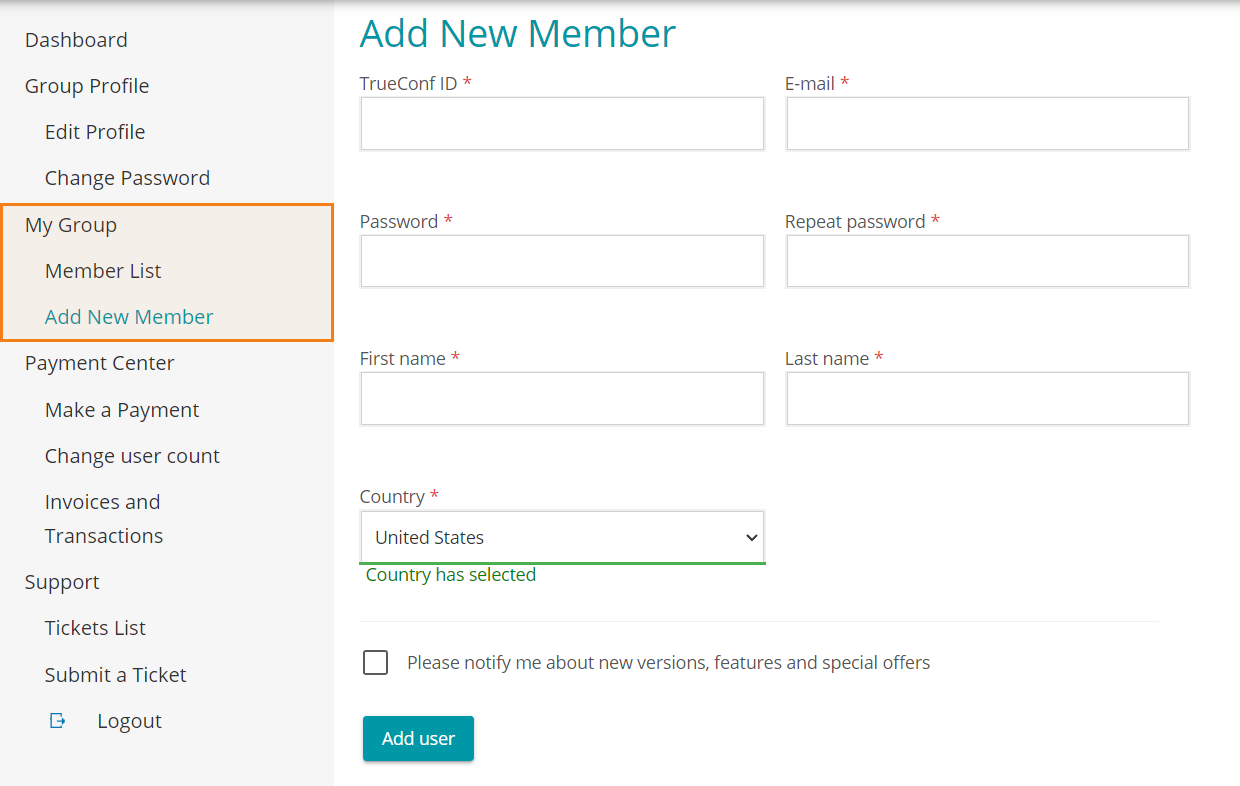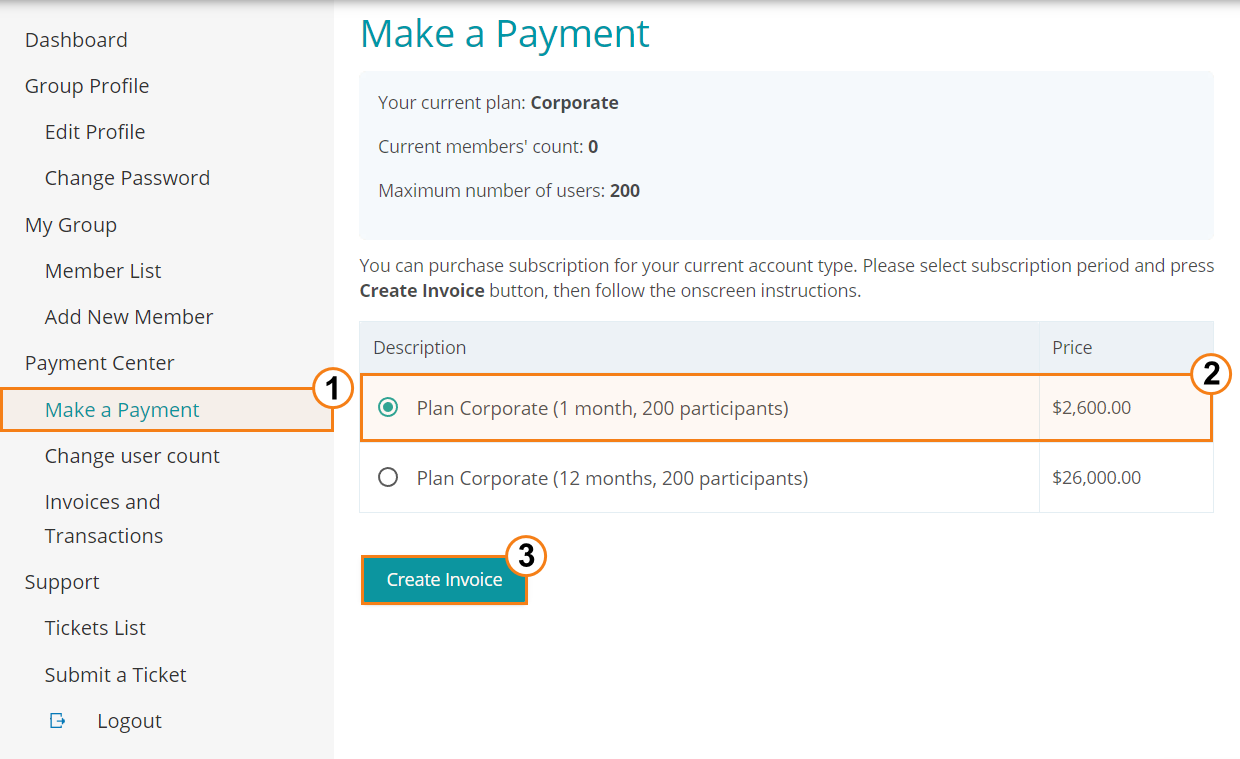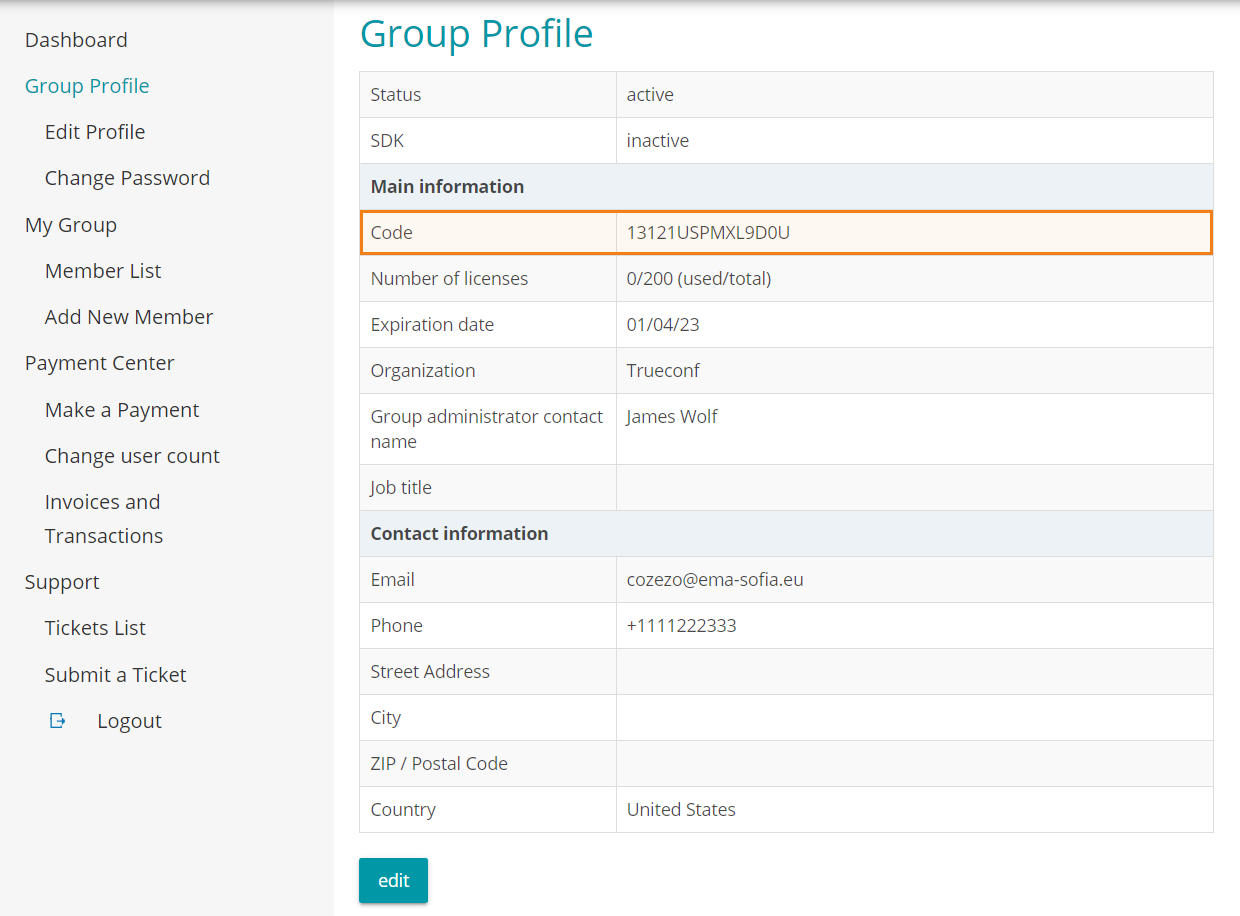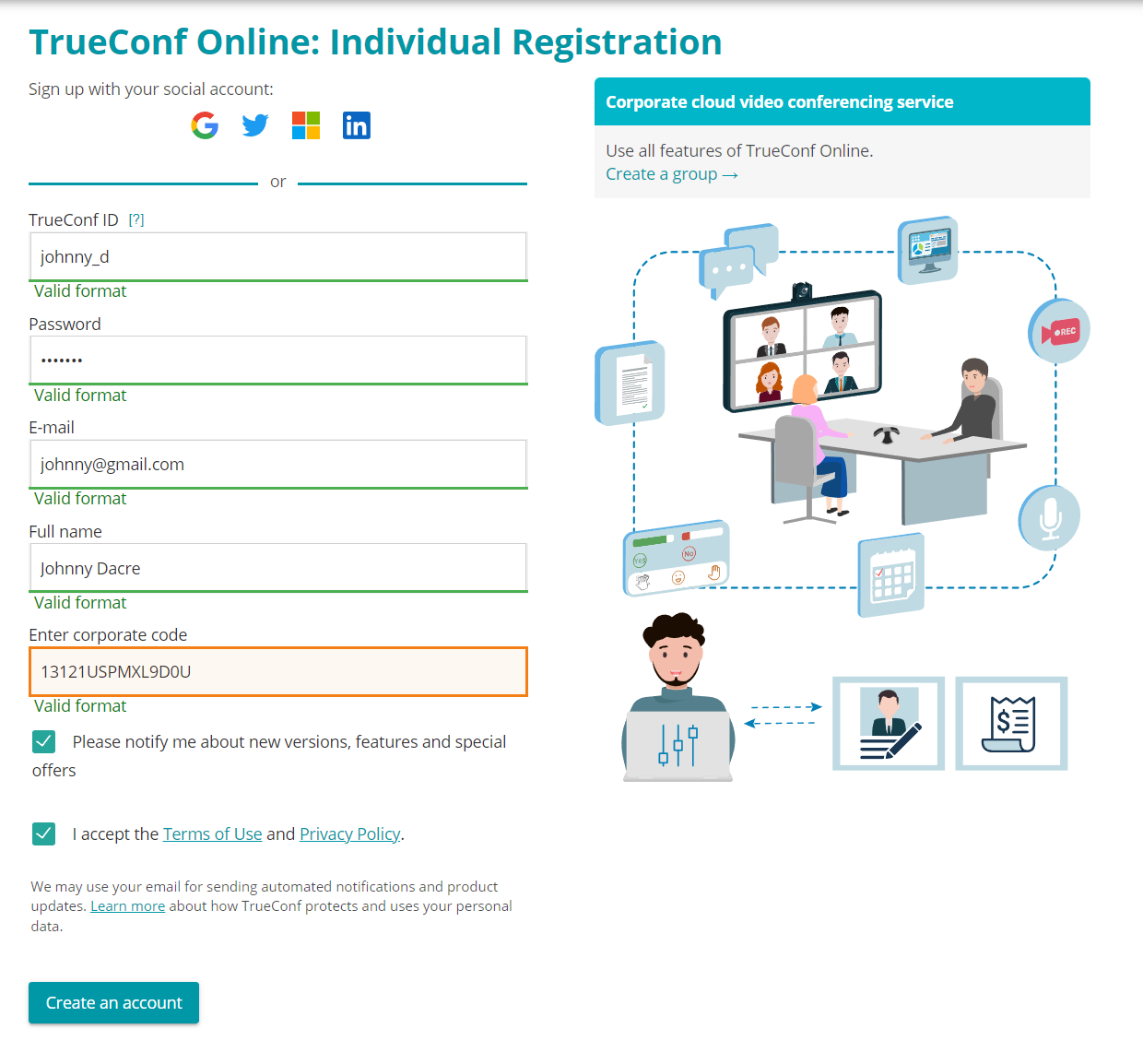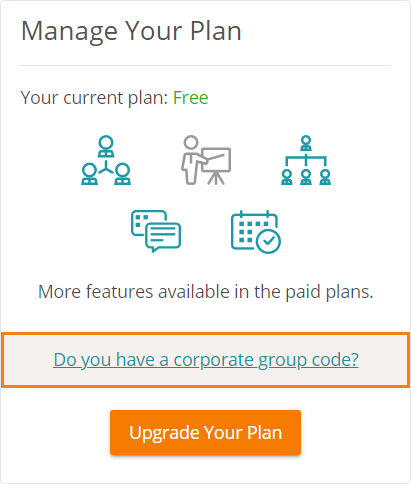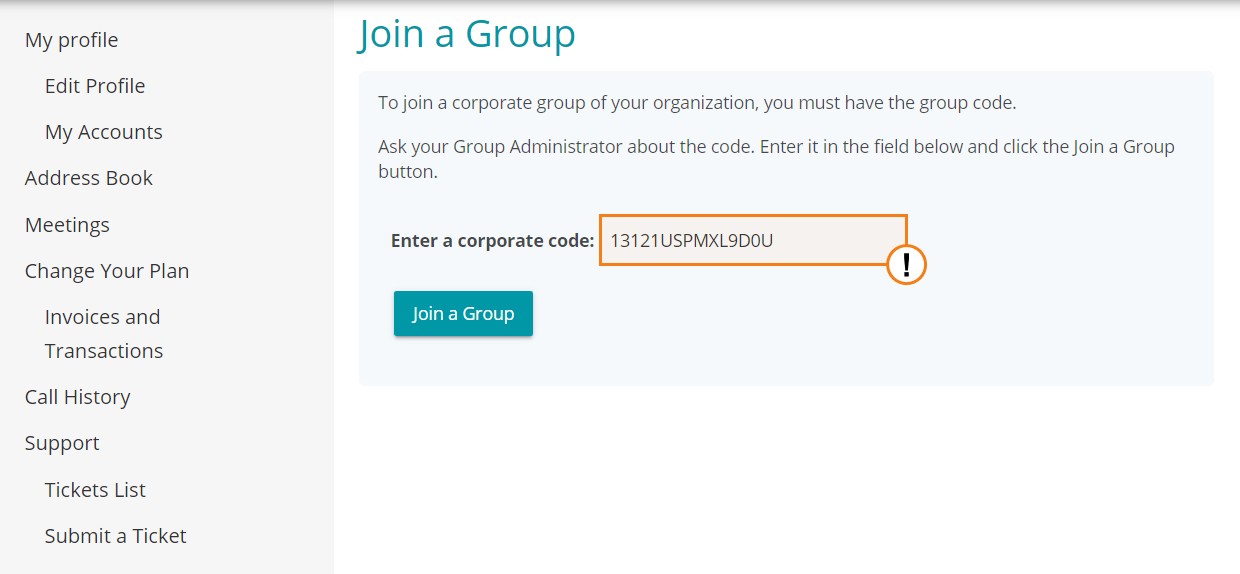How to create corporate group in TrueConf Online
TrueConf Online video conferencing service offers a range of beneficial plans for holding small video conferences with up to 20 participants, video lectures (up to 36 participants), and webinars (up to 120 participants).
We also offer a special corporate plan for large teams and enterprises. With this plan you can register user groups (up to 200 participants) for running video meetings. You can try the corporate plan for free within 30 days after corporate group registration.
This manual will explain how to create a corporate group and add participants to it.
How to register a group
In order to create a corporate group, please, fill in registration form on our website.
After that we will send email with your username and password to the address indicated during regisation. Proceed to the group administrator personal area and enter your credentials.
Group administration
How to add to and delete users from the group
The administrator can add and delete group members and edit user data (including administrator’s personal account) in the My Group section of the personal area:
How to make a payment for a group
Only the administrator can make payments, extend plans and change the number of participants in the group from the personal area (Payments Center section).To create and pay an invoice, take these steps:
- Go to the Make a payment section.
- Select the payment period.
- Click on the Create Invoice button
How to add users to the group
Users can be added to the group using special corporate code available for group administrator in Group Profile section of the personal area.
The administrator can share this code with the users who wish to join the group by themselves. Further actions depend on whether the users have been previously registered in TrueConf Online.
How to register in TrueConf Online using corporate code
Fill in TrueConf Online user registration form and enter corporate group code given by administrator. When the registration is complete, you will be connected to the group.
How to join the group is you have been registered in TrueConf Online before
Enter your personal area on our website. Open My profile section and go to the link in the Manage Your Plan section.
Enter group code given by your administrator and press Join a Group button.
Holding conferences
Now you can hold a conference that best fits your needs (for example, to hold an online lecture, one may try video lecture mode and moderated role-based conference). Check out this article for more details.
Now you can hold a conference that best fits your needs (for example, to hold an online lecture, one may try video lecture mode and moderated role-based conference). Check out this article for more details.