How to Connect to RTSP Sources (IP Cameras) during TrueConf Conferences
TrueConf Server users can connect to IP cameras via RTSP from their client desktop/mobile applications and inspect remote facilities during video conferences. This opportunity has become possible thanks to the built-in multiple gateway.
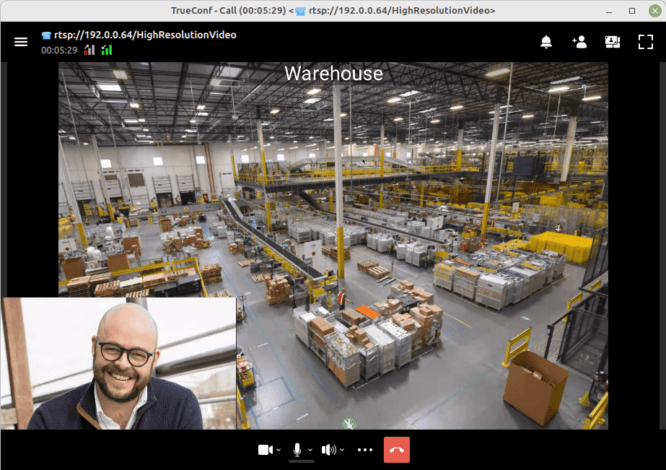
TrueConf Server can operate in private network so the video you broadcast cannot be accessed by any unauthorized parties.
The number of cameras you can connect to depends on your server license: the free version supports one camera, while the full version supports up to the number of purchased connections via the SIP/H.323/RTSP gateway.
We will take the TureConf client application for desktops (Windows, Linux, macOS) as an example showing how users can connect to IP cameras during video conferences.
Why Connect to IP Cameras during Video Conferences
Connecting to RTSP cameras during briefings and conferences is helpful because it allows you to:
- Track repair and construction works performed by your employees.
- Monitor technological processes at the production facilities of your company.
- View any broadcast sources during video calls. You can use TrueConf client applications to watch football or news programs together with remote users.
Calling RTSP Sources from TrueConf Applications
Only RTSP sources supporting H.264 video codec and either AAC or MP3 audio codecs can be connected to TrueConf conferences. Check out this article to learn more about the support for codecs used for different signaling protocols.
To connect to a camera, you should know its RTSP URL. In addition to the camera IP address, this URL address may contain:
- Connection port
- Username and password
- Camera or stream ID
The format of a RTSP URL address varies depending on manufacturer standards as well as the camera model. We recommend that you find the RTSP URL assigned specifically to your model. Here are some examples of how RTSP URLs of some cameras may look like:
| Camera | Address |
|---|---|
| Logitech | rtsp://192.0.0.64/HighResolutionVideo |
| HikVision | rtsp://admin:12345@192.0.0.64:554/Streaming/Channels/101 |
| ActiveCam | rtsp://192.0.0.64 :554/streaming/video1 |
Then, you will just need to enter the RTSP address of your camera in the search field and click on ![]() (this button will show up as soon as you enter the address). Here, you can aslo tap on
(this button will show up as soon as you enter the address). Here, you can aslo tap on ![]() to add the camera to the address book. Later, you can call the camera in just two clicks.
to add the camera to the address book. Later, you can call the camera in just two clicks.
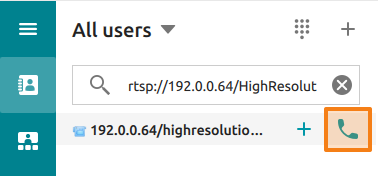
Read more about these and other features of our client applications in the user guide.
You can add the source to a conference in the same way:
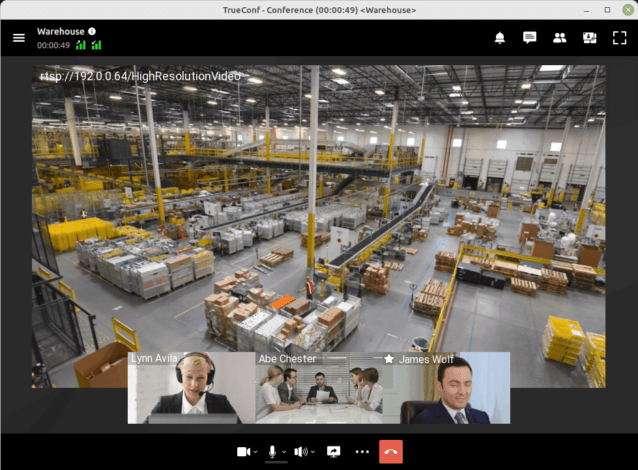
Mobile Surveillance
When you connect to cameras during video conferences from TrueConf for Android and iOS/iPadOS applications, the steps are no different from what was mentioned above. To get a general idea about mobile applications, you may check the following guides:


