Hello,
In our previous post, you’ve already learned about TrueConf 8 video conferencing and team messaging capabilities. In case you missed this post, you can find its full version here. Today, we will tell you about TrueConf collaboration tools and other useful options.
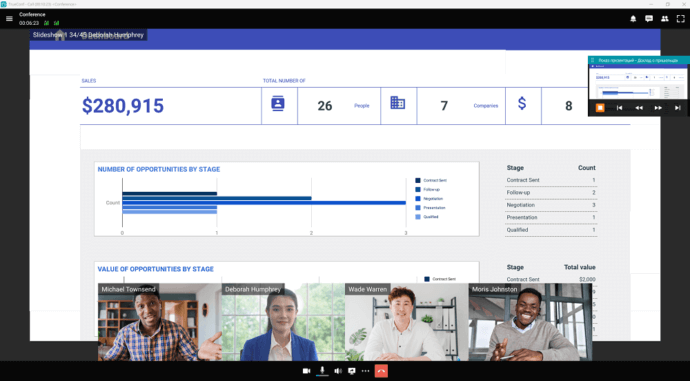
Team Collaboration
TrueConf client apps incorporate a powerful productivity toolkit that helps remote teammates stay connected and collaborate efficiently.
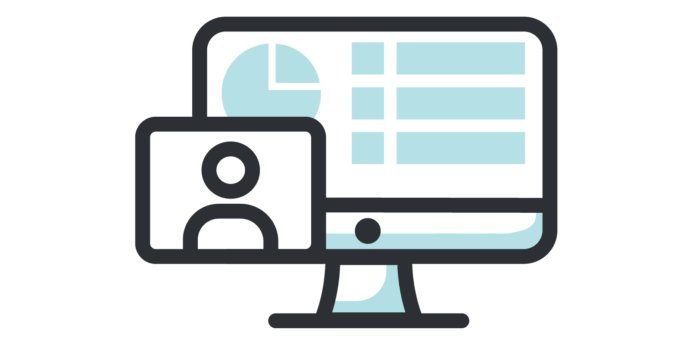 |
Screen sharing
Share your screen with colleagues to show important information in just a few clicks. ⟶ |
 |
Slideshow
During a meeting, illustrate your speech with a slideshow and keep the audience focused on the main points. Just upload PPTX or PDF files and edit your slide deck right in TrueConf app. ⟶ |
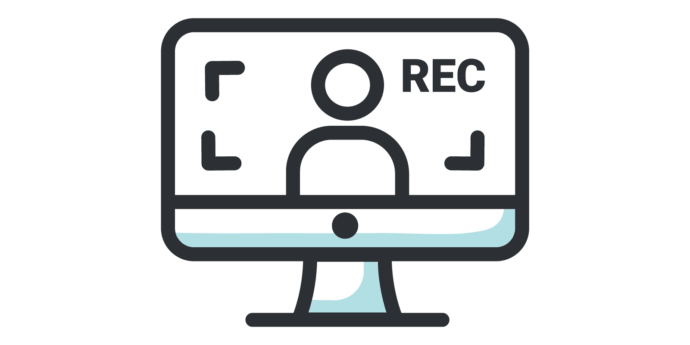 |
Recording
Record a video meeting, webinar or e-learning session for future review and share the recording with those who missed the event. ⟶ |
More features
Team Collaboration Tools
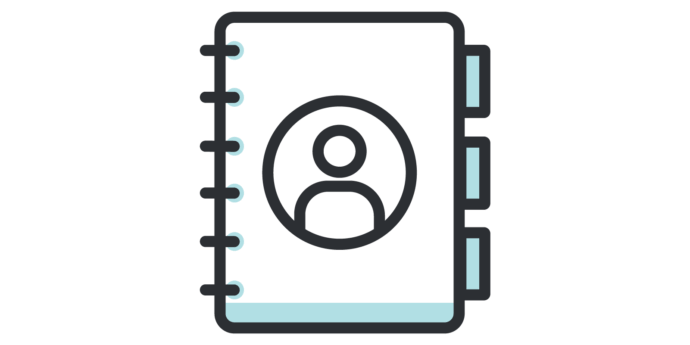 |
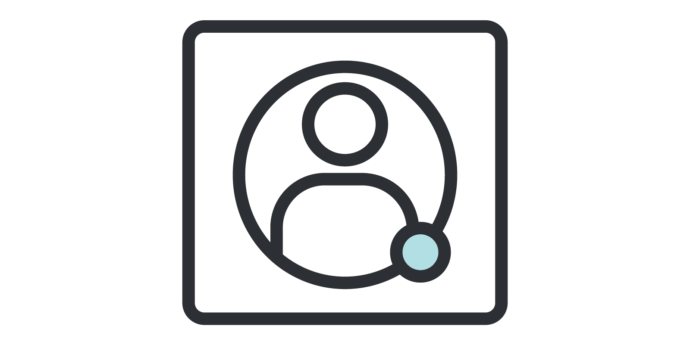 |
 |
| Seamless navigation through user profiles and company’s departments |
Advanced set of user statuses |
AI-powered background blurring ⟶ |
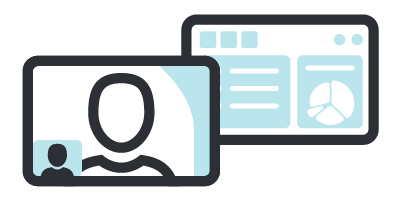 |
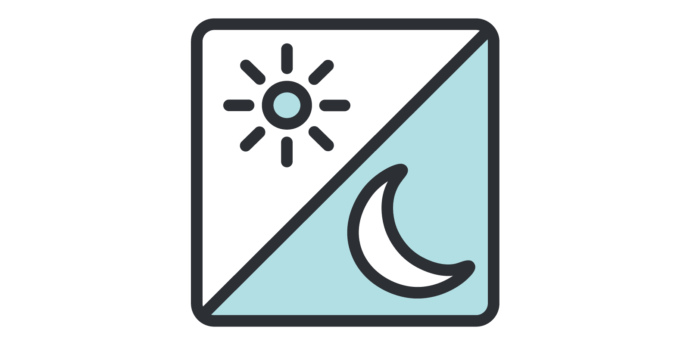 |
| Multi-window mode for dual-monitor setups ⟶ |
Customize the app’s interface the way you prefer ⟶ |
Watch our on-demand webinar series to see TrueConf 8 capabilities in action!
More capabilities

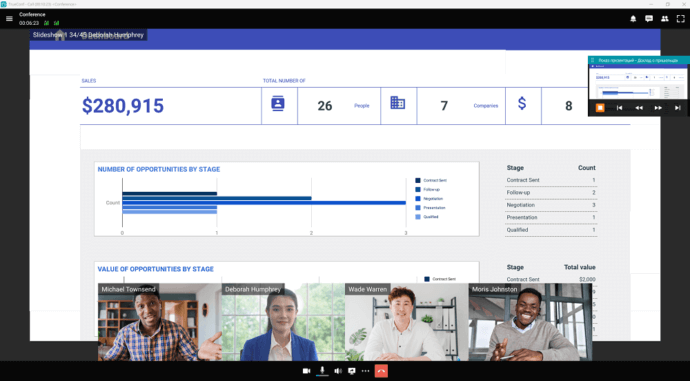
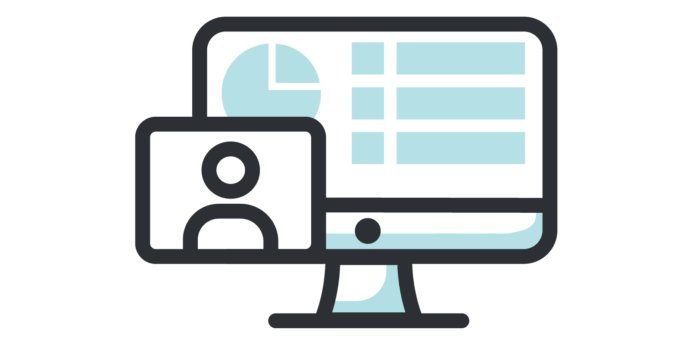

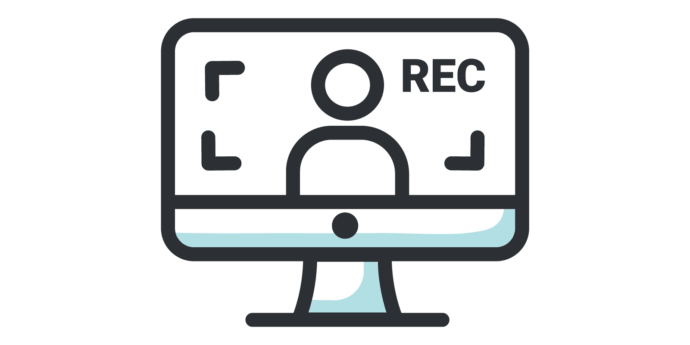
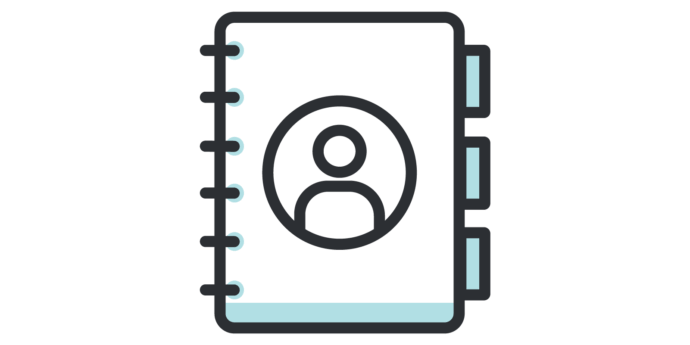
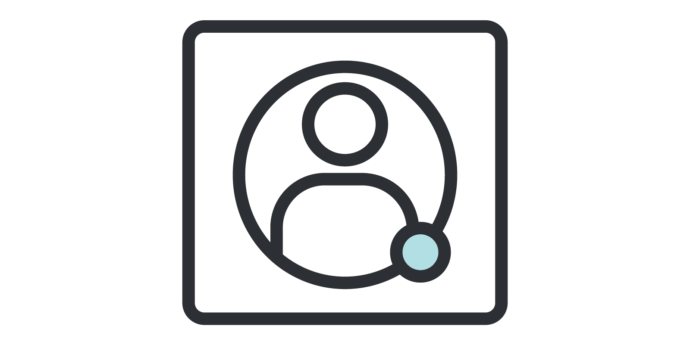

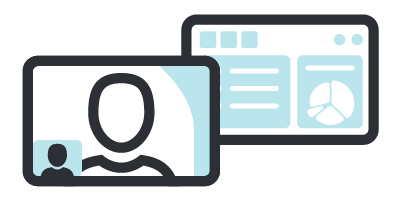
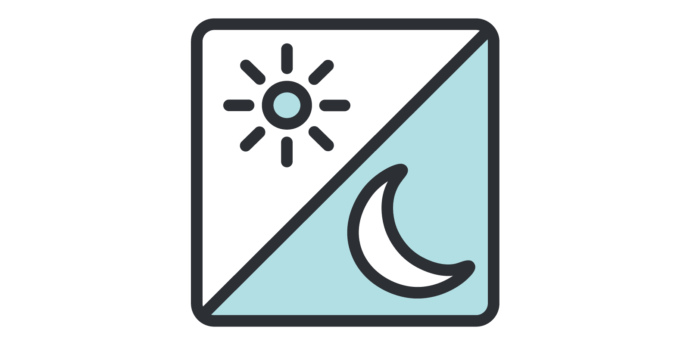
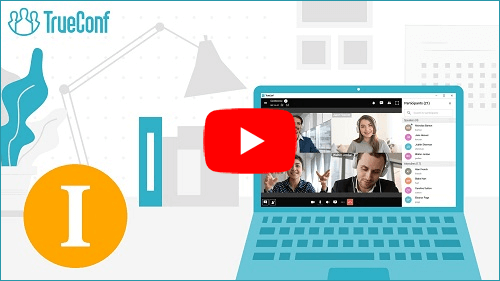
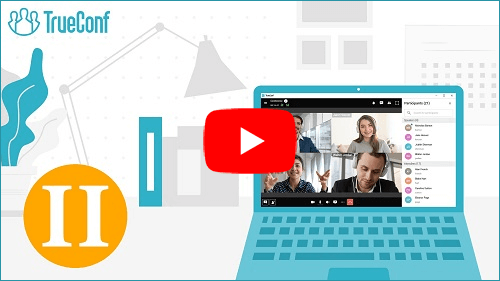
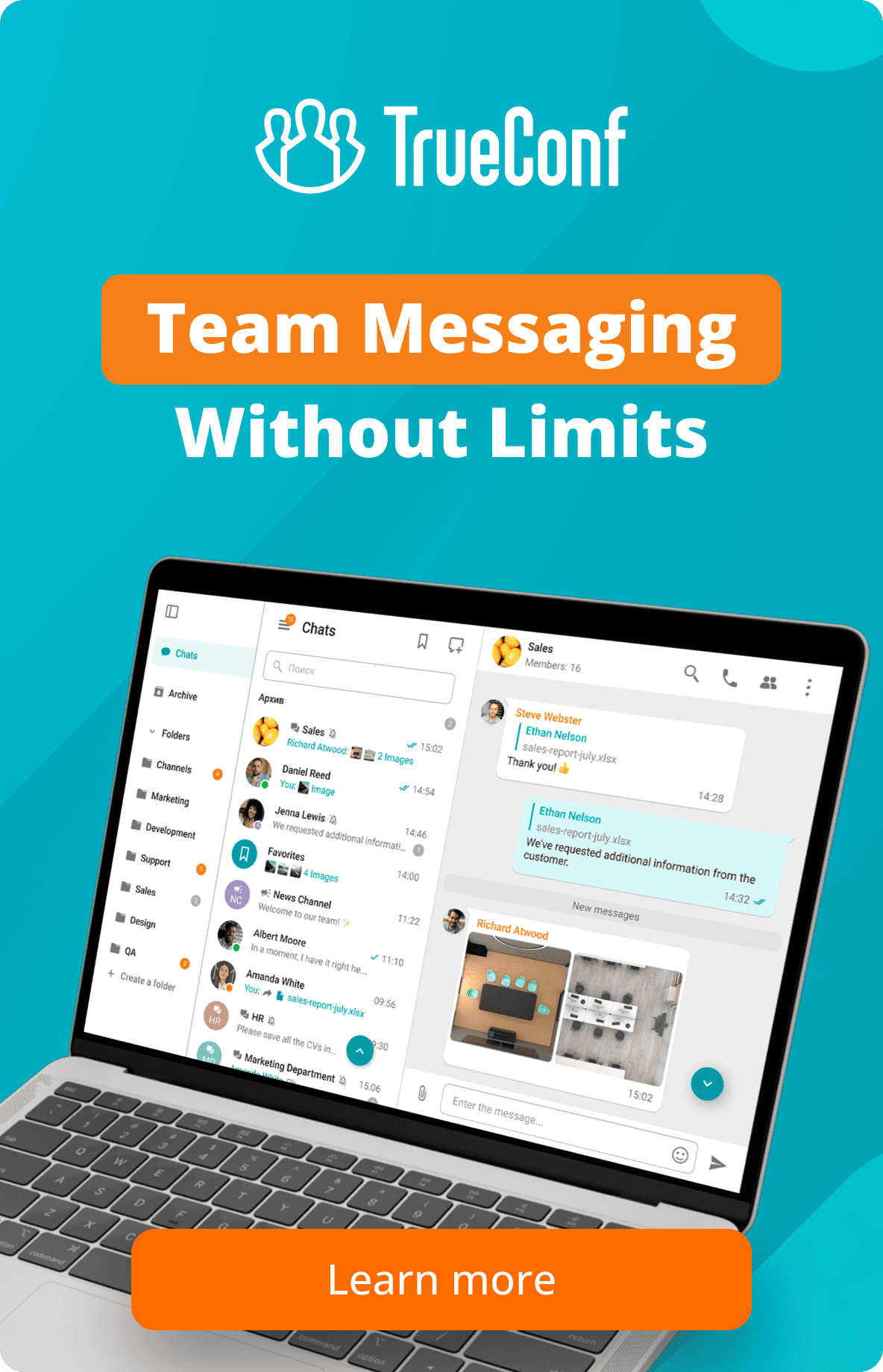
Follow us on social networks