TrueConf 8: Next-Generation Team Messaging Application
We are thrilled to announce the official release of TrueConf 8, our next-generation application that brings together people, chats and content — along with the tools your team needs — so you can easily communicate asynchronously and collaborate to achieve more.
The new app incorporates all features for effective corporate communication and remote collaboration, including:
- State-of-the-art user experience (including dark mode)
- Persistent personal and group chats available both inside and outside of video meetings
- Team messaging: shared file storage, mentions, copying, forwarding, and deleting selected messages
- Using your account on multiple devices with consistent call and chat history
- AI-powered background blurring without Chroma key
New look. New feel.
After collecting lots of feedback from our users, we have given TrueConf a new look and feel to make it fresh, modern and powerful. The main focus of the redesign has been to make the application more user-centric and improve navigation: all important tools are clearly visible and can be instantly accessed, allowing users to stay focused on their tasks and communicate without distractions.
Dark mode
TrueConf now offers a dark theme to help users stay focused, reduce eye strain and improve visibility for those who are sensitive to bright light. You can either set your application color scheme manually or synchronize it with your operating system settings for consistent experience.
Floating meeting window
We’ve made it easier to focus on your meetings even when you minimize TrueConf application during the conference. Each time you get distracted with other tasks or programs, you can see a floating thumbnail window that displays an active speaker or your self-view. And if you want to make it even less evident, you can turn it into a floating meeting bar with no video by hiding the video area.
The floating bar controls make it easy to quickly stop or start your video, mute or unmute your mic and speakers, express your opinion with push-to-talk or leave the conference.
In this bar, you can also access additional audio and video settings, use collaboration tools, enable multi-window mode, change video area settings or open the real-time meeting management tool.
Multi-window mode
Multi-window mode is designed for those users who have multiple screens available. With this mode, it is convenient to control the meeting on the main screen, while the video area is displayed on an additional screen.
Customize layout background
You can also customize your app by changing the video area background. It is possible to choose from six default options or upload your custom background image.
Team messaging
When connected to TrueConf Server 5.0, TrueConf 8 becomes a hub for team messaging and asynchronous collaboration. You can create personal and group chats that are available inside and outside of video meetings and enjoy advanced team messaging capabilities. For example, you can reply, forward, edit messages, delete messages for all chat members, perform bulk actions on multiple messages, search your message history and access shared file storage.
And most importantly, you can now sign in, receive calls and use your TrueConf account on multiple devices simultaneously. Your calls and chat history is automatically synced on every device you are using. This feature is available when connecting your TrueConf application to TrueConf Server 5.0.
To mention a user in chat, enter @ symbol and start typing their name. You will see the list of matching address book contacts and can easily tag your friend or colleague.
Finally, you can use a wide set of emojis to share your emotions and make fun.
Sign in with your email and code
If you are using TrueConf Online, you can sign in to the application with a code sent to the email address you’ve indicated during the registration process.
Creating meetings with ease
Quickly join meetings with ID
Quickly join meetings even if you’ve misspelled its CID. The application allows users to join if they didn’t enter the prefix “\c\”, or used one or two backslashes. The prefix is also insensitive to cases, input languages and spaces.
Local conference templates
You can save conference settings as a local template saved on your computer and use the template for typical meetings to save your time and streamline meeting experience.
Invite user groups to a conference
Invite entire groups of users to your conference at once and quickly create or schedule departmental meetings. You can invite groups of users when creating a meeting or in the process of an ongoing meeting.
New in-meeting options
Hide non-video participants in the layout
You can now focus on the people who are showing video during meetings. Just choose to hide participants that stopped their video or don’t have a webcam from the layout.
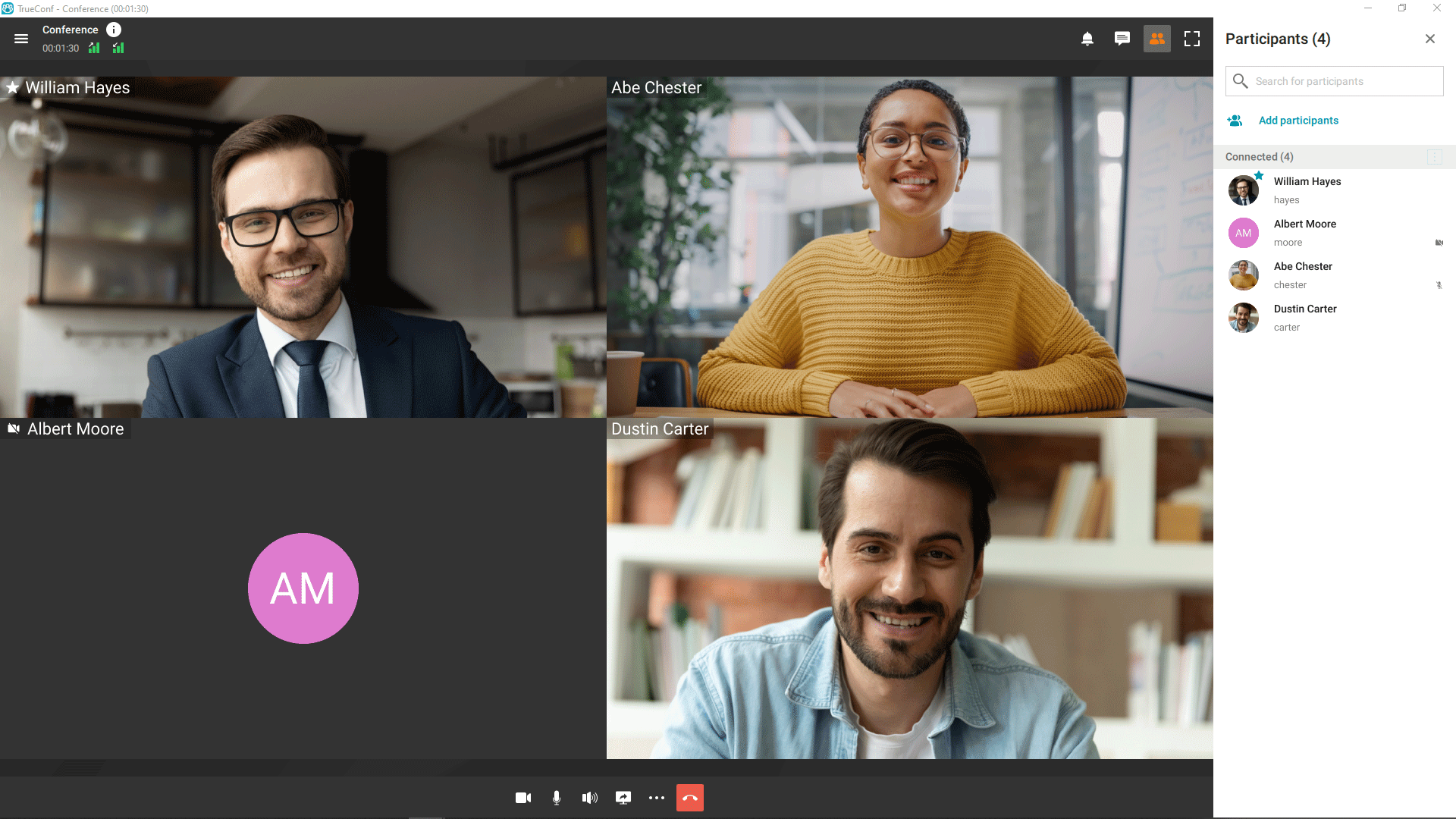
Microphone sensitivity indicator
During meetings, your microphone sensitivity indicator is displayed in the conference control panel, allowing you to quickly check on your microphone operation in real time.
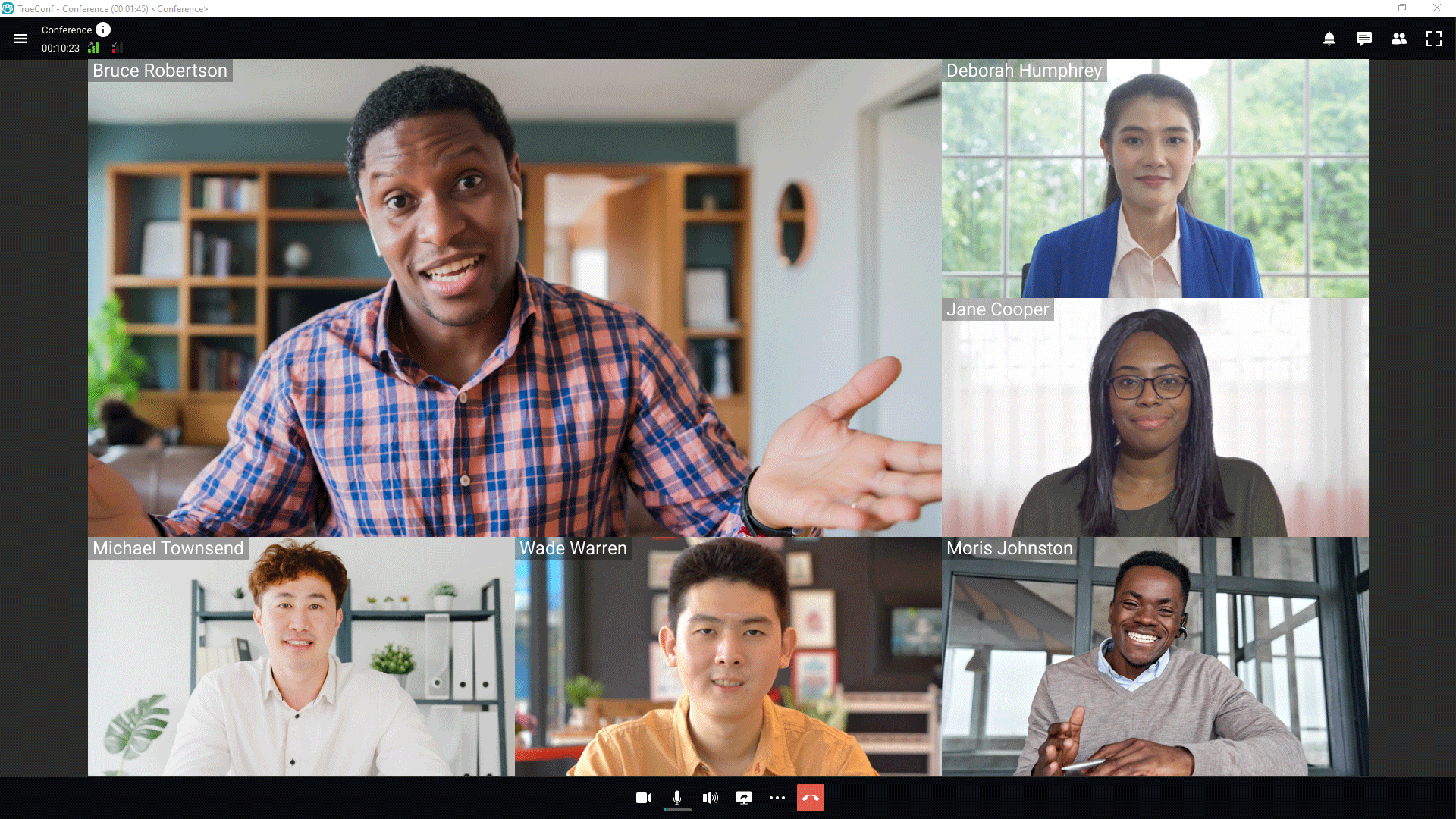
Connection quality indicators
You can now get insights about call statistics and connection quality in real time, right during your meetings.
To view information about inbound and outbound connections, click on the call indicator. Your logs can be instantly saved as a .txt file and forwarded to the IT department.
Background blurring
With TrueConf, you can blur your background in video calls and conferences. This feature is available for any computer that meets general system requirements. Background blurring can be useful for privacy purposes when working from home or on the go.
Bulk actions on meeting participants
Now it’s easy to manage the devices of all meeting participants at once (for example, mute all). You can also re-invite all pending or disconnected users to the meeting. This option is designed to automate meeting moderation and spare the meeting owner from repeated actions over individual meeting participants.
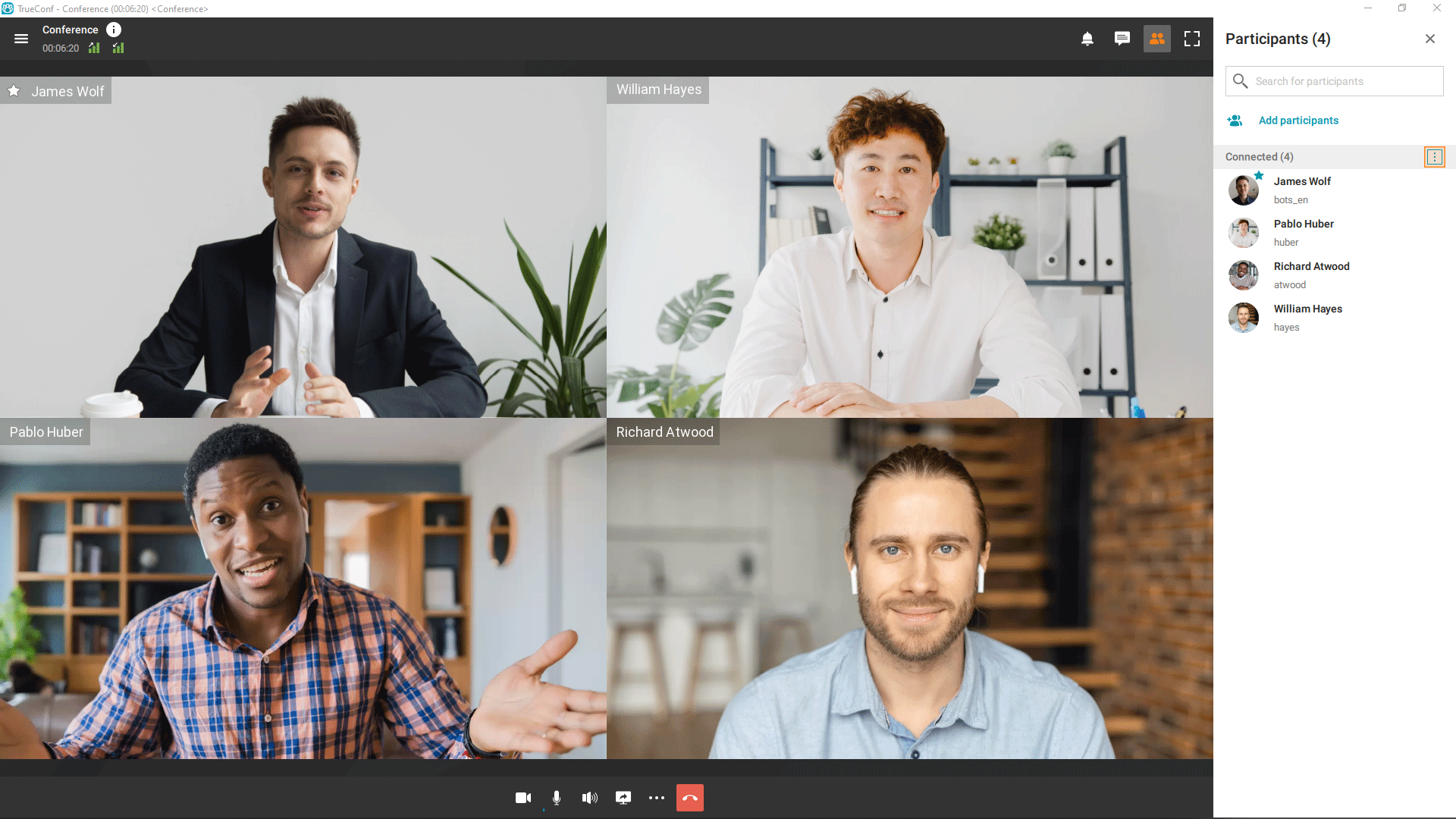
Push to talk even when your microphone is muted
The push-to-talk feature allows you to remain muted throughout your meeting and hold down the space bar or press the corresponding button to be unmuted and talk.
Add new participants in ongoing meetings
In previous app versions, you had to open the address book to add new participants to ongoing meetings. We’ve streamlined this experience by introducing the Add Participants button available in the list of connected participants.
Do not allow users to rejoin your meeting
If you remove a user from the meeting, you can allow or prohibit this user to rejoin your meeting.
Improved reactions
Now you can view each participant’s reaction during votes or polling. Votes are displayed in the list of participants and in the reactions menu.
Additionally, the conference owner can save polling stats (anonymous or personalized) in the reactions menu.
Call history improvements
Incoming and outgoing calls or conferences are now grouped by types to provide a more consistent call history.
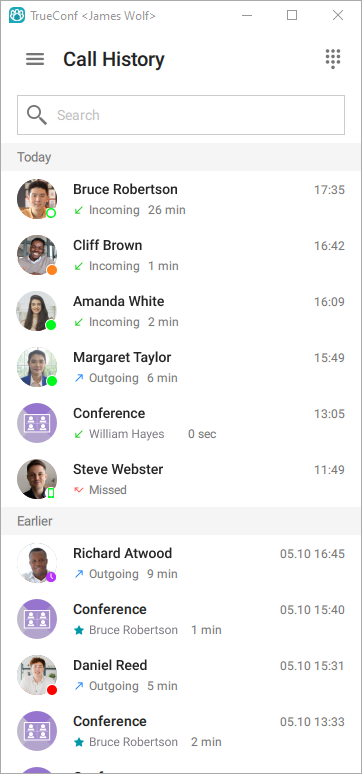
When selecting a user, the call history with this user is displayed in the sidebar.
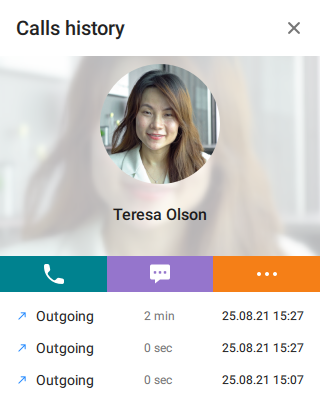
Other useful improvements
- New user statuses (Away, Do not disturb, etc) available when connecting to TrueConf Server 5.0+
- Support for hotkeys
- Import PDF files to create and show slides
- Full support for sharing separate browser and video player windows, with a floating conference window not displayed
- In the user profile, user information can be copied
- The application automatically exits full-screen mode at the end of the conference
- Notifications for outgoing conference invitations and podium requests
- You can invite offline users and the users that are not listed in your address book to instant meetings


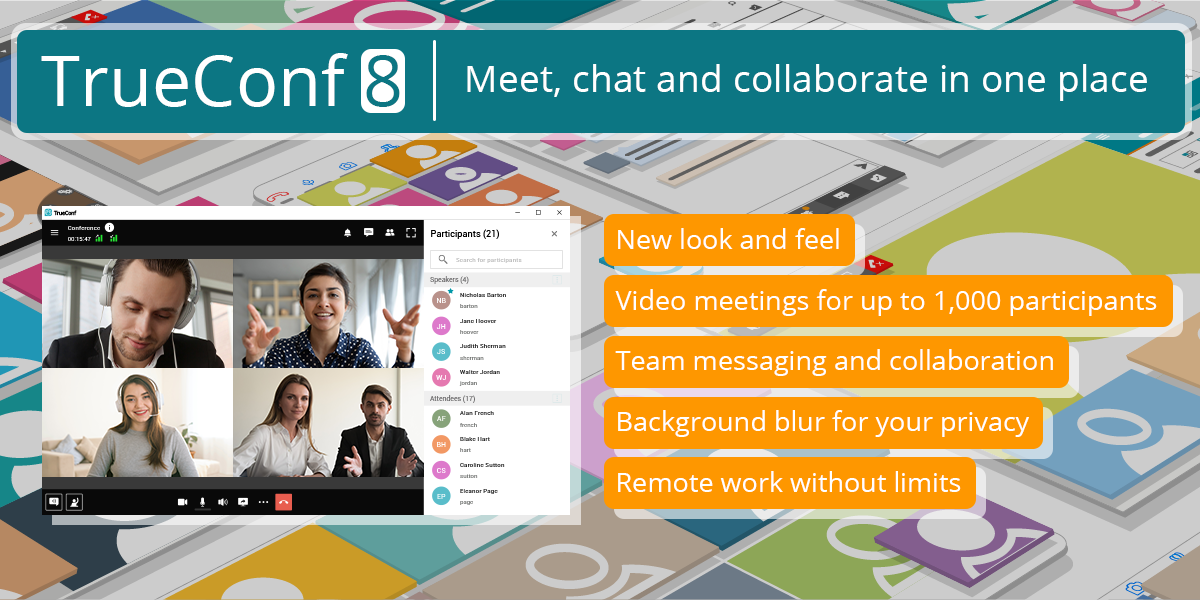

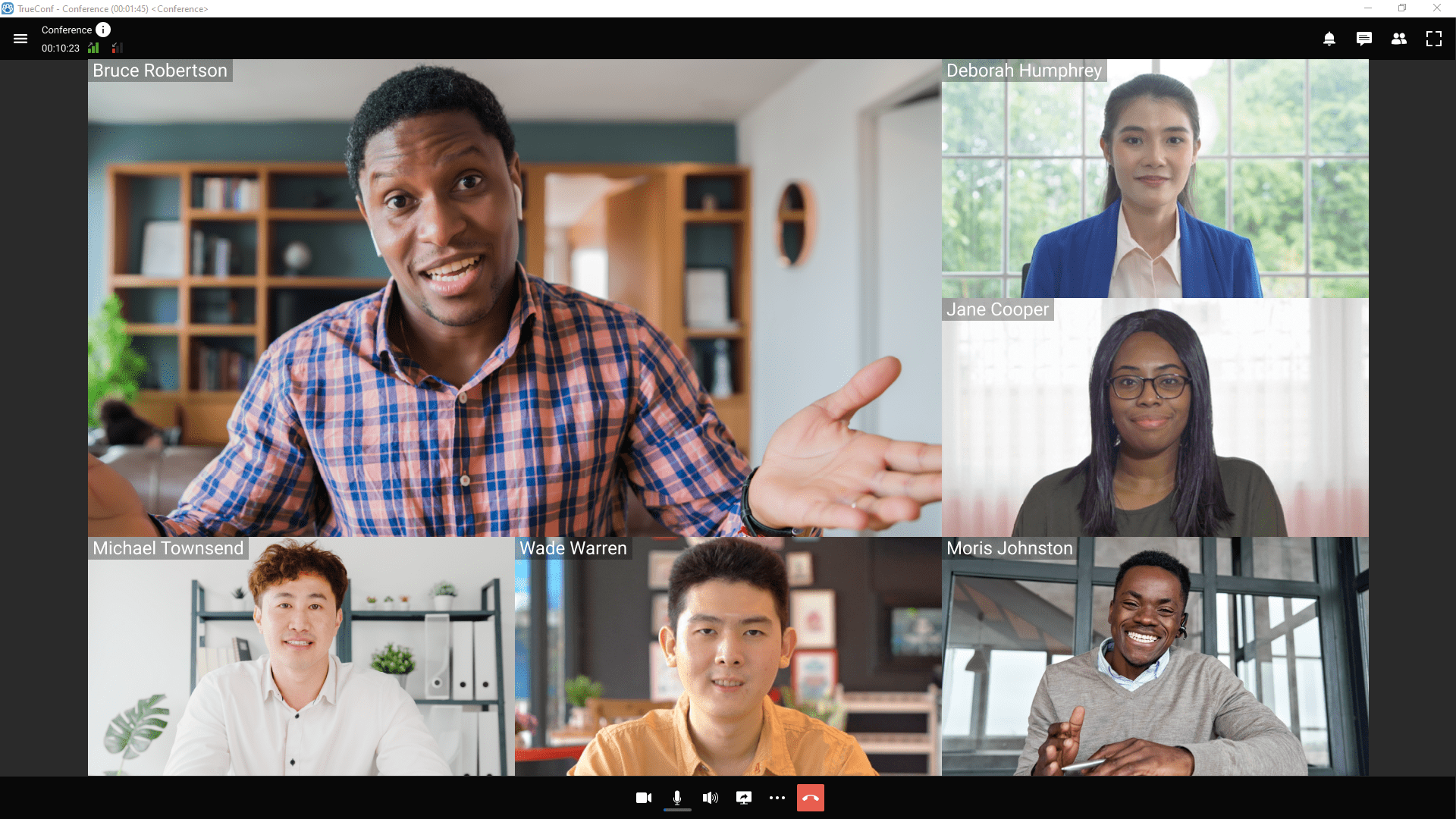

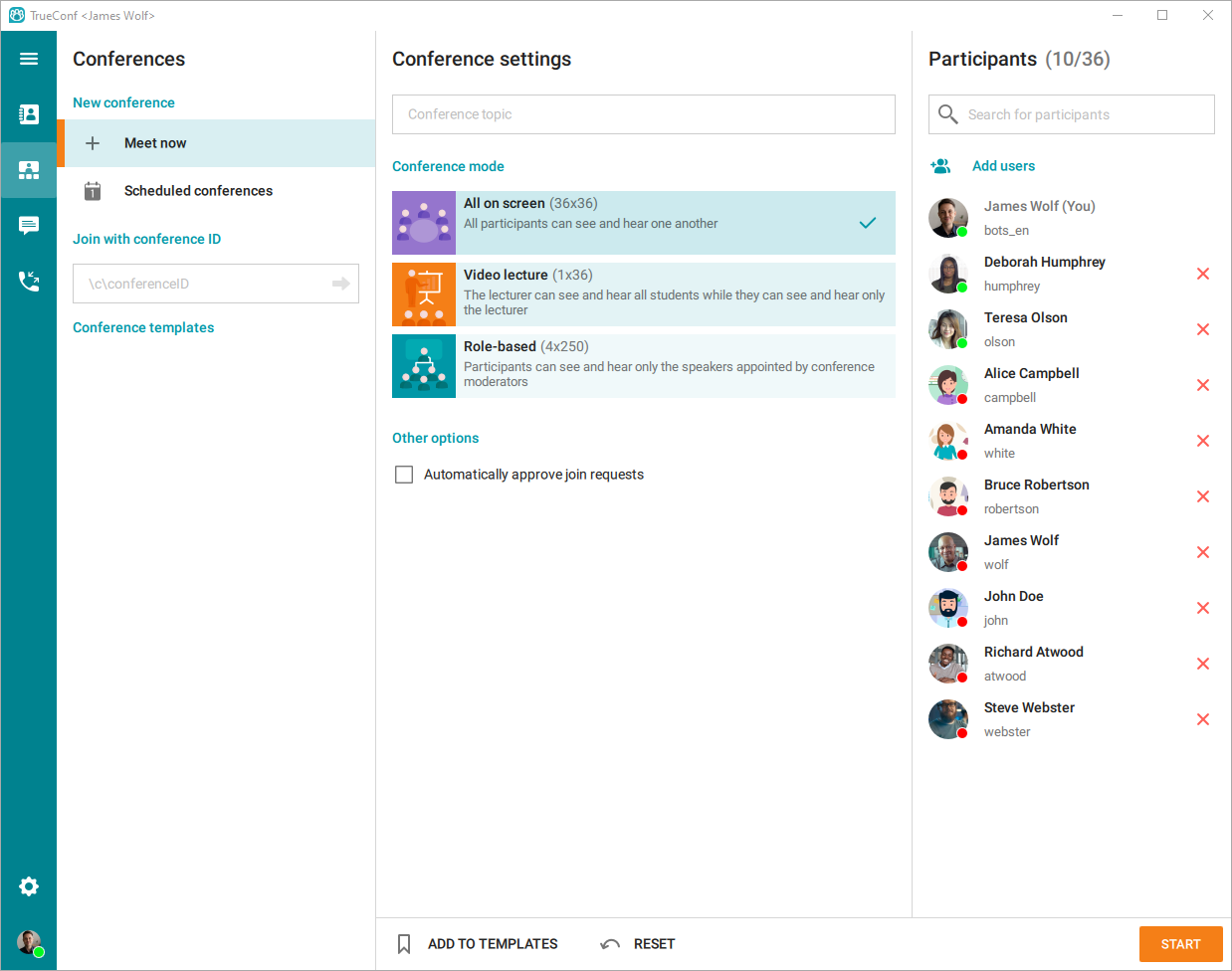
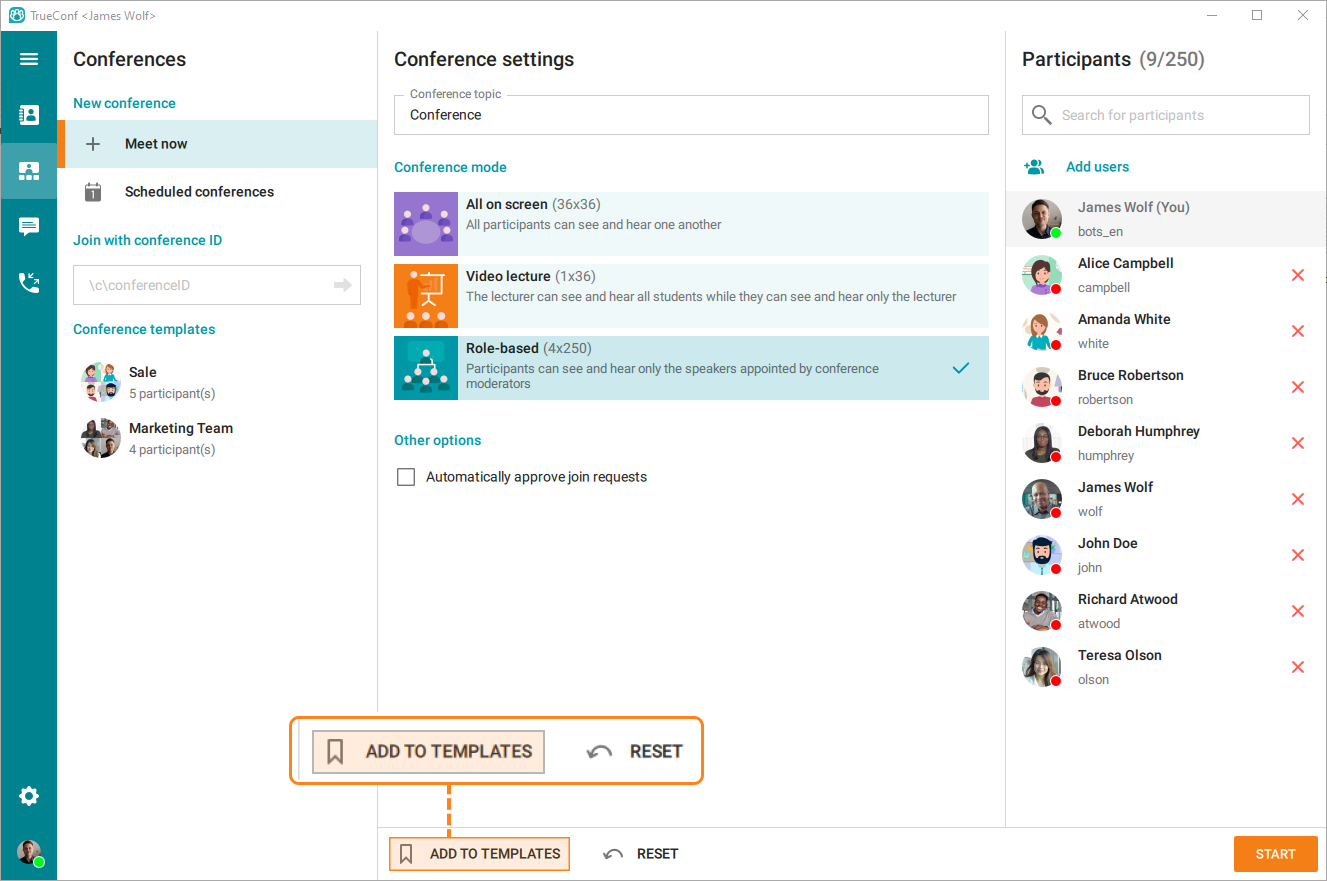
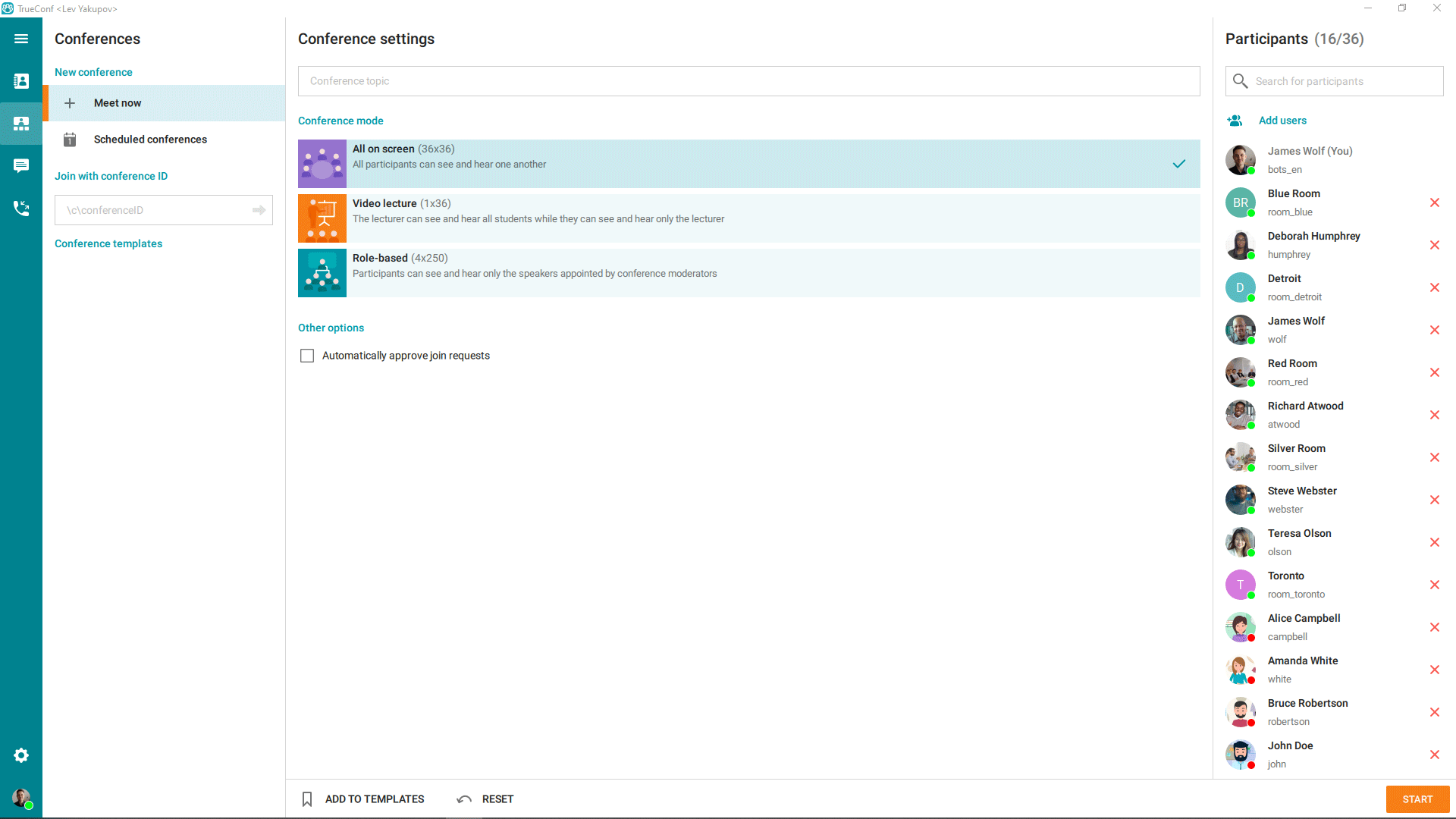
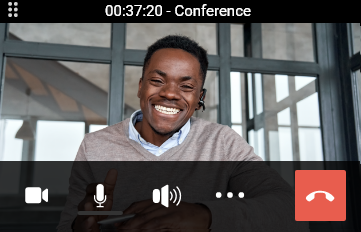
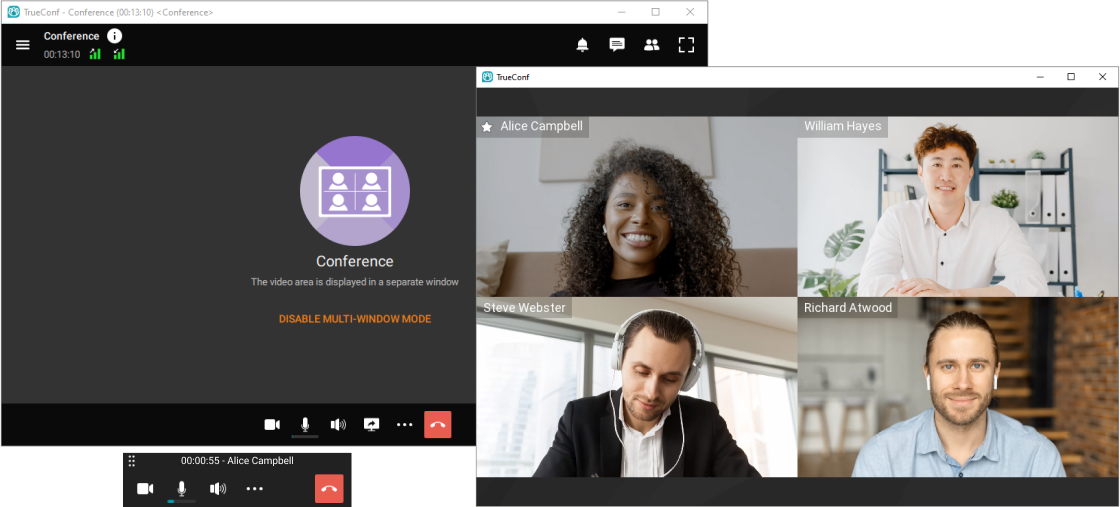
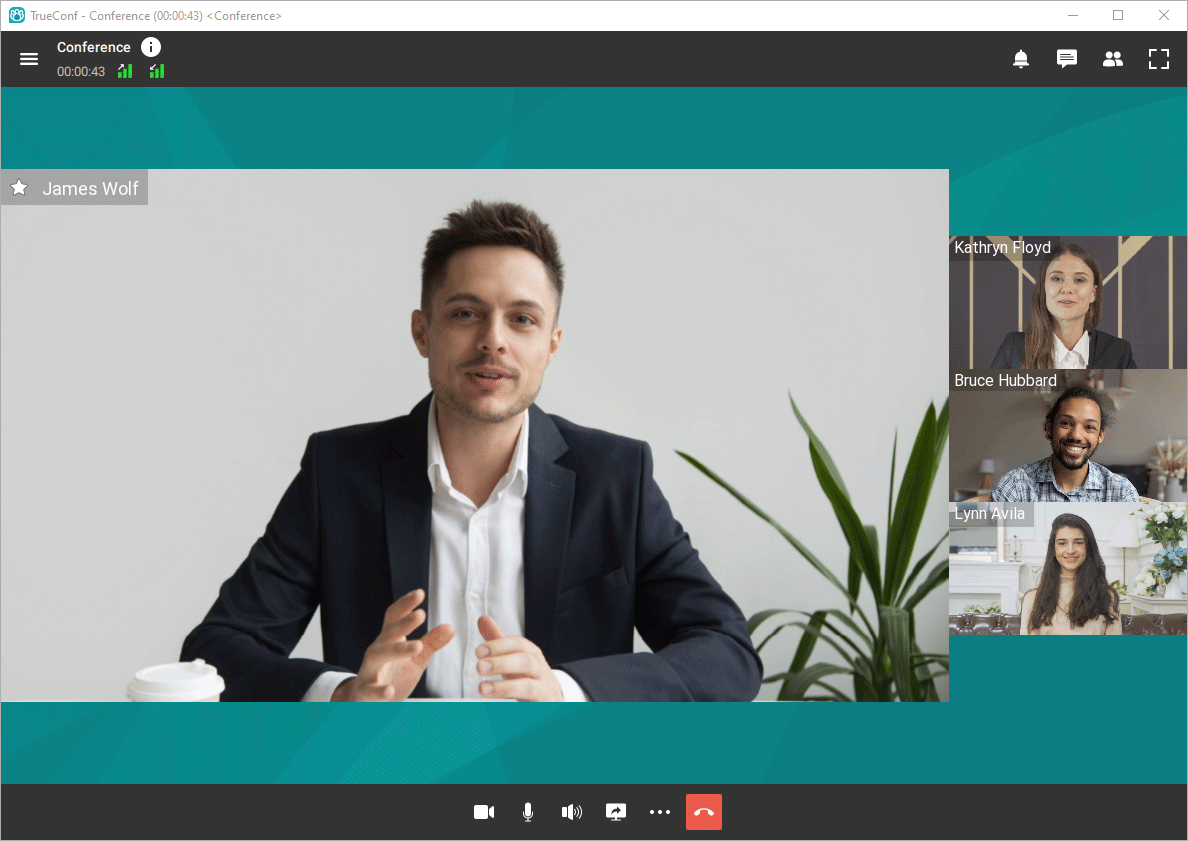
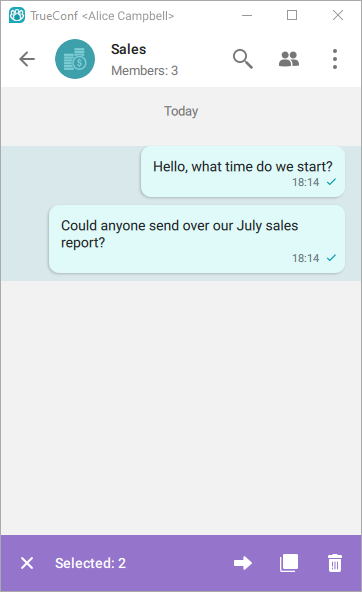
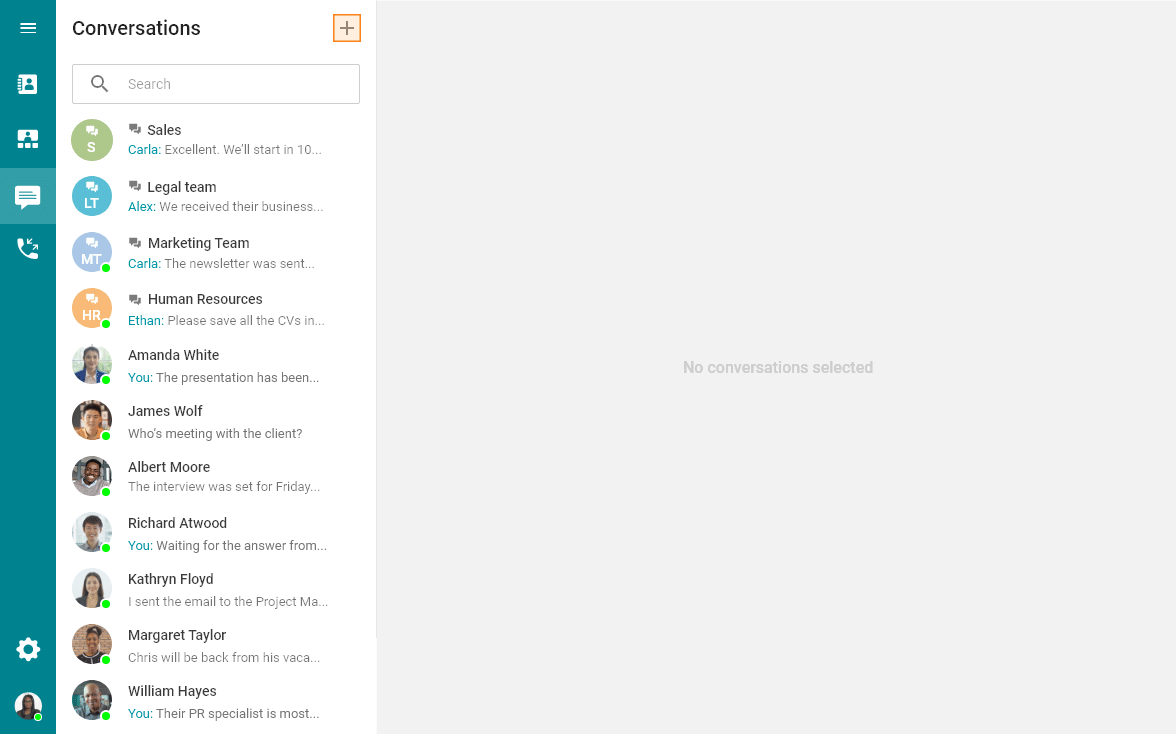
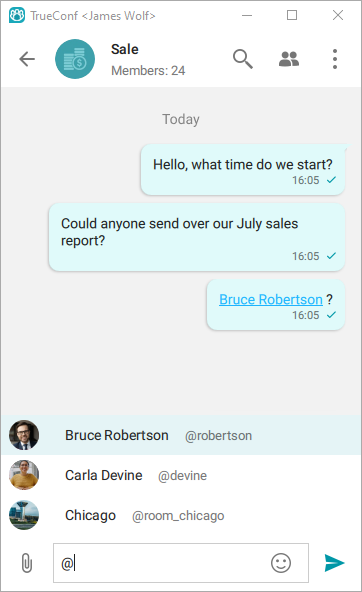
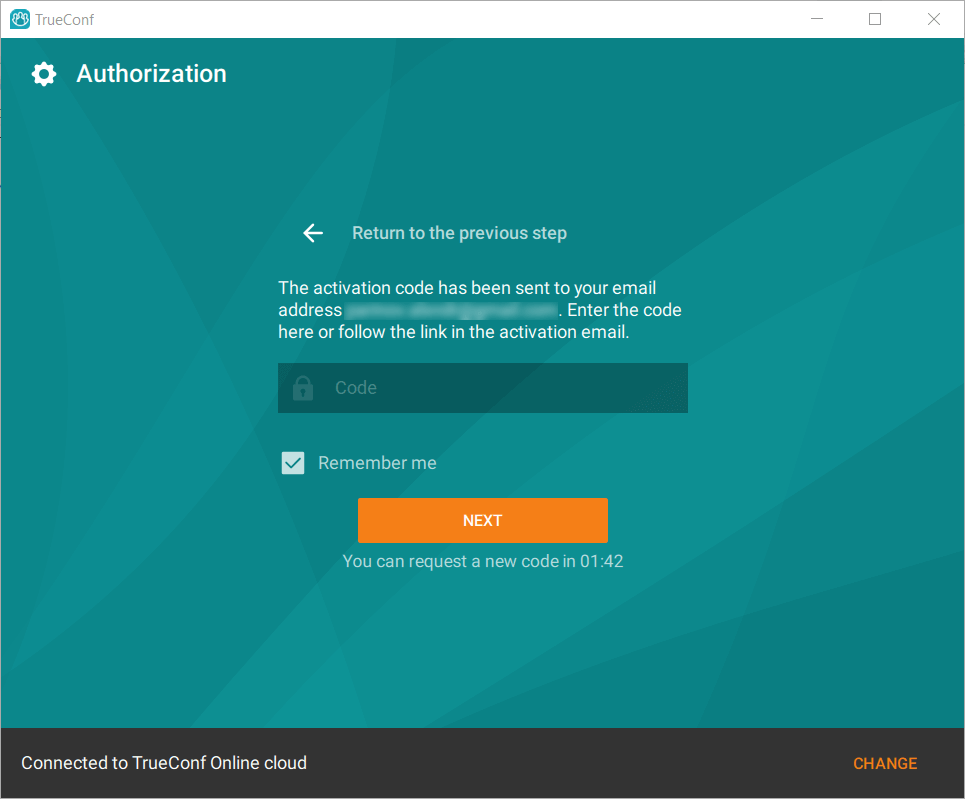
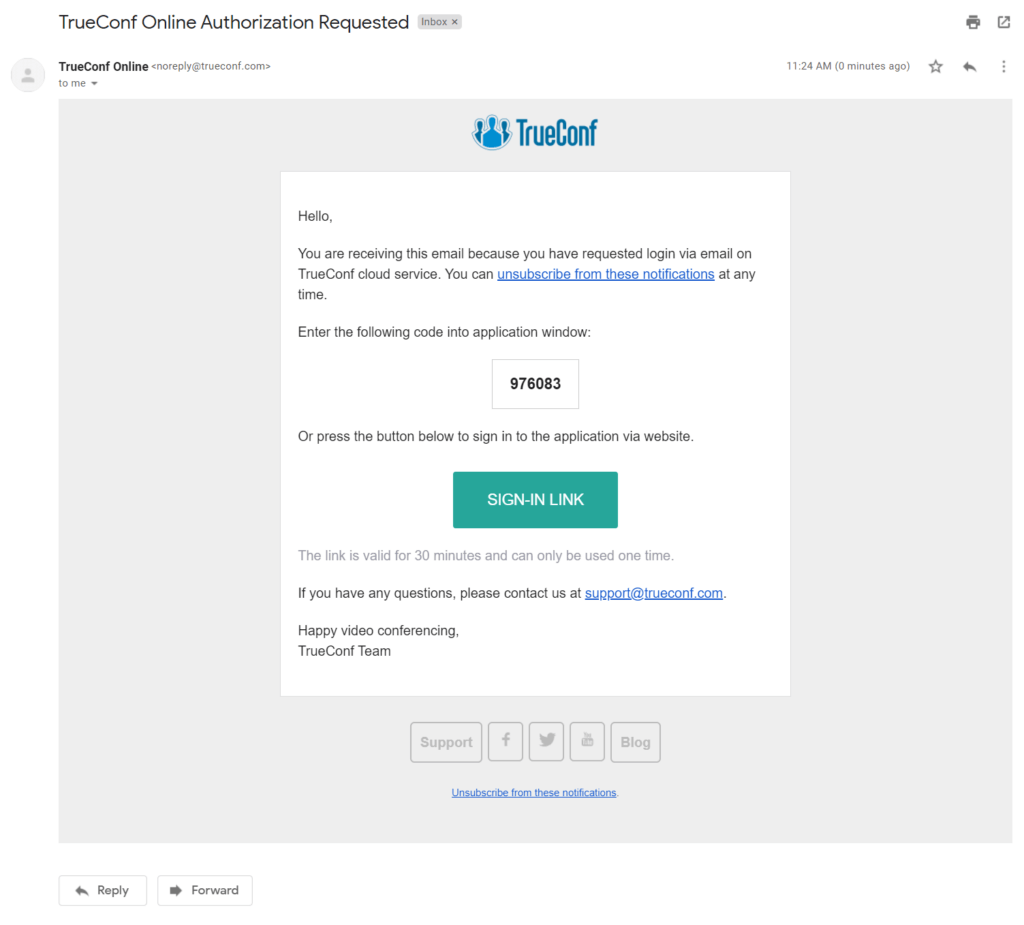
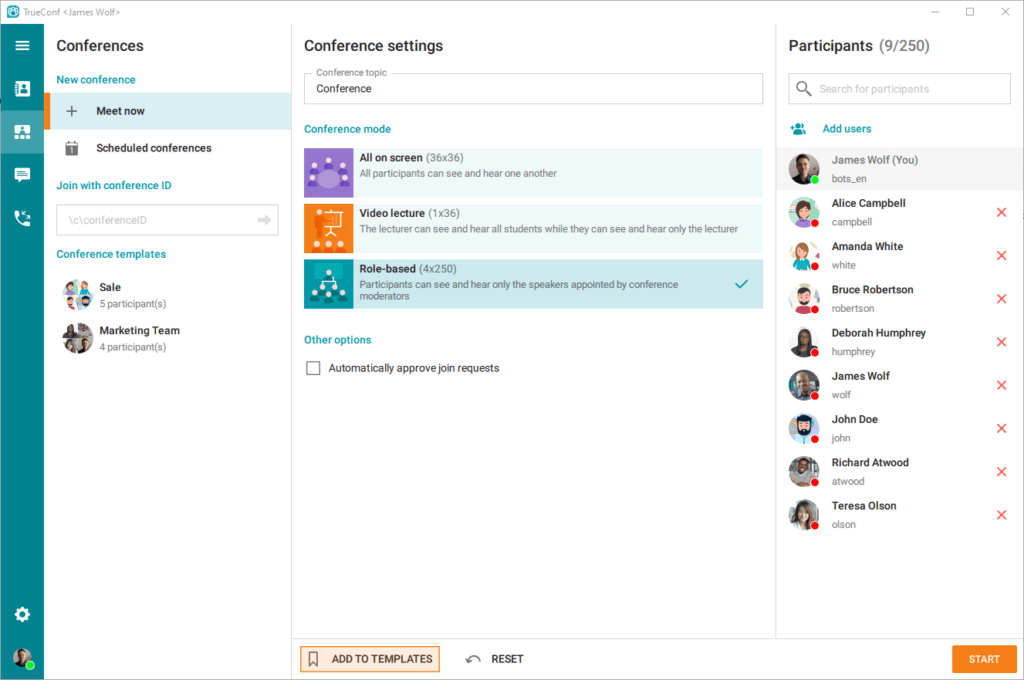
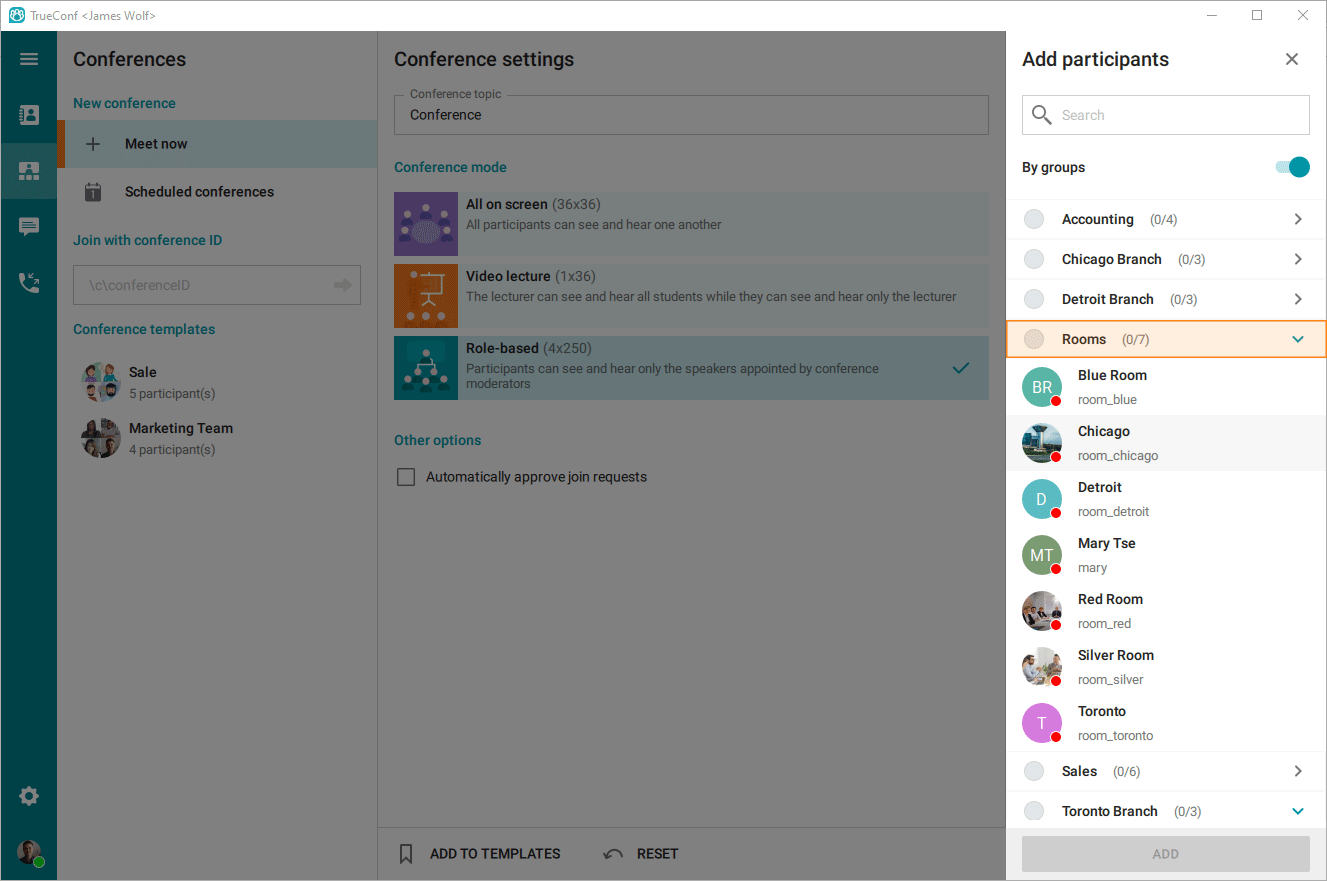
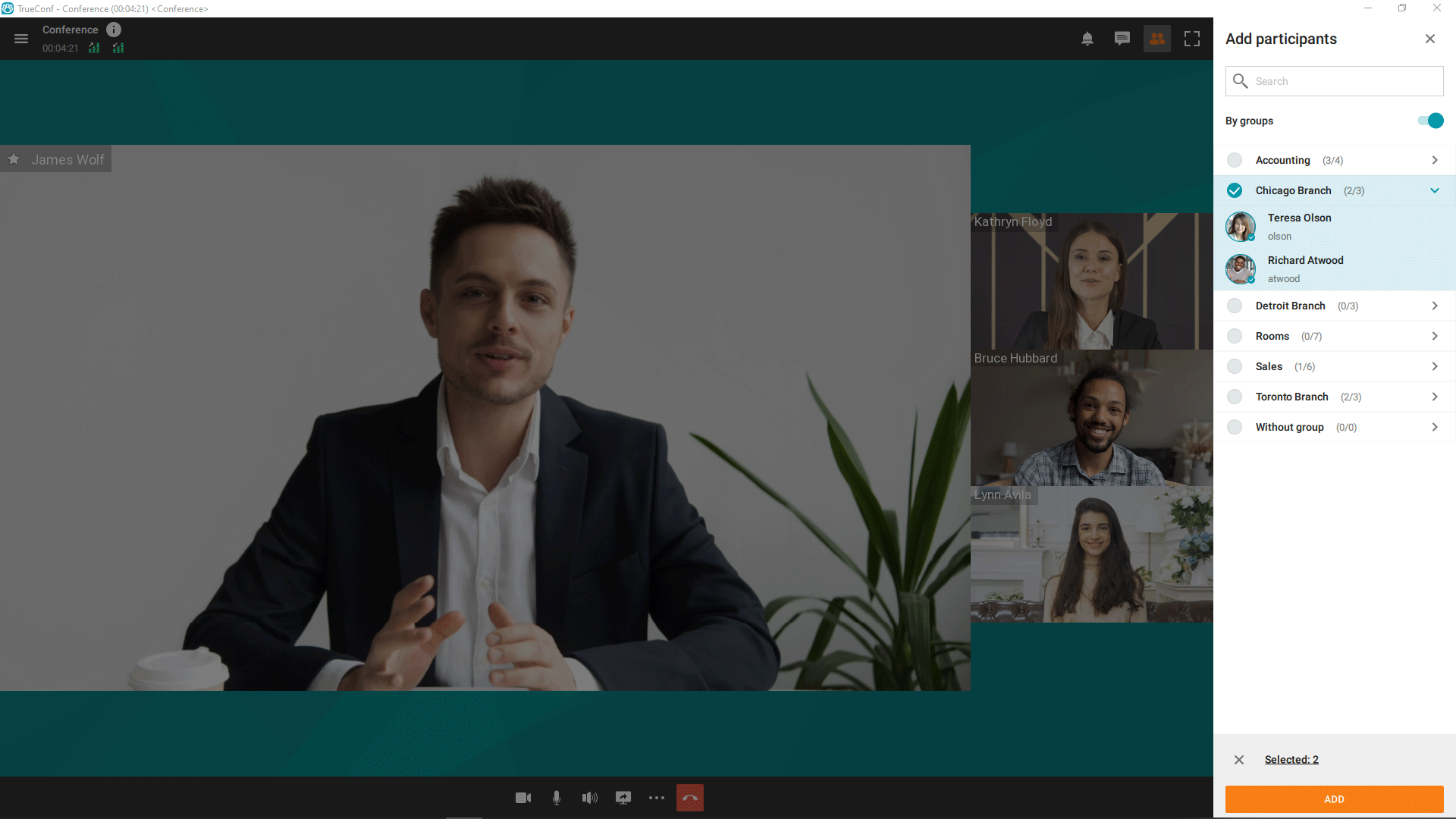
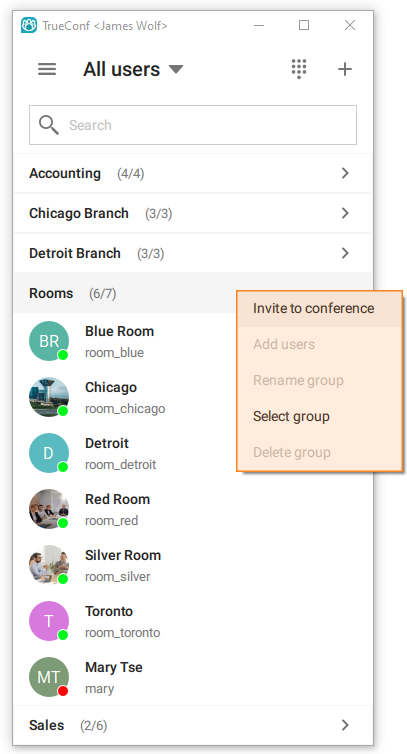
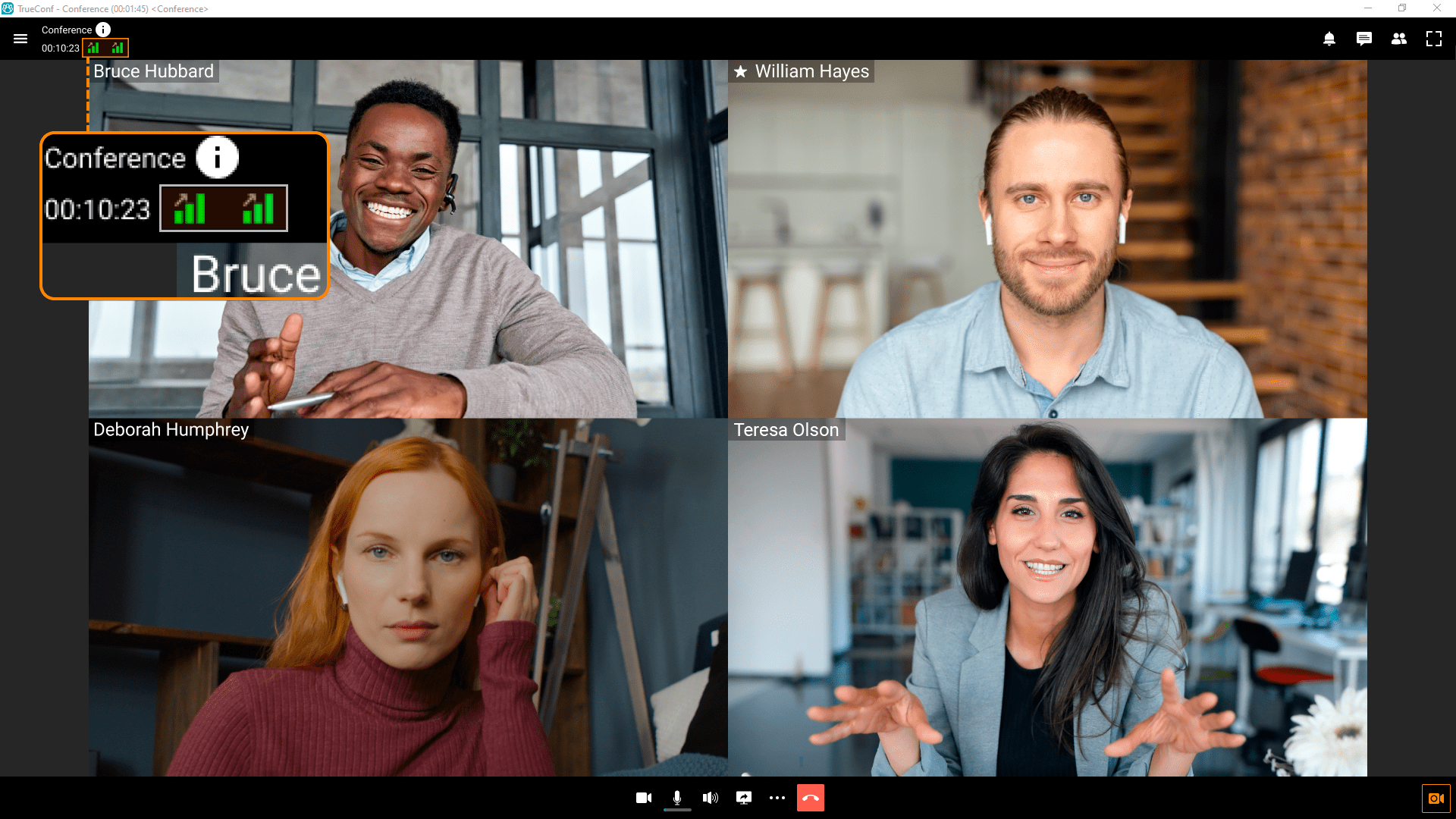
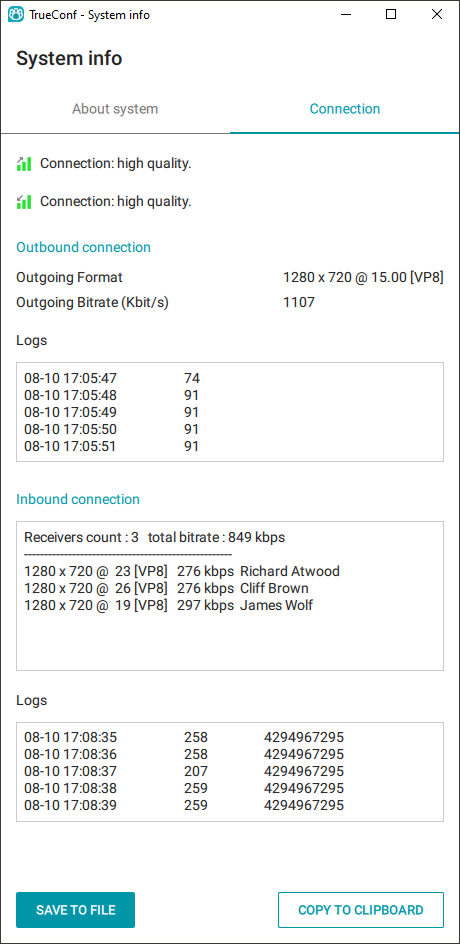
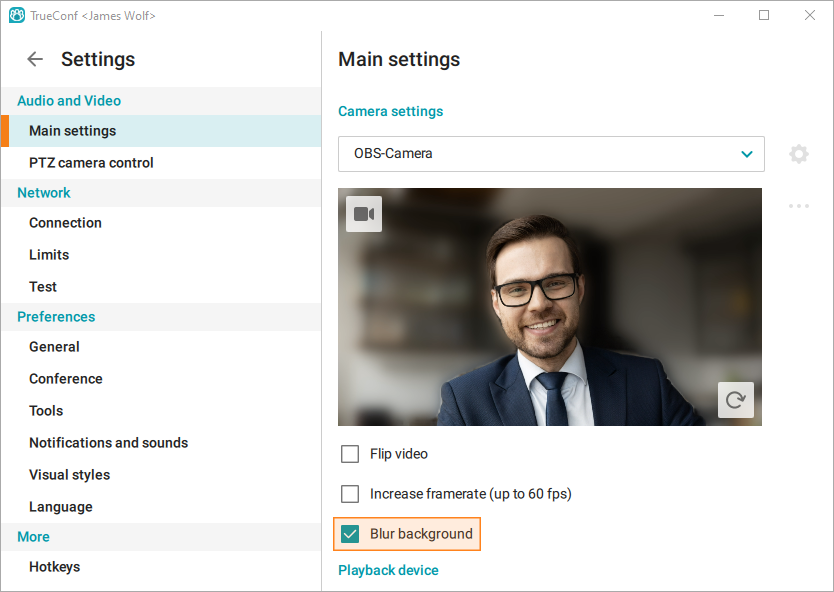
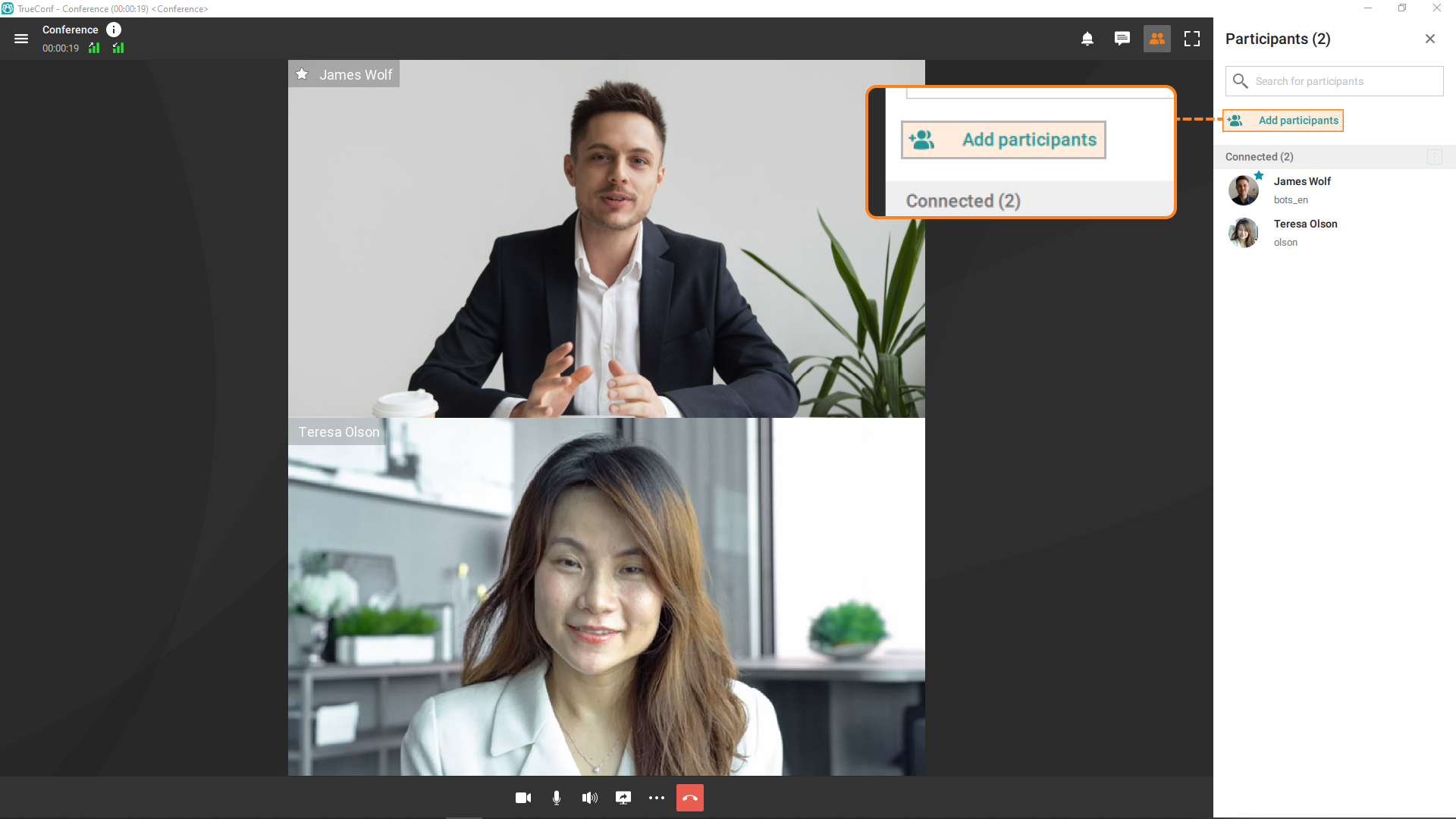
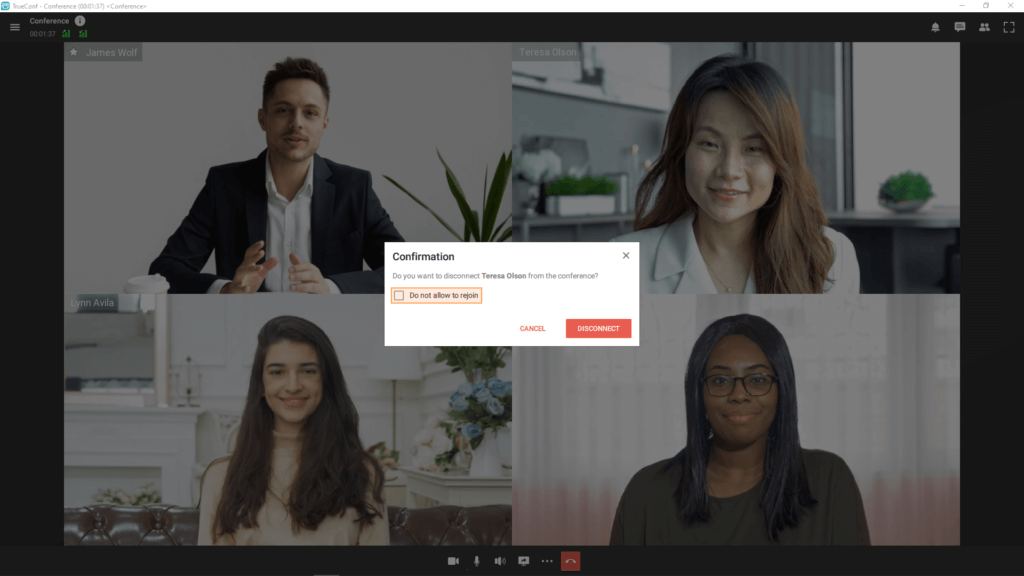
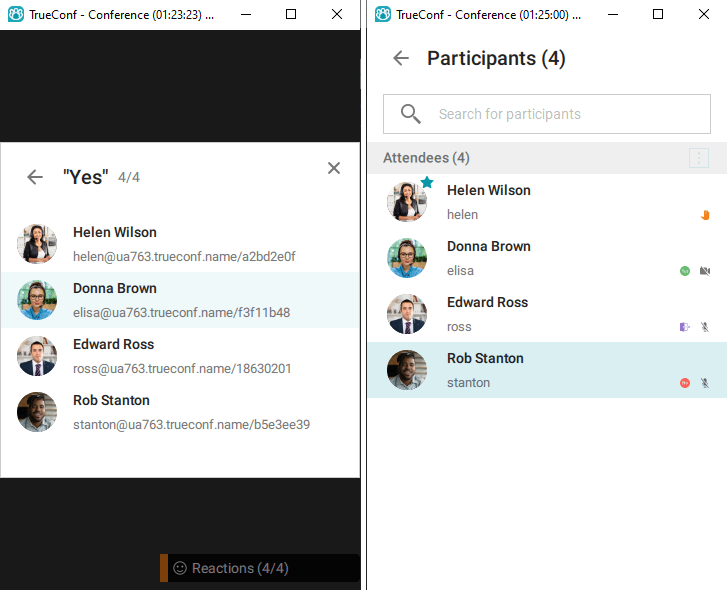
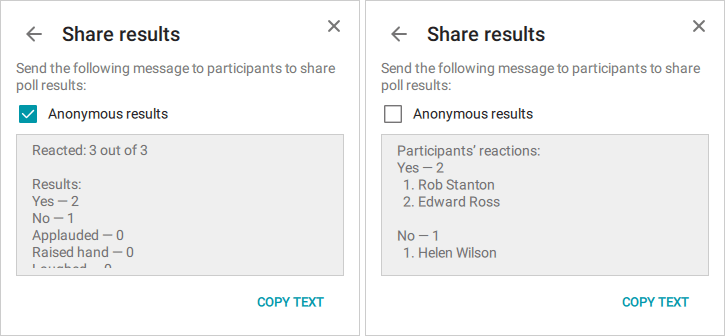

Follow us on social networks