How to Make Sure TrueConf Emails Don’t Go to Spam
In order to prevent TrueConf emails from going to the spam folder we recommend that you add TrueConf to the list of safe senders. Simply choose your email service and read step-by-step instructions below.
Gmail
To make sure emails get delivered to your Gmail inbox, please add the sender’s email address to your Address Book or Custom Sender List.
1. Click the ![]() sign and go to See all settings section.
sign and go to See all settings section.
2. Proceed to Filters and Blocked Addresses tab.
3. Click Create a new filter.
4. In the From area enter the following email addresses:
5. Mark Never send it to Spam and click Create filter
6. After that you’ll see that all the listed email addresses have been added in a separate category. From now on, you can be sure that you’ll never miss emails from the TrueConf team!
Outlook
1. Click the ![]() and go to View all Outlook settings tab.
and go to View all Outlook settings tab.
2. Proceed to Rules tab from Mail section and click Add new rule.
3. Add a new rule as shown on the screenshot below.
After the changes have been applied, you will see a new rule which guarantees that TrueConf emails get straight in your Inbox.
Also don’t forget about email security protocols. Check your email security compliance with a free email header analyzer tool.
Yahoo
1. Click the ![]() and go to More Settings section
and go to More Settings section
2. Go to Filters tab and click Add new filter in the right-side menu:
3. Add a new filter as shown on the screenshots below and save changes:
You’re all set! From now on you’ll get TrueConf emails sent straight in your inbox.

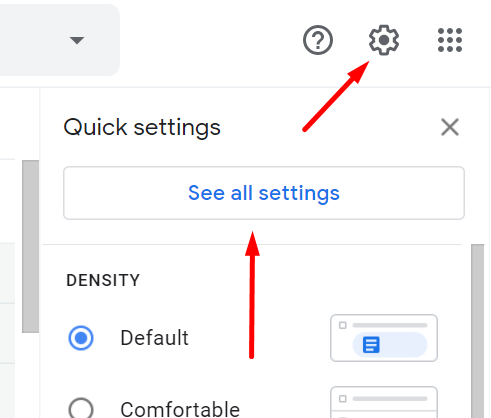
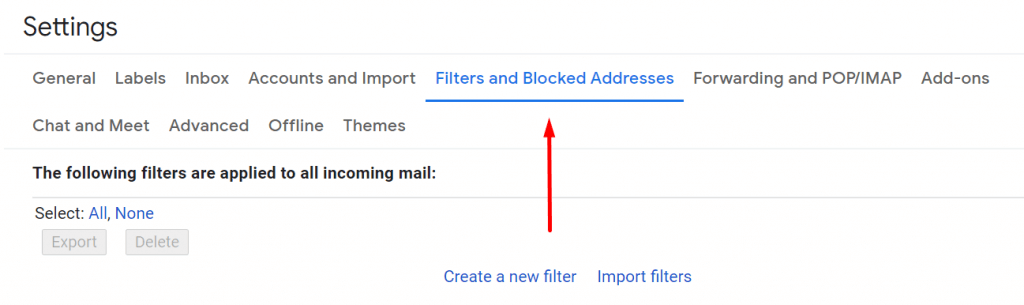
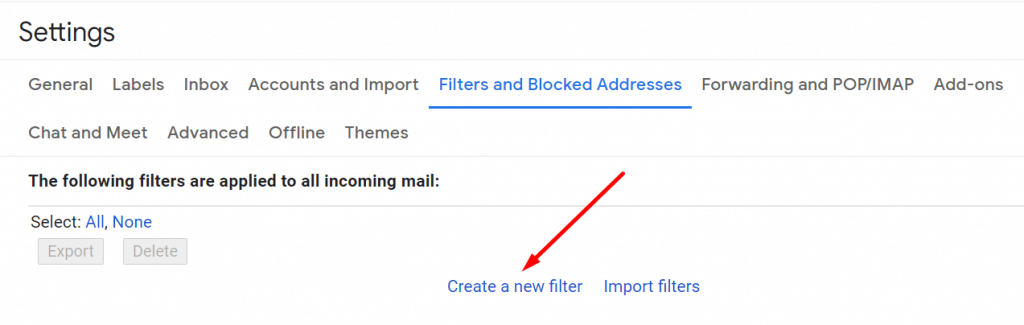
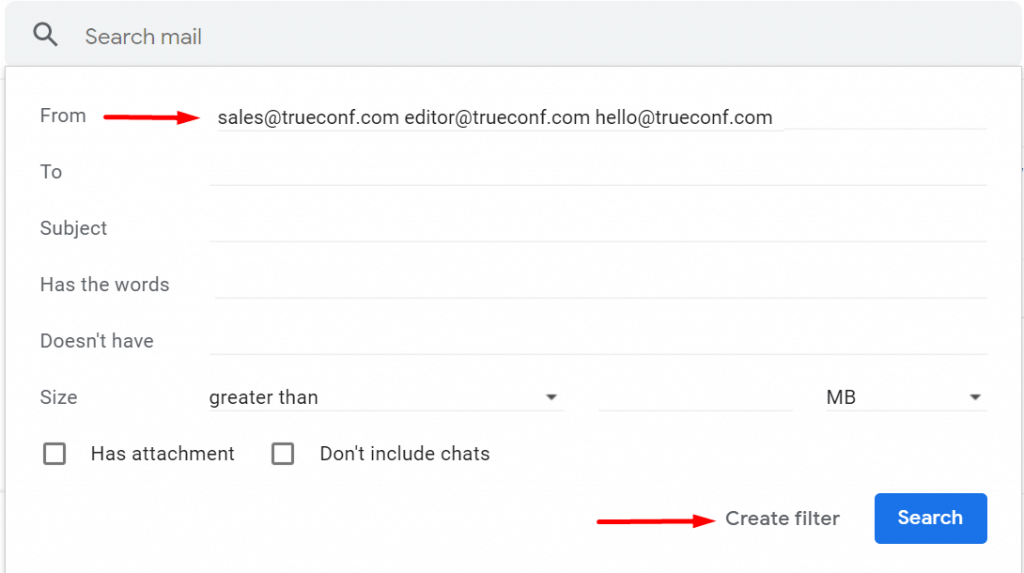
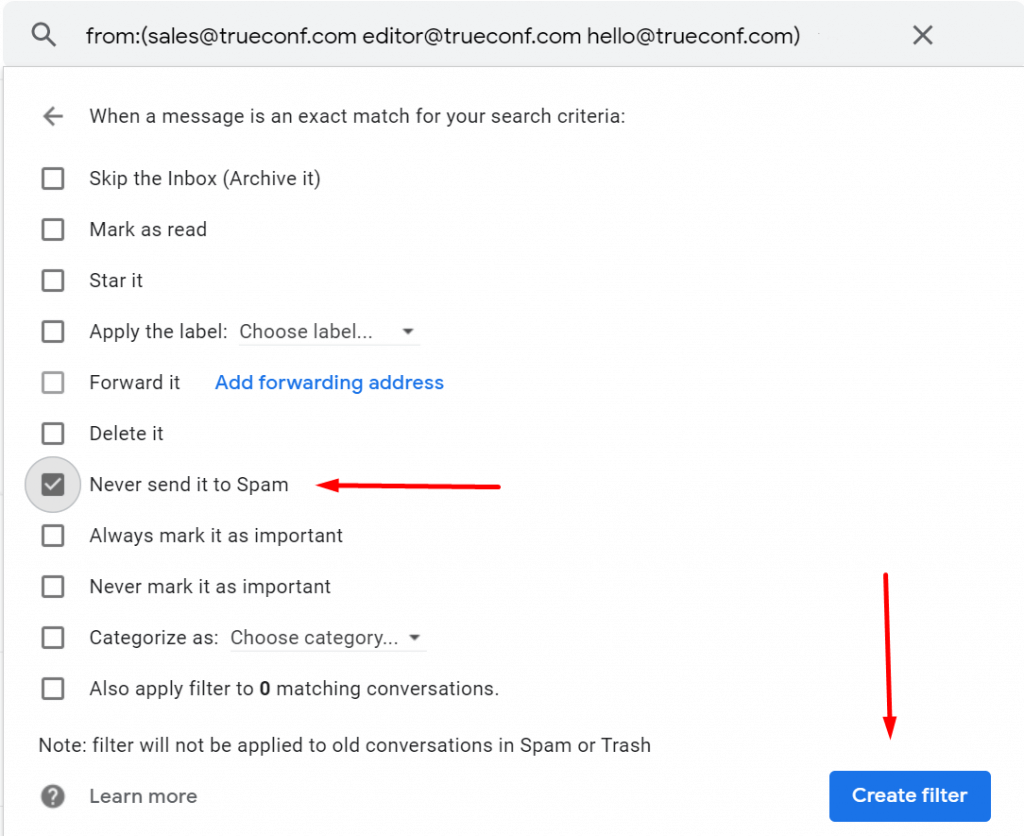
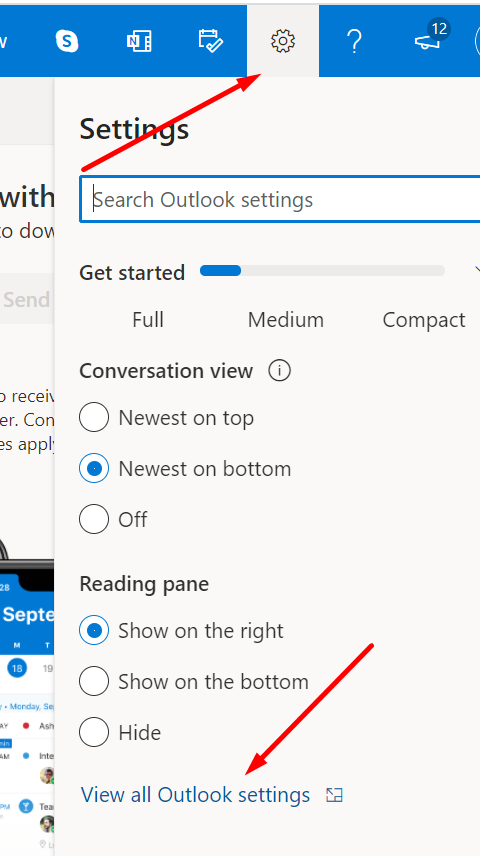
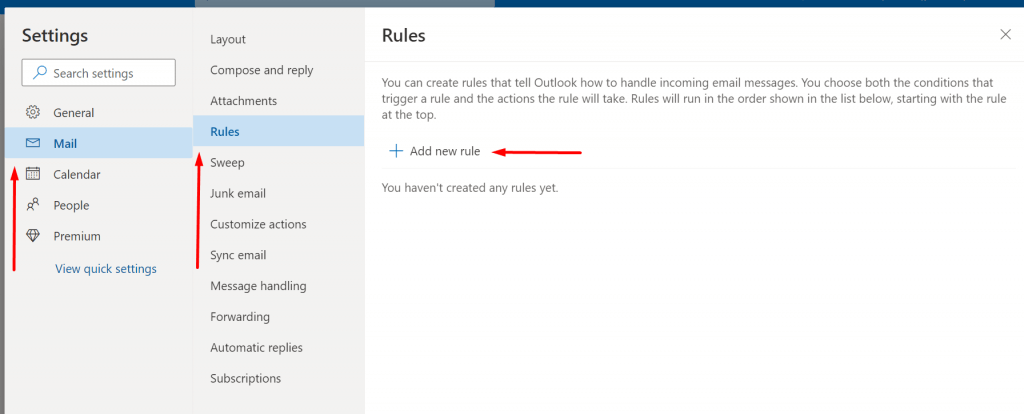

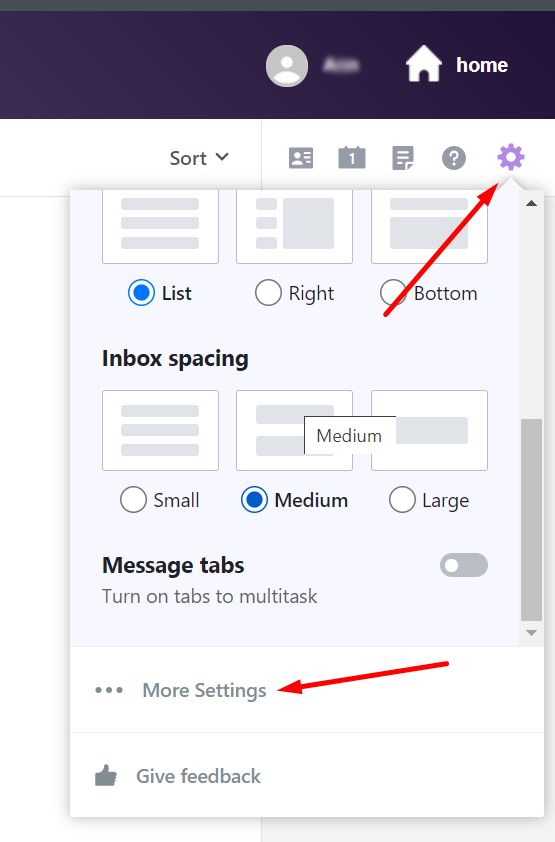

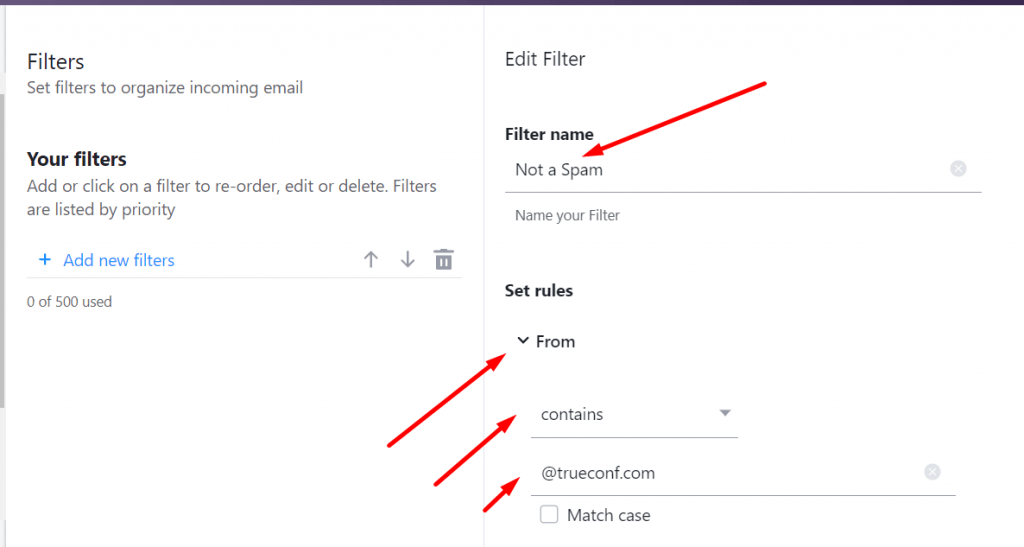
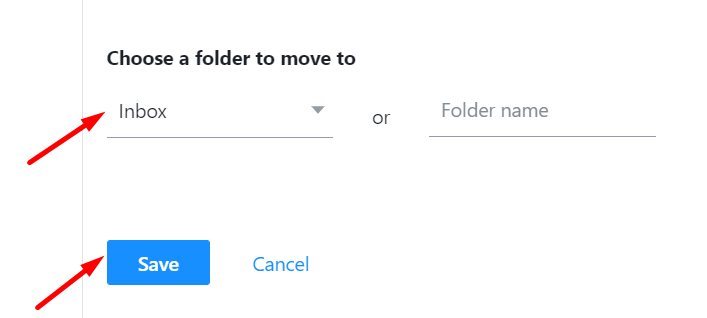

Follow us on social networks