TrueConf client applications for Windows, Linux, and macOS: new video conferencing mode and AI-based virtual backgrounds
Meet TrueConf 8.2.2 for Windows and Linux, and TrueConf 8.2.3 for macOS, the latest updates of our self-hosted video conferencing and collaboration apps that now feature a new video conferencing mode and virtual backgrounds powered by AI. Don’t forget to update!
New video conferencing mode — Smart meeting
In the latest update of our TrueConf Server 5.2.6 all-in-one team collaboration platform, we’ve added a new conference mode — Smart meeting, in which actively speaking participants automatically take the podium and become speakers. Now this mode is available in TrueConf desktop client apps.
Create video conferences in Smart meeting mode
You can set a new mode when creating an ad hoc conference or in TrueConf conference scheduler, user personal area or on TrueConf Server 5.2.6+ control panel.
The specified number of speakers on the podium, from 4 to 36, is filled by actively speaking participants after the conference starts. Each next speaker replaces the user who spoke later than the others in the layout.
Pin a speaker on the podium
A conference moderator can pin selected participants on the podium so that other users cannot replace them in the conference layout. You just need to click on the сorresponding icon in the participants list or select the appropriate item in the context menu. Pinned speakers will remain on the podium until the moderator unpins them.
Change Smart meeting to Moderated role-based meeting
A moderator is now able to change the mode from Smart meeting to Moderated role-based and back on the fly during a running video conference. We’ve added the corresponding option to the Conference settings tab.
AI-based virtual backgrounds
Users of TrueConf 8.2.2 for Windows and Linux, and TrueConf 8.2.3 for macOS who work remotely, on the go or at makeshift workplaces can now not only blur their background, but also completely replace it. Background blurring and replacing algorithms are constantly being trained: with advancing machine learning it is now possible to process images accurately if users wear headsets, hats and uniforms.
You can use preset images and upload your own, and you don’t need a chromakey for background replacement. TrueConf 8.2.1 supports JPG, PNG and SVG images.
Enhanced connecting to a webinar
In TrueConf 8.2.2 for Windows and Linux, and in TrueConf 8.2.3 for macOS, we’ve simplified connecting to a public conference (webinar) using the “Join from Application” button on the conference webpage:
- if TrueConf Server instances are federated, you can join a webinar held on one TrueConf Server under your account registered on the other Server
- if there is no Federation set up between TrueConf Server on which the conference is hosted and the Server on which you are registered, then within 20 seconds you will join the webinar as a guest.
Other useful enhancements
- You can now copy links from chat messages using the corresponding context menu, called by right-clicking on the link.
- TrueConf 8.2.2 for Linux and TrueConf 8.2.3 for macOS include all updates introduced in TrueConf 8.2.
- In TrueConf 8.2.3 for macOS, support for smart background blurring on Apple Silicon M1 processors has been added.
- We’ve introduced smart background blurring in TrueConf 8.2.2 for Linux.
- TrueConf 8.2.2 for Linux is now compatible with:
- Ubuntu 22.10
- Fedora 37.



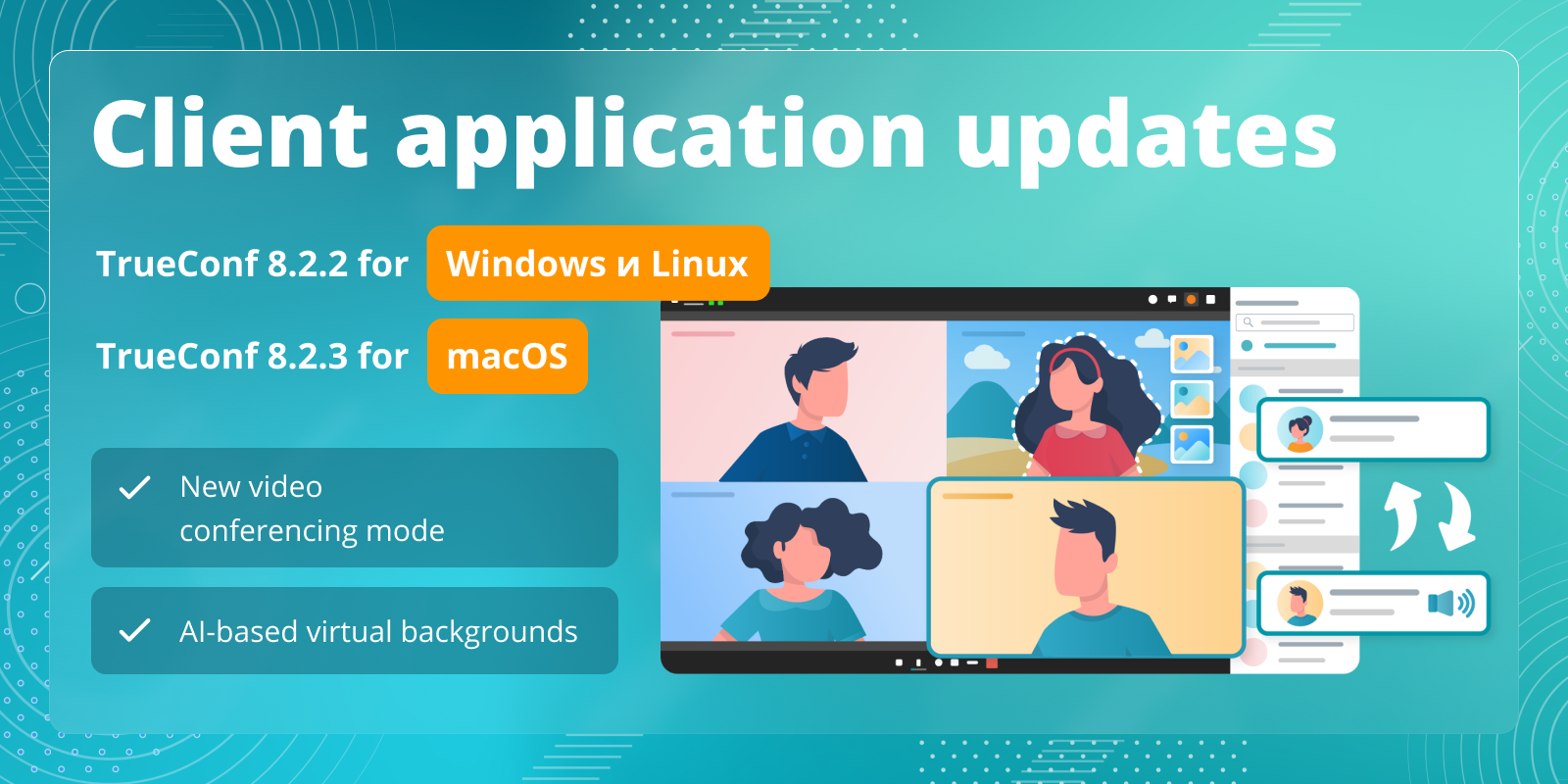
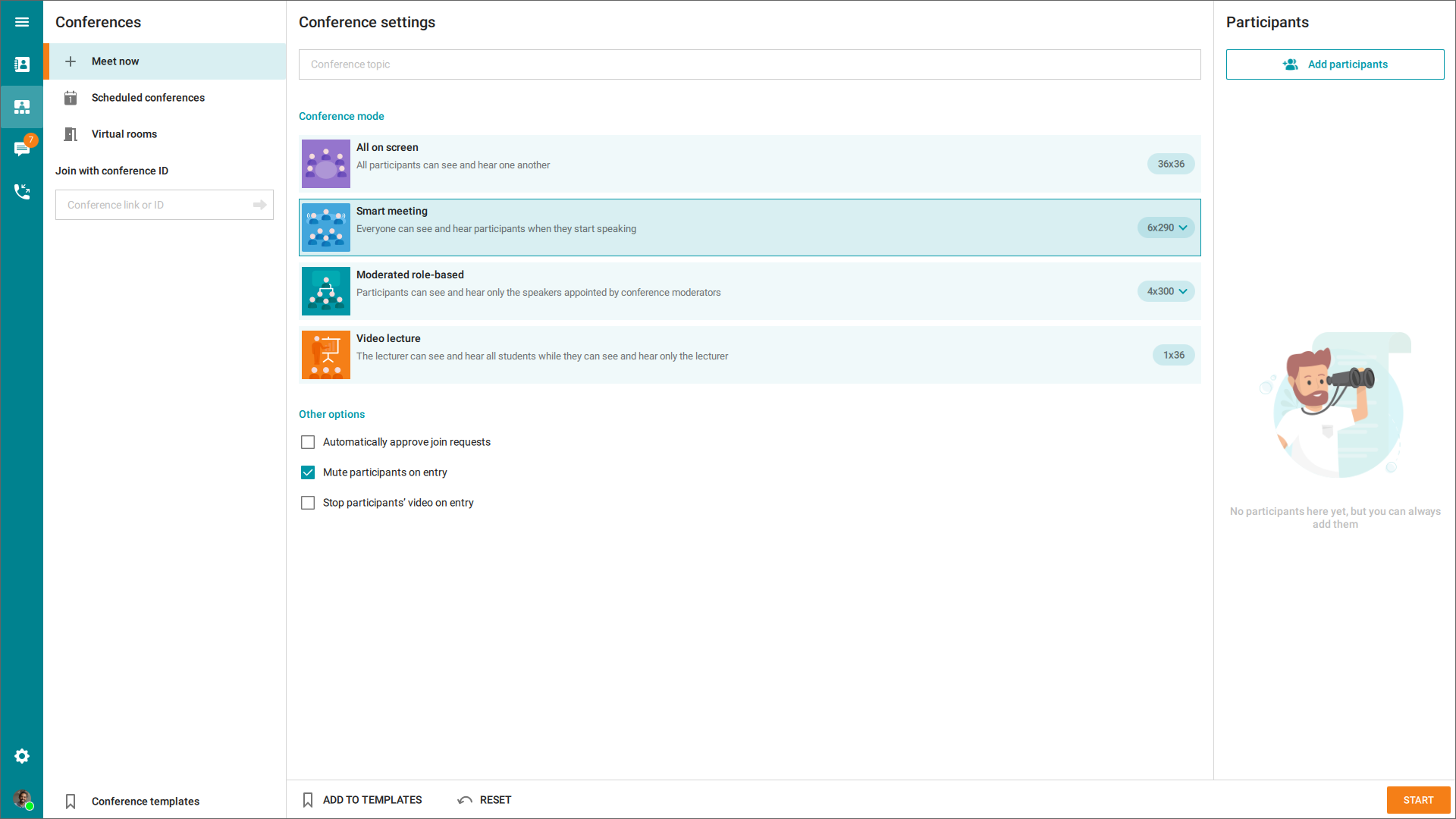
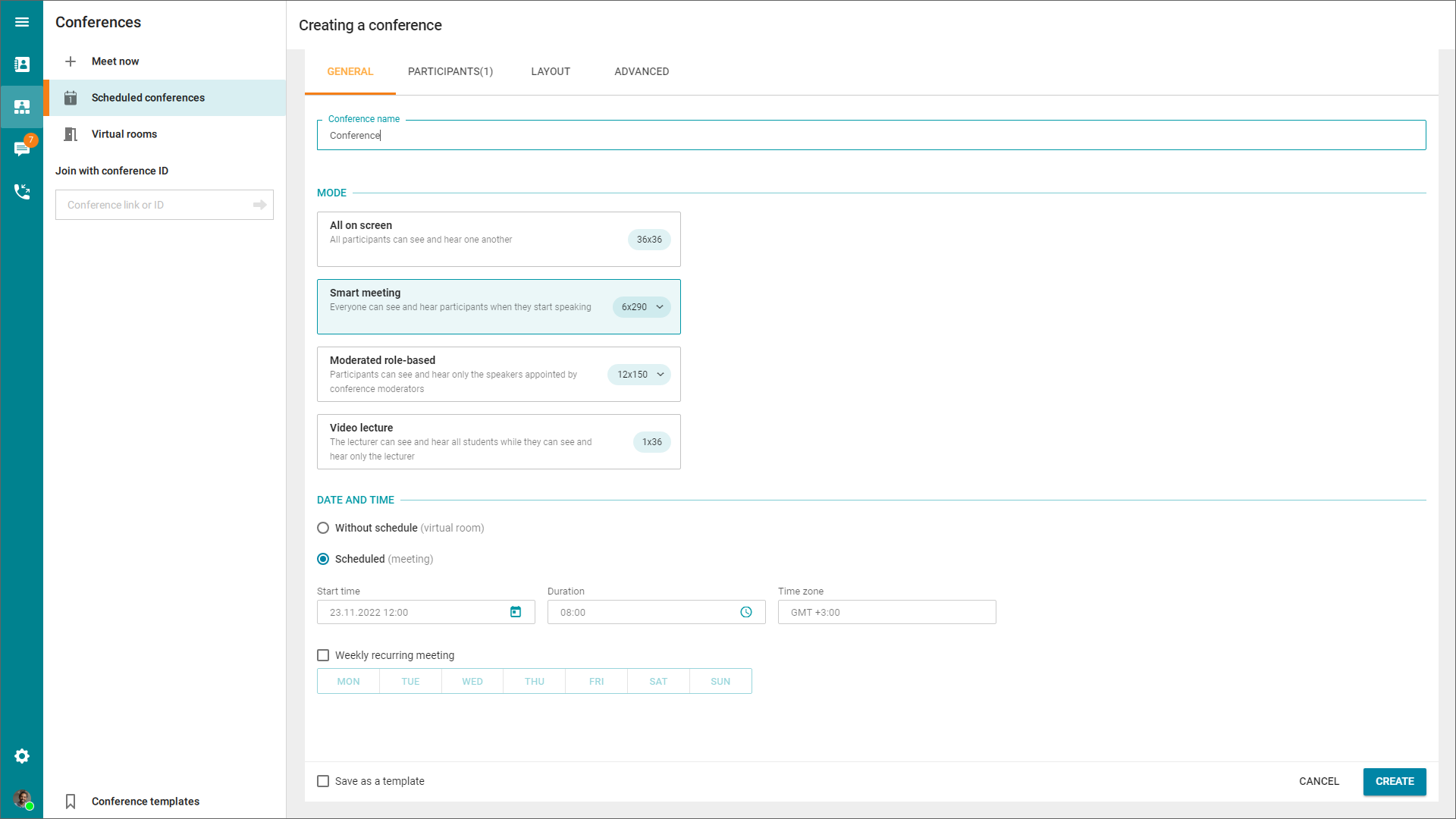
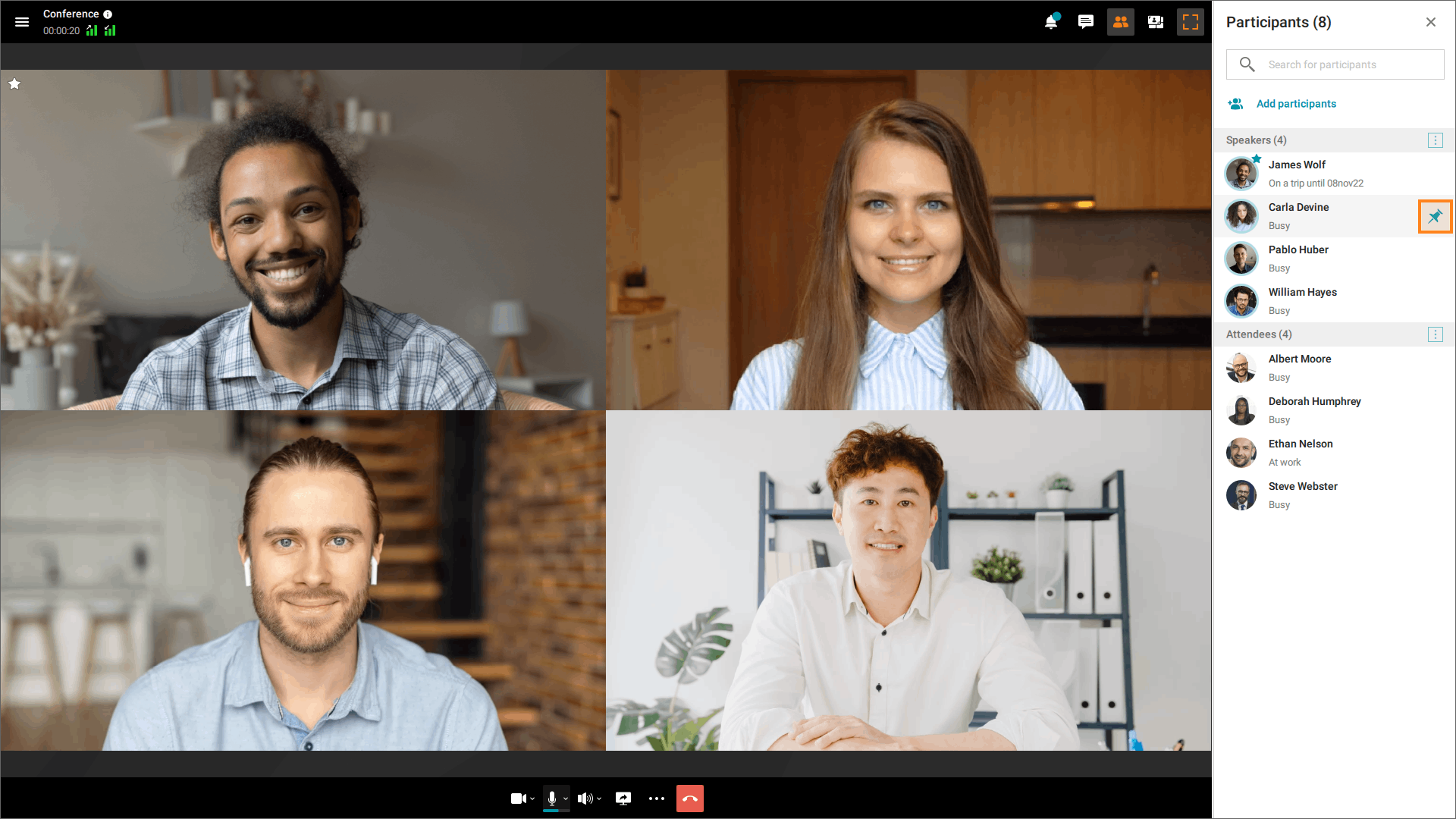
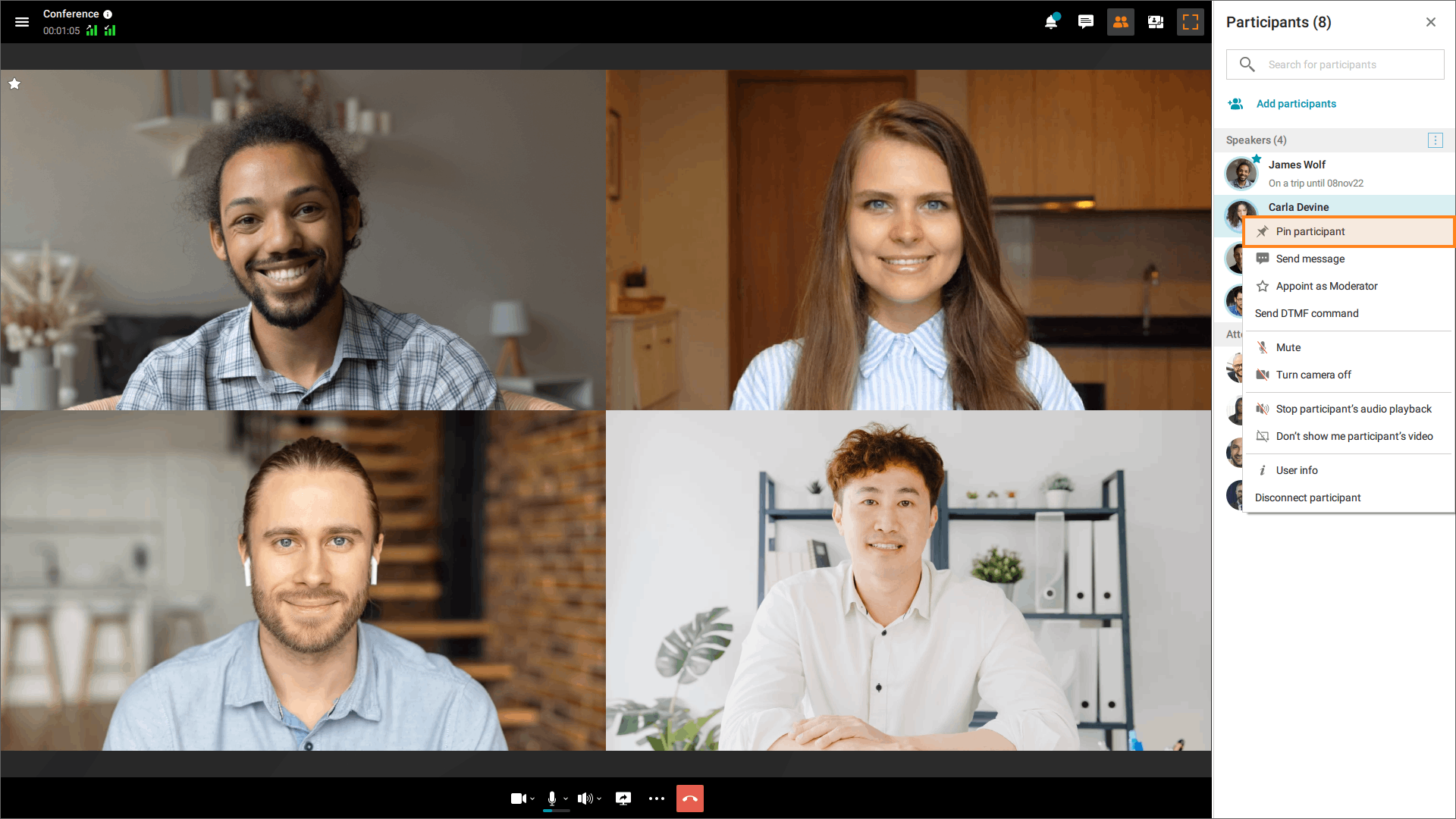
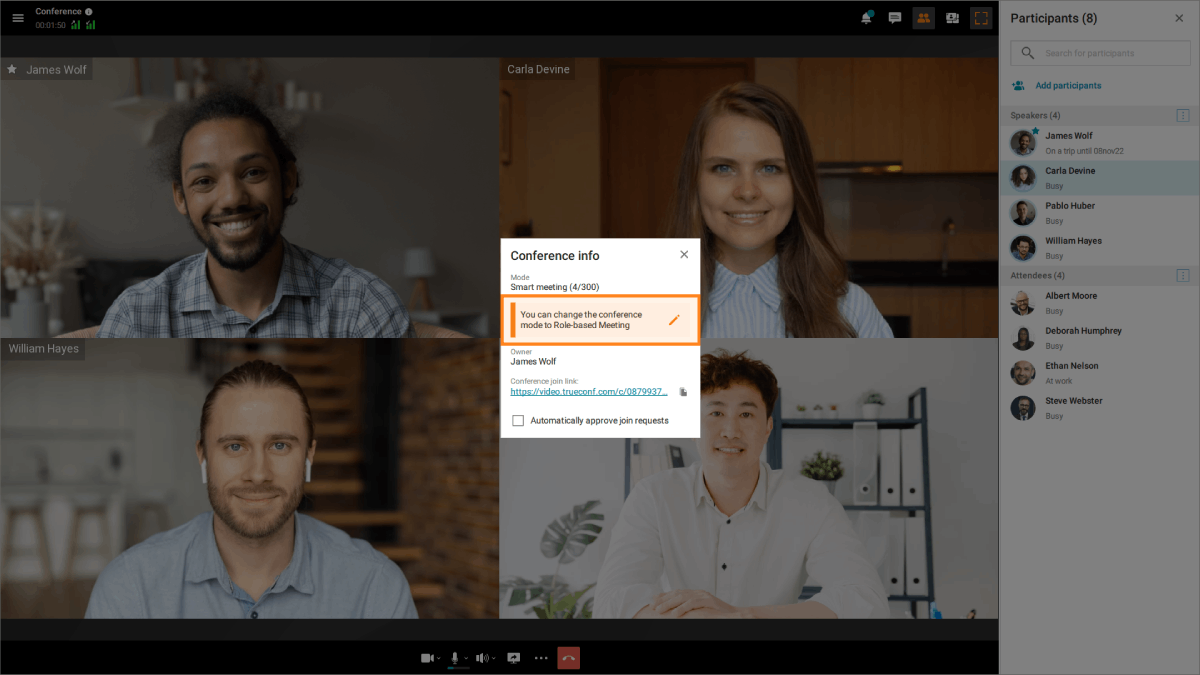
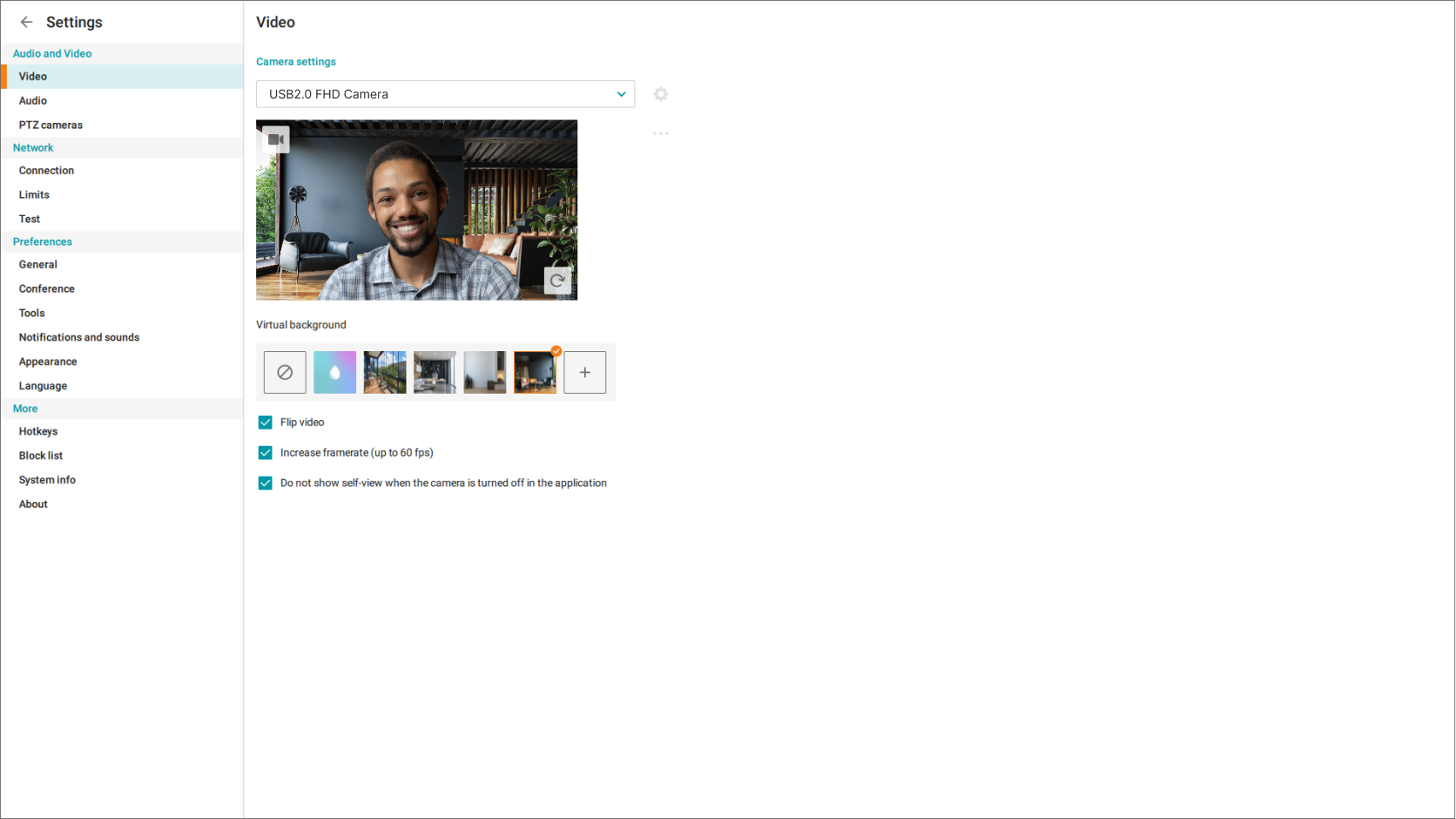
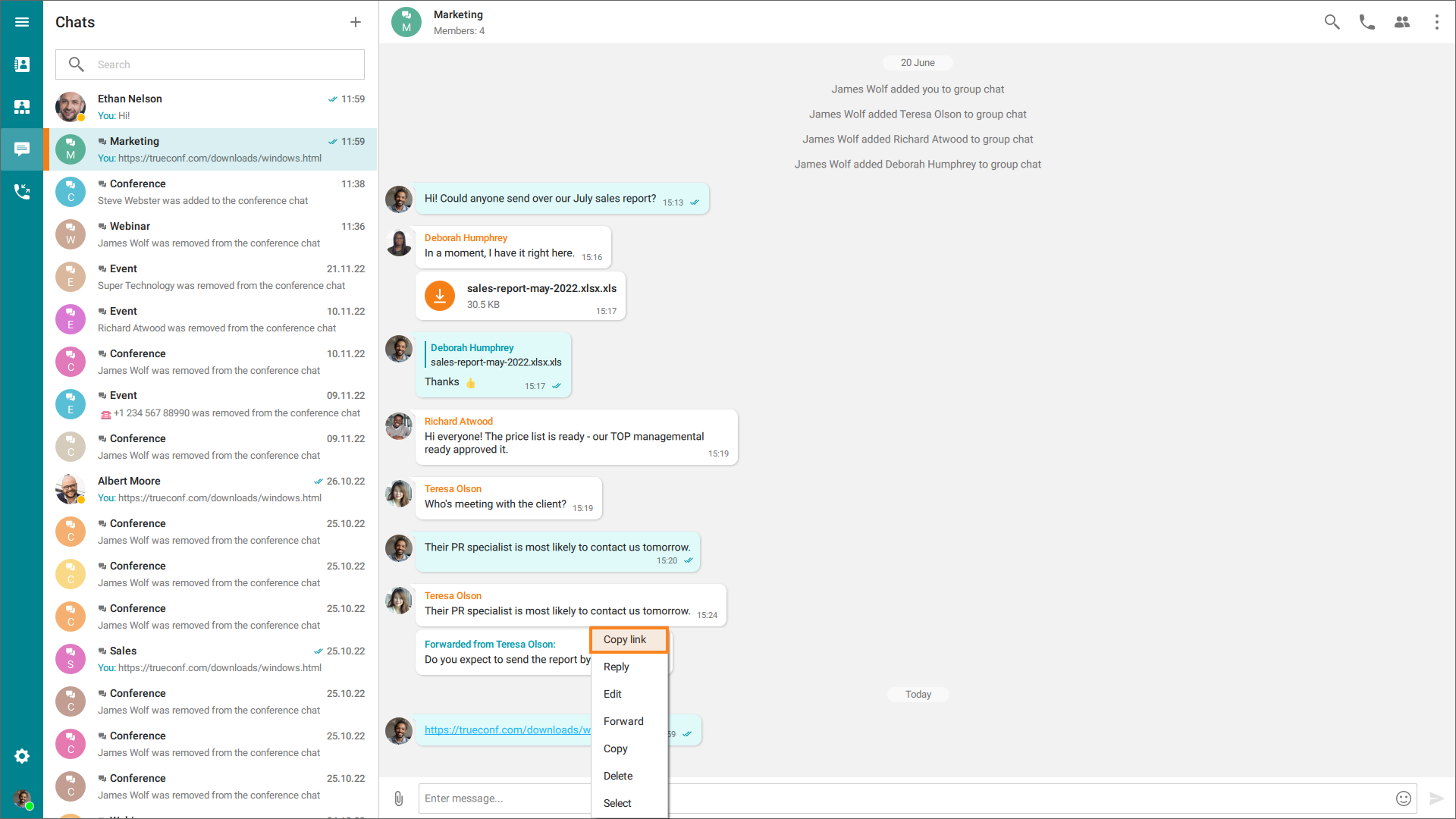

Follow us on social networks