TrueConf 8.2 for Windows: AI-based noise suppression, enhanced team messaging, and audio sharing
Meet TrueConf 8.2, the latest update of our self-hosted video conferencing and team messaging app for Windows powered by AI.
With the ever-growing development of science and technology, artificial intelligence (AI) has become a top trend in almost every industry, not just in the global digital market. Machine learning (ML) is advancing at an increasingly rapid pace and significantly enhances distance collaboration in NSFW environments, e.g. background noise at home or on the go, communicating via budget AV devices, etc.
To overcome these issues, TrueConf 8.2 features smart noise suppression that improves the sound quality of your headset and microphone. Plus, we’ve added pop-up notification for missed calls, ability to share a computer sound in a screen share, as well as enhanced team messaging capabilities of the app to make remote workflows even more engaging. Check out our detailed overview to learn more!
Noise suppression
TrueConf 8.2 incorporates smart noise suppression that automatically removes background noise and boosts the quality of outgoing sound during video conferences.
AI-based noise suppression cuts off high and low sound distortions, bringing only the user’s voice to the fore. This cutting-edge feature allows you to achieve top-notch sound even when communicating via a budget headset in noisy environments.
TrueConf 8.2 enables users to share content with sound on laptops and PCs: display your screen or a separate app in just two clicks, and your presentation will be accompanied by sound, making it more interactive and engaging for conference participants.
Pop-up notification for missed calls
TrueConf 8.2 displays pop-up notifications for missed calls with information about the caller, as well as “Chat” and “Recall” options. If there are multiple missed calls, the “Go to call history” option will be displayed.
Recording content displayed in a separate window
If you share a screen or slideshow in a separate window, this content is automatically captured in the meeting recording.
New team messaging features
Assigning a chat owner and moderators
TrueConf 8.2 introduces the following set of group chat management tools:
- Chat owner can transfer rights to another participant
- Chat owner and moderator can assign moderators
- Moderator can add/ remove participants from the chat
- Chat owner and moderator can enable/ disable the display of chat history for new participants.
Setting up pop-up notifications
TrueConf 8.2 users can customize the position and number of pop-ups displayed on the desktop. To keep communications safe, you can hide the sender’s name and message preview by enabling this option in the Notifications and sounds section.
Moreover, the name and image of the group chat are now displayed in the notification body as in personal conversations, where the user’s avatar and name are visible.
Setting up service messages in chats
TrueConf 8.2 users can customize the display of service messages for each chat, for example, when a participant joins or leaves the conference. These notifications can be disabled in the group chat settings.
Drag and drop links from your browser into chat
You can now share any link by dragging it with your mouse or touchpad from the browser to the active chat window. Previously, a third-party link could only be shared in chat using the context menu or Ctrl + C (copy)/ Ctrl + V (paste) hotkeys.
Improved UI
Previously, we reviewed TrueConf 8 major update that introduced a fresh and new UI. TrueConf 8.1 brought many other useful advances to the conference interface, and in TrueConf 8.2, we’ve boosted the app usability by updating most of its sections.
Hiding video area and presetting AV devices
In TrueConf 8.2, you can hide a self-view and swiftly set up AV devices before joining a video conference. These controls are available in the “Contacts” and “Call history” sections.
Disabling self-view capture
The update 8.2 introduces the ability to hide a self-view when the camera is turned off in the app. The image from your camera won’t be captured if this option is enabled in the video settings.
User-friendly audio controls
You can now adjust the volume of the microphone or speakers in the control panel right during a conference — just click on the arrow to the right of the microphone or speakers icon.
“Virtual rooms” tab
Navigate through non-scheduled meetings (virtual rooms) easily in the appropriate tab of the conference page and be even more productive.
Adding participants to a conference by phone number
You can now add a participant to your conference via the dial pad — just enter a mobile or SIP number, and you’re ready to go. The dial pad icon is displayed when adding participants to an ongoing conference or when scheduling an ad hoc meeting.
Calling a phone number from a user profile
Call any user by clicking on the phone number in his or her profile. You can easily copy the number by clicking on the icon to the right of digits.
Improved compact list of participants
When viewing the list of participants in compact mode, only usernames and statuses are now displayed. Previously, there were also TrueConf IDs. The compact mode no longer applies to the “Chats” section.
Customizable display of the conference widget
Now, you can customize the display and position of the widget in the conference settings.
Enhanced slideshow
Following user feedback, we’ve improved the slideshow usability by increasing the Create and Upload buttons size and adding appropriate labels.
Moving and deleting multiple slides on the fly
In slideshow editing mode, you can now select multiple slides for further movement or deletion.
Other useful updates and improvements
-
In TrueConf 8.2 general settings, you can configure the display of additional information about users the contact list, i. e. additional or network status (previously, only TrueConf ID was available). These settings can also be applied to the list of conference participants by enabling the appropriate option.
- The date displayed when swiping through a group or personal chat is now automatically hidden when idle.
- We’ve added highlighting to the message that was replied to in the chat.
- We’ve fixed a bug that caused users to experience delays when viewing slides shared to the conference.
- We’ve improved the quality of point-to-point calls with a direct connection. This enhances the stability of connection between users experiencing poor bandwidth.


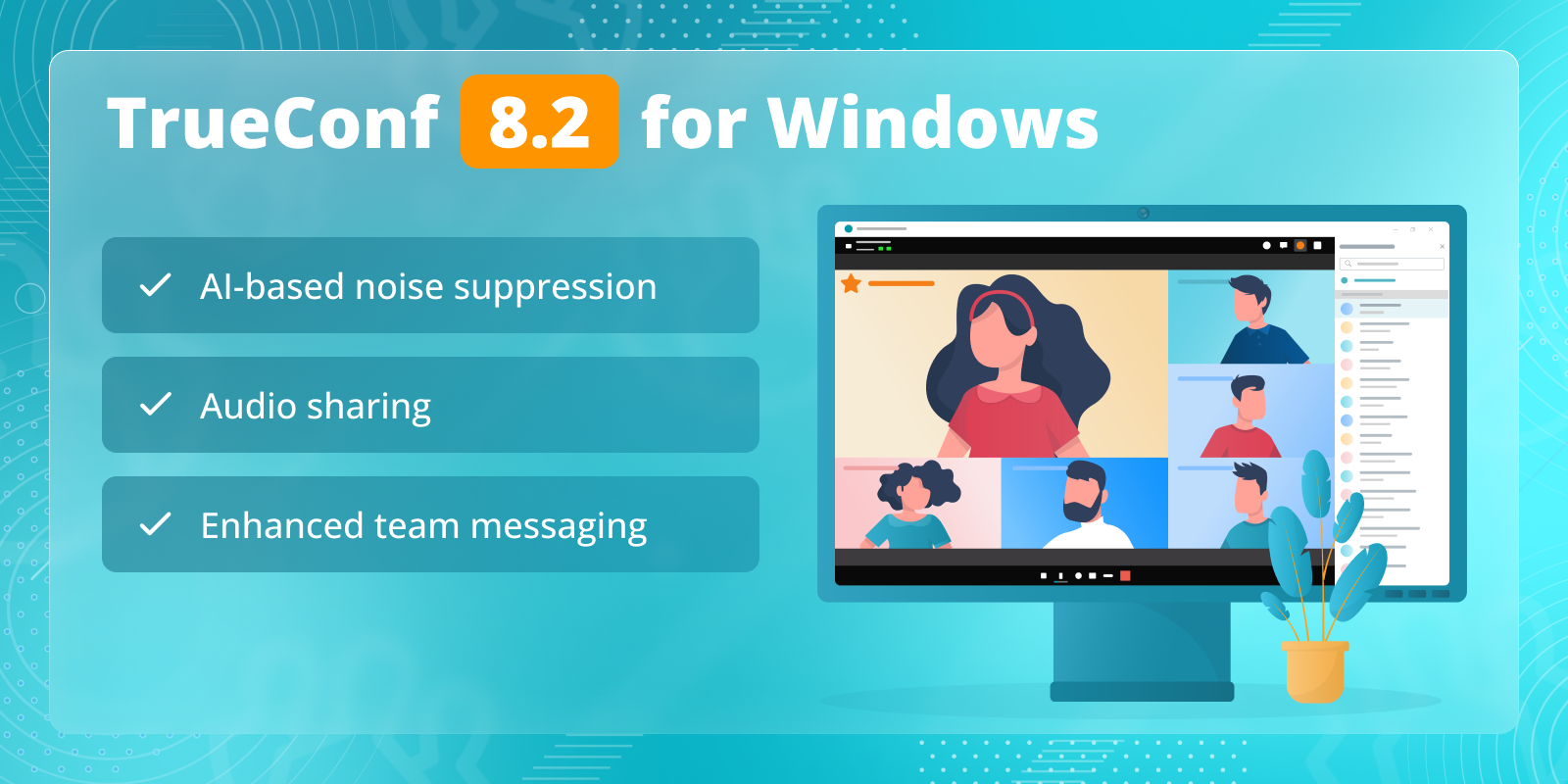
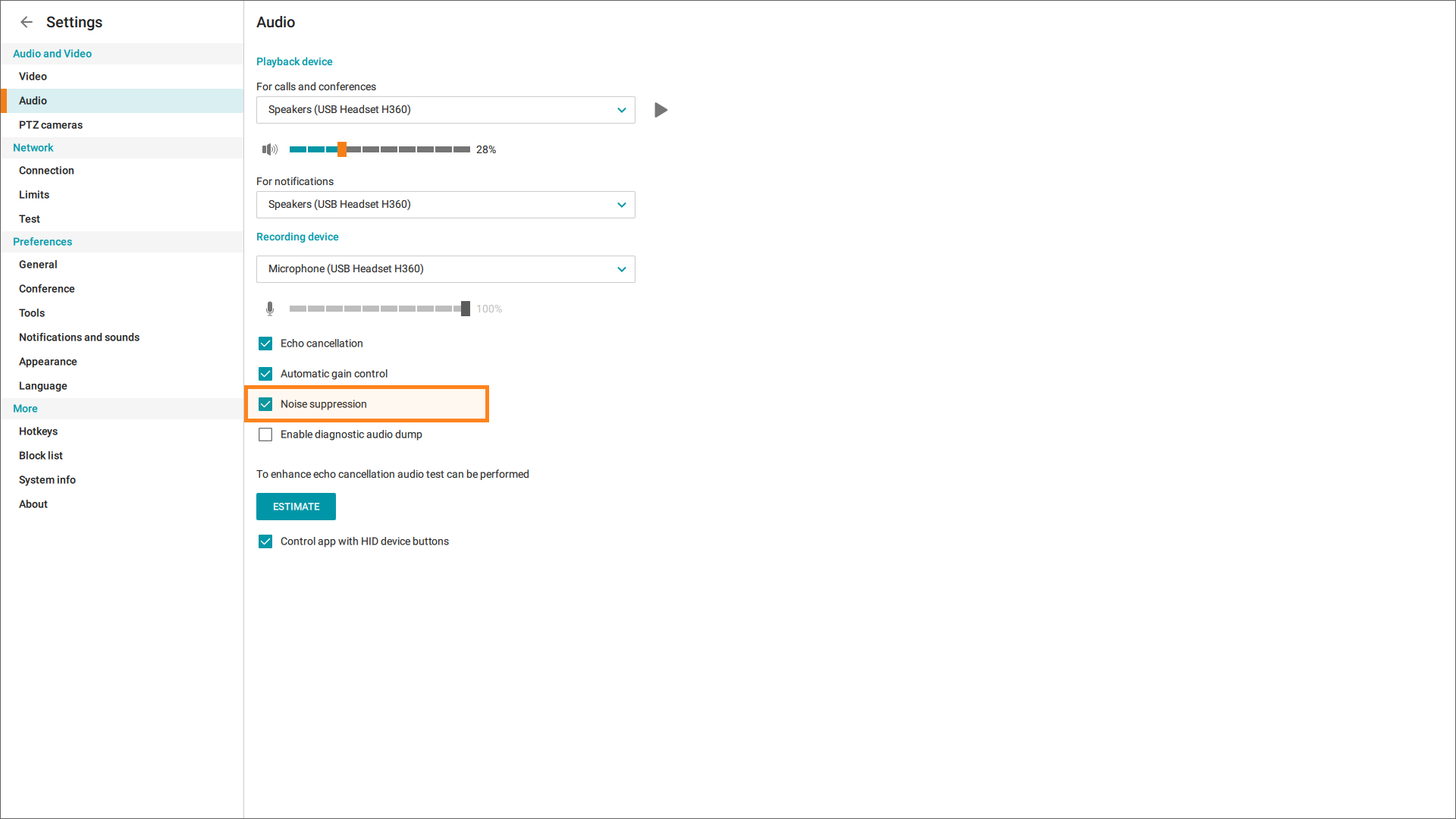
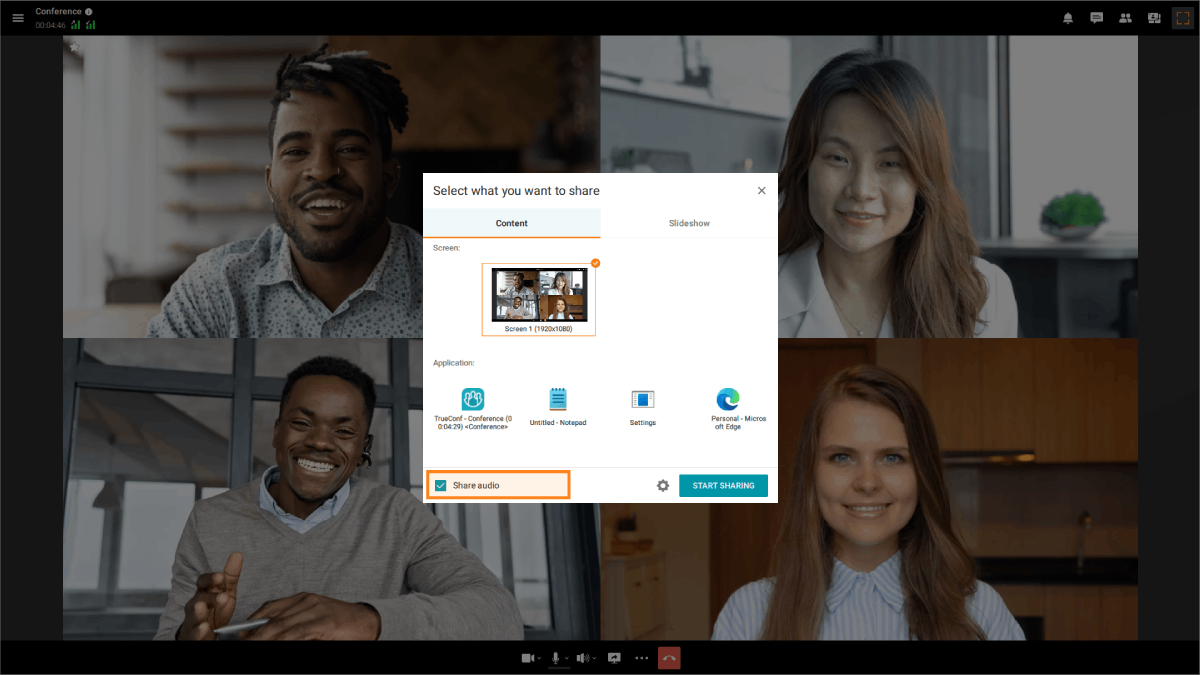
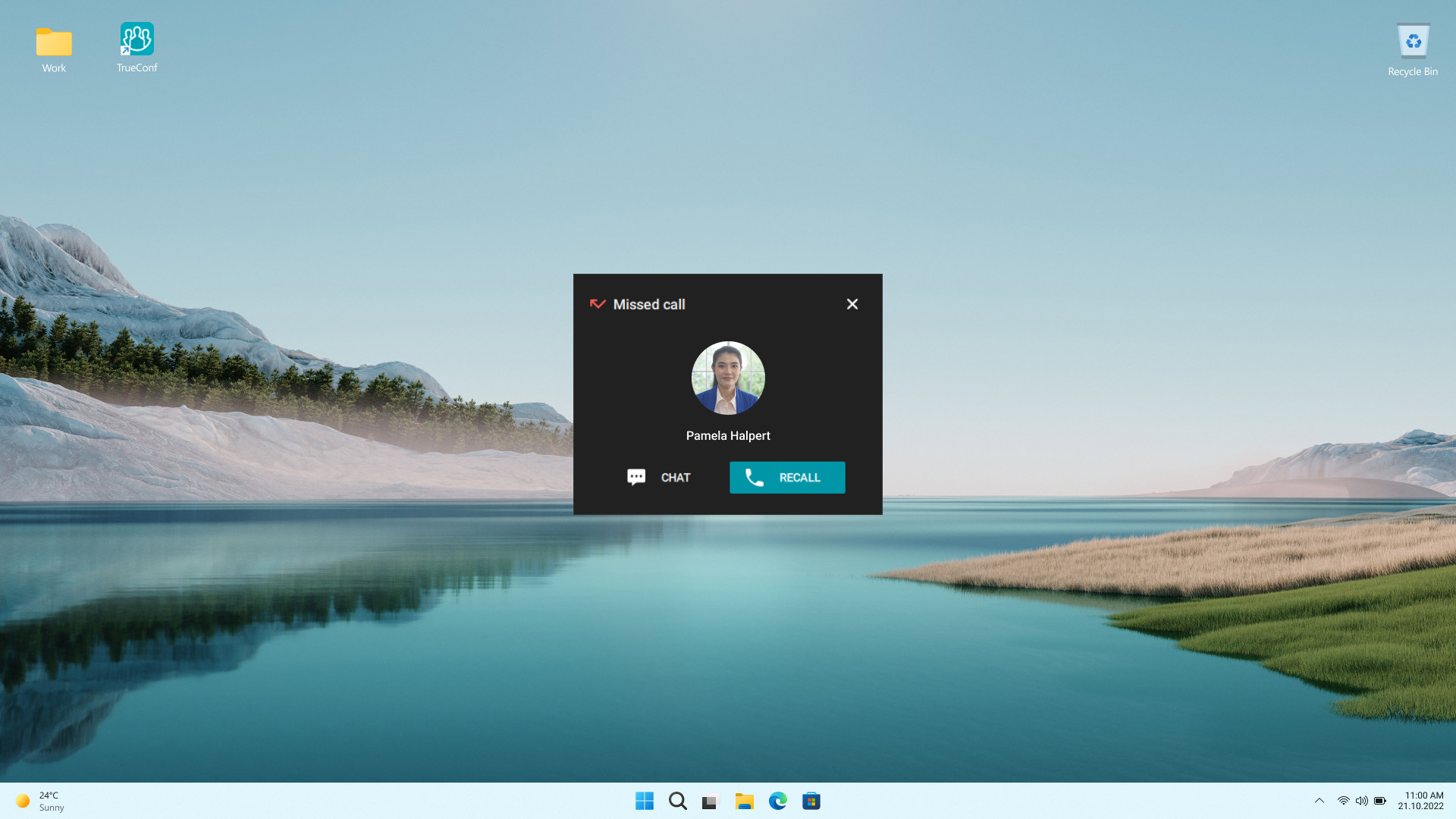
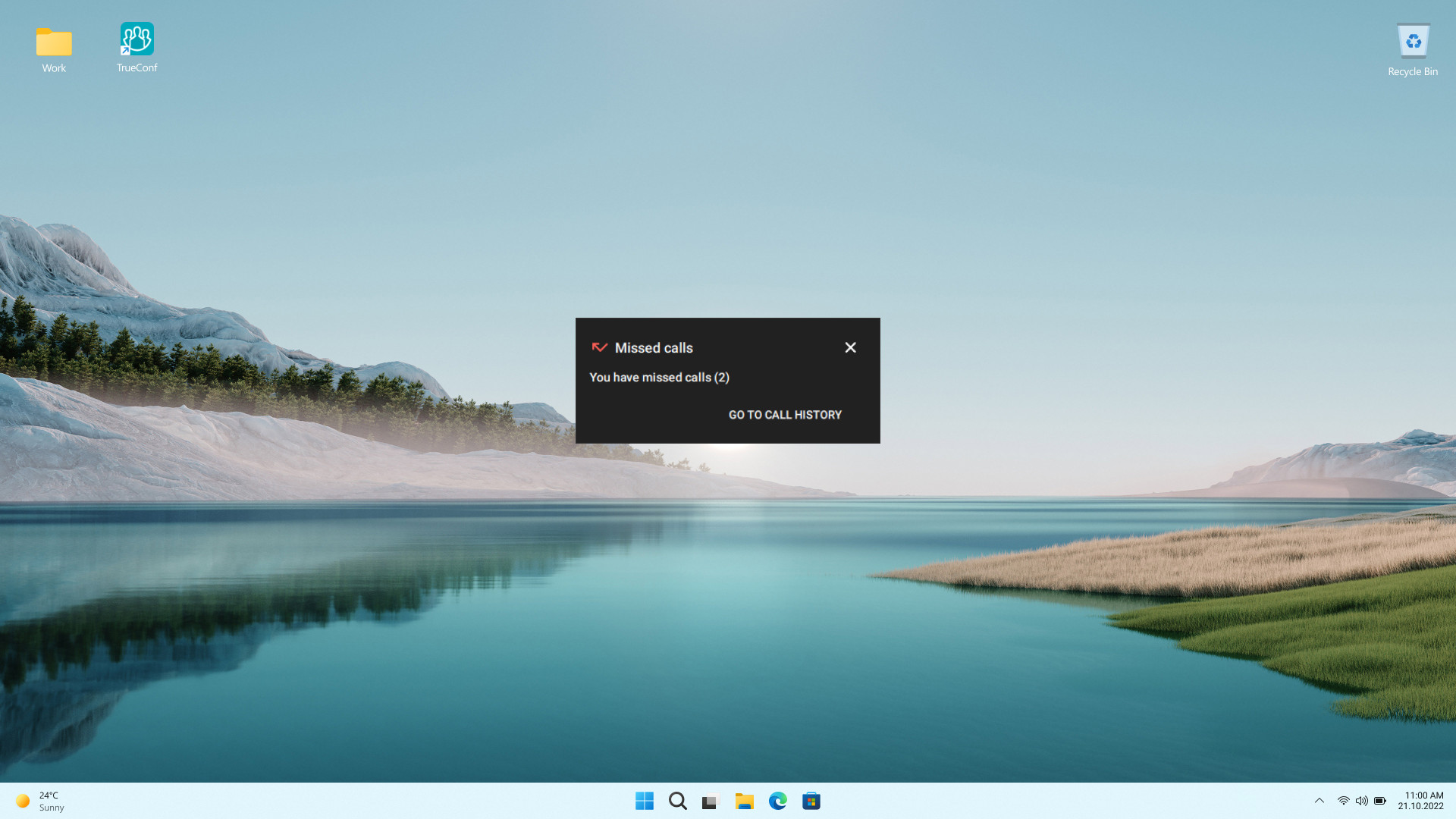
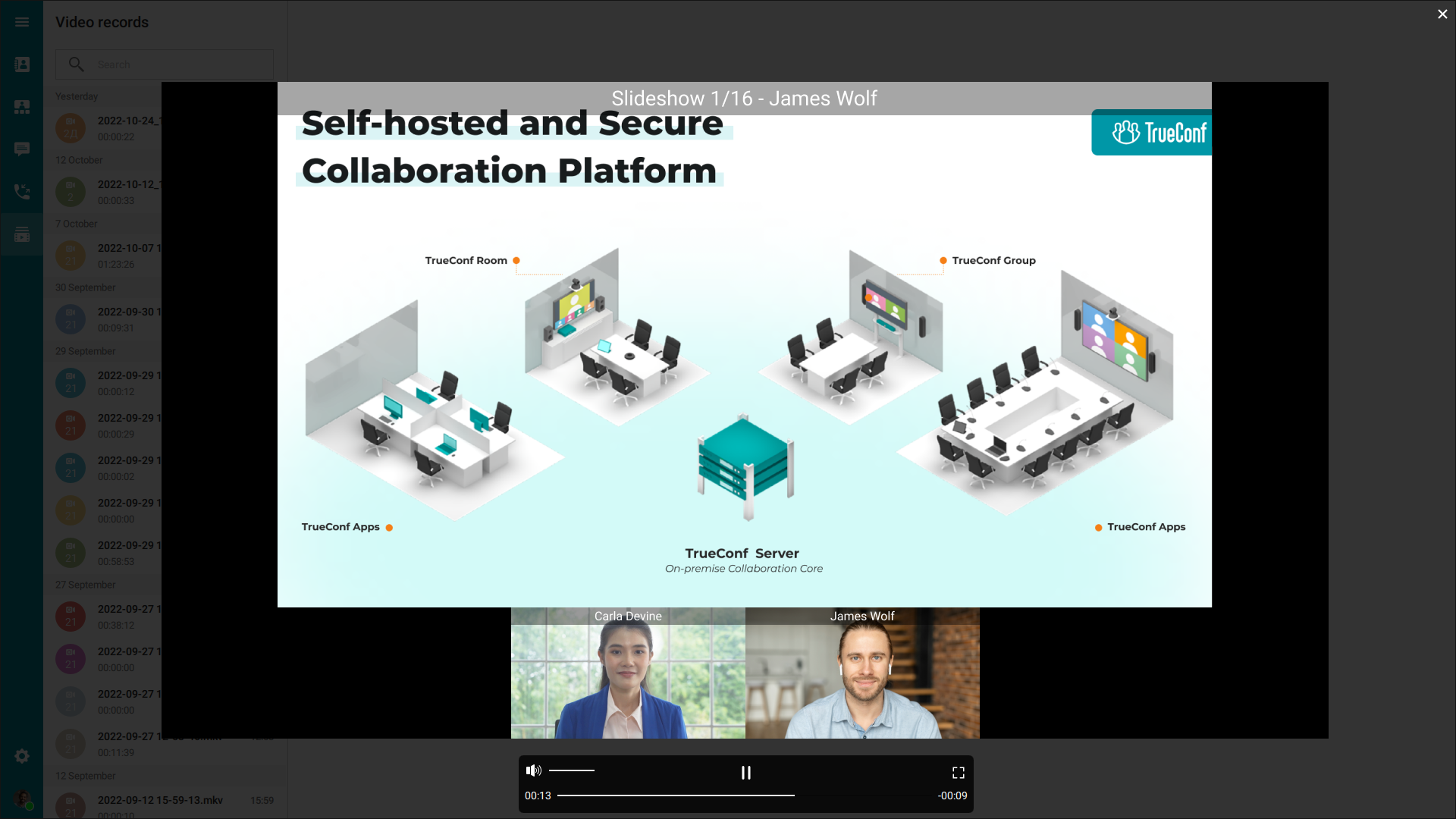
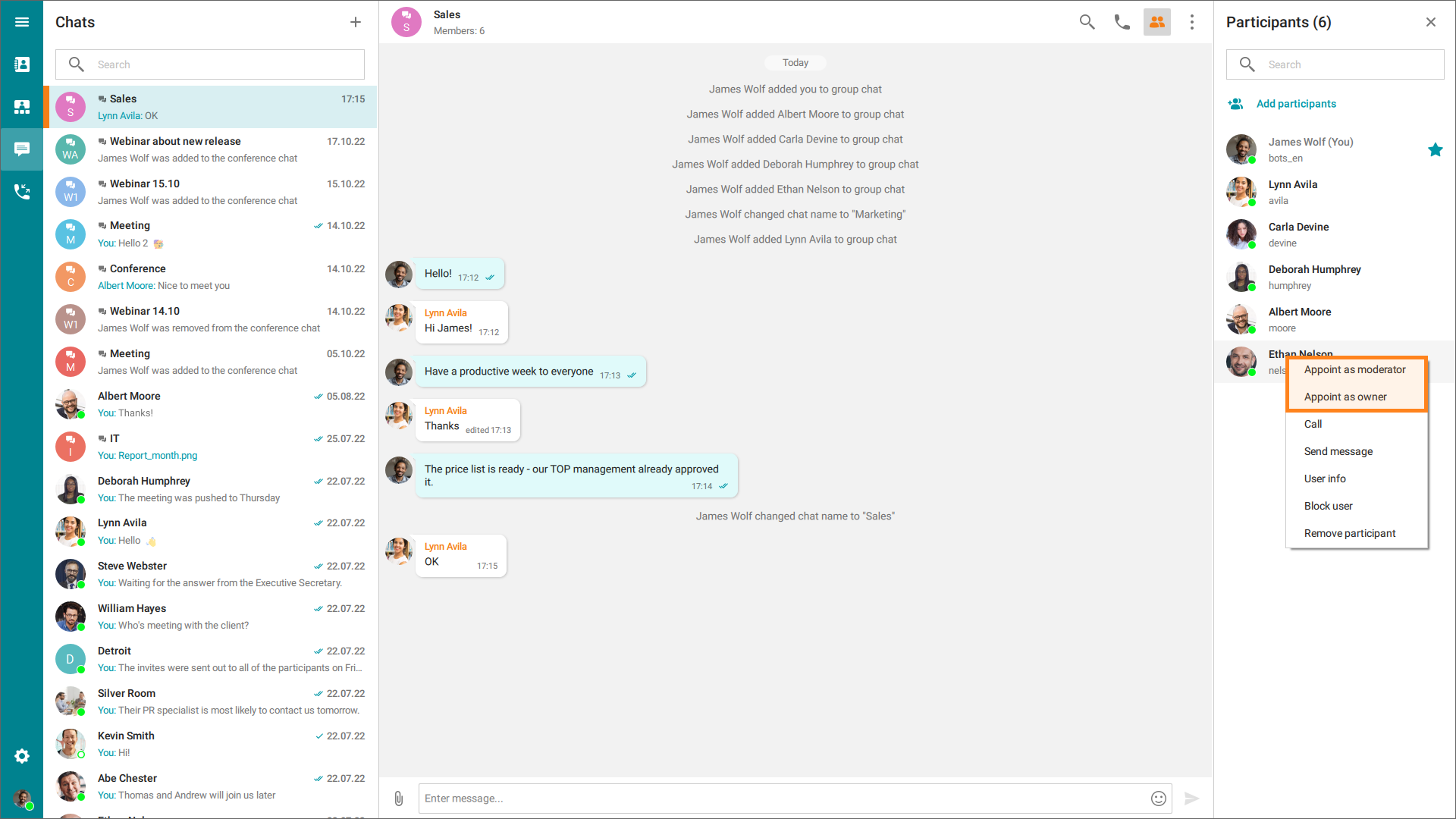
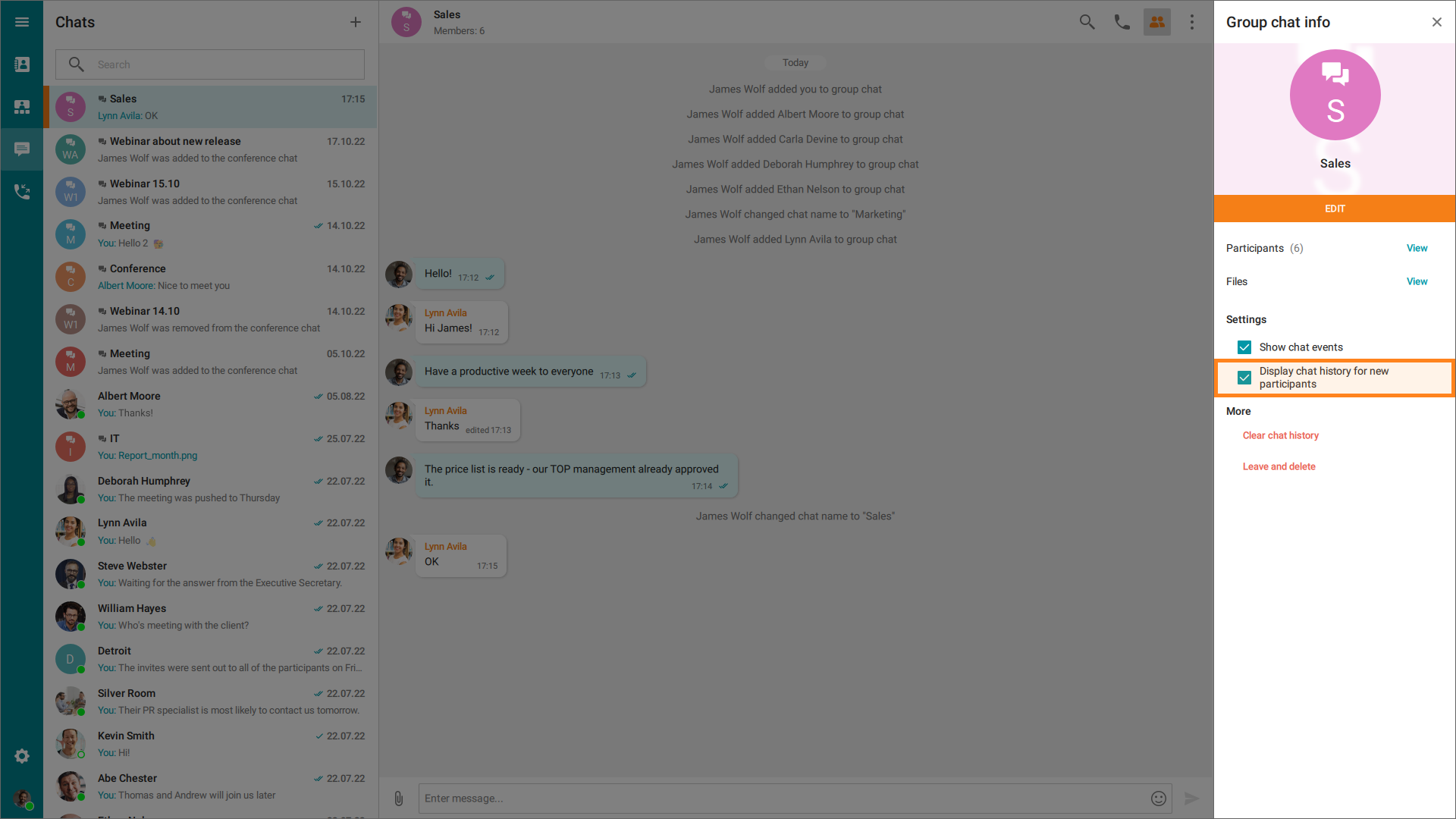
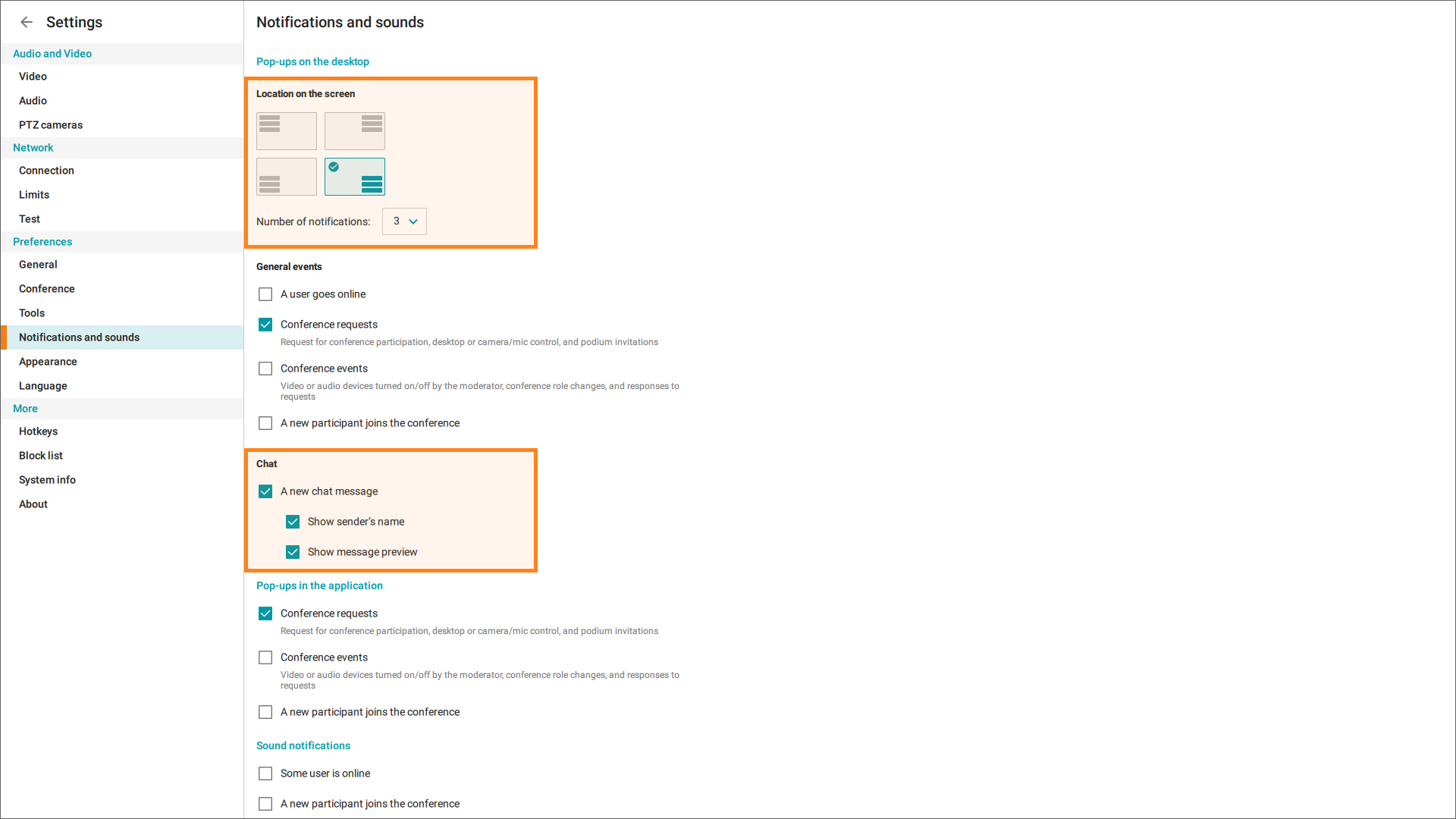
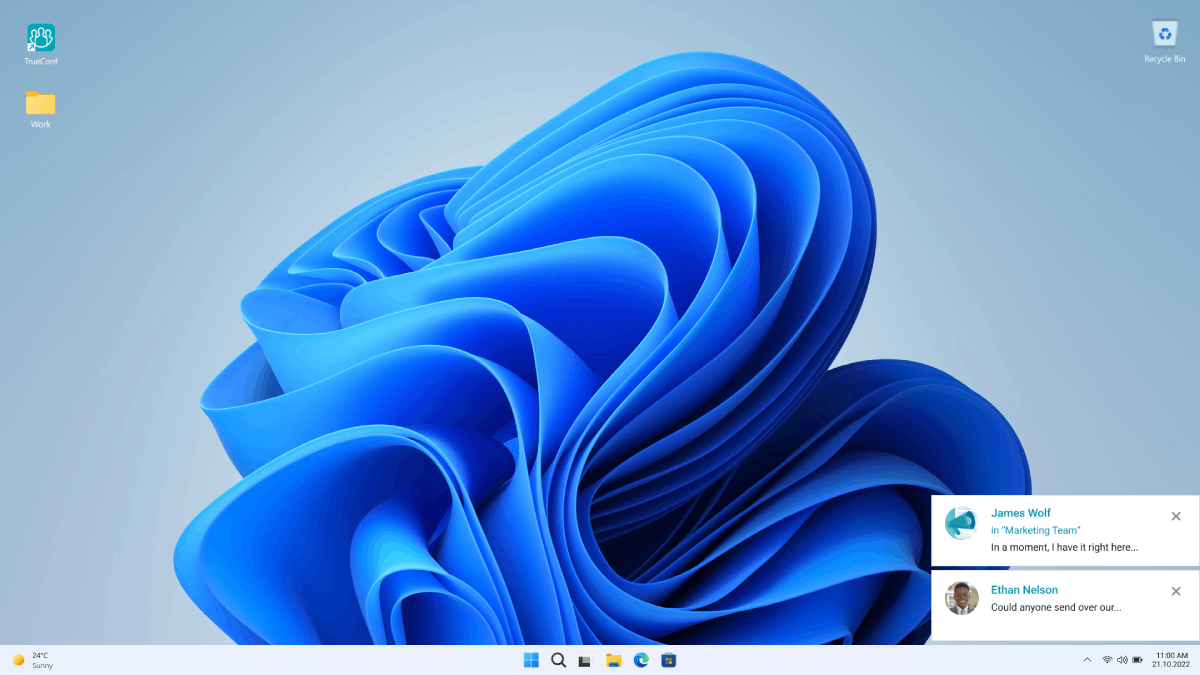
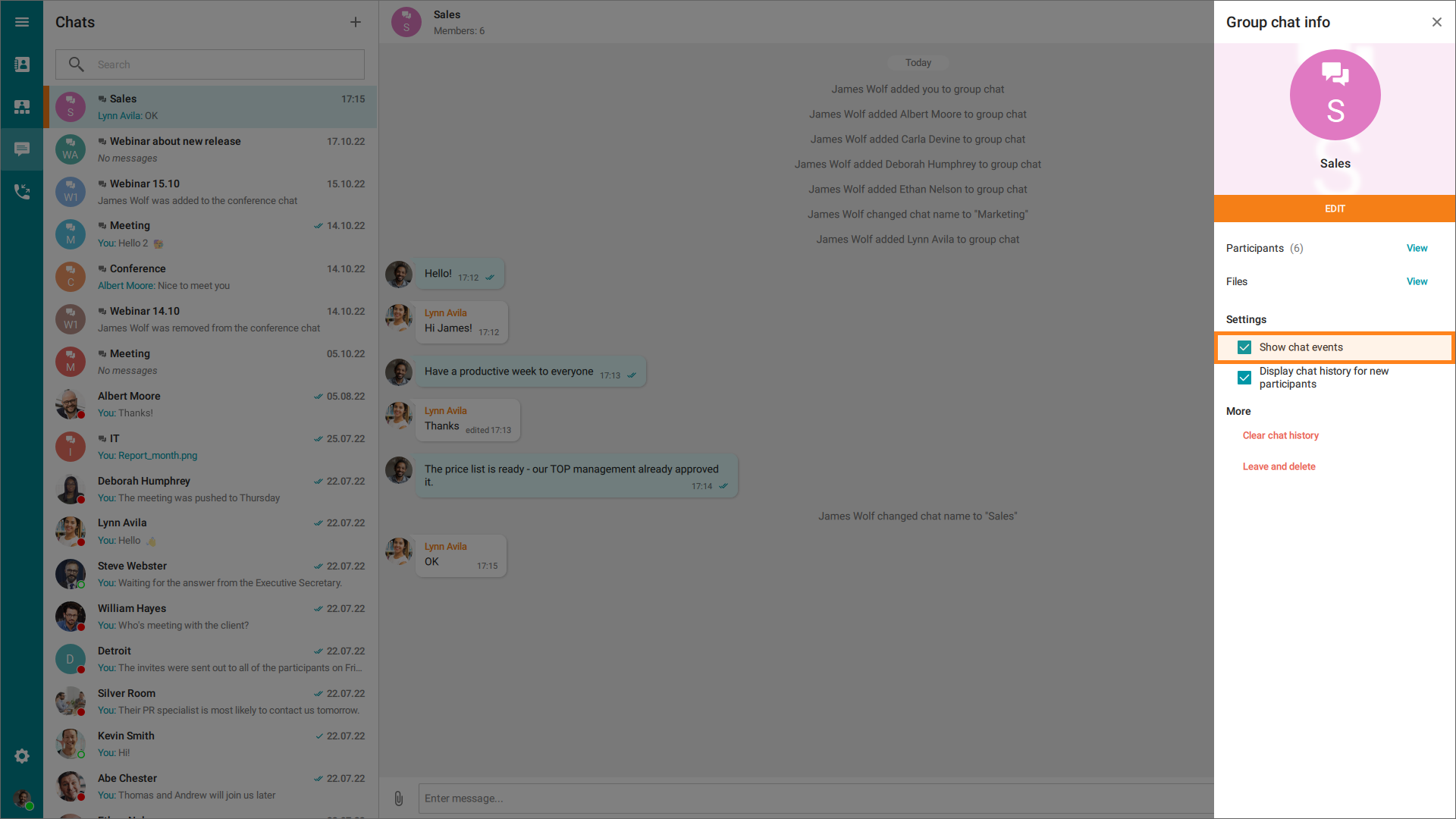
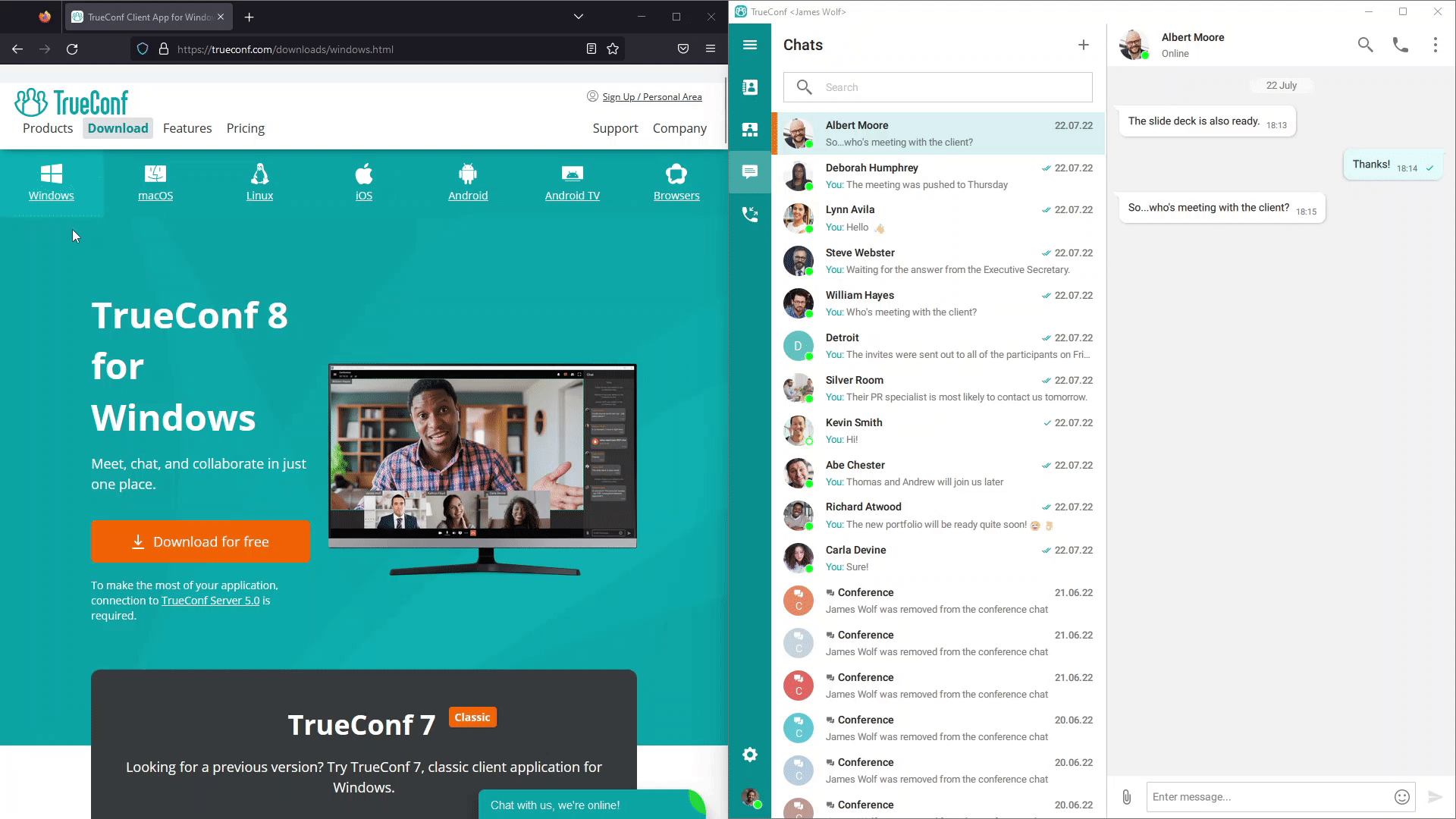
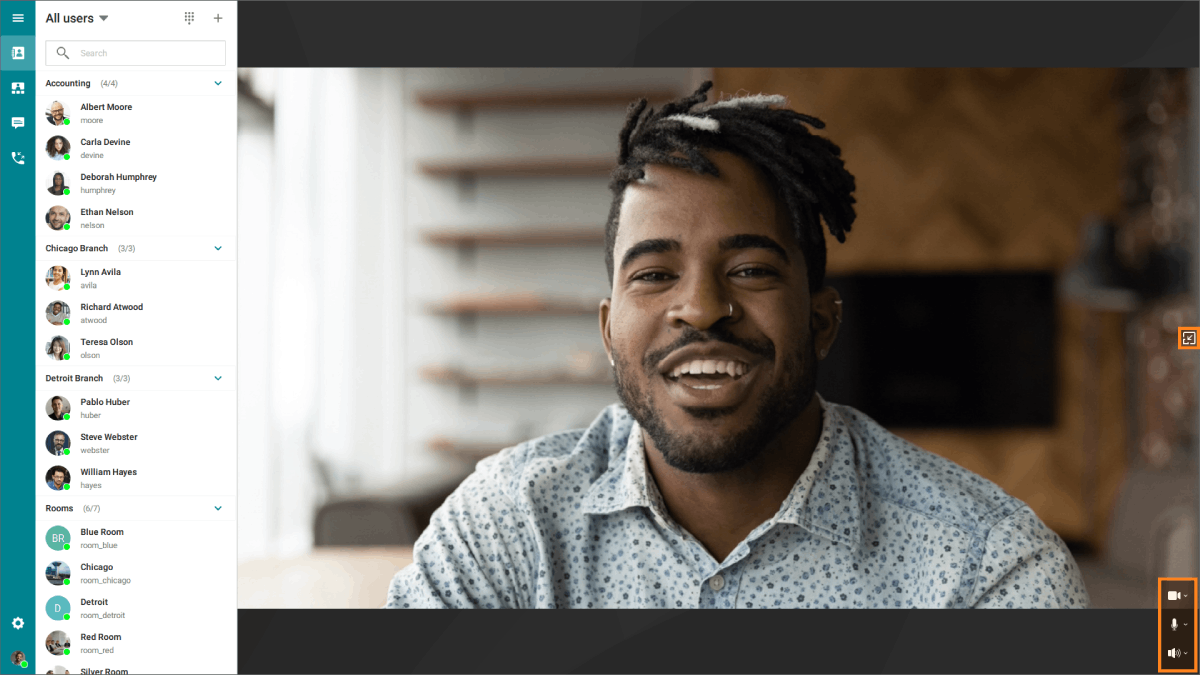
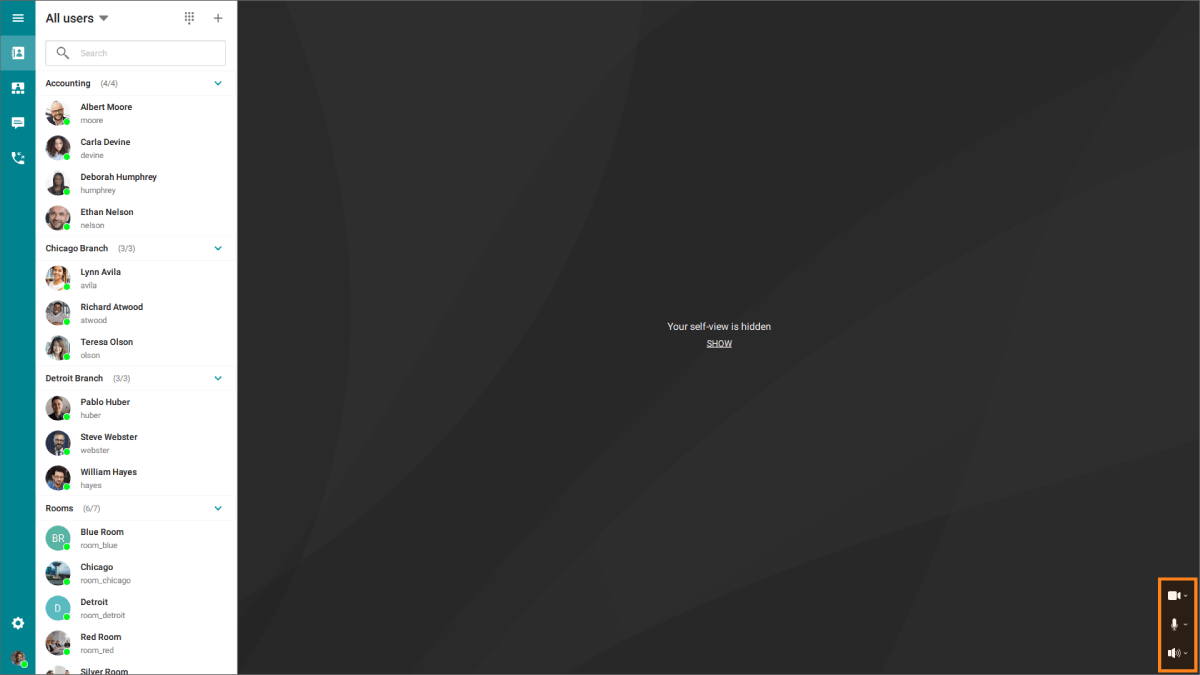
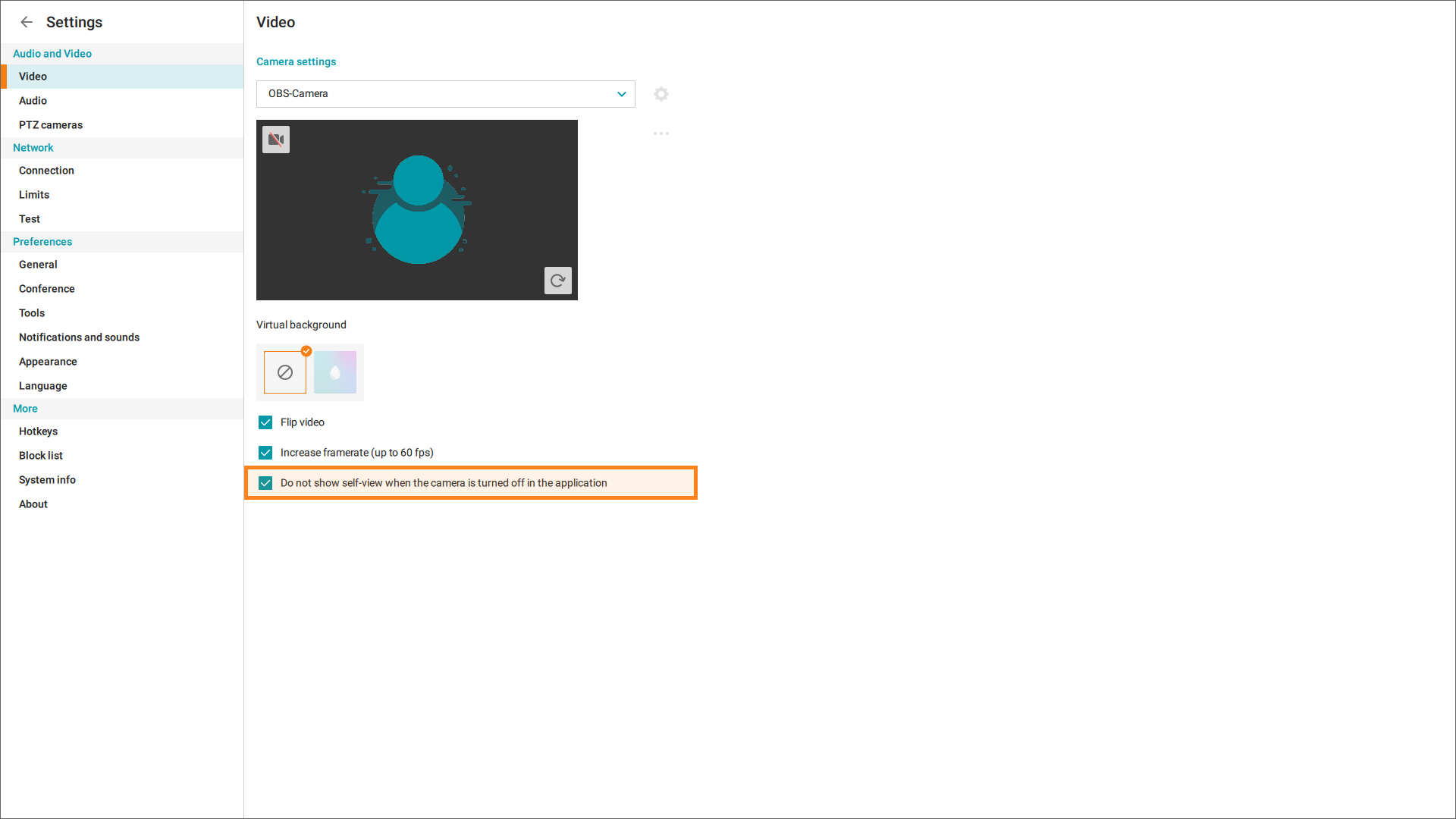
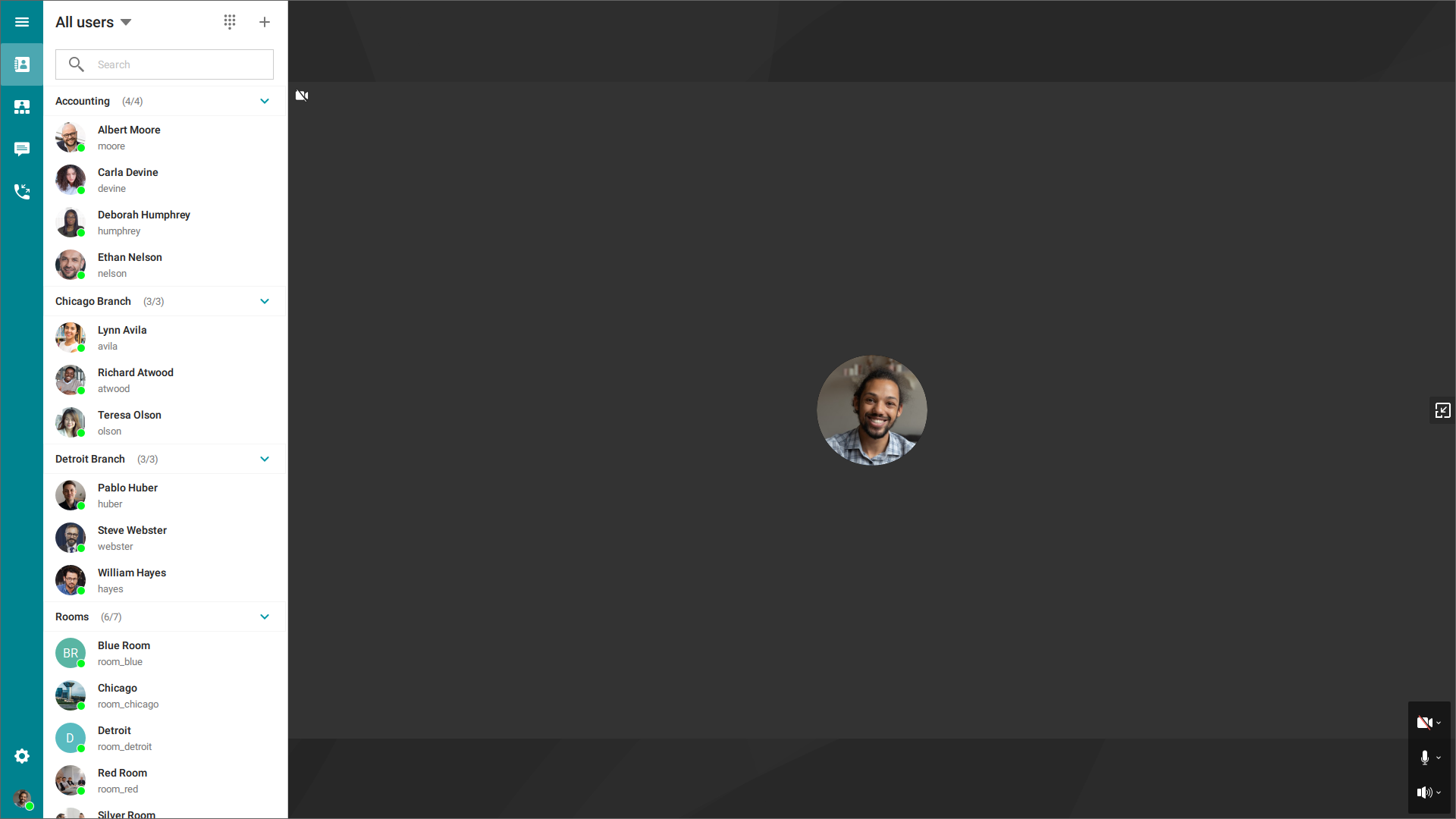
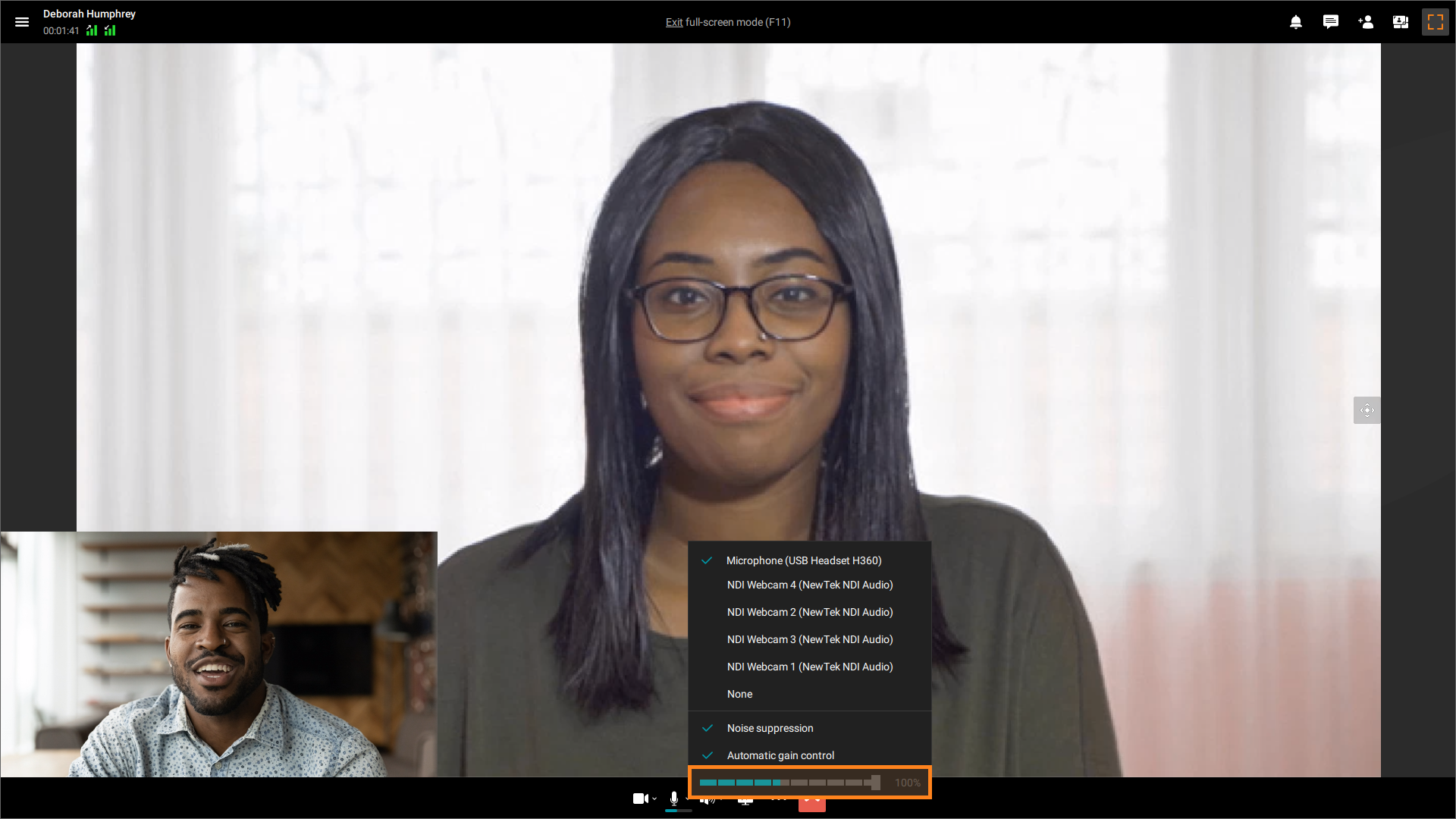
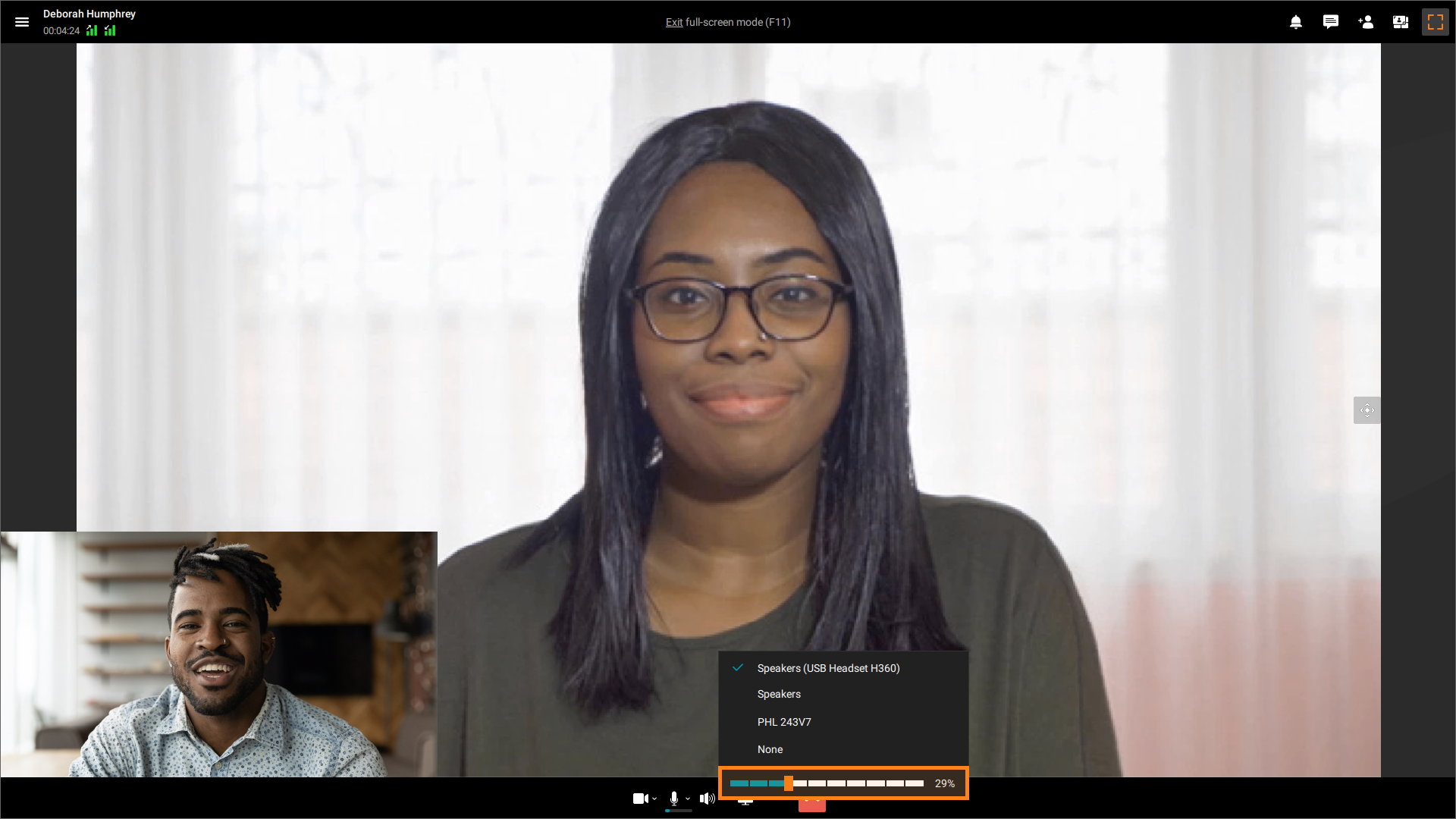
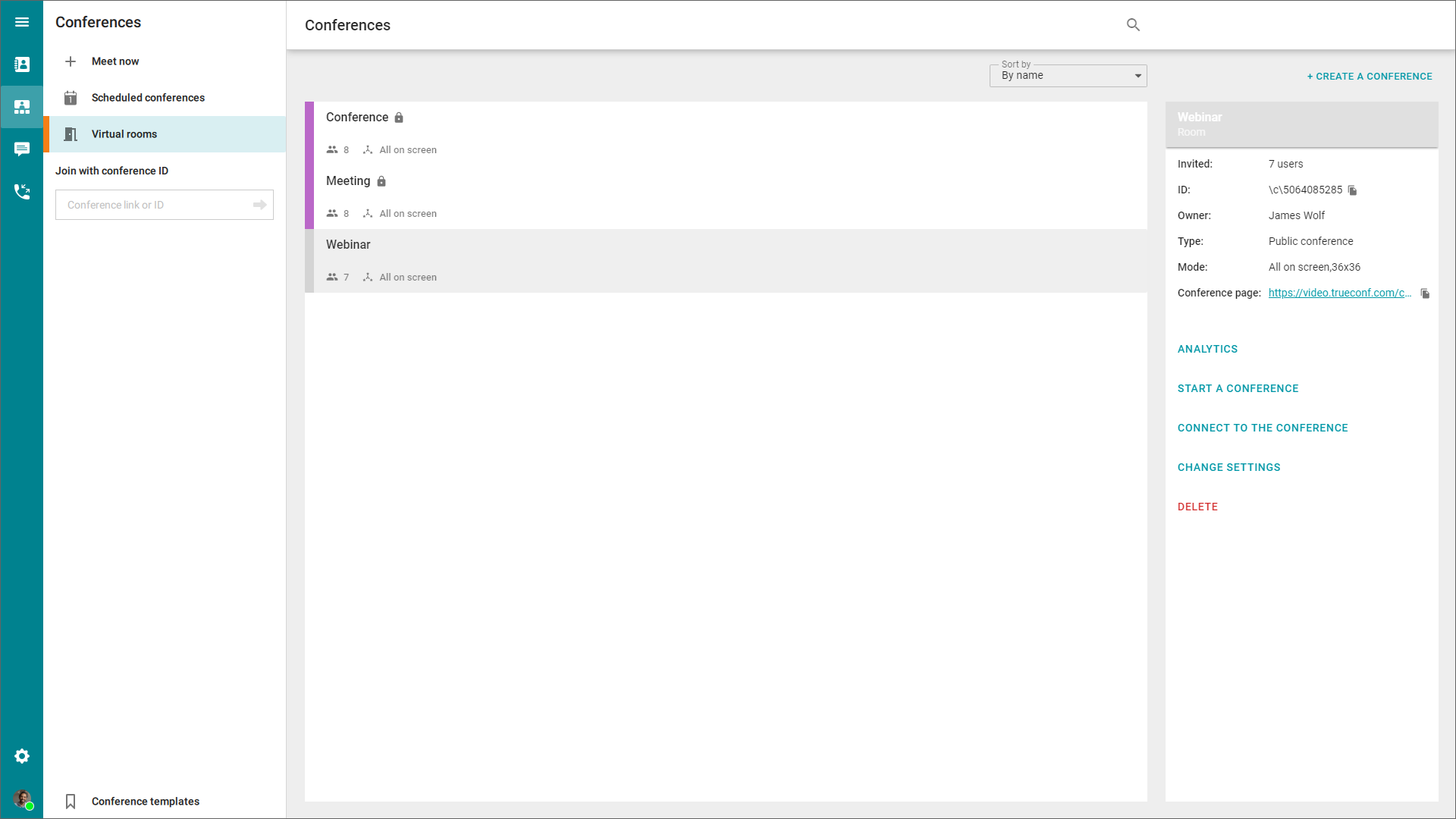
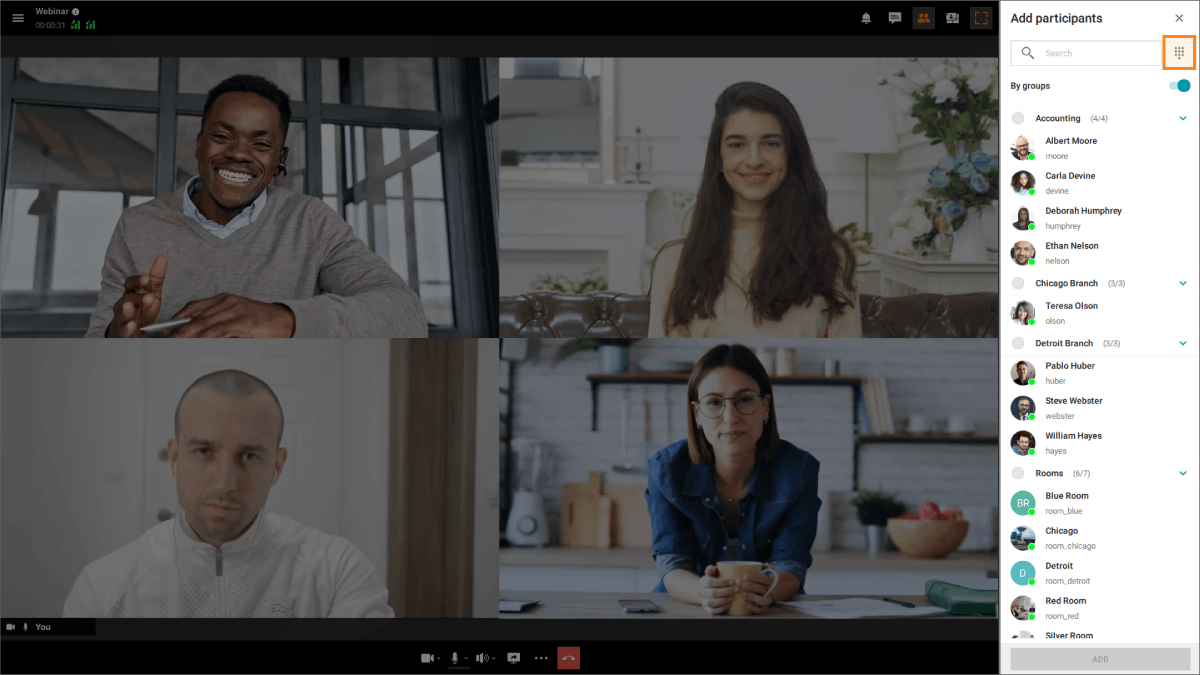
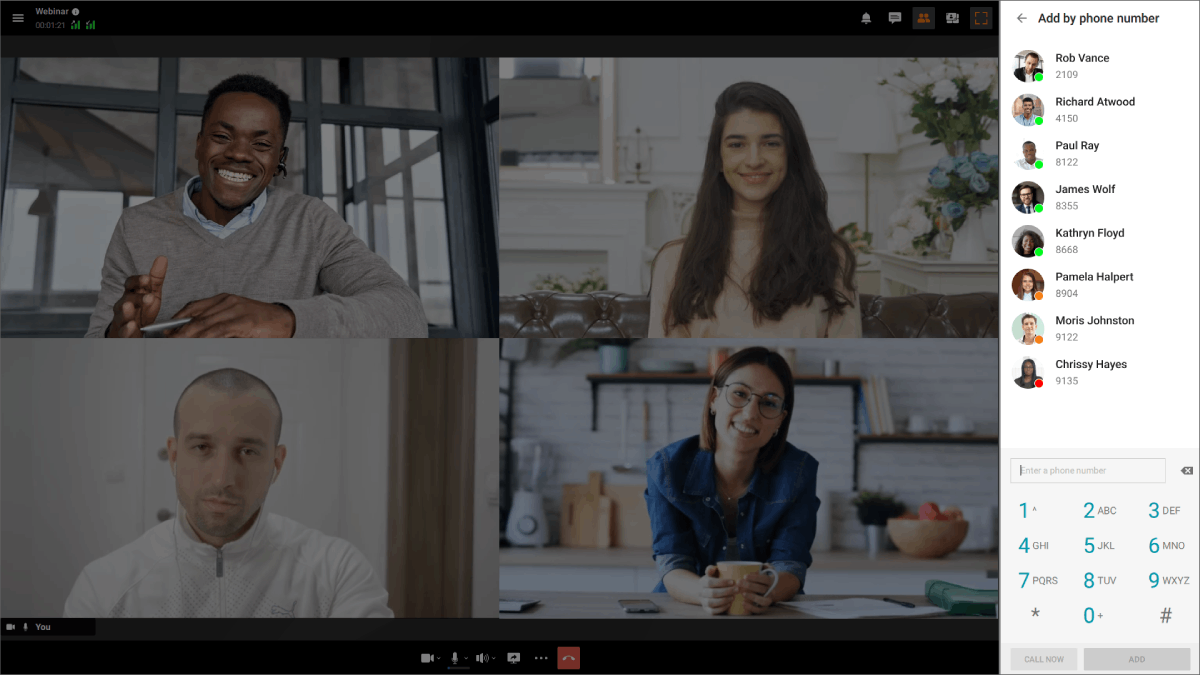

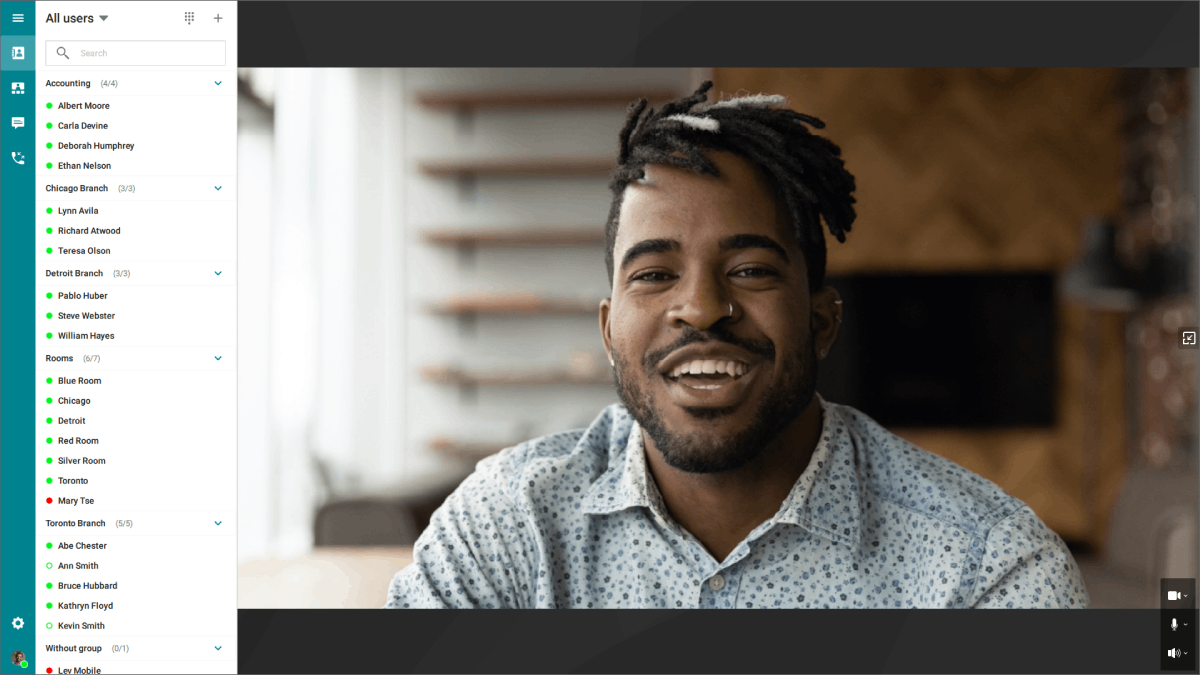
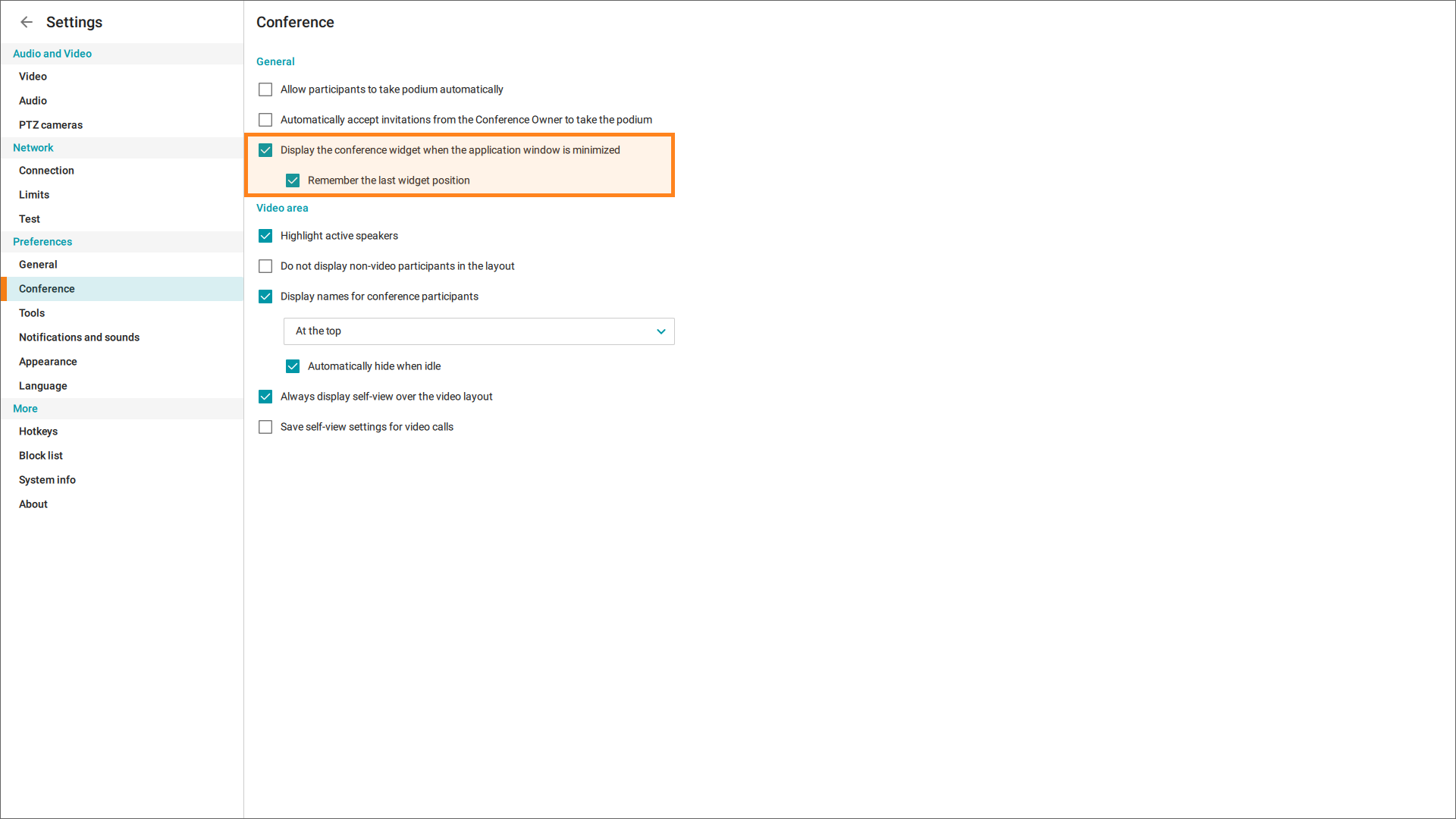
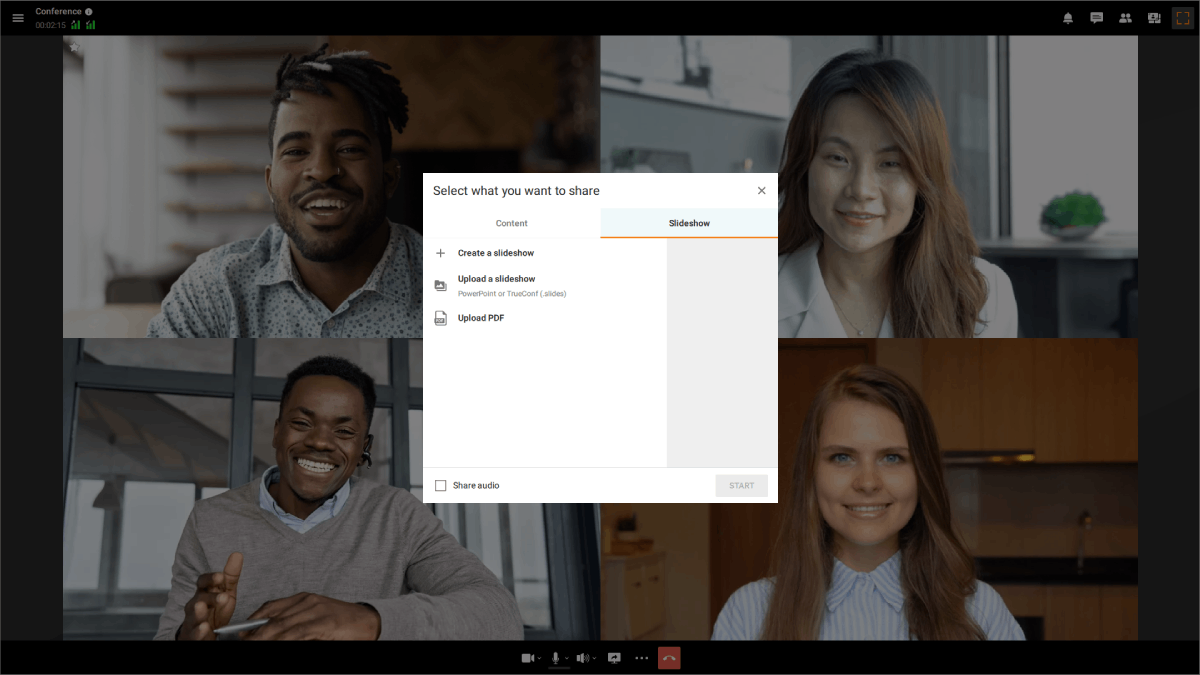
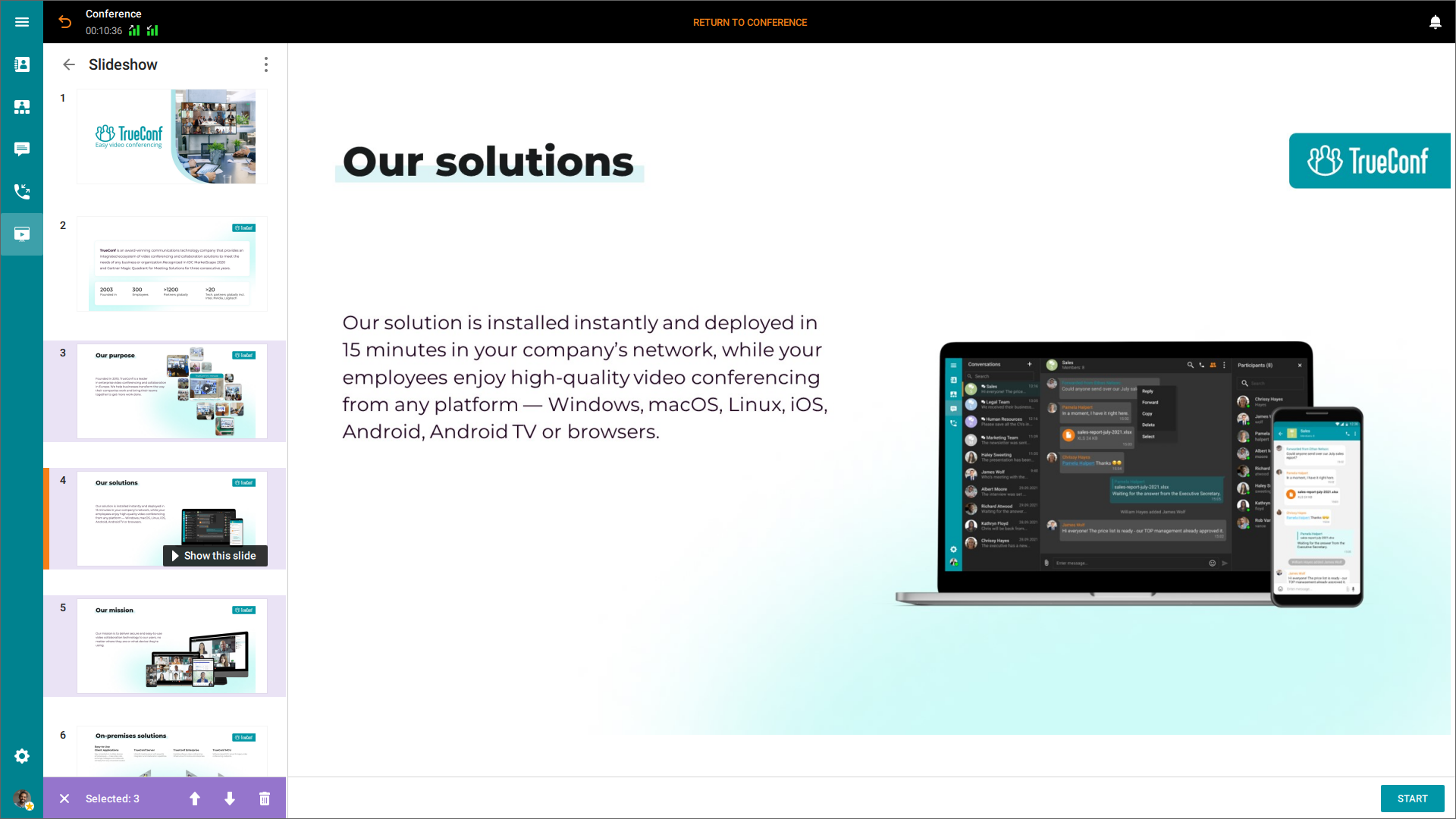
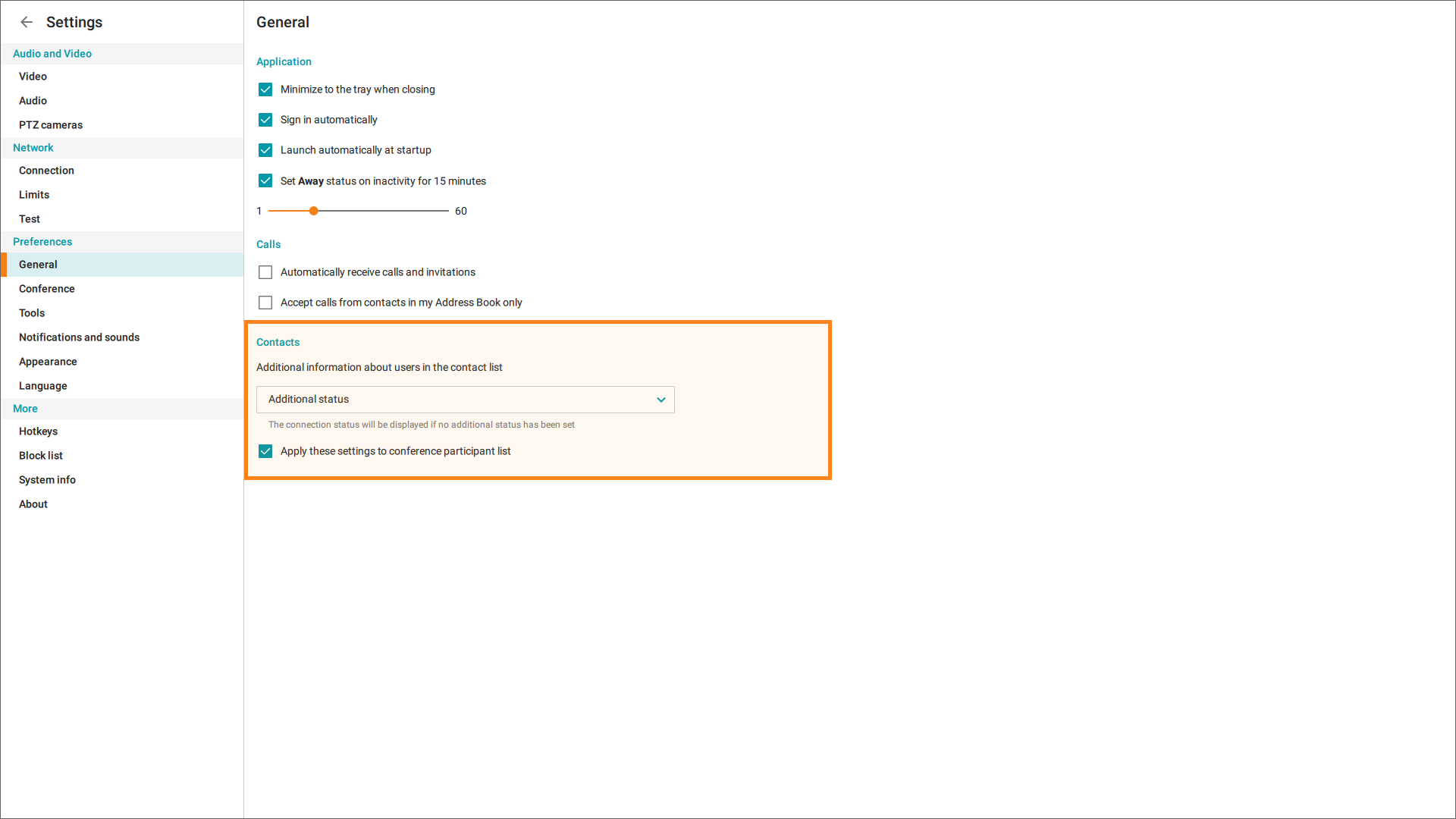

Follow us on social networks