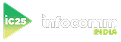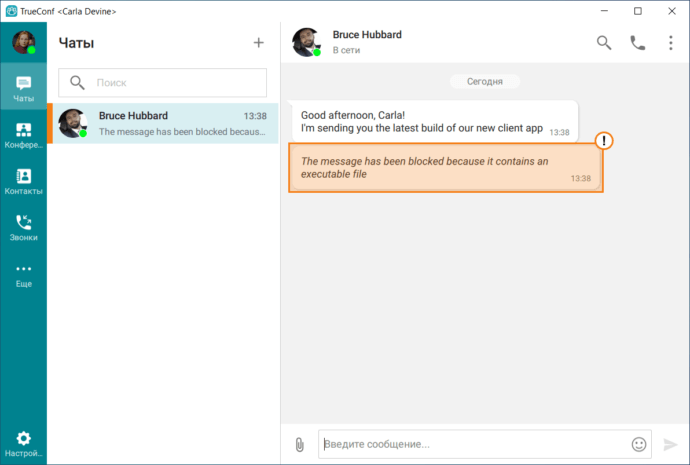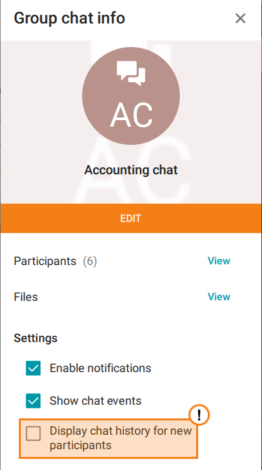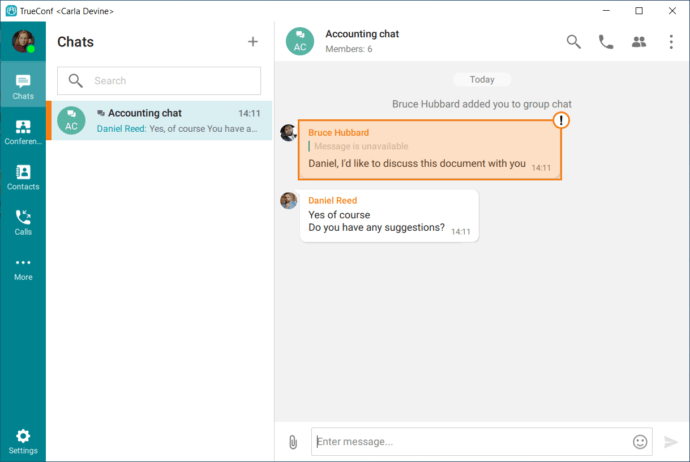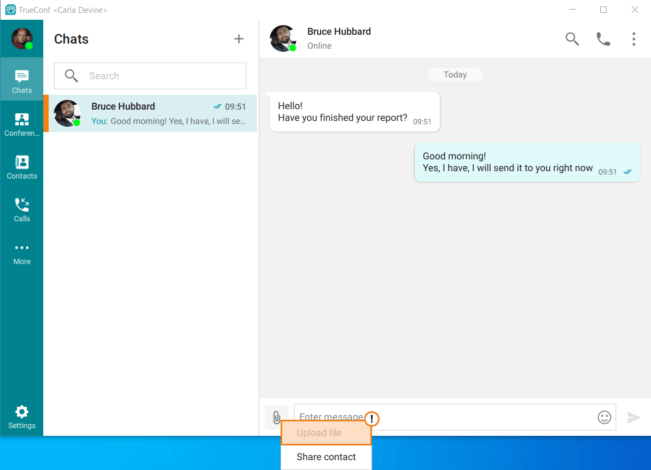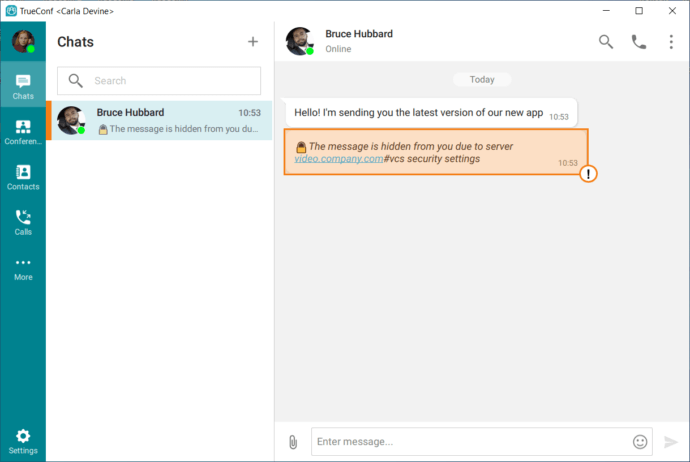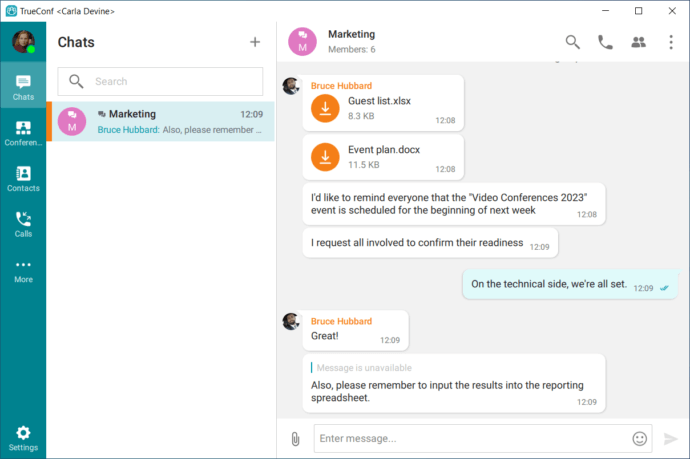Why a chat file or message may be unavailable
TrueConf client application offers all features of an all-in-one team messenger that supports both private and group chats. In addition to sending messages, chat users can also share files. However, in some cases users may be unable to send or download files and send messages.
This article will discuss all possible causes of such situations.
Files or messages are blocked by a DLP system
Your organization could configure integration with a DLP system as one of its security policies.
DLP system (Data Leak Prevention) is a software solution designed to filter information sent to the network. The information will be filtered according to the current security policies.
TrueConf Server supports integration with a DLP system which can be configured to block files or messages sent in a chat. Blocking rules may vary; for example, users may not be allowed to send text files or messages with certain content.
When a user tries to send a file that falls under the ban, a warning will be displayed to indicate that file sending is not allowed (it will be displayed both for the recipient and sender):
You can contact the administrator of your TrueConf Server to check if the problem is really related to corporate security policies, rather than some chat error.
Chat history display is disabled
If you are a participant of a group chat and cannot see some of the messages, this problem may be related to the settings of this chat. These settings are configured by chat moderators.
A chat moderator or owner can find the parameter Display chat history for new participants. This parameter is needed for restricting the visibility of messages.
If this box is not checked, a new participant added to the chat will not see previous messages. So, if you are added to a chat, and cannot see old messages, everything works normally and the issue is related to the corresponding restriction. Due to this reason, a file sent to a chat may also be unavailable to you: it will be hidden from you and any new participant.
This situation can be illustrated with the following example. If a chat participant replies to a message which had been sent before you were added to the chat (this message will be unavailable to you), the reply will look in this way:
To make sure that participants can see all messages from the very beginning, one has to check the box Display chat history for new participants in the chat settings. If you are faced with such a problem, you may take these steps:
- Ask another participant to re-send the file or message that you need.
- Ask the moderator to remove you from the chat and then activate the display of chat history for new participants and add you to the chat once again.
It is also necessary to discuss the situation when a user is added to an ongoing conference. In this case the user will also be unable to see the messages previously sent to this chat. In a conference chat, one cannot enable the display of previous messages for new participants. Such messages have to be re-sent to the chat so that new participants could see them.
User rights settings on the server side
The administrator of your TrueConf Server may not allow certain user groups to receive and send files. These restrictions are not dependent on each other and can be activated either separately or both at the same time.
If you belong to the group whose members are not allowed to send files or messages, this feature will be inactive in the UI of your client application:
If the administrator did not allow your group to receive files due to certain corporate security rules, you will see the following warning instead of the file:
Message or file was deleted
To cover all the cases, we also need to consider the situation when a message or chat file was simply deleted (please note that a user can delete it not only for oneself but for other chat participants as well).
The reply to a deleted message will look in this way:
To get the file that you need, e.g., if this file was deleted by mistake, contact the administrator of your server. In the control panel, the administrator can access all files sent in any chat. Please note that they will be stored on the server only for a limited amount of time. So, if the file is critical for you, contact the administrator as soon as possible.