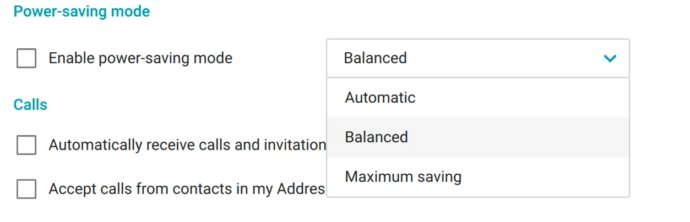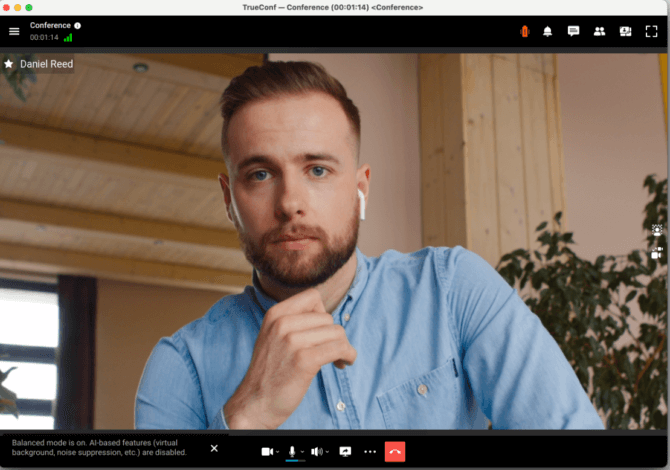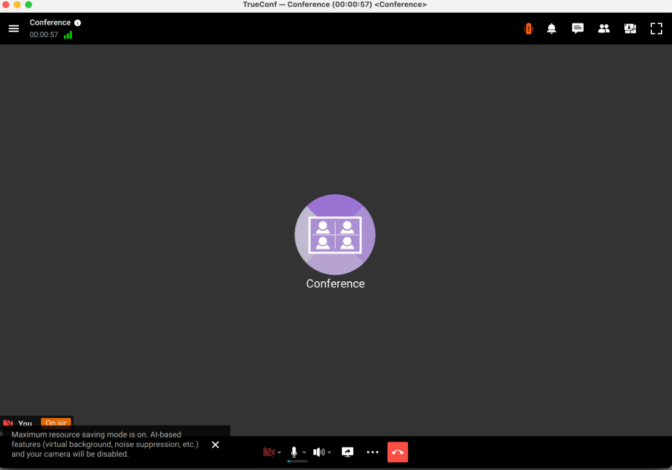Resource management in TrueConf for macOS
To participate in TrueConf video meetings, you can use client applications for different operating systems, including macOS. TrueConf does everything to ensure that the client application uses the battery and computing resources of your devices in the most efficient way.
Power saving at the OS level
Sometimes when attending a conference or participating in a call, users cannot connect their laptops to a power source. Some devices support power-saving features so that it is possible to work with applications in an optimal way and save battery life.
This feature is also available on macOS devices, but its activation makes only a slight improvement in the use of computer resources. This result is achieved by reducing the quality of the outgoing stream in TrueConf client application.
Power saving in TrueConf application
TrueConf application provides its own power-saving functionality. It is possible to choose between balanced and maximum power-saving modes. Each of these modes enables users to extend battery life for the device that cannot be connected to a power source. A user can also select the degree of restrictions needed at this particular moment.
How to enable power-saving features in TrueConf application
To enable power-saving features, go to Settings → Preferences → General → Power-saving mode and select the corresponding value in the drop-down list: Automatic, Balanced, or Maximum saving. Please note that if the box Enable power-saving mode is not checked, the application will not go to power-saving mode even if the power level is critically low.
You will see the corresponding notification when switching to power-saving mode.
You can disable balanced mode by unchecking the box in the Power-saving mode section of the settings. This will be useful when it is necessary to share content or show slides, because the quality of content will not have to be reduced.
Power-saving modes and their features
Automatic – selection of required restrictions depending on the power level.
Balanced – this mode is enabled when the device is running on battery or when the use of resources is very high. In this mode, some features of TrueConf client application will be disabled, especially the features related to AI (blurring, background replacement, and face tracking). When these features are activated, the application will decrease the quality of streamed video to minimize power use.
Maximum saving – when your laptop is running in the battery mode and the charge level is less than 10%, as well as in cases when your device has high CPU load, the client application will automatically disable your webcam and stop receiving video from other meeting participants.
If necessary, users can manually disable their cameras in the self-view window when going to the address book or in the Settings → Video and audio section. In the Settings menu, you will find the General → Power-saving mode section where you can disable power-saving functionality. However, we first recommend addressing the cause that forced the application to activate power-saving mode: for example, one can reduce the load on the device by closing unnecessary programs running in the background. Besides, if possible, a user should improve device cooling and connect the laptop to a power source if the device will be used for video conferencing.
You can learn about our recommendations on how to improve your video conferencing experience in another article from our knowledge base.