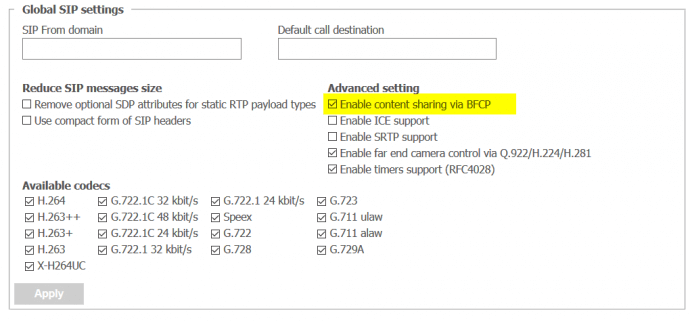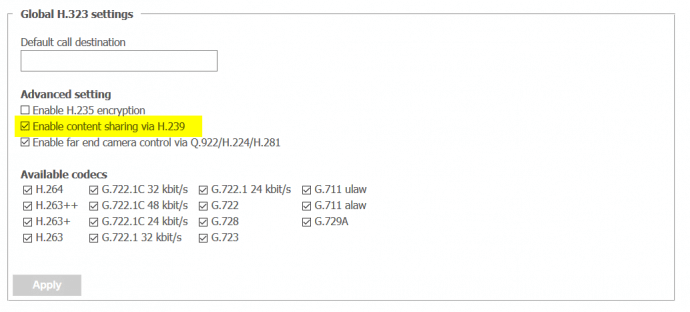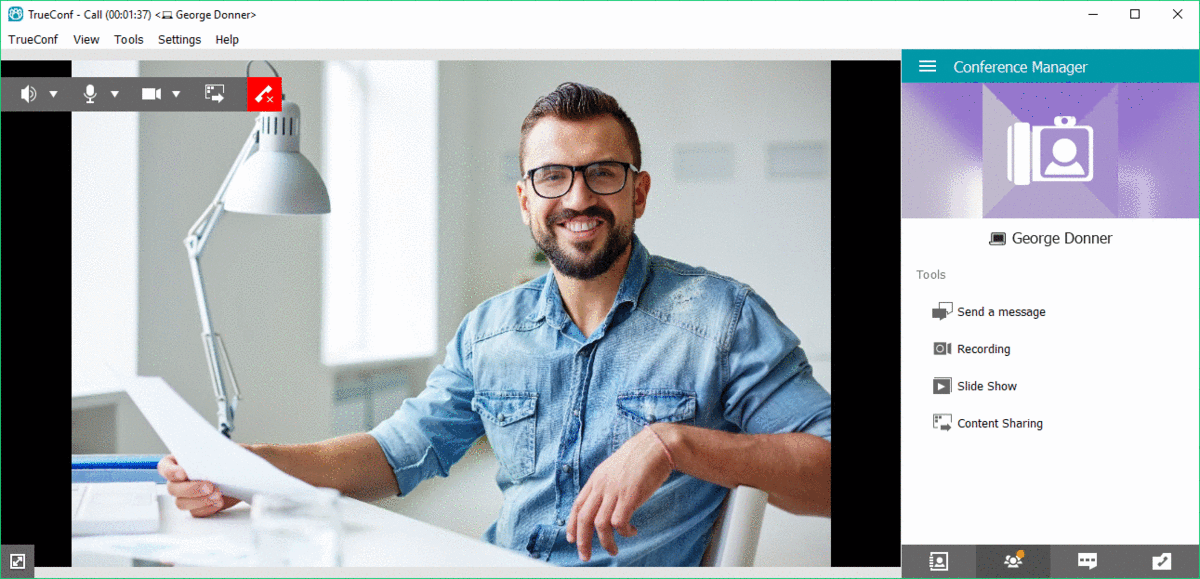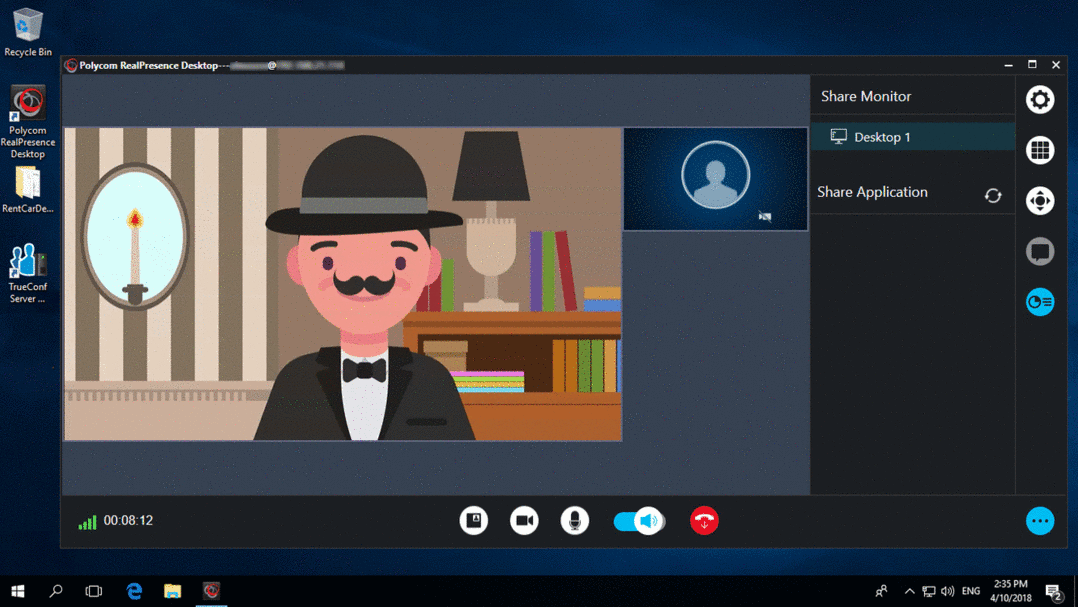How to Share Content via BFCP and H.239 in TrueConf Server?
The biggest challenge in running video conferences between different devices is compatibility with different data sharing formats.
In order for every video conference participant to be able to see one another, the server must promptly convert every incoming stream into the formats used by other conference members. This applies not only to video and sound but also to the content shared: desktop, separate application window or slides.
We attach great importance to supporting popular communication protocols such as SIP and H.323.In this regard we also support protocols associated with them – BFCP and H.239. This article will help you enable these protocols on your TrueConf Server instance and show how they work.
When you share content as a second stream from your SIP or H.323 device, the content is transmitted with a reduced frame rate to save traffic. If you need to transmit the second stream content at a higher frame rate, please contact our technical support to switch to the appropriate mode.
How to enable BFCP and H.239 protocols on your TrueConf Server?
Starting from TrueConf Server v. 4.5, BFCP/H.239 protocols are enabled by default.
If you have changed your gateway settings, you can check if the BFCP protocol is enabled by completing the following steps:
- Proceed to the TrueConf Server control panel and open the Gateways → SIP section.
- Please make sure that the Enable content sharing via BFCP box in Global SIP settings is checked.
To check if the H.239 protocol is enabled, please follow these steps:
- Open the Gateways → H.323 section in the TrueConf Server control panel.
- Please make sure that the Enable content sharing via H.239 box in Global H.323 settings is checked.
If the boxes are checked, all conference participants will be able to see the content shared in BFCP and H.239 formats. What’s important, the content shared by other participants will also be displayed properly on SIP/H.323 endpoints.
Slideshow on a SIP Endpoint
We will demonstrate the described feature illustrated by Polycom RealPresence Desktop. This application uses SIP for video transmission and therefore can only receive shared content in BFCP.
To start sharing content via TrueConf client app for Windows you need to go to Conference Manager tab at the bottom of the panel on the right side of the window and then select Start Slideshow. Upload the files and click the start button.
Prior to sending the content Polycom RealPresence Desktop server converts the streamed data into BFCP so that Polycom RealPresence Desktop will be able to display it successfully.
BFCP Streaming Reception Demo
To initiate content sharing in Polycom RealPresence Desktop you need to go to the menu by clicking a button on the bottom right side of the window. Select the streaming section and click on the window you wish to share.
Once the streaming is underway video conference participants using TrueConf for Windows will see a small icon in the top right corner of the video box, which will open the content sharing window if you click it.