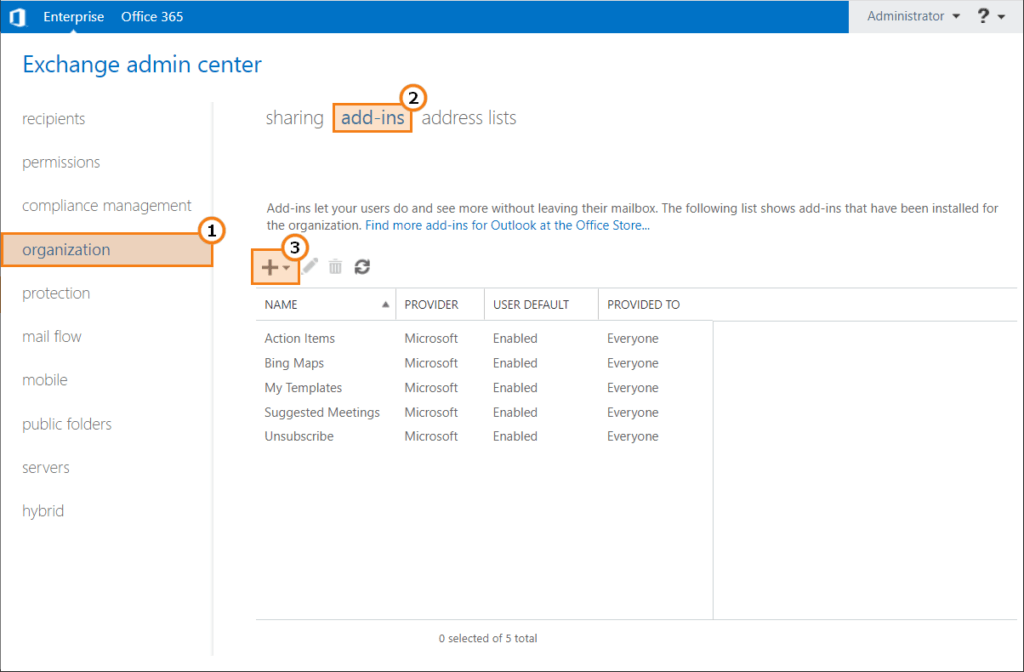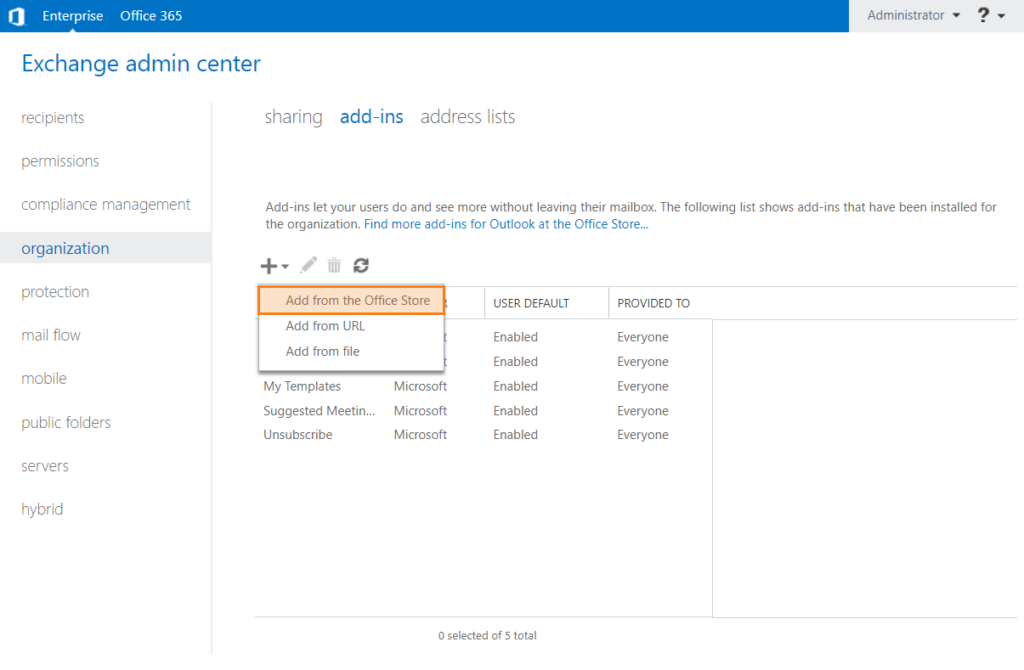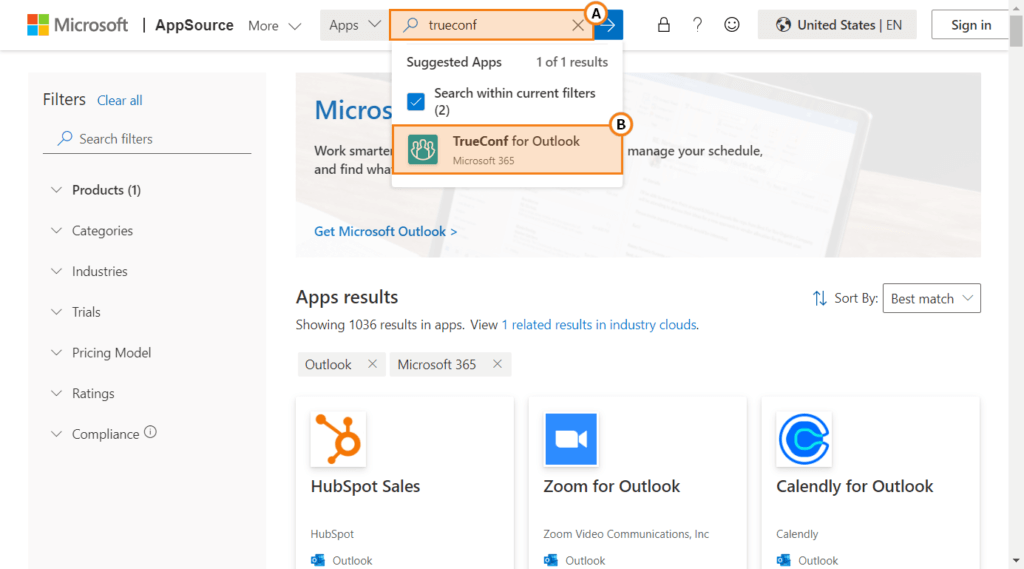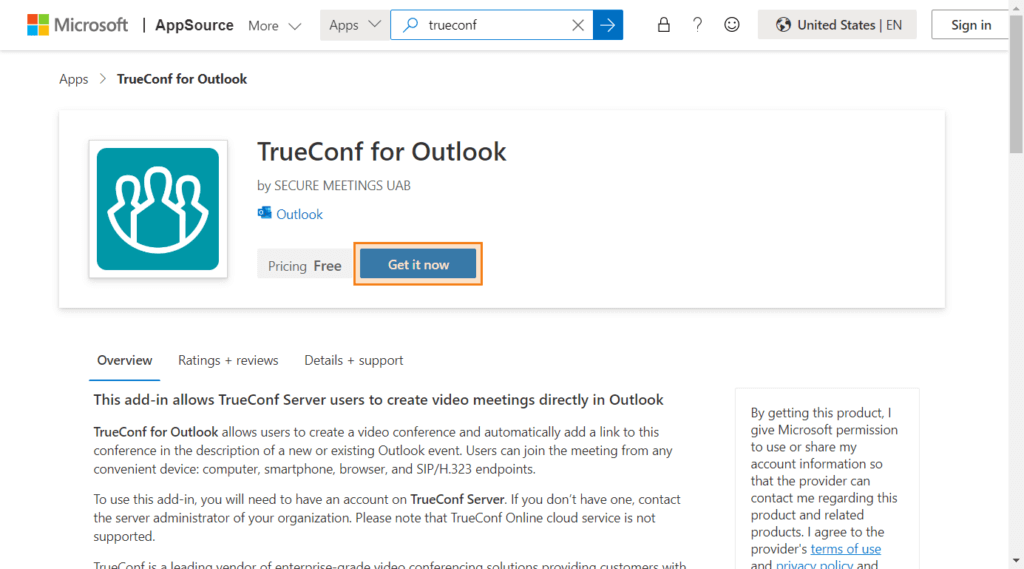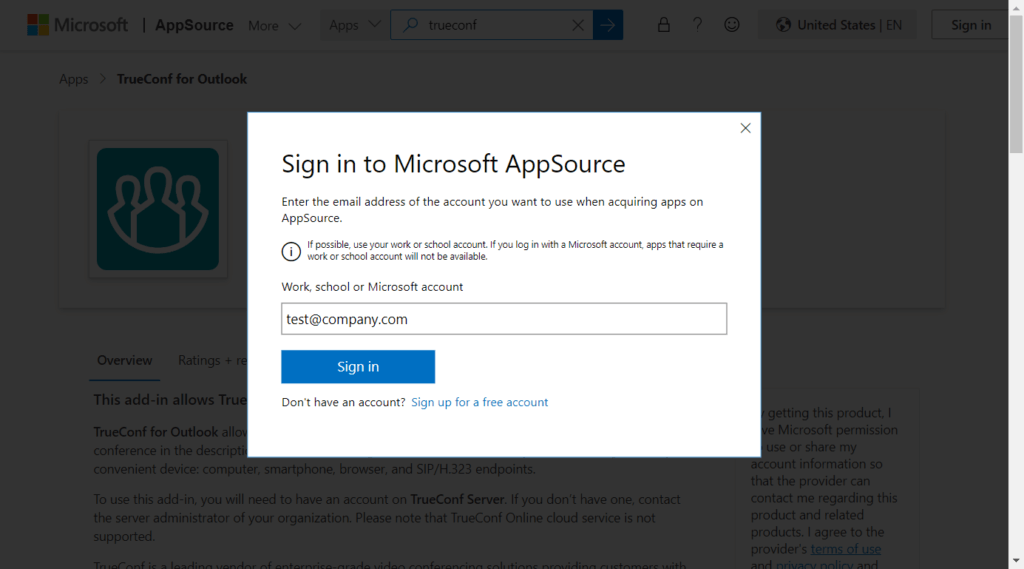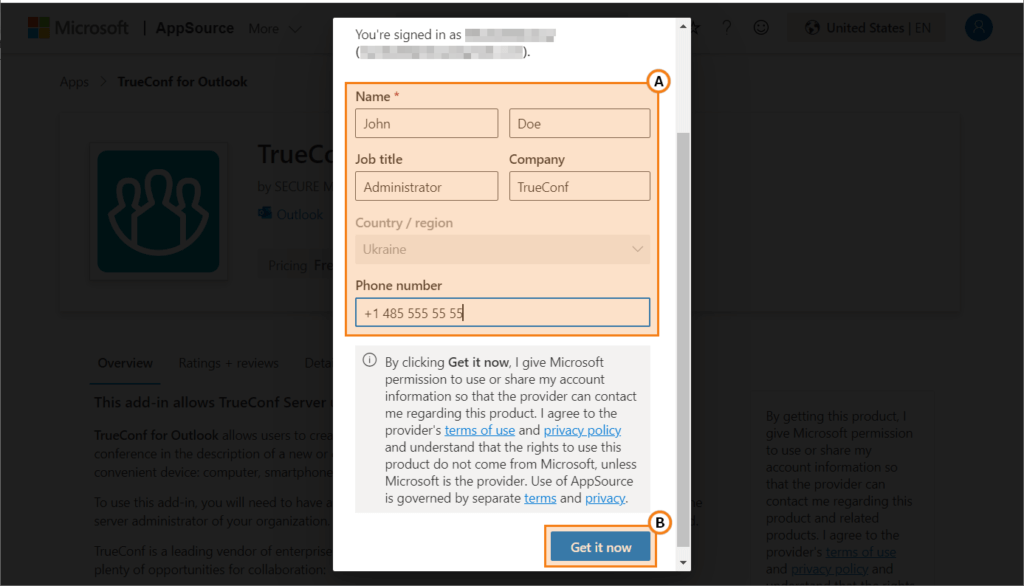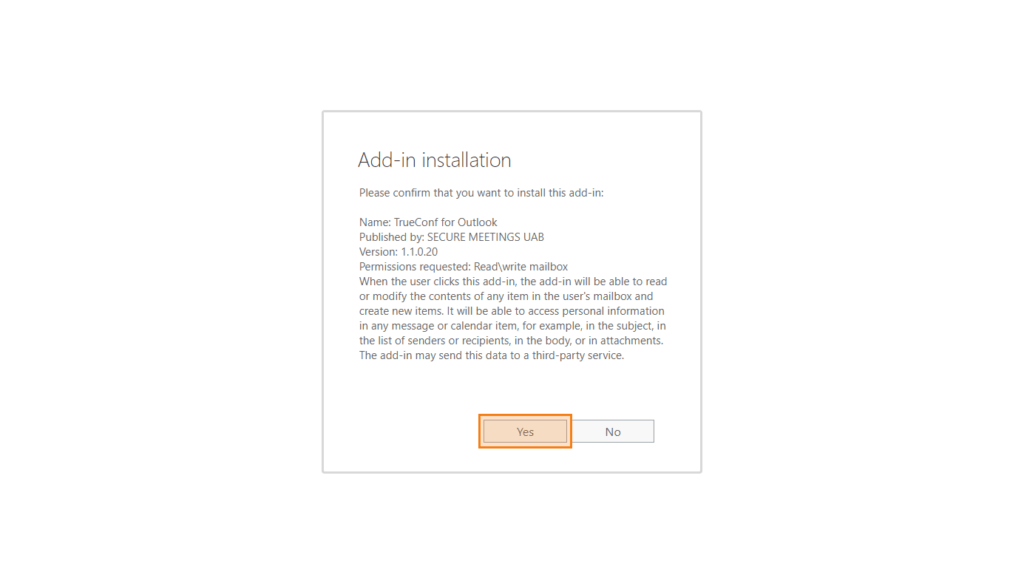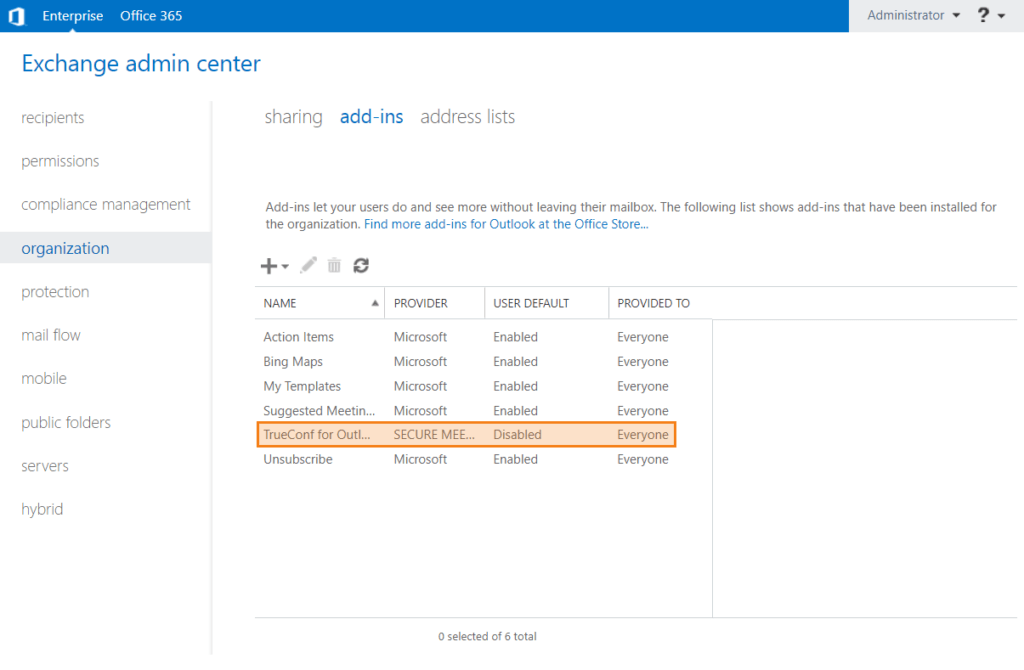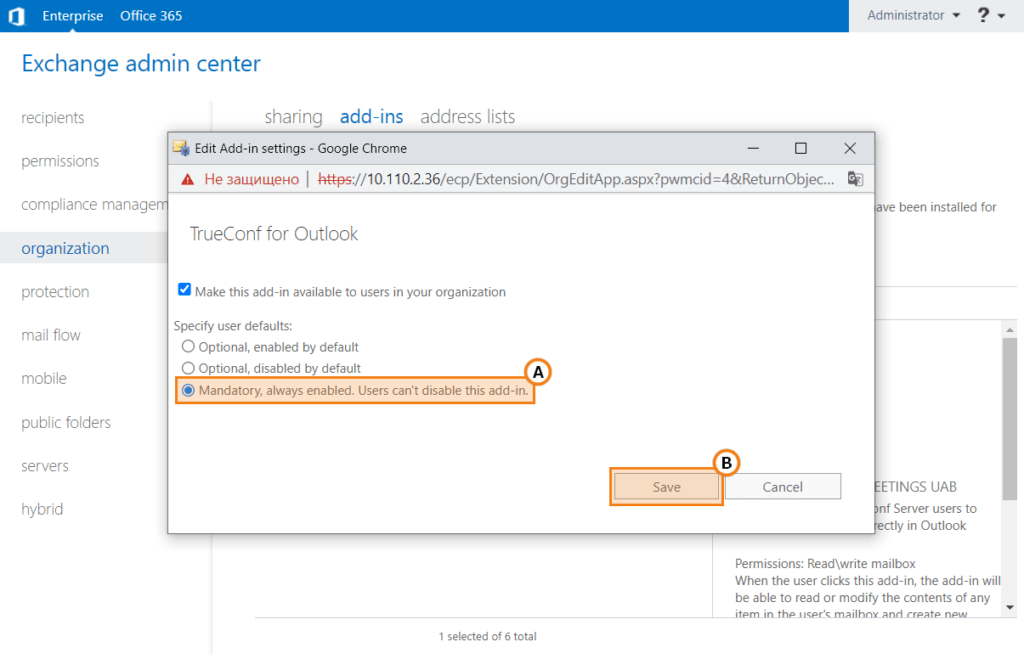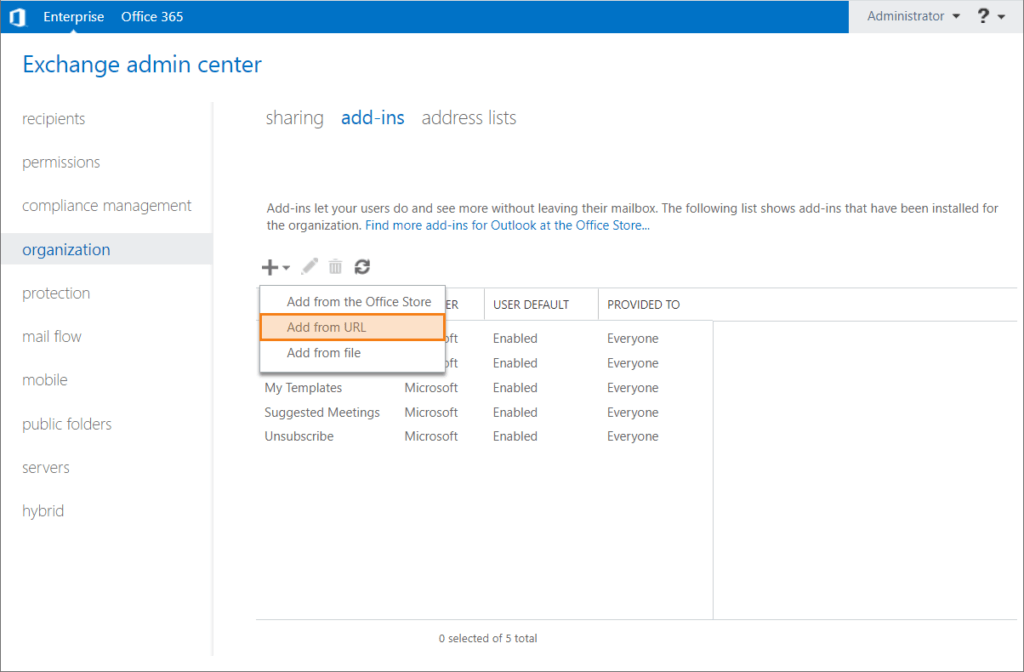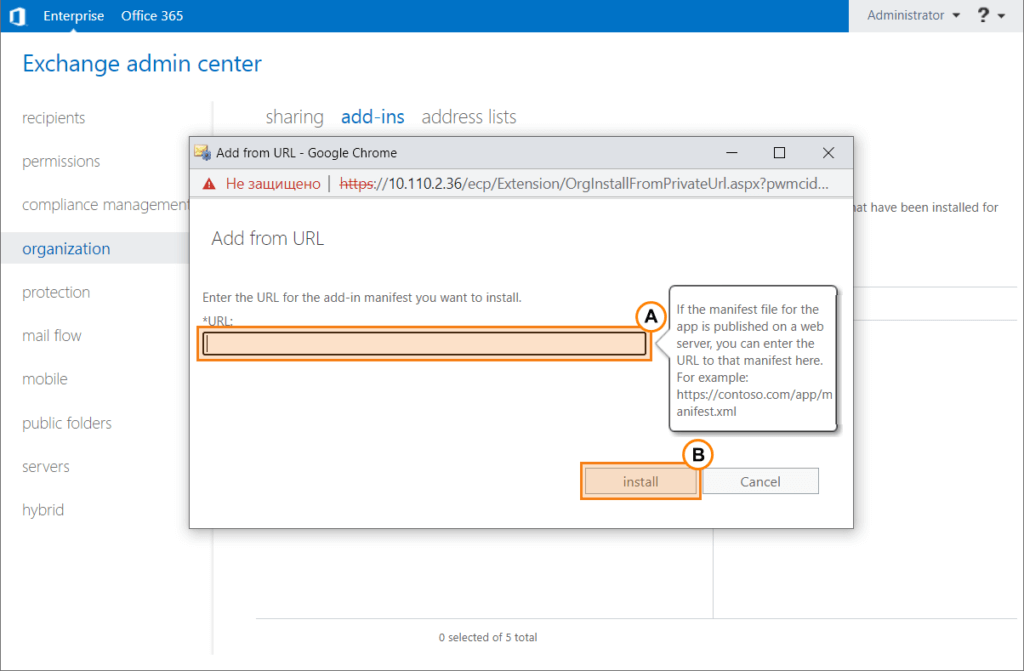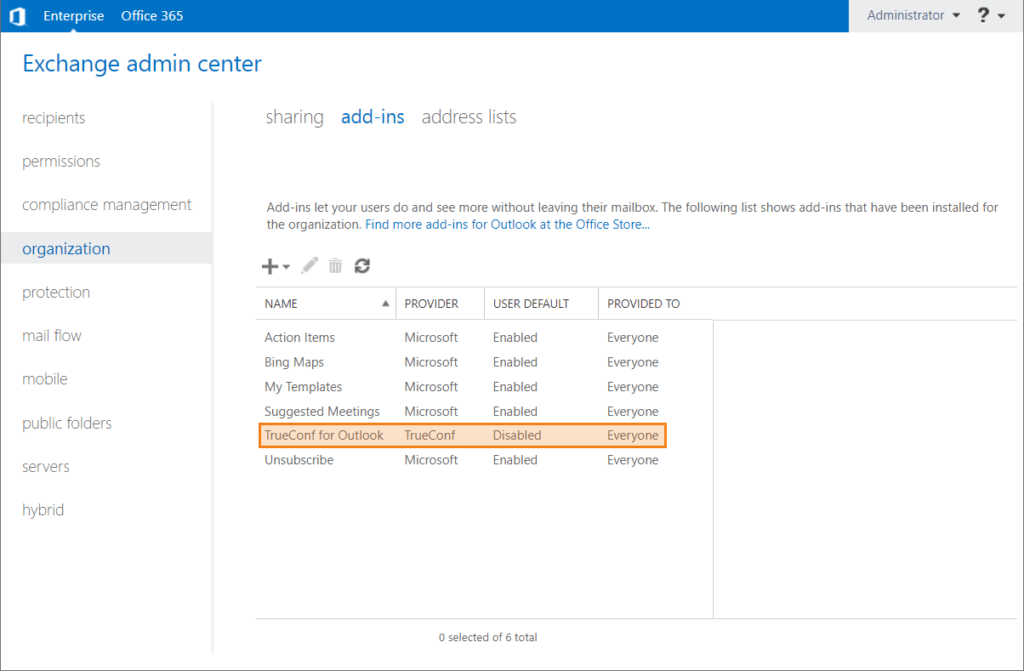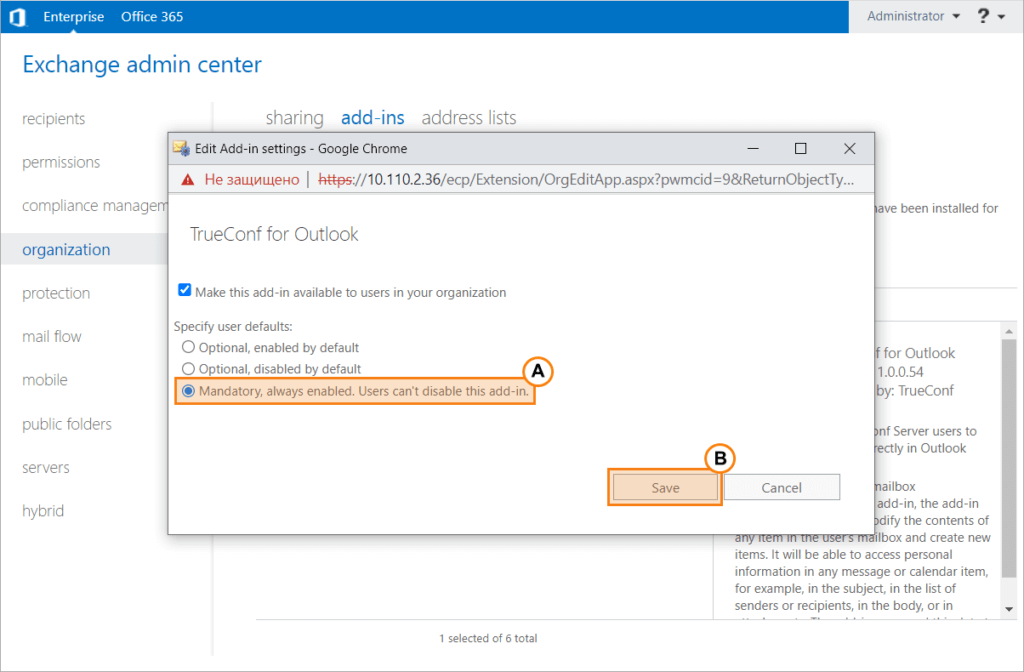How to integrate TrueConf for Outlook add-in into Microsoft Exchange
Large companies often use corporate mail deployed on such solutions as Microsoft Exchange. To meet the needs of these customers, TrueConf has developed an add-in enabling Microsoft Outlook users to create video conferences when scheduling an event in the calendar.
There are desktop and web-based versions of this add-on. They differ in terms of their features (to learn more about this issue read this article), UI and installation methods. Here, we will discuss only the web version since it is the only version that can be installed on the side of MS Exchange. Check out our knowledge base to learn about installation and use of the desktop version.
To work with the web version of the add-on, a user needs to have an account on TrueConf Server in addition to the Outlook account (one can also use TrueConf Server Free). TrueConf Online cloud service is not supported.
- Outlook 2016 or above
- Exchange 2016 or above.
Users don’t have to manually integrate this add-in into Outlook. You can just install it on your Exchange server. One can do it in two ways: in the Microsoft Office Store or via a URL.
Installation from Microsoft Office Store
- Sign in to the admin center of your server.
- Select the Organization option in the main menu.
- Choose the Add-ins option in the new menu displayed on the right.
-
Next, click on
 .
.
- Select Add from the Office Store in the drop-down menu.
- Microsoft Office Store will be opened. Enter trueconf in the search field and select TrueConf for Outlook in the list of search results.
- Click on the Get it now button on the page providing information about the add-in.
- Sign in to your Microsoft account when the authorization pop-up is displayed.
- If you are installing an add-in for the first time, you will see the form where you will need to provide personal information (the name and country fields are required). When the form is filled, click on the Get it now button.
- Click Yes on the opened page where the add-in installation has to be confirmed.
- Next, you will need to activate the add-in. To do it, go back to the Exchange admin center and select TrueConf for Outlook in the list of add-ins by double-clicking on it.
- Select the Mandatory, always enabled option in the pop-up window and click Save.
Installation via a URL
- Take steps 1-4 from the previous section.
- In the drop-down menu, select the Add from URL option.
- You will see a dialogue window where you can enter the URL address. Enter this address https://plugins.trueconf.com/outlook/manifest.xml and click Install.
- After successful installation, you will see information about this add-in in this list.
- Double-click on the line providing information about the TrueConf add-in. In the new menu, select Mandatory, always enabled and click Save.
Using the add-in
The installed add-in will later become available to all Outlook users, connected to your Exchange server. Usually, it takes about 6 hours.
If the add-in does not become available in Outlook and users cannot wait, they can manually update information about the add-ins. To do it, they need to go to the add-in control panel and follow the instructions provided in our guide.