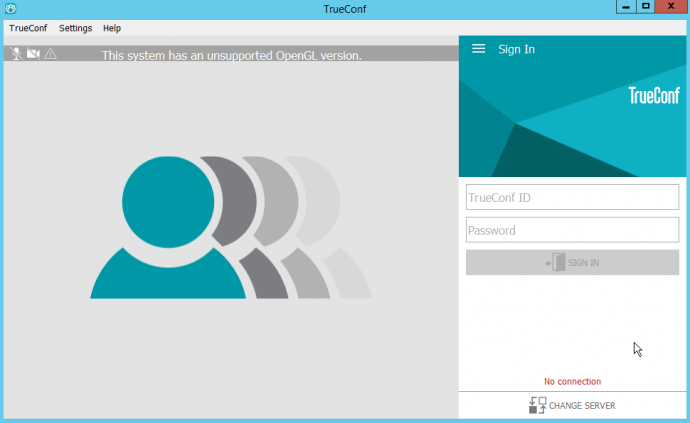How to Fix OpenGL Error in TrueConf for Windows?
OpenGL problem has been resolved in TrueConf for Windows v. 7.3.2. Please update your client application to this version if you haven’t done it before.
When launching a new version of TrueConf for Windows, you may find the following error message:
The system uses an unsupported OpenGL version.
Next generation of TrueConf for Windows client application requires support for OpenGL 3.0+ on your PC.
This article explains how to fix such an error and connect to a video conference even if required version of OpenGL is not supported on your computer.
How to Fix an Error?
Step 1: Install Windows Updates
Check if the latest Microsoft Windows updates are installed on your computer. Try installing updates manually.
Step 2: Update Video Adapter Drivers
Make sure your computer has the latest video adapter driver installed. You can download the latest driver updates from the official website or by using Windows Device Manager.
Step 3. Check If Your Computer Supports Required OpenGL Version
Make sure your video adapter supports OpenGL v. 3.0+. If not, install classic TrueConf 6.5.9 for Windows application which is less demanding to connect to the conference. To connect to the TrueConf Online service, you can download TrueConf 6.5.9 from our website. To get the application for connecting to the TrueConf Server, contact our technical support.
Happy video conferencing!