TrueConf 8.5 for desktops OS: new interface, AI, and advanced messenger
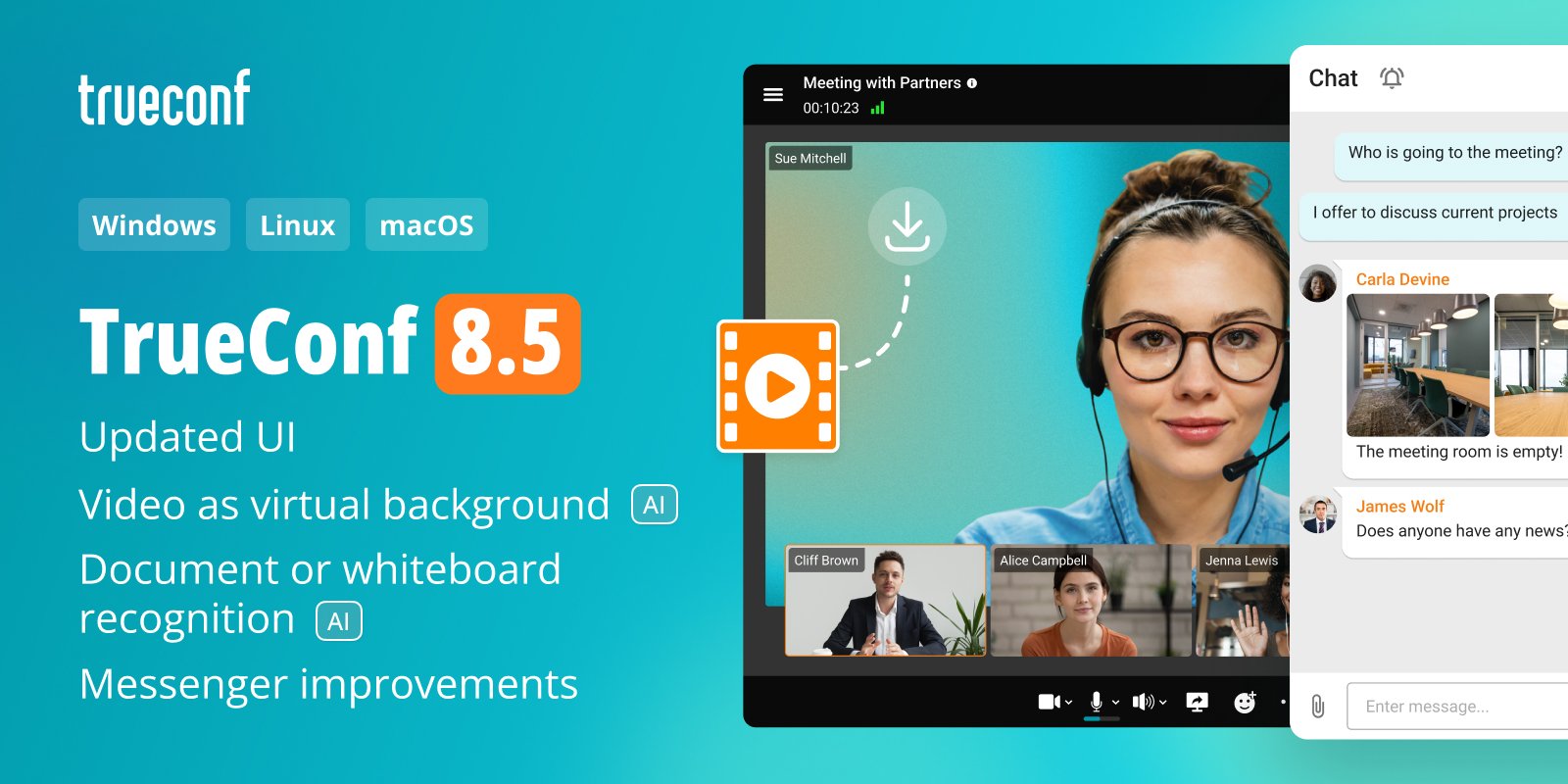
Meet TrueConf 8.5, the latest update of our client apps for Windows, macOS, Debian, Ubuntu, and other Linux distributions.
We also held a webinar where we talked about the TrueConf 8.5 update
New AI: video as a virtual background
A new AI feature was introduced In addition to background blurring, virtual backgrounds and “speaker” over the content. Now you can use MP4 video files as a background. This will enhance audience engagement in any meeting, webinar, or online presentation.
To upload your video background, go to the Video settings and add the file by clicking the ![]() icon, or replace the background image uploaded previously
icon, or replace the background image uploaded previously
New AI: document or whiteboard recognition
Users can now display the content of a flipchart or documents with a document camera. The built-in AI adjusts the camera feed if the whiteboard or document is skewed at some angle, and removes foreign objects from the frame.
How to activate this feature?
-
Click the
 icon in the Settings — Video section
icon in the Settings — Video section
- Right-click on your own video window and select “Document or whiteboard recognition” during a call or conference.
Pointer
Use the Pointer tool to make it easier for other meeting participants to follow your presentation when you are sharing the screen. This tool will track the mouse cursor and help you draw other users’ attention to specific parts of the screen.
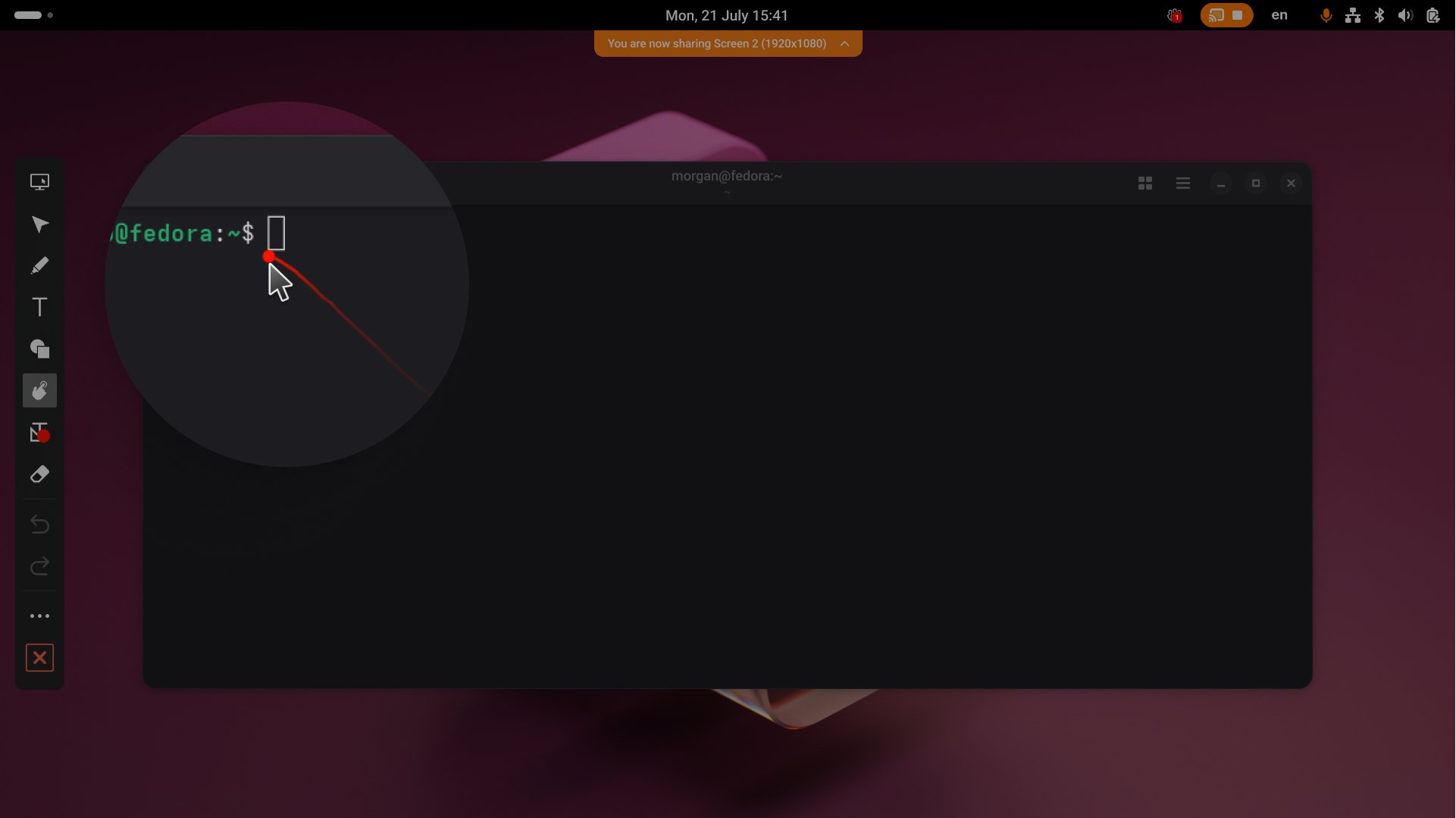
To use this tool, click ![]() (Screen annotation) when you are sharing your screen. Next, click
(Screen annotation) when you are sharing your screen. Next, click ![]() (Pointer) in the side menu
(Pointer) in the side menu
New UI
Make your meetings look better
Video conferences now have a more appealing outlook. Participants’ video windows are rounded which makes the UI more modern and visually attractive.
Besides, the lower control panel includes a button for posting a quick reaction (emoji).
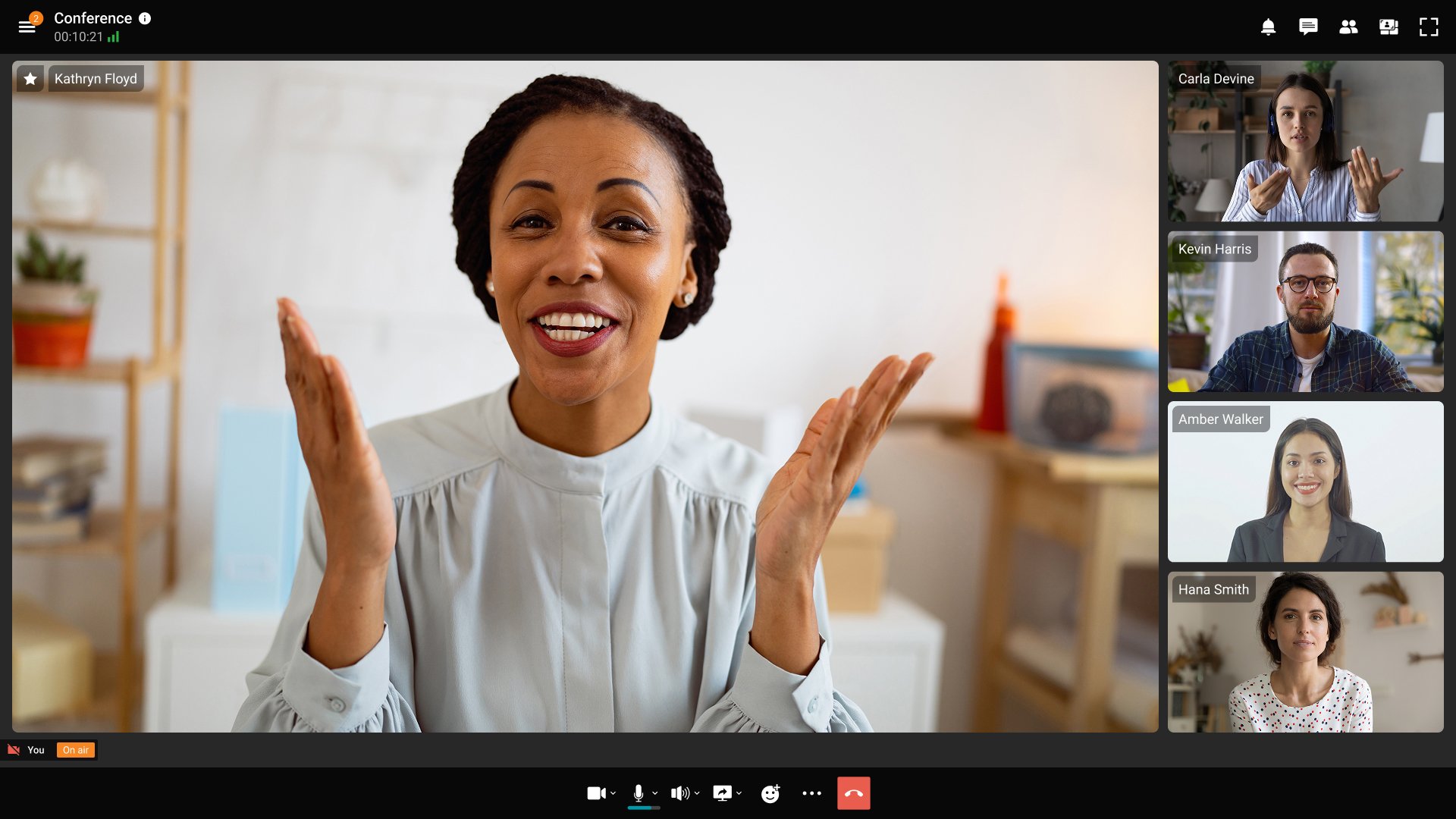
Pop-up windows and notifications
We have also improved the appearance of notifications and pop-ups — now they fully match the updated application design.
Conferences section
The Conferences section was also substantially redesigned. The start page is now divided into three distinct sections where a user can:
- Create a quick conference
- Join an ongoing meeting
- Schedule a conference.
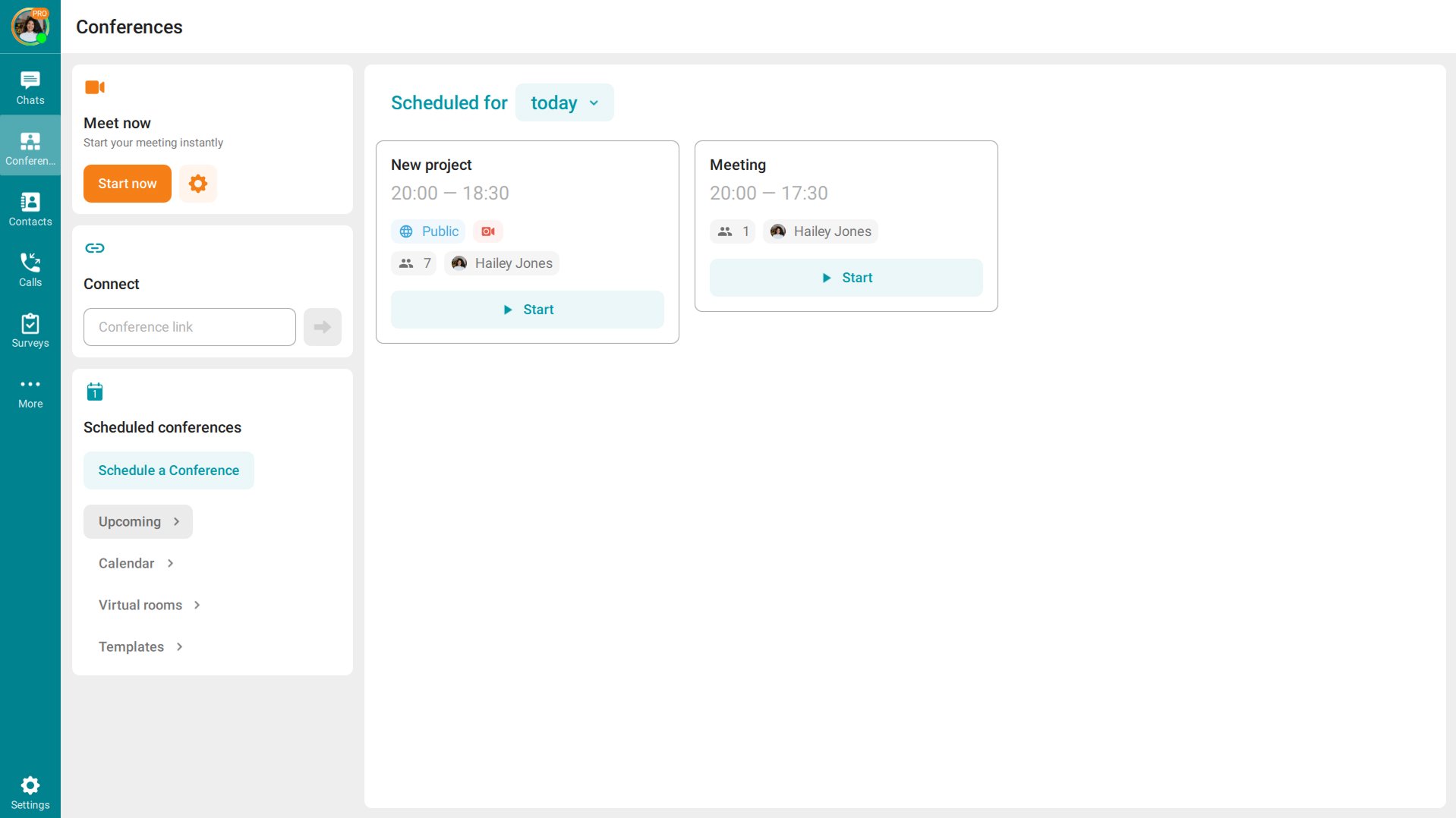
You can now start a quick conference just by clicking the “Start now” button. When the meeting begins, you can also quickly invite the participants from the address book.
By clicking the ![]() icon, you can change the settings of a quick conference before its start or change the default settings..
icon, you can change the settings of a quick conference before its start or change the default settings..
Besides, we have added the button which leads straight to the conference scheduler.
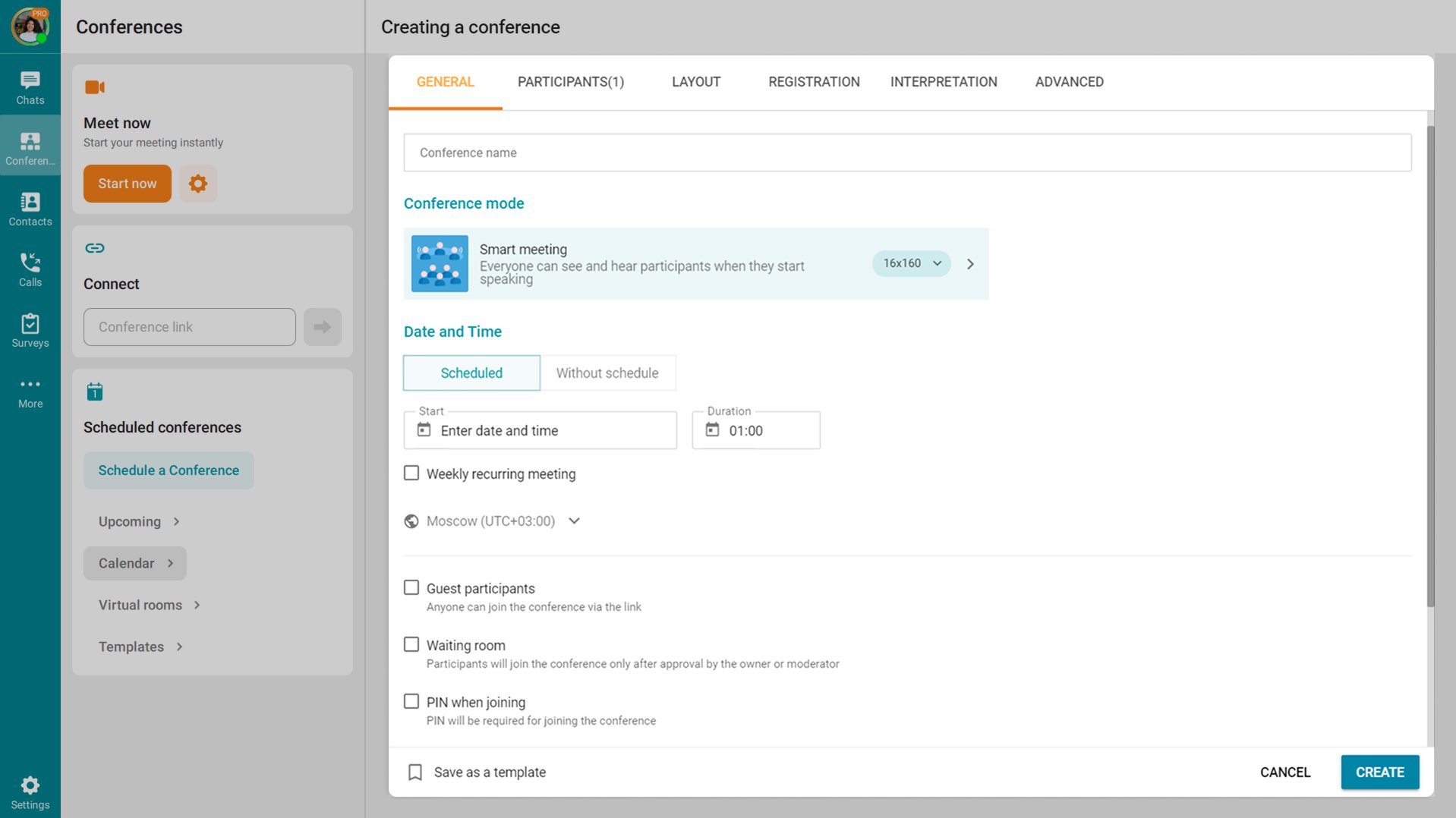
Upcoming meetings page
In the Conferences section, users can find the page with the list of meetings scheduled for the selected day. Unlike a usual calendar, we are using cards with the main information about each event.
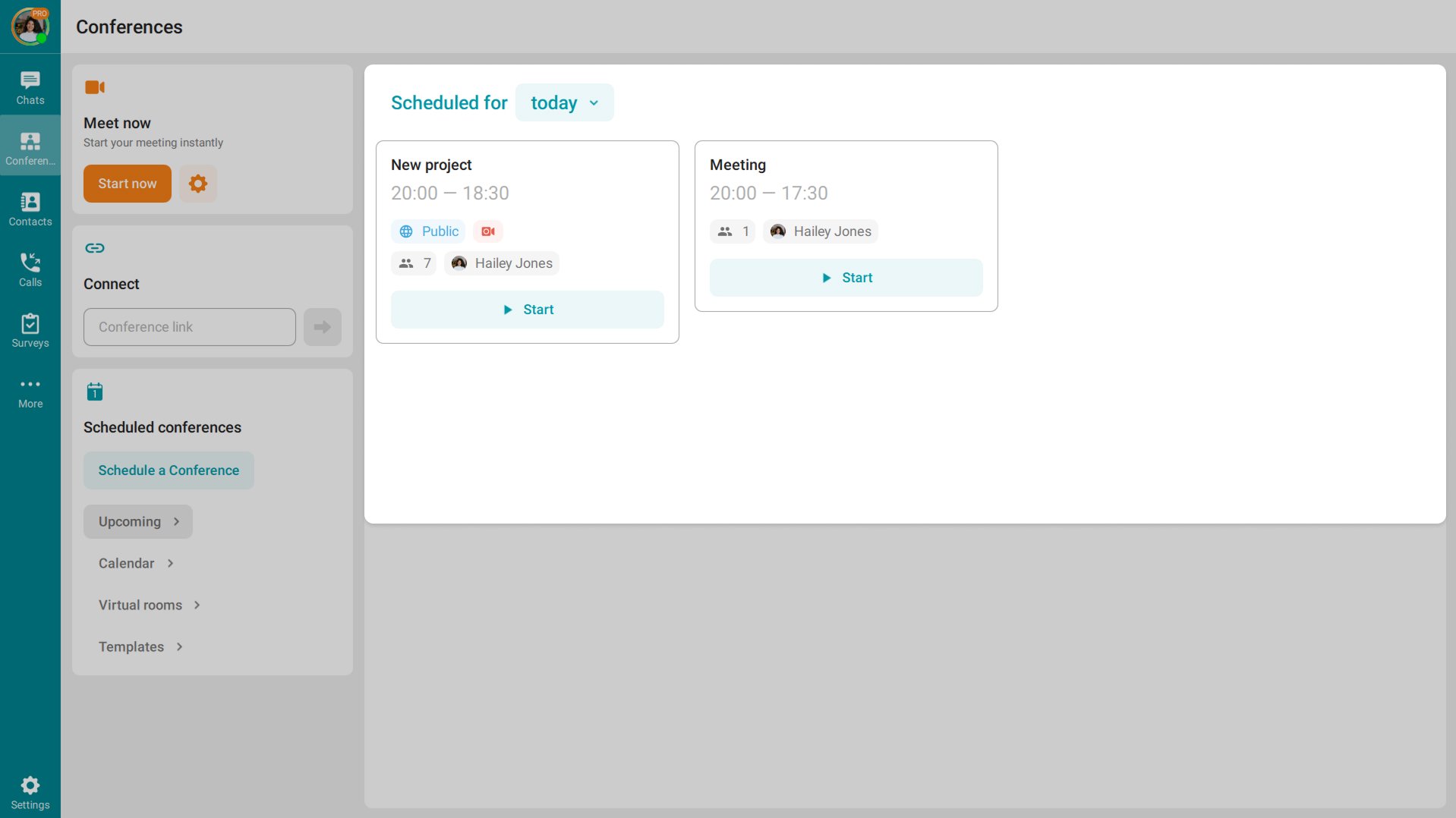
By default, the upcoming meetings page displays the events scheduled for today, but you can select any date if necessary
Improved user profile and updated group chat profile
TrueConf 8.5 brings both visual improvements and more intuitive design for user profiles and group chat profiles. Now the call history, the list of files sent or received in the chat, and the list of group chat participants are organized into tabs for easier access.
Sign-in screen
It is much easier for users to log in to the application:
- We removed automatic connection to TrueConf Online cloud service
- In the application window, users can either sign in or quickly join a conference via a link.
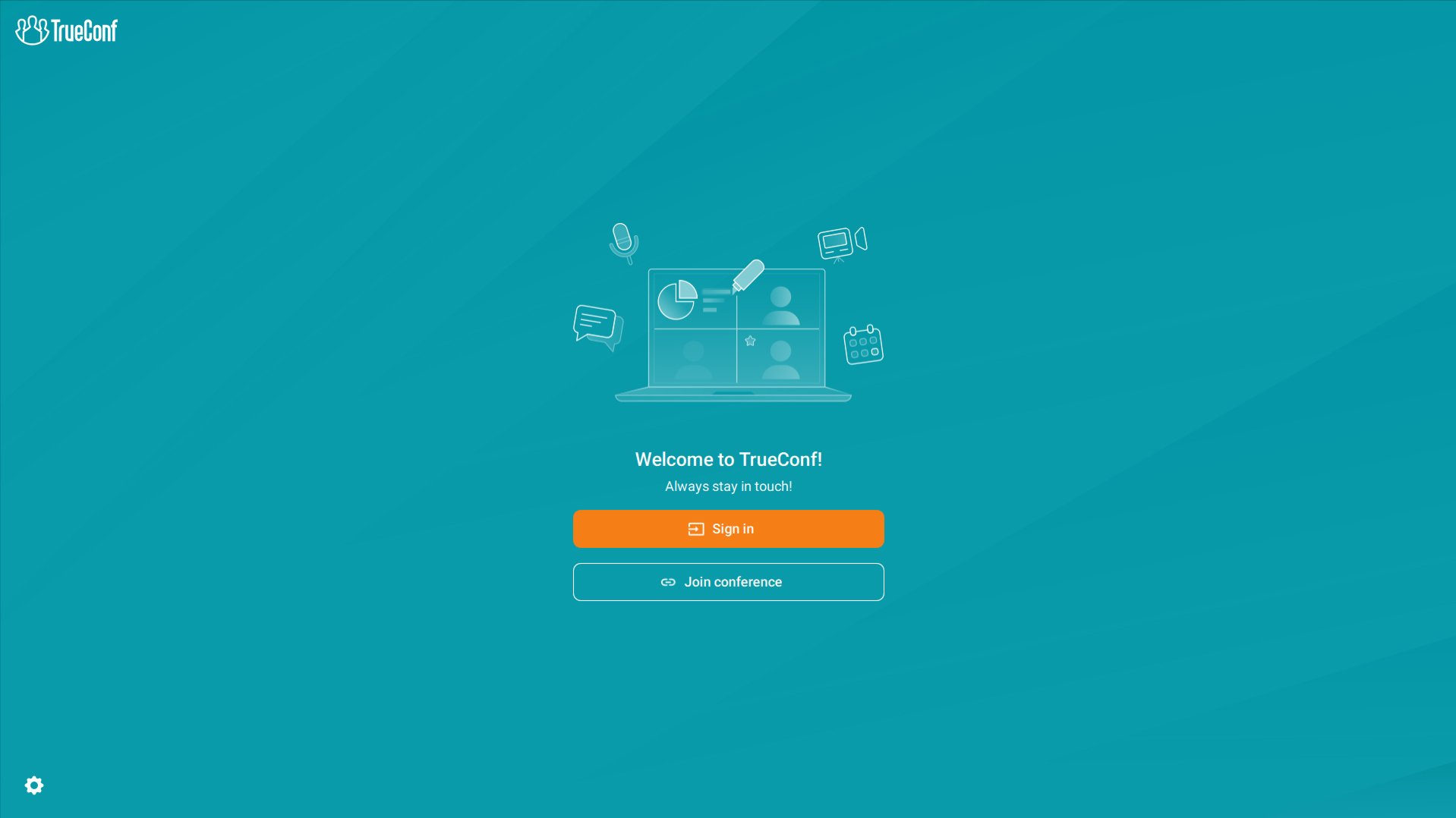
To sign in to your company’s TrueConf Server, just enter your corporate email.
Advanced messenger
Chat pinning, folders, channels, and archive
TrueConf Server 5.5 makes it possible to pin selected chats, group them into folders and archive them. Besides, users can create corporate channels and mark chats as read/unread.
These features are fully available in desktop applications starting from TrueConf 8.5.
Spell check
The built-in spell check will help users avoid mistakes in their messages: misspelt or unknown words will be highlighted in red.
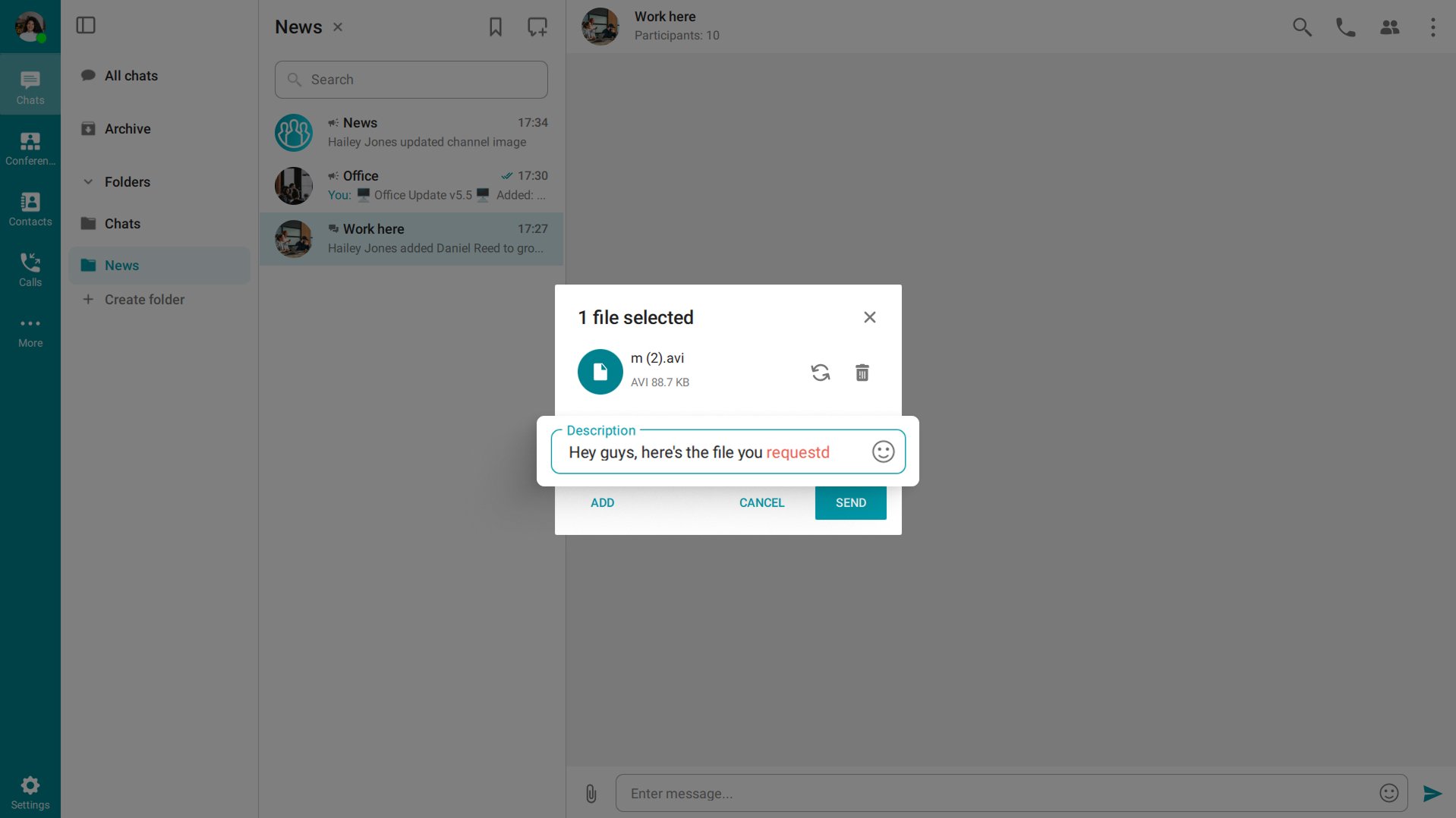
Spell check is enabled by default and works for English.
How to disable spell check? Go to the application Settings — Tools — Spell check..
Text links
With TrueConf desktops app, you can use text formatting to emphasize specific points or ideas; for example, the selected part of a message can be made bold, italicised, underlined or strikethrough.
TrueConf 8.5 enables users to attach hyperlinks to the text and make their messages more concise.
Improved @mentions
Now, a user mentioned with the help of @username or @trueconf_id will see the @ sign even if notifications had been previously muted for the selected chat.
With the @all command, you can mention all participants of a group chat.

Picture-in-picture for videos
Videos in the built-in player can now be minimized into a neat widget so that you can watch a video and continue using the application.
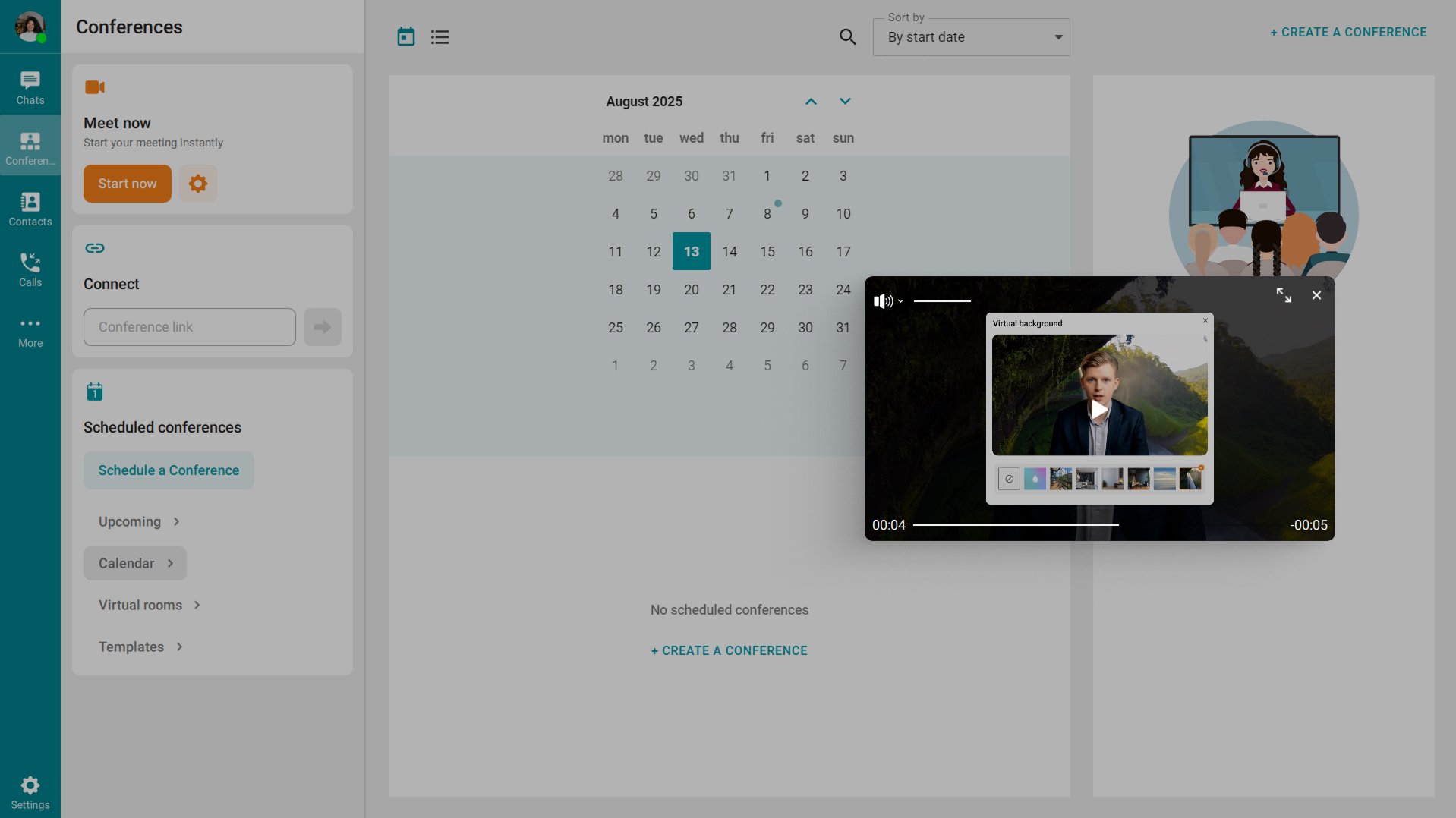
To use this feature, click the ![]() button on the playback panel when viewing a conference recording (Recordings section) or a video file in the chat.
button on the playback panel when viewing a conference recording (Recordings section) or a video file in the chat.
Grouping images
Compressed images sent in a one message are now grouped and sent in a single bundle with an optional text comment.
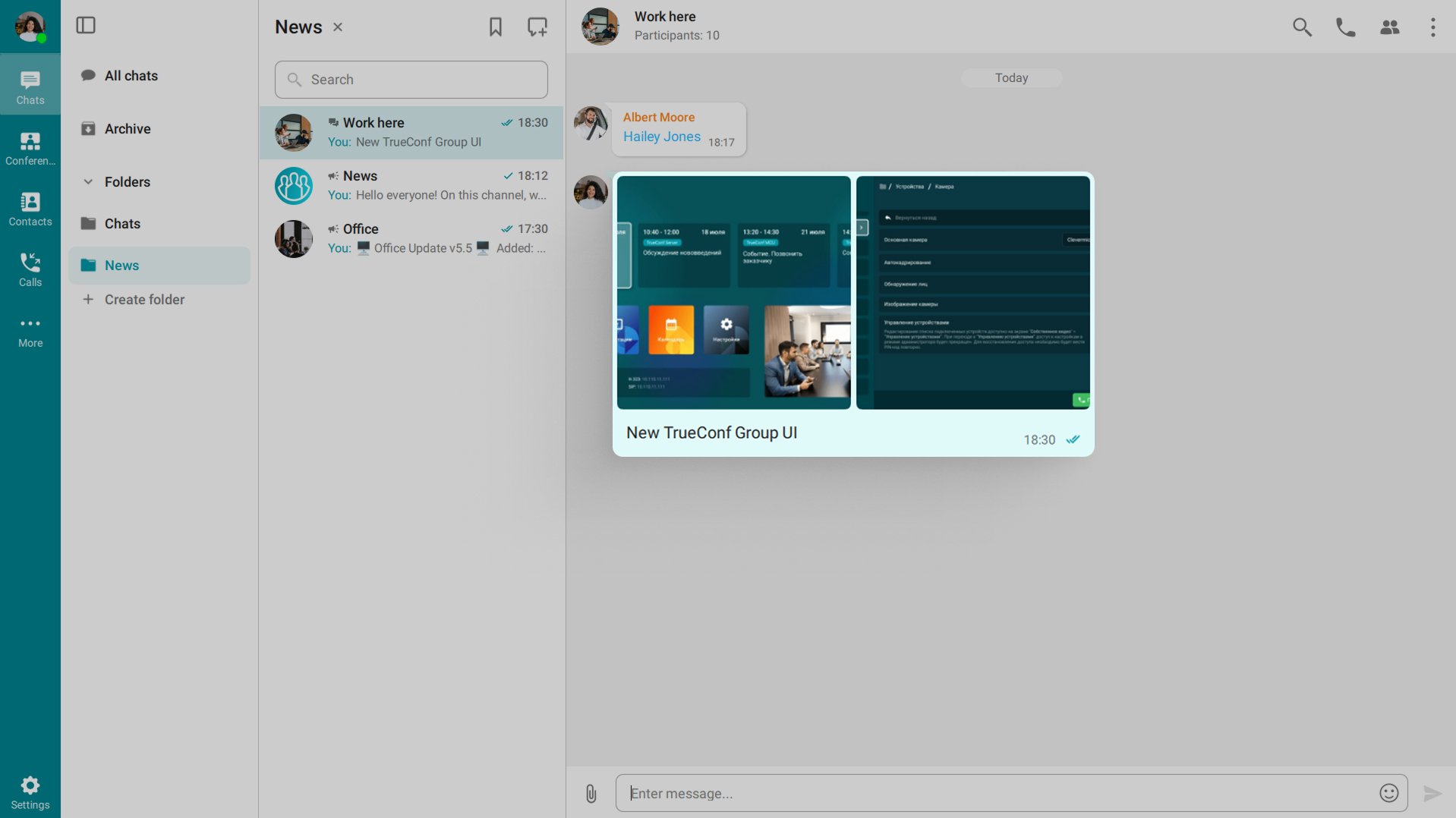
Unified emoji standard
On Windows and Linux, emojis are now displayed in the same style using the Noto Sans library. Earlier, the native font library of your OS was used to display emojis.
In addition, when up to three emojis are sent or received in a single chat message without any text, they will be displayed in a large format.
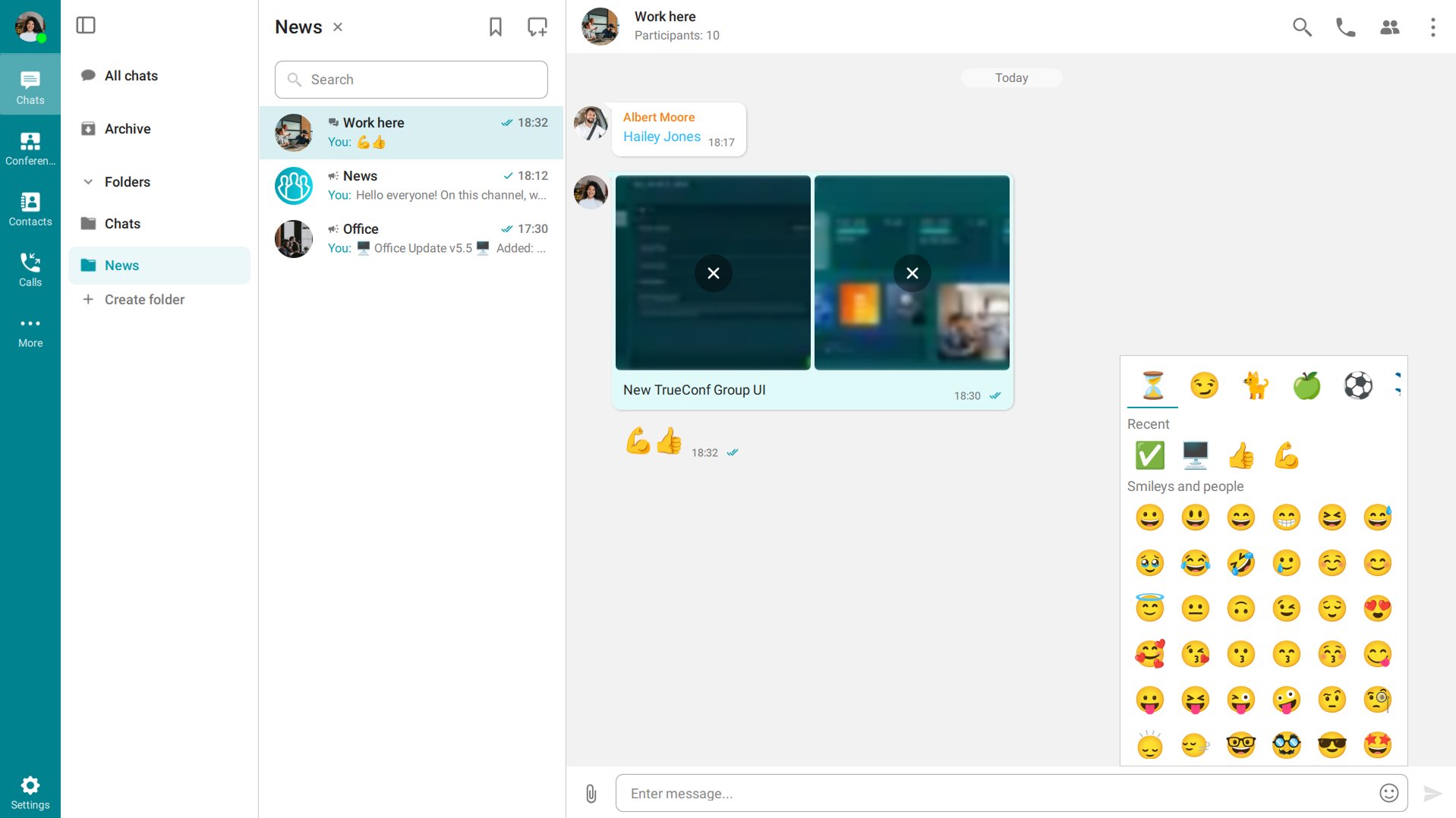
Viewing OpenDocument files
You can now open documents in ODP, ODT, ODG, and ODS formats directly in the chat of the desktop application on Windows and Linux without running third-party software.
To use this feature, you need to install the ODP editor (Libreoffice) on your PC. In some cases, it may be necessary to specify the path thi the editor in the Settings — Tools section.
Support for AV1 codec in video calls
The new version supports the AV1 codec for one-on-one calls, which helps to achieve high video quality even with a low bitrate and weak Internet connection.
How to enable this feature? The AV1 codec turns on automatically in a one-in-one call between TrueConf 8.5 users
Custom notification sounds
You can now upload your audio files and set them as sounds for incoming calls and other notifications. MP3, WAV, or M4A files with a maximum size of 5 MB are supported.
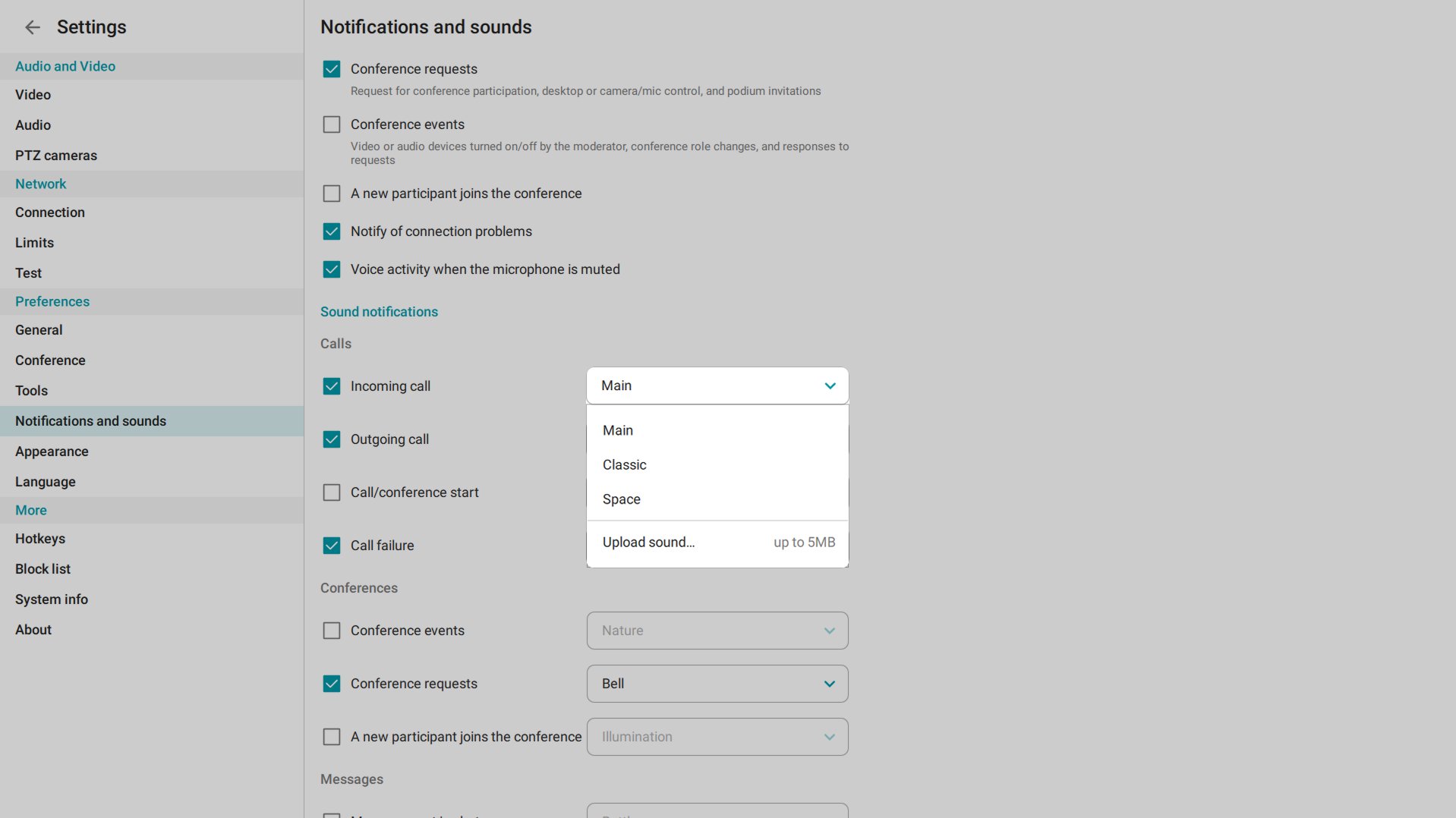
Where to enable? Go to the Settings — Notifications and sounds section, select the sound you want to customize, and click the Upload sound button in the drop-down menu.
Other changes and improvements
- The Surveys section has been added to the menu (available when connected to TrueConf Server 5.5+)
- The output bitrate can now be changed directly during a call or conference in the Settings — Limits section
- If the connection is lost, you can now manually reconnect to TrueConf Server — the corresponding button will be displayed in a pop-up notification
- When a call or conference ends, users will see a pop-up window about the calls which were missed during the meeting
- It is now possible to manually select a noise suppression mode in the Settings — Audio section
- Links in the /c/conference_id format are recognized automatically and converted into hyperlinks
- All links that start with http/https are automatically converted to hyperlinks
- After the conference end, participants will receive a notification explaining why this meeting ended (it may be helpful when a conference is terminated abruptly due to some network error)
- Vertical orientation is supported for local conference recordings made with the desktop app
- The application for Windows allows users to capture a window with a full-screen PowerPoint presentation
- Persian localization.
For a complete list of updates, check our changelog.


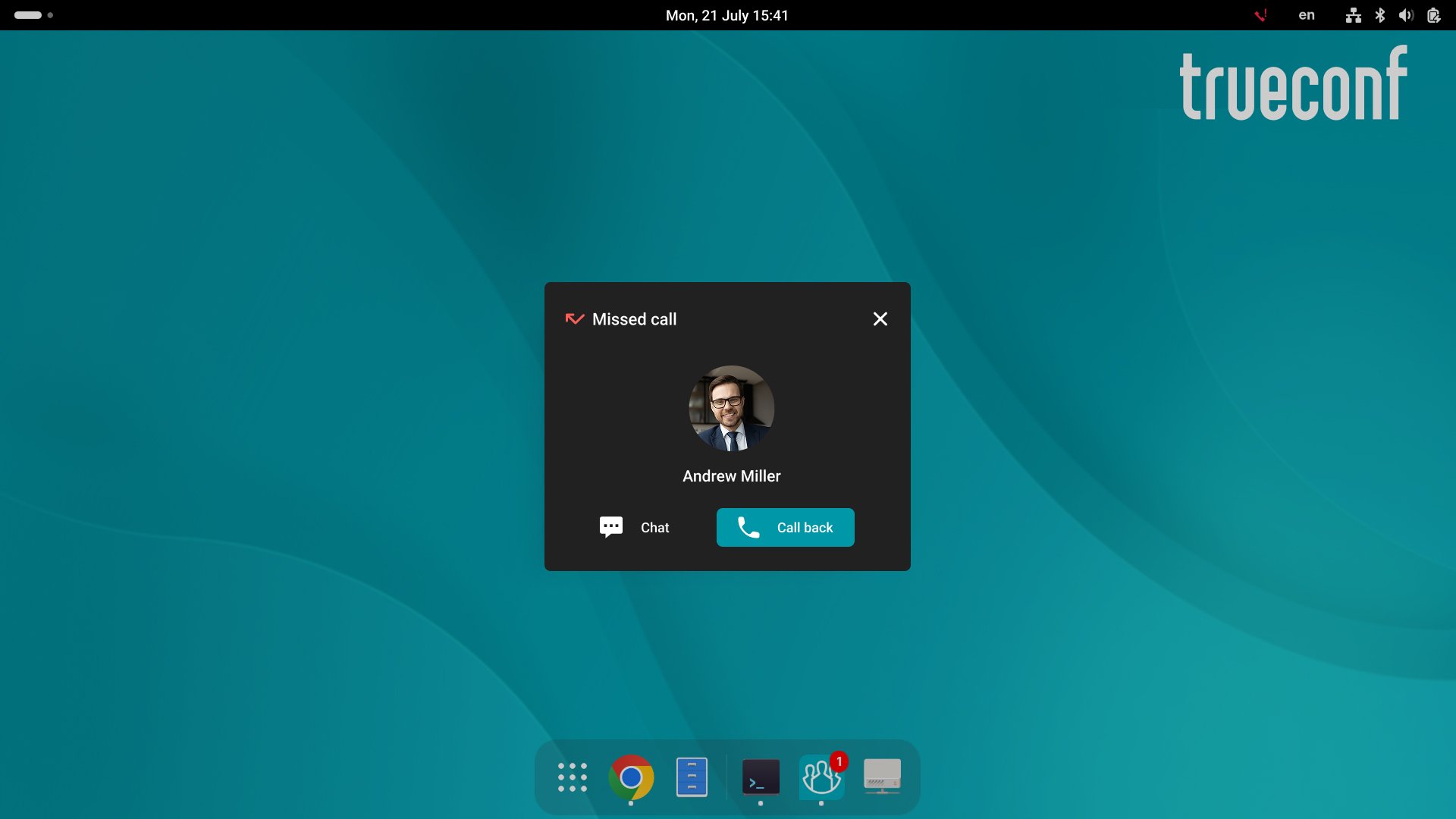
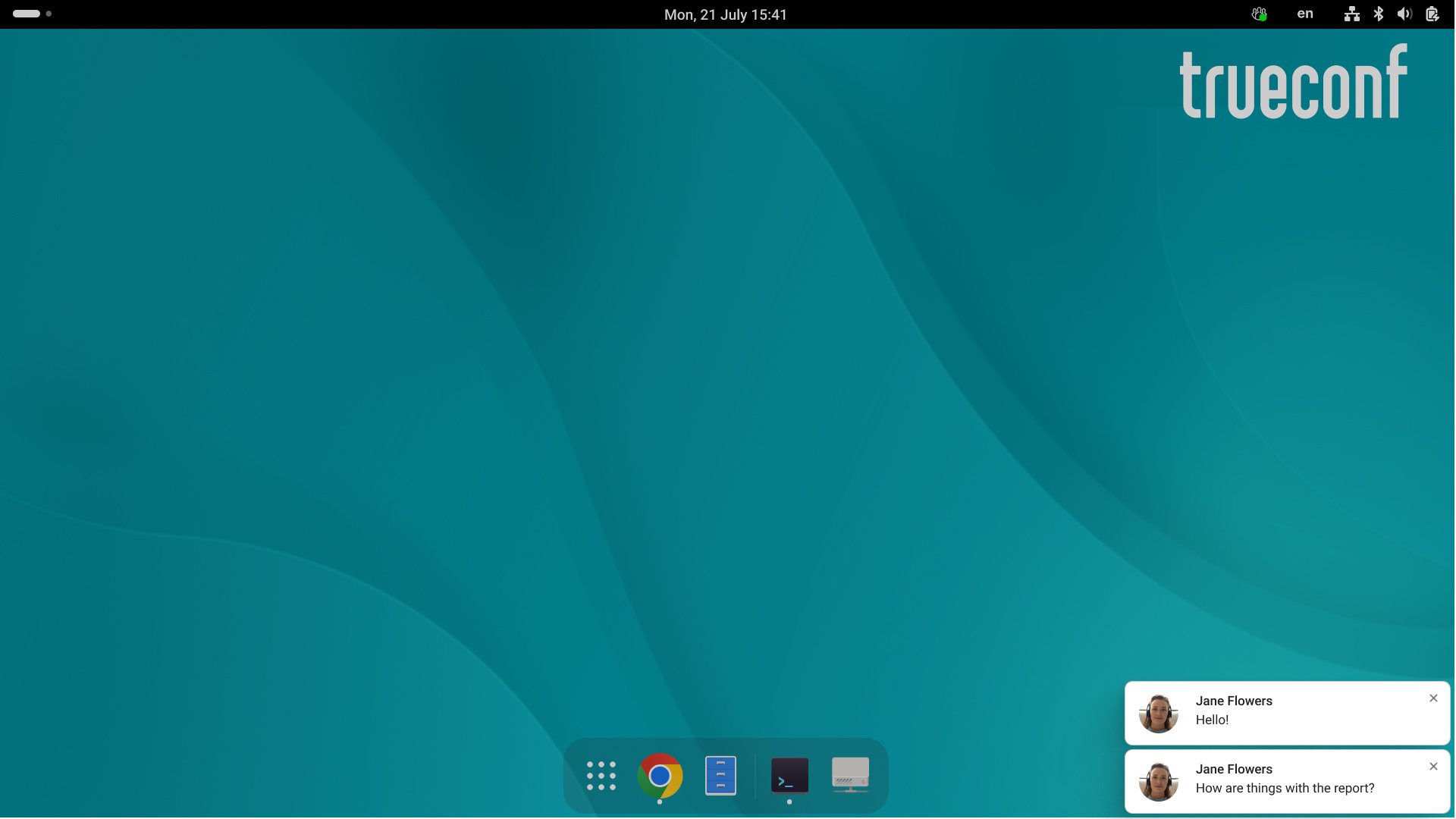
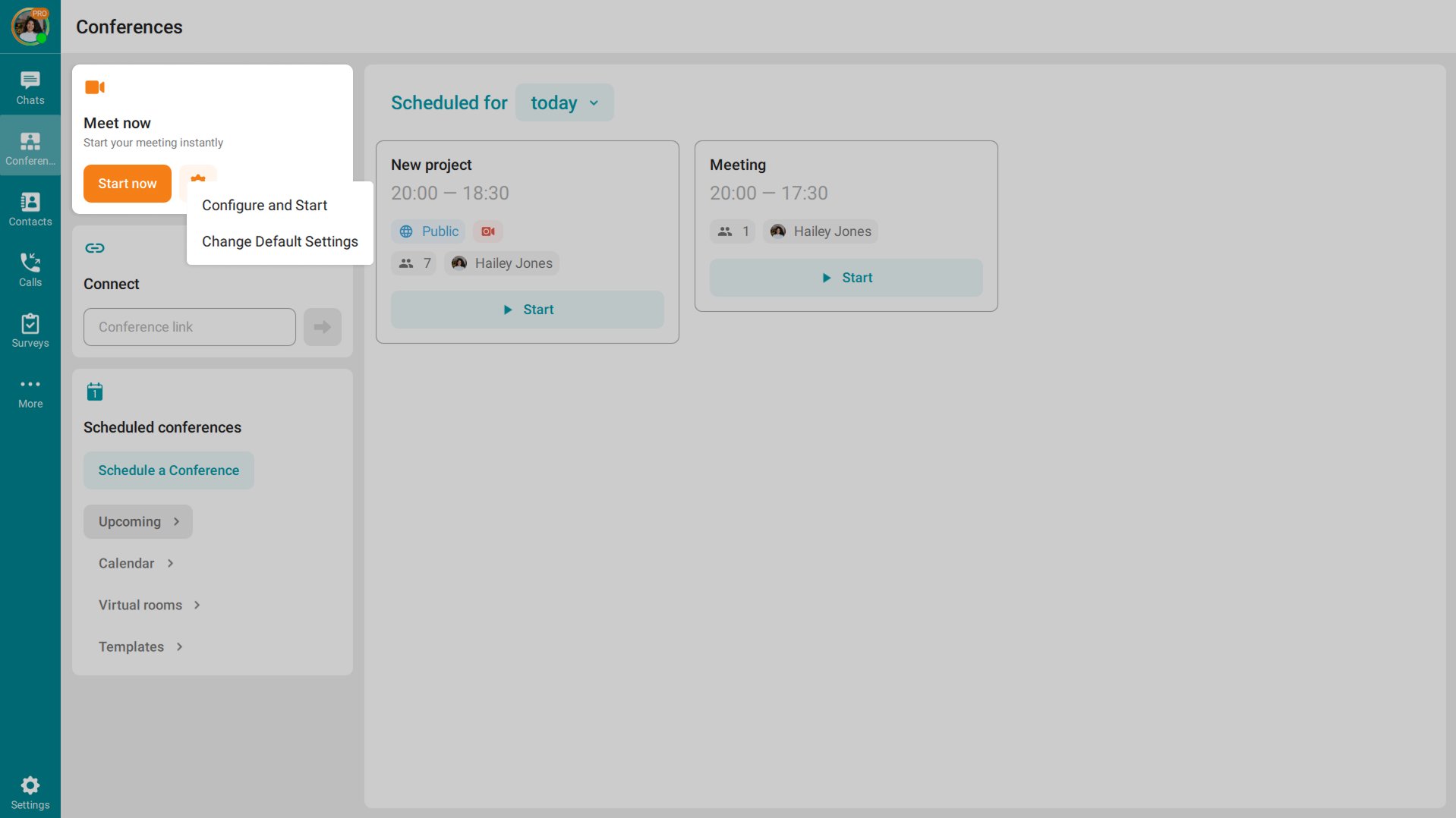
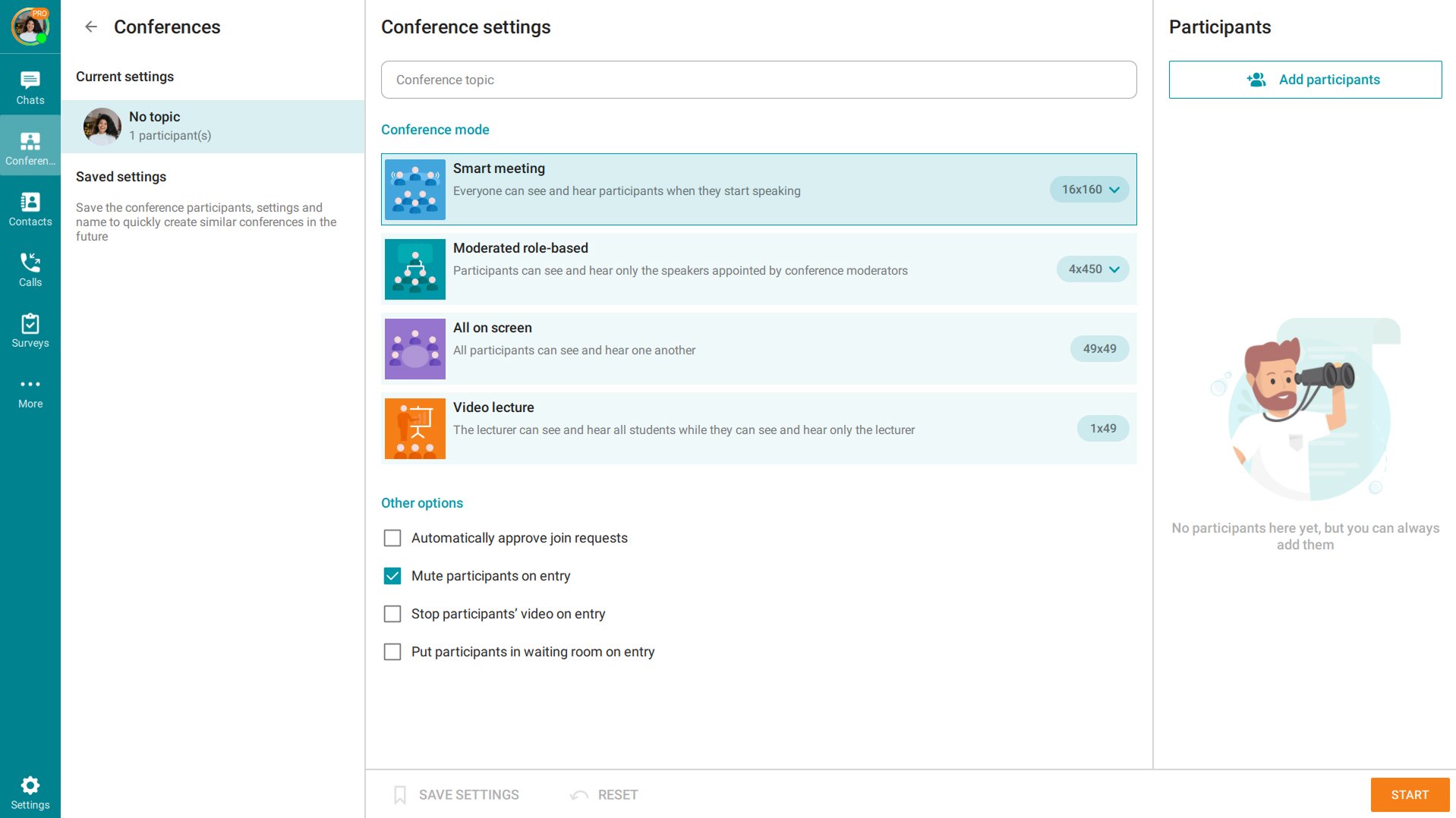
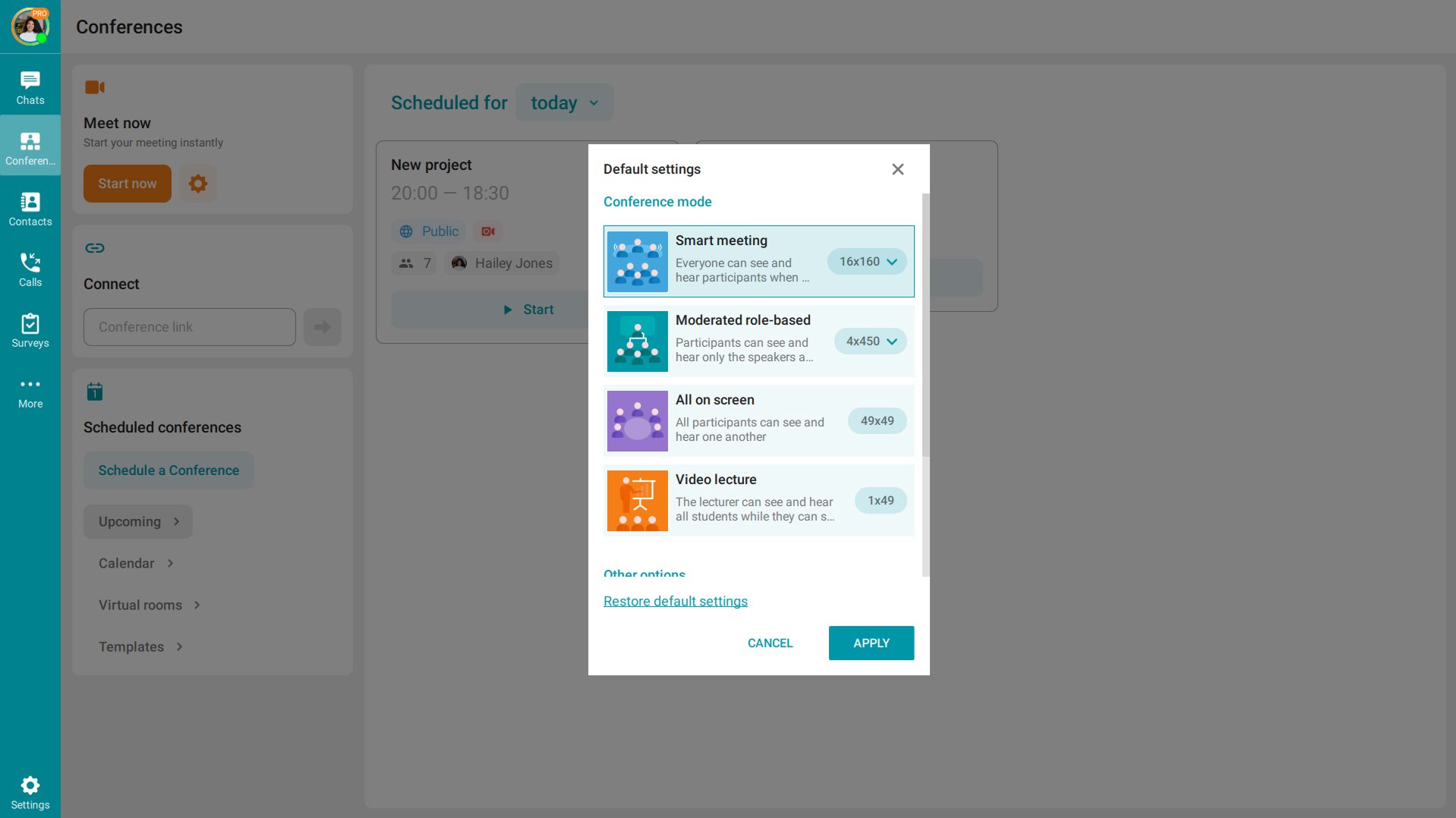
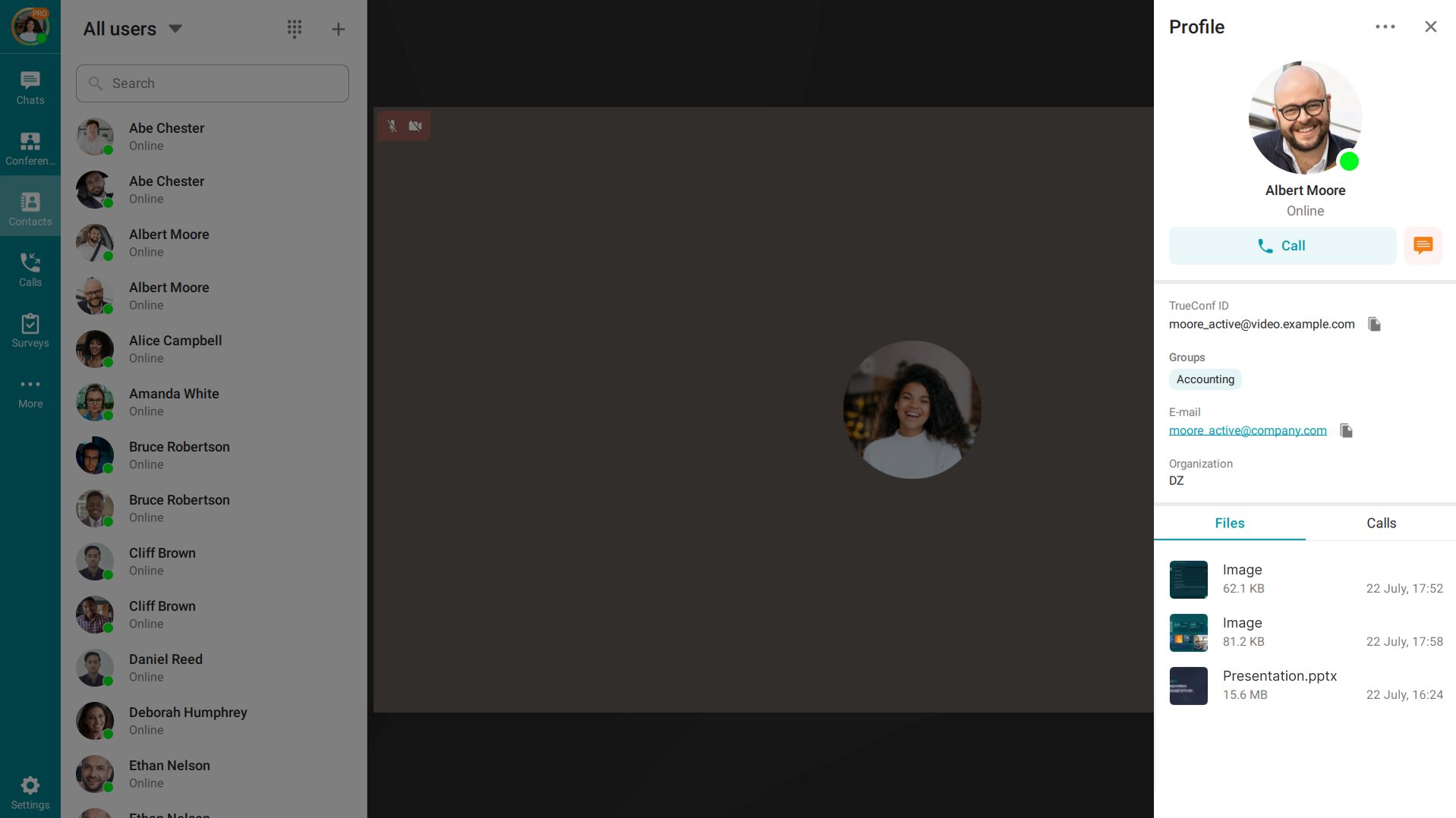
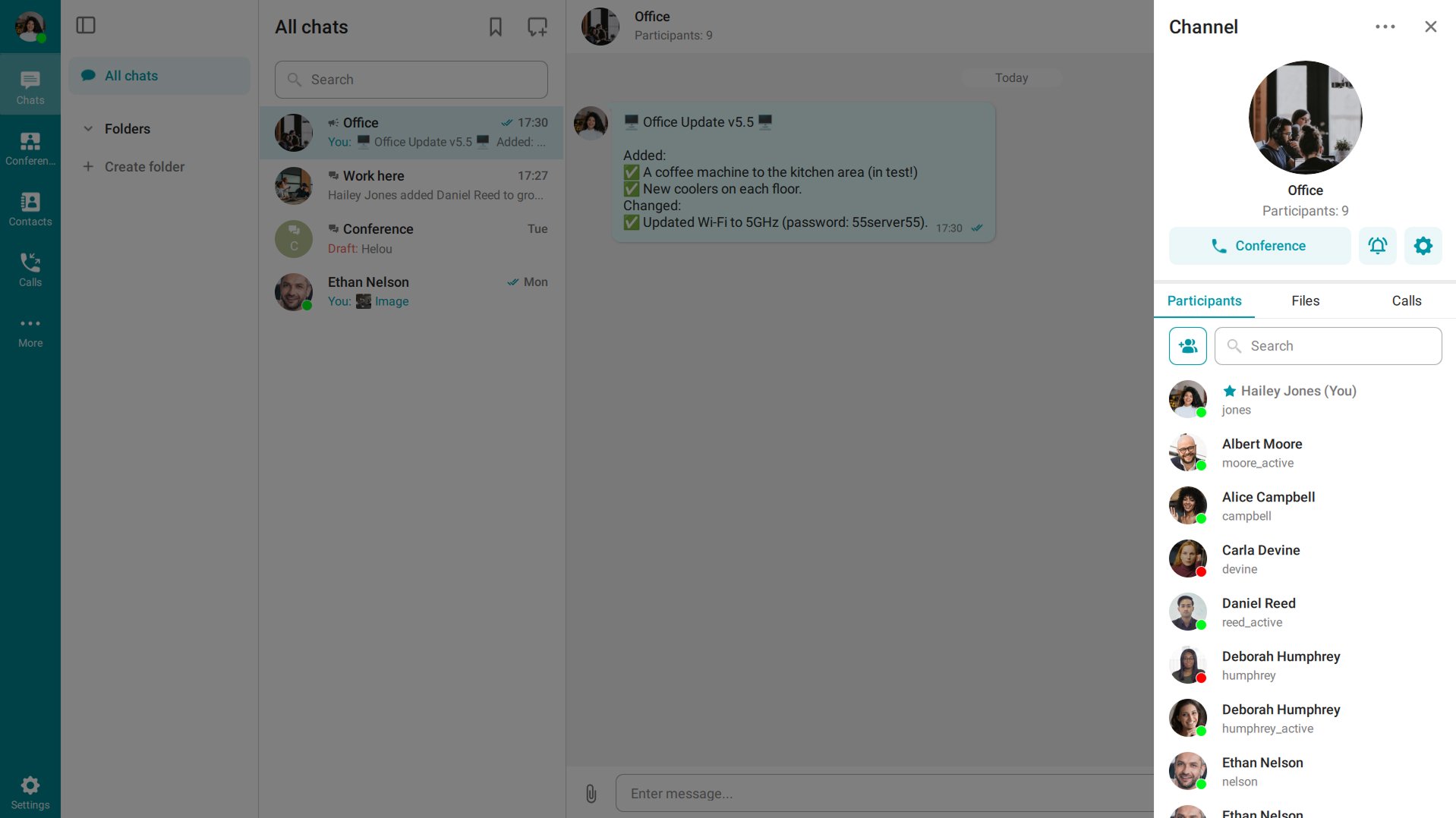
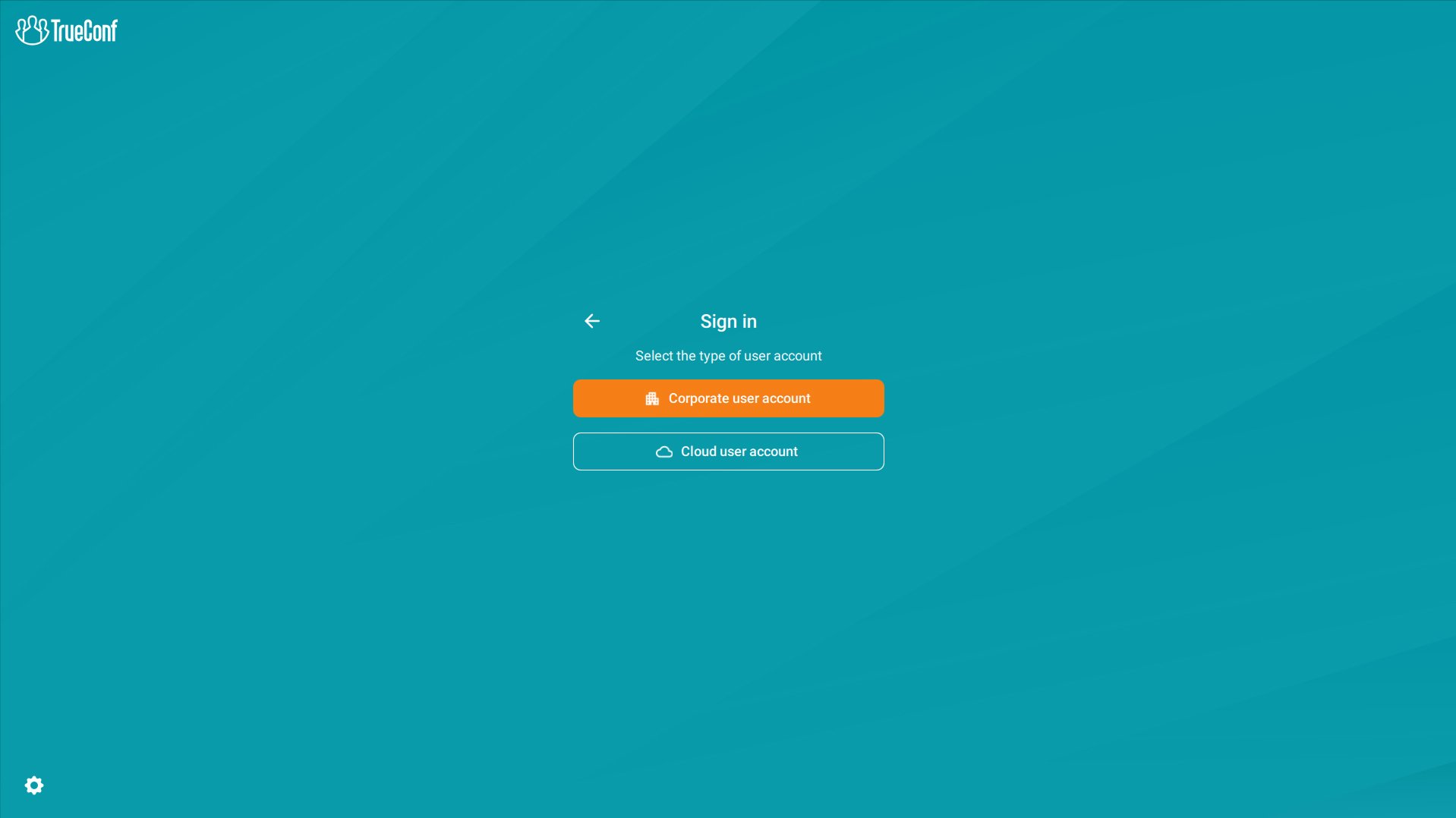
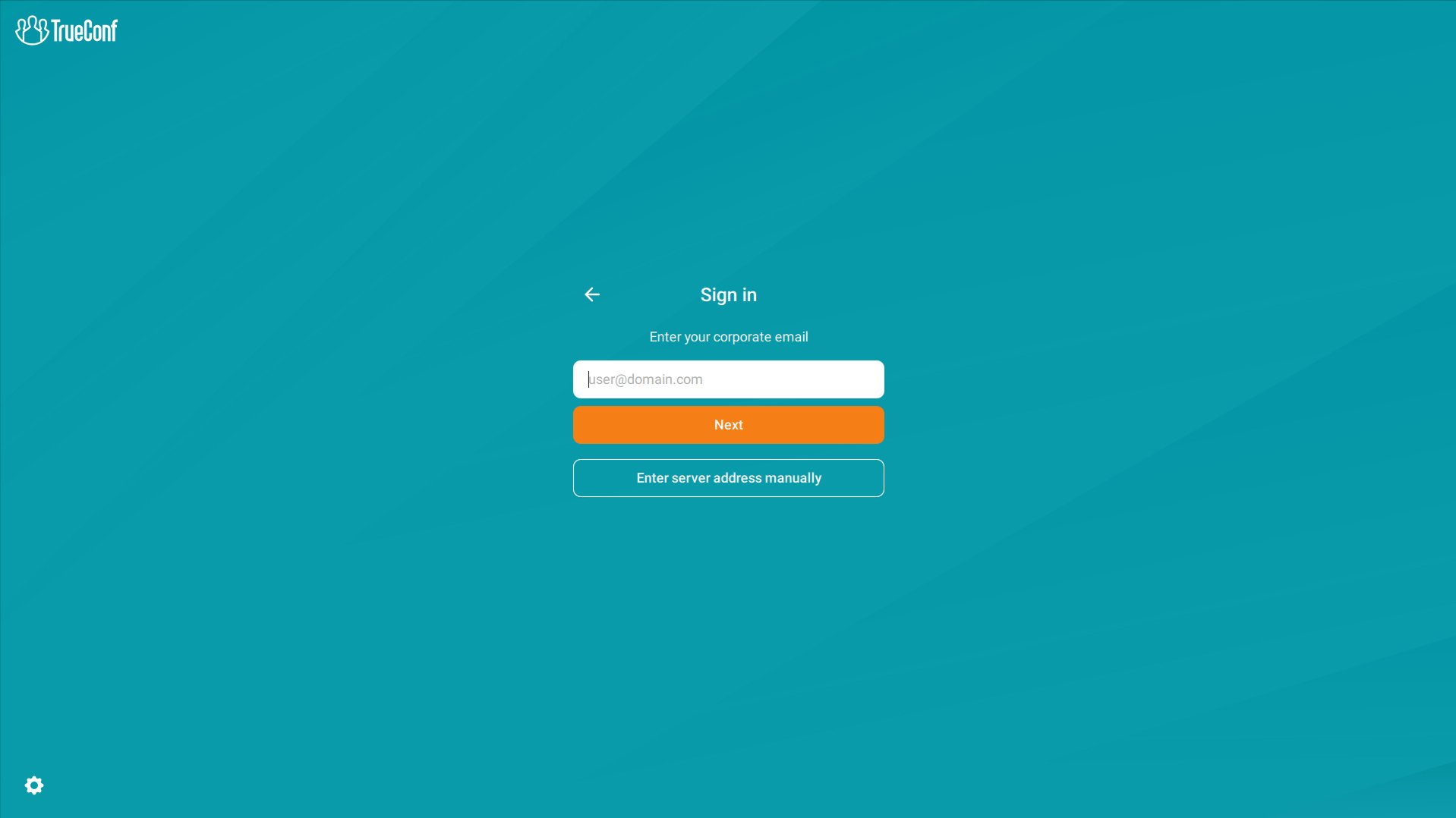
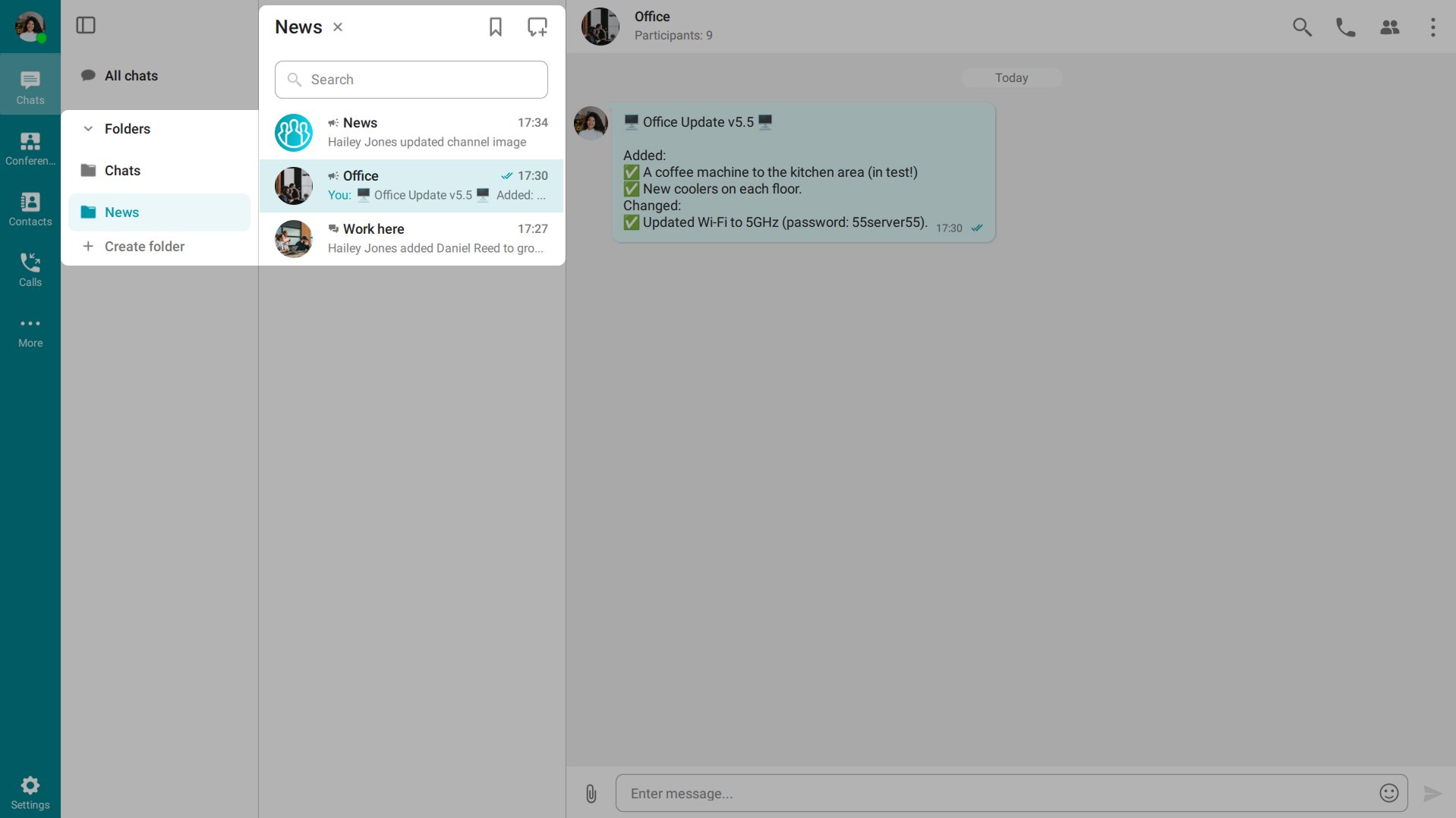
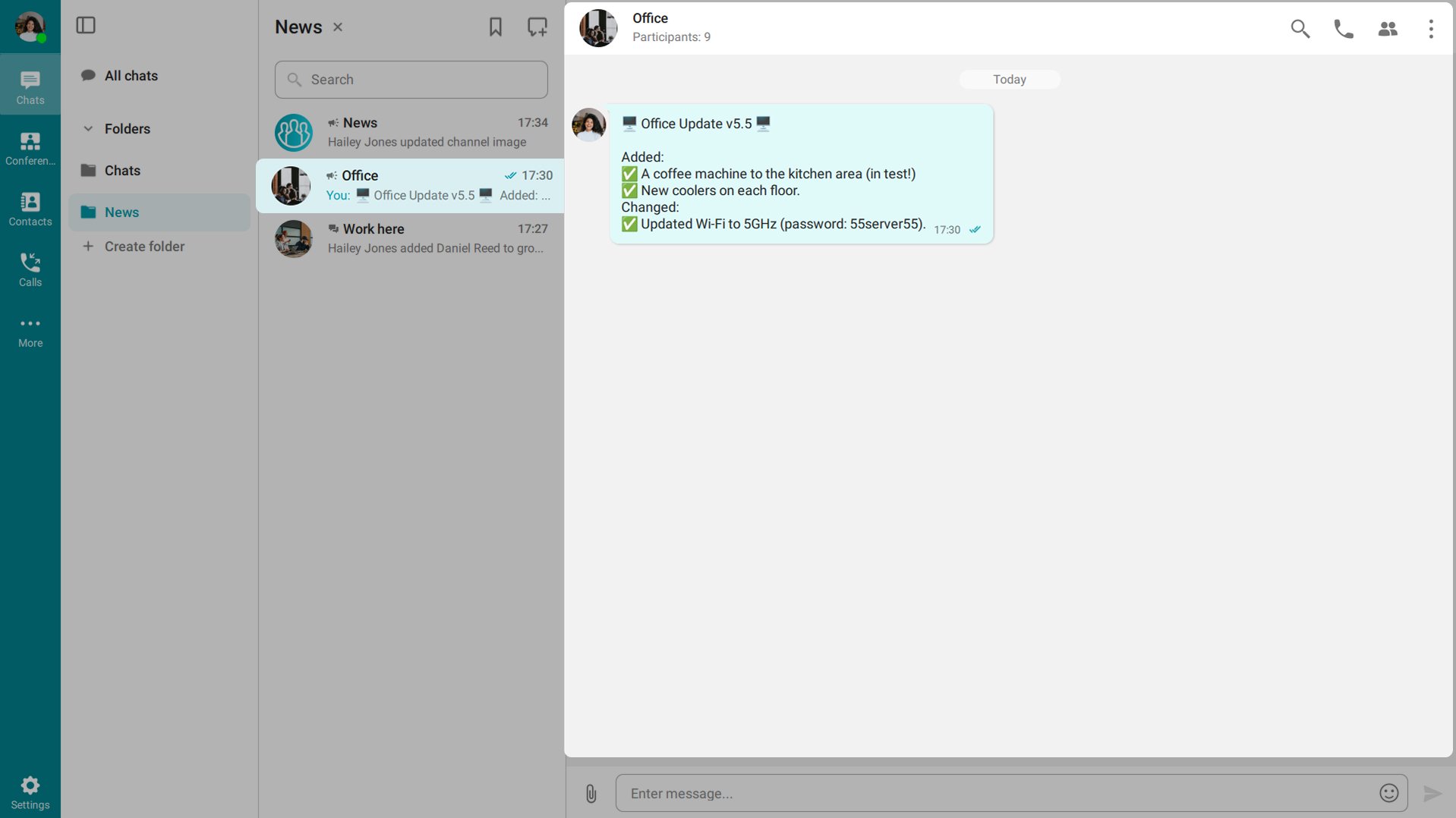
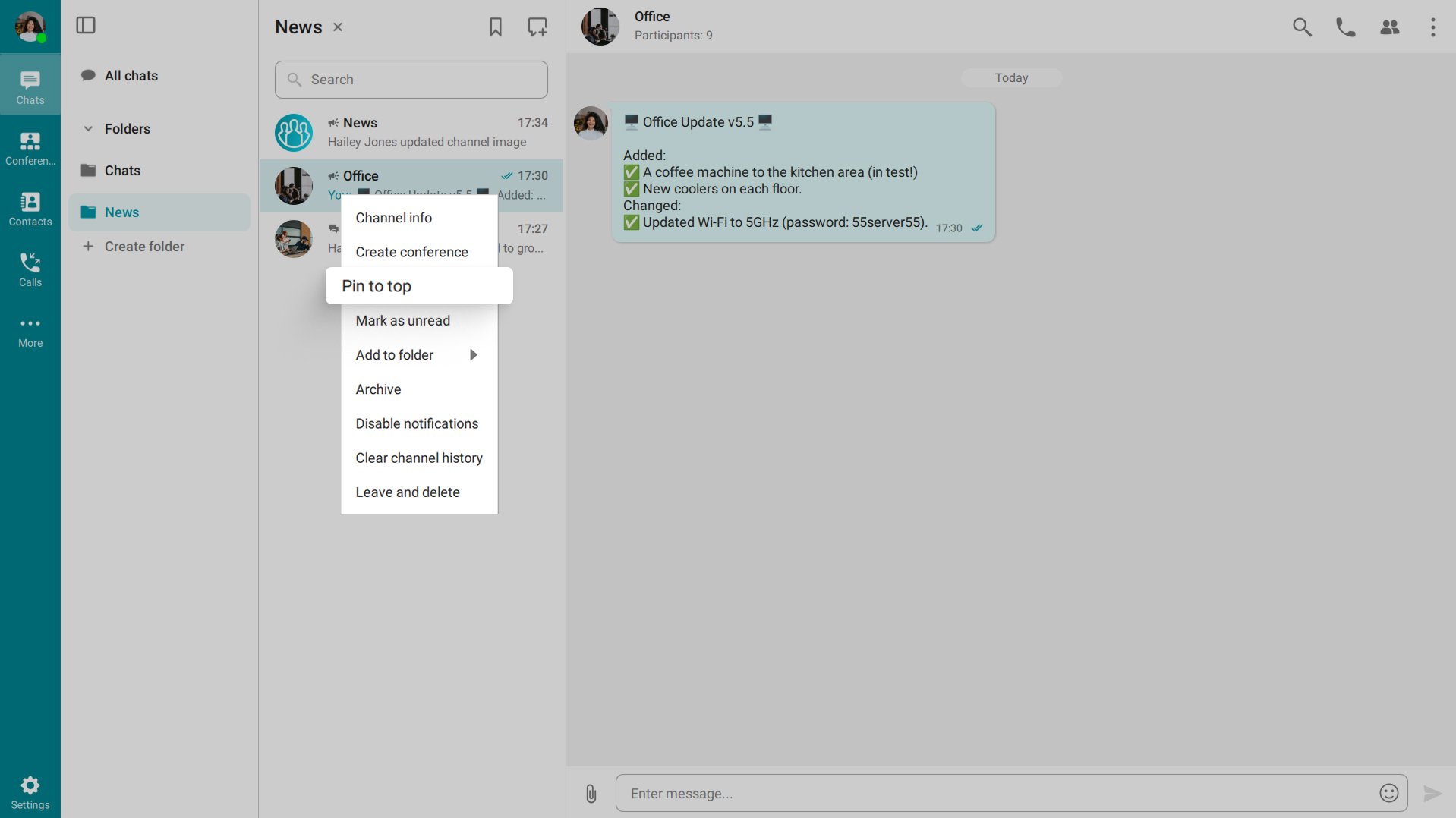
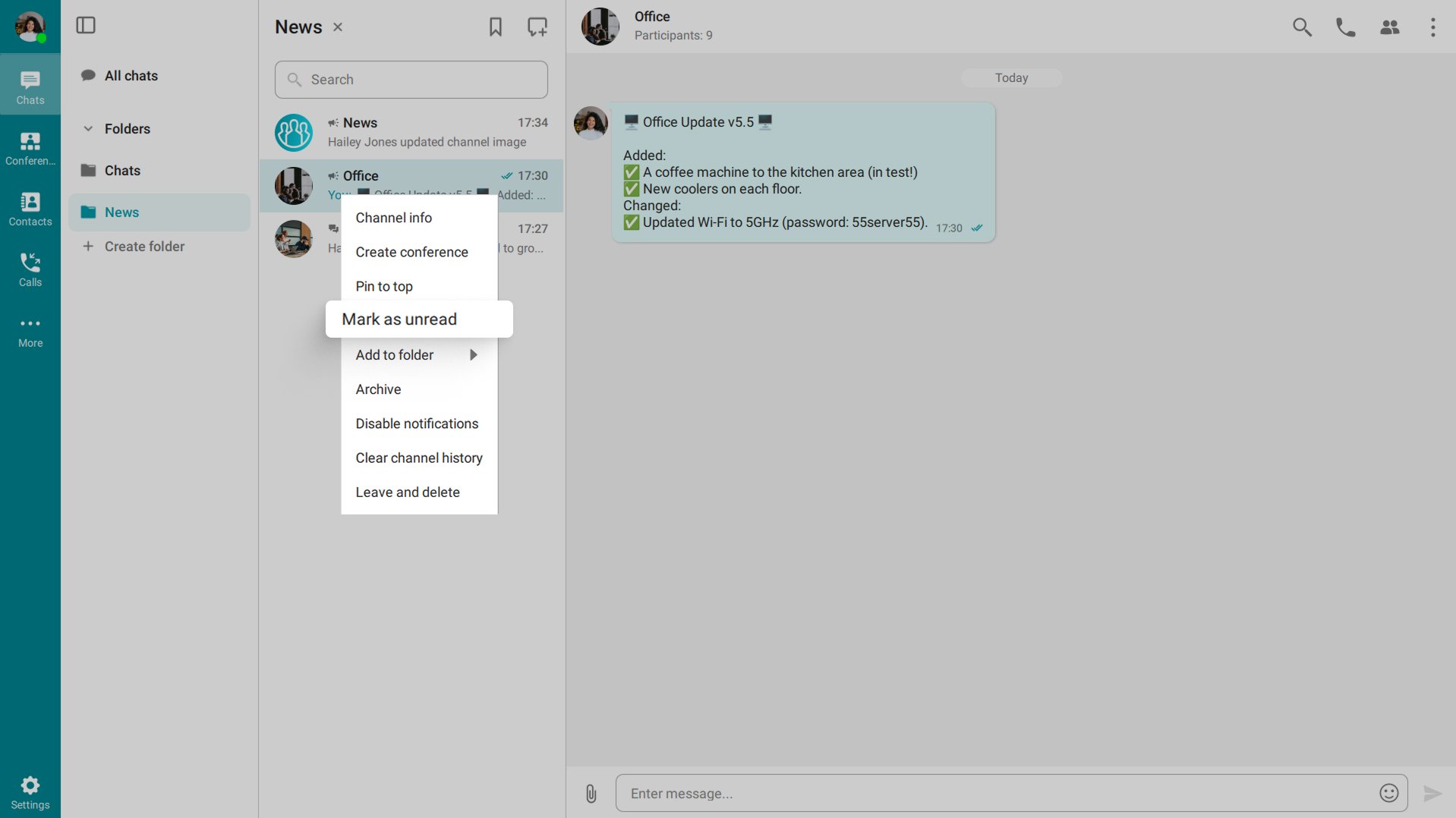
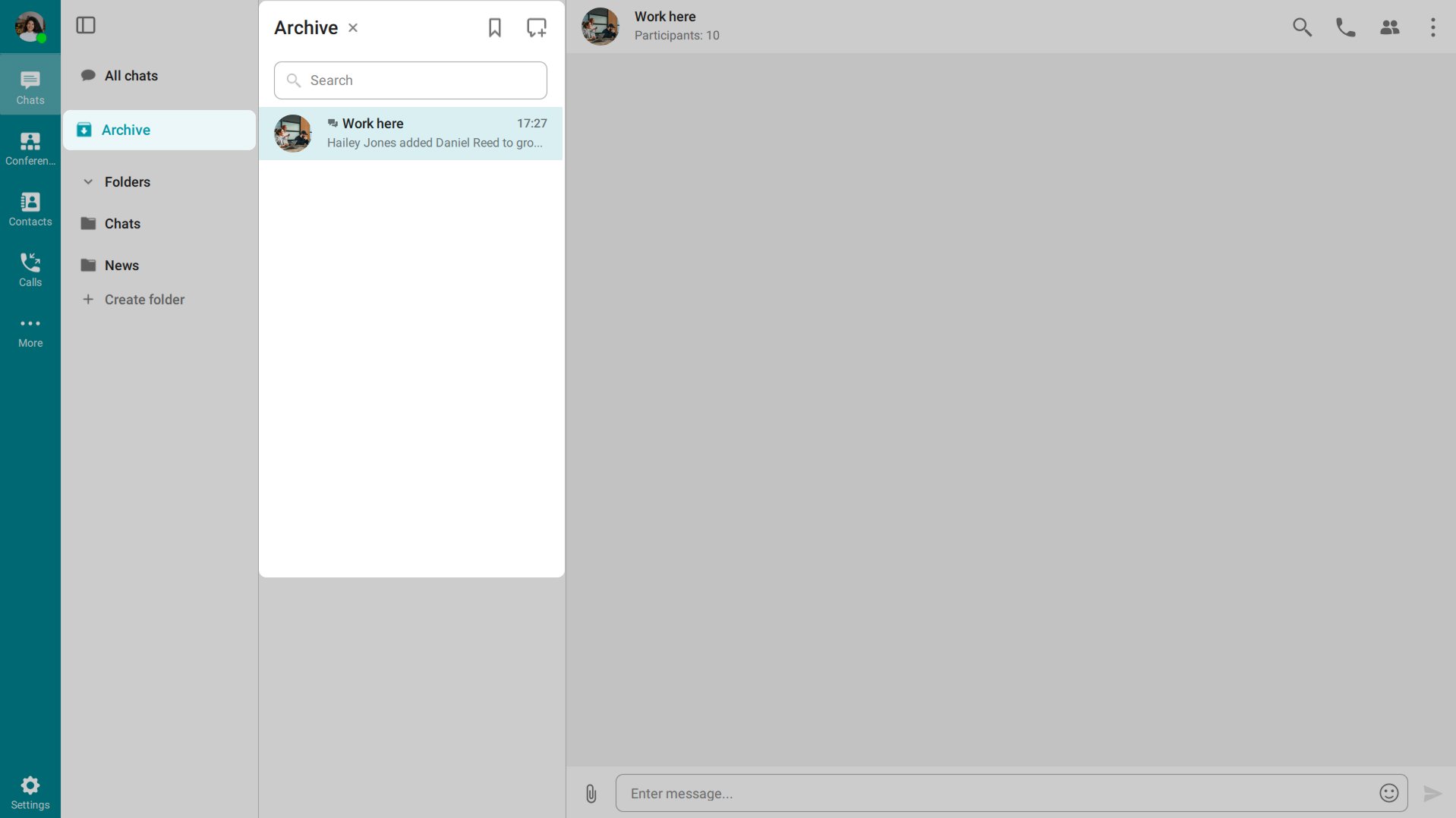
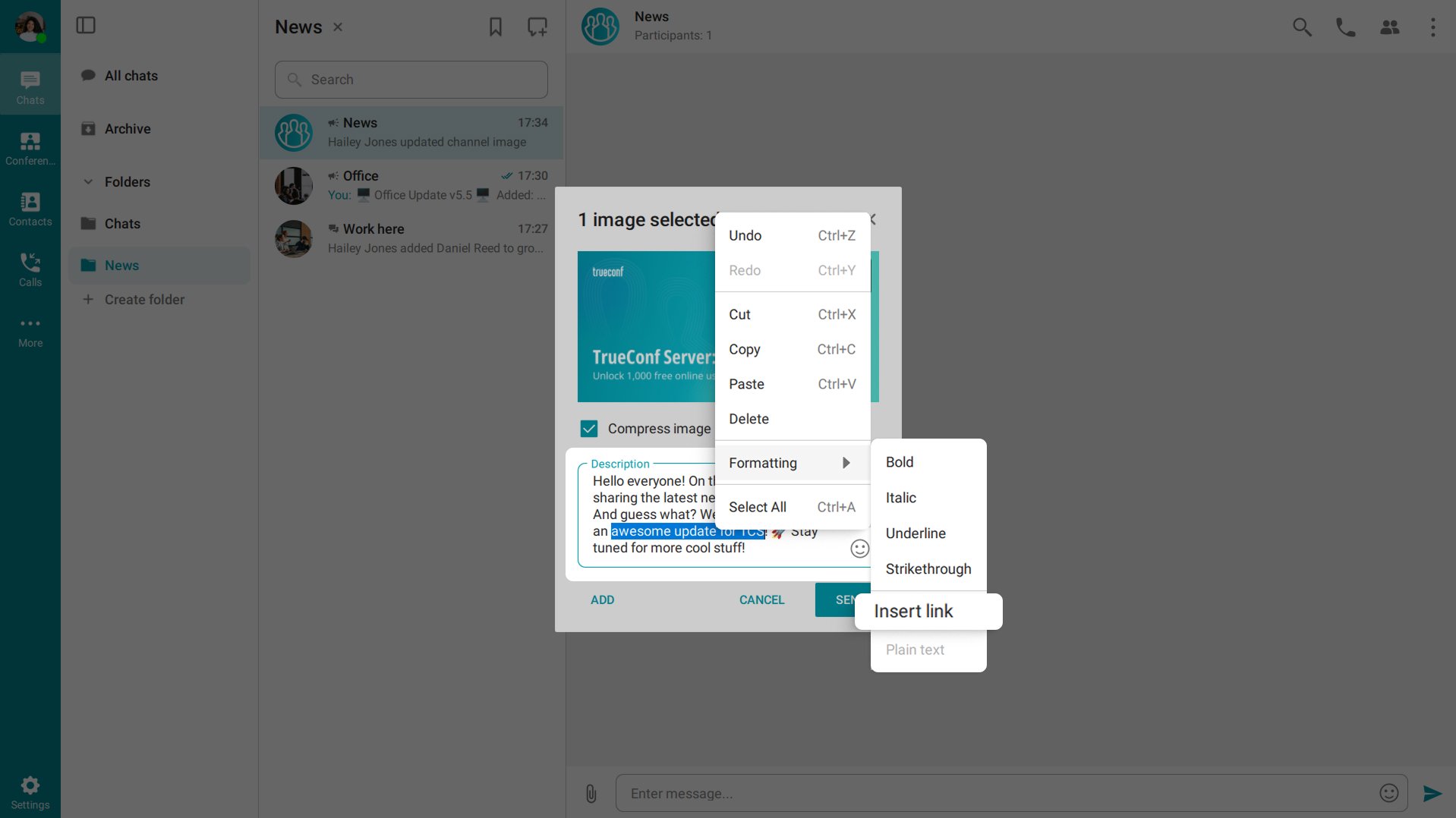
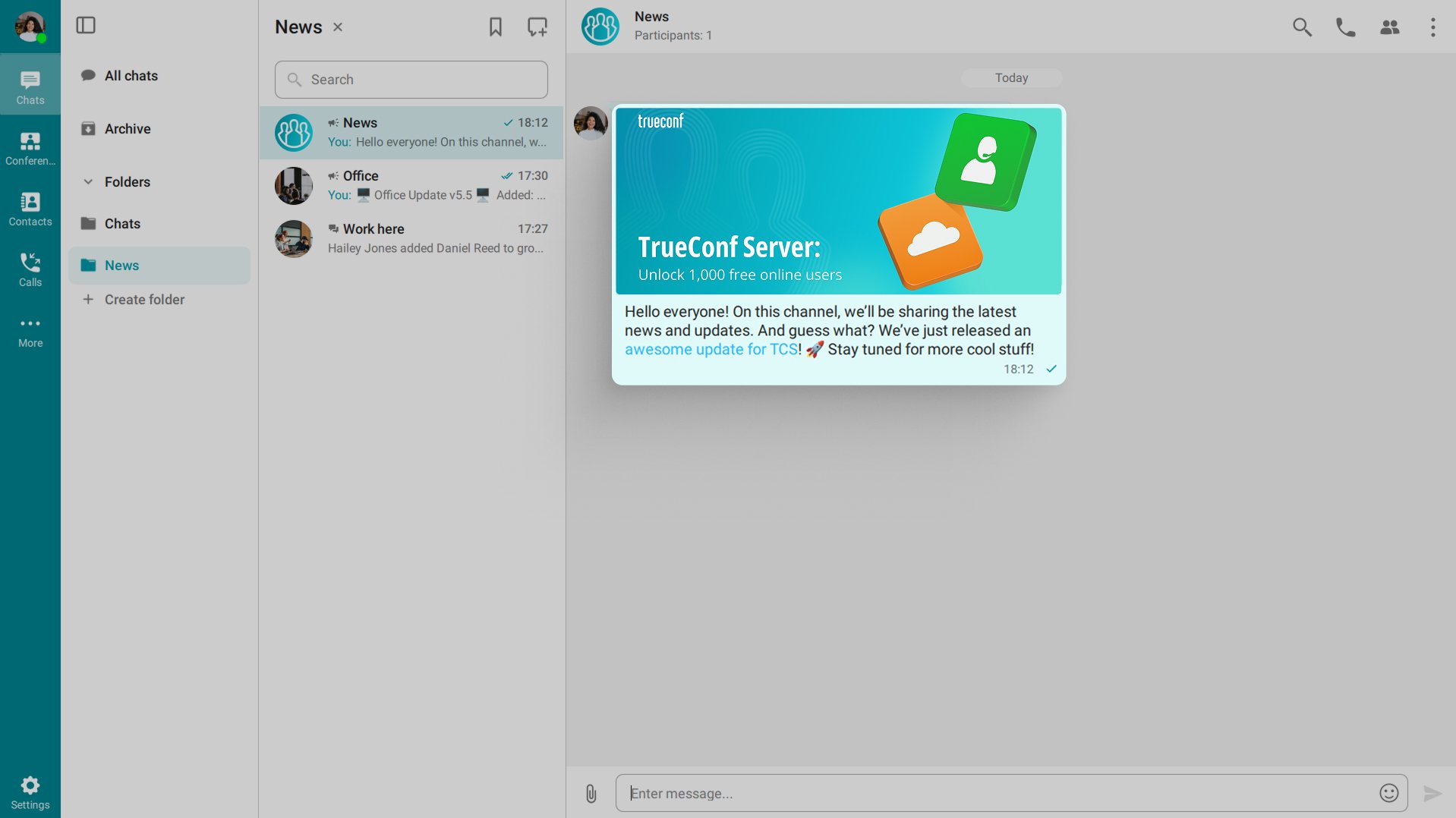

Follow us on social networks