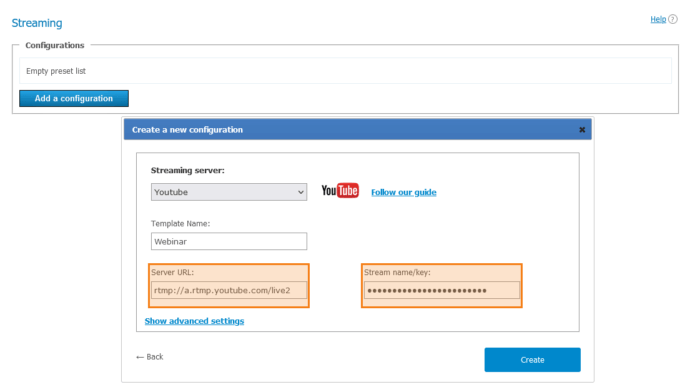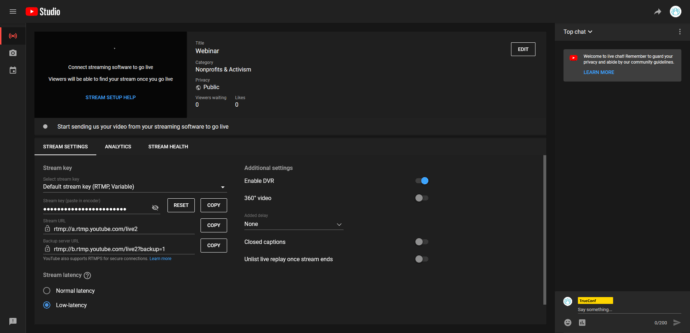How to Stream TrueConf Video Conferences on YouTube
TrueConf Server allows you to stream video conferences on YouTube in real time via built-in RTSP gateway. Starting from TrueConf Server 4.5+, streaming does not require any additional software for converting RTSP to RTMP.
However, to enable video conference streaming the RTSP Streaming extension should be added to your license. If you would like to purchase it, contact us in any convenient way. If the extension is already enabled, proceed with the manual below.
Step 1: Configuring streaming on YouTube
- Sign into your YouTube channel.
- Click on the camera icon in the upper right corner of the screen.
- Choose Go live to open the stream settings menu.
- Click on the Edit button and complete the following steps:
- Specify the stream name, category and access type.
- Choose No, it’s not made for kids
- Click Save.
- Copy the stream key and URL.
Step 2. Configuring streaming on TrueConf Server
-
- Proceed to the Streaming tab in the TrueConf Server control panel and press Add configuration.
- Press Add preset in the window that opens.
- Choose YouTube in the Streaming server box.
- Enter the following details available on the YouTube streaming configuration page:
- Streaming URL in the Server URL box
- Streaming key in the Stream name/key box
- To save the preset, press Create.
If you want to use one of the available templates for streaming with the new key, this key should be specified in the stream template settings. However, this is not enough for updating the settings of a conference that has already been created. To make sure that this key applies to the settings of this conference, you have to go to the conference editing section and just save current parameters (nothing should be edited). The new key will apply automatically.
Step 3. Creating a conference
- Proceed to the Group Conferences section and create a conference according to the TrueConf Server documentation.
- While adjusting the conference settings, go to the Advanced tab and check the Enable streaming box.
- Choose the preset which you have created in the previous step.
- Save the conference. You will be redirected to the Group Conferences section.
- Select the conference and press Launch on the right side panel.
Step 4. Launch streaming
To go live automatically, just start the conference.
We wish you successful conferencing!