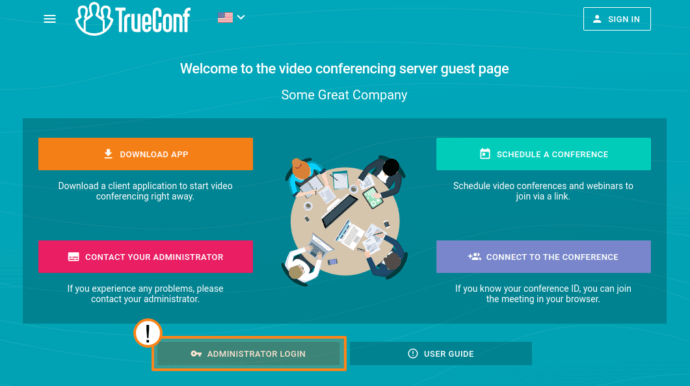How to Control the TrueConf Server Out of Network
TrueConf Server has to be installed on a computer running one of the compatible operating systems. If you do not have the video conferencing server yet, download it from our website.
It can be administered from any computer both inside and outside your local network.
TrueConf Server administrator should take the following steps to start managing TrueConf Server from any PC.
Step 1. Allow the TrueConf Server Connection through a Firewall
Windows Firewall rules are applied during the TrueConf Server installation, so you need to configure them only if you use a different firewall. In this case, you need to enable incoming connections on the following ports:
- the port used by the TrueConf Server control panel (
80,8080,8888or the port you indicated during the installation process) - the port used by HTTPS connection (
443by default)
To be able to control TrueConf Server out of your local network, you need to have a static external IP address or FQDN of your TrueConf Server instance visible from outside the network. If TrueConf Server connects to the Internet via a router, NAT, or other network device, you will need to configure IP addressing.
Step 2. Specify a range of allowed IPs
- Open TrueConf Server Control Panel and select the tab Web → Security.
- Check the box Limit access to admin area by IP. After that you’ll be able to edit the subnets field.
- If the full IP address of the PC from which you will be managing the server is listed in the default addresses ranges, no changes are necessary. If the IP address is not listed in these ranges, click on the Add button and specify the address of the required subnetwork and its mask.
- Click Apply to save changes:
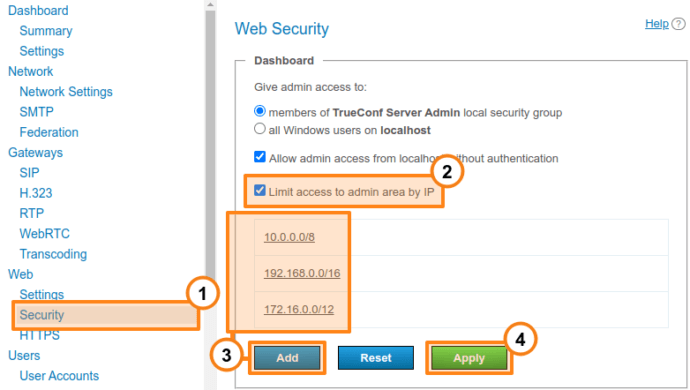
- To enable remote control sessions from any internal or external address (after signing in), uncheck the box Limit access to admin area by IP.
- TrueConf Server Admin – full access to the video conferencing server and its settings
- TrueConf Server Security Admin – allowed only to view reports and conference recordings on TrueConf Server but unable to change settings in the control panel.
- TrueConf Server Admin on Windows (tcadmins on Linux distros) for server administration
- TrueConf Server Security Admin on Windows (tcsecadmins on Linux distros) for viewing logs and conference recordings.
- For Windows (via the Local Users and Groups utility)
- For Linux distros (with terminal commands).
When access is restricted, the Administrator login button will not be displayed on the guest page if this page is opened from the IP address which is not included in the configured ranges.
Step 3. Give administrator rights
It is possible to give different access rights to the TrueConf Server control panel:
Please make sure that there is an account for the administrator on the OS where the server is deployed. Next, add this account to one of the following groups, depending on the required access level:
Check out the guides below to learn how an account can be added; in this case the TrueConf Server Security Admin group will be used as an example:
How to connect to a remote TrueConf Server instance?
In order to control TrueConf Server remotely, administrators should open their browser and enter the IP address or domain name of their TrueConf Server instance in the address bar to open their guest page. Click Administrator login and enter the login and password of the account you created at step 3.