Video Conferencing on Smart TV: Top 5 Ways to Make Calls on the Big Screen
As remote work, hybrid education, and long-distance family calls become routine, the demand for seamless video conferencing experiences has moved beyond the laptop. More users are looking to their Smart TVs for large-screen, immersive video calls that don’t require everyone to crowd around a tablet or small monitor. Smart TVs, with their larger displays and smart capabilities, offer a more comfortable and natural video conferencing experience — especially for seniors, families, and professionals who want to feel more “present” in the conversation.
Smart Television in Simple Terms
The ‘Smart TV’ concept implies an internet-connected television set that runs on an operating system and comes with its own app service. This state-of-the-art device differs from traditional counterparts in enhanced interactive capabilities, providing easy access to on-demand online content, video games, social media, music and media playback. Moreover, you can host widescreen video meetings and communicate with your friends or family, collaborate on a common project, live stream video games, and more.
In short: TV + Internet + apps = Smart TV
Typically, a smart television connects wirelessly to your home network, as Wi-Fi is already built into its configuration. Using the supplied remote, you can call up the on-screen menu to view internet channels and content offerings available. They’re usually displayed in the form of apps, which are preinstalled or downloadable to the smart TV library.
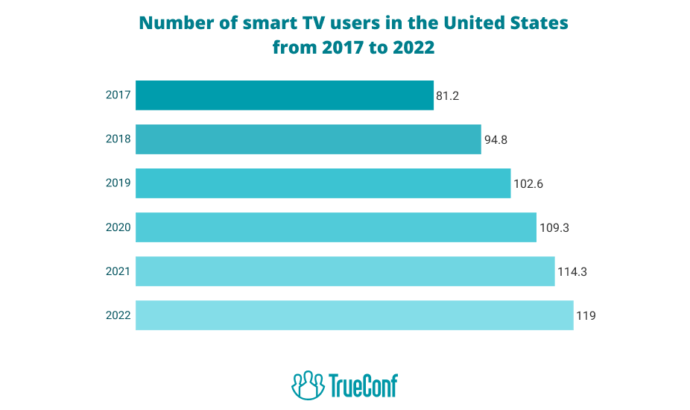
However, setting up video conferencing on a Smart TV isn’t always intuitive. Many TVs don’t have native apps like Zoom or Microsoft Teams, and not all webcams are plug-and-play compatible. This guide presents five practical ways to make video calls on a Smart TV — from native apps to external devices, screen mirroring, and HDMI setups — with updated information for 2025. Whether you’re hosting a meeting or catching up with relatives, this article will help you find the method that works best for your setup. We also explore how TrueConf’s Android TV app delivers a powerful video conferencing experience directly on your TV.
Quick Comparison Table
|
Method |
Devices Needed |
Apps Supported |
Video/Audio Support |
Difficulty |
|---|---|---|---|---|
|
Built-in App |
Smart TV + webcam |
Google Meet, TrueConf |
Full |
Easy |
|
External Device |
Fire TV, Portal TV, Chromecast |
Zoom, Alexa Calls, Duo |
Full or partial |
Easy |
|
Casting |
Smartphone/PC + Chromecast/AirPlay |
Zoom, Skype, Teams, Meet |
Video only |
Medium |
|
HDMI |
Laptop + HDMI cable |
All apps |
Full |
Easy |
|
All-in-One Kits |
Conferencing bars + TV |
Zoom, Meet, Teams |
Full |
Medium |
Method 1: Use a Smart TV with Built-In Video Calling
The simplest way to use video conferencing on your TV is through a Smart TV that supports native video calling applications. In 2025, several models from Samsung, LG, and TCL feature compatibility with apps like Google Meet or TrueConf directly from the TV interface. These Smart TVs usually require a compatible USB webcam, such as the Logitech C920 or the Samsung Slim Fit Cam, which can be mounted above your TV and connected via USB. Once the webcam is installed, users can access the app from the TV’s menu and initiate or join video calls without needing additional hardware.
Samsung’s newer QLED and Neo QLED TVs, for example, offer the “Video Call” or “Virtual Meeting” app natively, while Google TVs and Android TV models (running version 8.0 and higher) support Google Meet. These native apps allow you to make and receive video calls directly on the television using either the TV’s remote or a mobile companion app for easier navigation. With an easy-to-use interface and built-in camera support, this method is perfect for users who want plug-and-play convenience. Supported apps include Google Meet, TrueConf, and in some cases, Google Duo. Be sure to check webcam compatibility and TV model support before purchase.
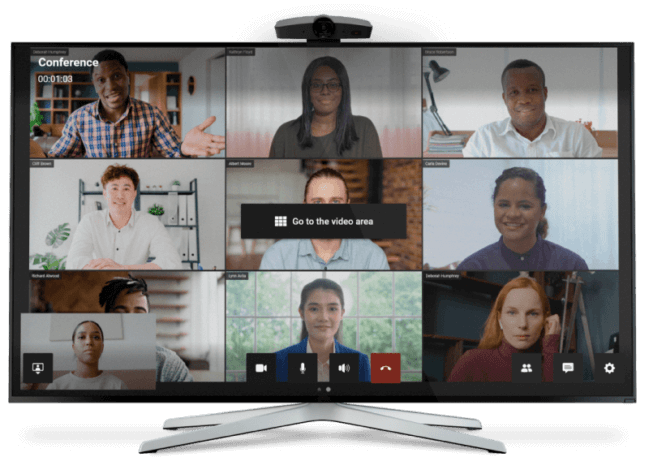
Summary:
- Requires compatible Smart TV (Samsung, TCL, LG, etc.)
- Use Google Meet or TrueConf app directly on the TV
- Plug in a supported webcam (USB-based)
- No casting or external devices needed
Method 2: Use an External Streaming Device
 If your Smart TV doesn’t support video conferencing apps out of the box, an external streaming device can fill the gap. Devices such as Amazon Fire TV Cube, Meta Portal TV, Chromecast with Google TV, and Apple TV allow you to install or cast video conferencing apps like Zoom, Duo, or FaceTime to your television. Among these, the Fire TV Cube stands out for its ability to natively run Zoom and Alexa video calls. By connecting a USB webcam using an OTG cable and installing the Zoom app from the Amazon Appstore, you can turn your TV into a functional meeting screen.
If your Smart TV doesn’t support video conferencing apps out of the box, an external streaming device can fill the gap. Devices such as Amazon Fire TV Cube, Meta Portal TV, Chromecast with Google TV, and Apple TV allow you to install or cast video conferencing apps like Zoom, Duo, or FaceTime to your television. Among these, the Fire TV Cube stands out for its ability to natively run Zoom and Alexa video calls. By connecting a USB webcam using an OTG cable and installing the Zoom app from the Amazon Appstore, you can turn your TV into a functional meeting screen.
Similarly, Chromecast with Google TV supports sideloading apps like Google Meet or Duo and works with a USB hub that connects both a webcam and a power source. Apple TV users can mirror their iPhone or iPad using AirPlay and run FaceTime on the big screen. Portal TV, although more limited in third-party app support, offers a camera-integrated solution designed for casual home video calls through Facebook Messenger and WhatsApp. For users exploring smart home app development, these platforms also illustrate how multimedia and communication tools can integrate seamlessly into connected living environments. While these devices vary in capability, each provides a viable path to big-screen conferencing with minimal setup.
Examples:
- Fire TV Cube + webcam = Zoom via TV
- Chromecast with Google TV + USB hub = Google Meet/Duo
- Apple TV = AirPlay FaceTime to TV
- Portal TV = Messenger/WhatsApp calls
Method 3: Cast or Mirror Calls to Your TV
Most smart television sets can interact with other video-enabled devices in ways that bring users a widescreen content-sharing experience. Several such technologies work differently depending on what you’re going to show on a TV screen and how. It’s about screencasting and mirroring, let’s go through these features.
With screen mirroring, you can project what is on your laptop, smartphone or tablet and broadcast this information to a TV display without the need to connect any cable. Unlike mirroring on glass, the image is not flipped horizontally, which is great for viewing local content such as photos, videos, documents, and slideshow. All actions performed on your mobile device are projected on the TV, whether it is making edits to a text, switching between apps or pressing the pause button while watching video. A free and easy-to-use mirroring app is LetsView. This tool offers different viewing options and is compatible with any miracast-ready TVs.
Screencasting is similar to the above option, except that it is used to broadcast online content to a TV screen using a pre-installed app on your device. The difference is that you’re not sharing the screen of your smartphone or PC, but rather using them to initiate the cast via wireless network. While casting TV shows or movies, playing music or video games, only the media is streamed, allowing you to continue using your phone or computer without interrupting the stream
Method 4: Connect a PC or Laptop via HDMI
One of the most universally compatible solutions is to connect your computer directly to your TV using an HDMI cable. This method effectively turns your television into a second monitor, allowing you to use any video conferencing platform (Zoom, Teams, Webex, Skype, etc.) as you normally would on your PC. It’s especially useful for long calls or presentations where the larger display enhances comfort and visibility for participants.
To set it up, simply connect your laptop to the TV using an HDMI cable, select the appropriate input source on the TV, and position your laptop camera at a suitable angle. This approach maintains high video and audio quality since it relies on your laptop’s hardware. You can also enhance the experience by using external speakers or a Bluetooth keyboard to control the call from a distance. For users concerned about network privacy or accessing geo-restricted platforms, using a VPN for IPTV can add an extra layer of flexibility and security. Although less elegant than app-based solutions, this method is reliable, affordable, and doesn’t require smart TV features. It’s ideal for home offices or ad-hoc conference room setups.
Benefits:
- Supports all conferencing apps (Zoom, Teams, Skype, etc.)
- No internet apps needed on the TV
- Simple HDMI setup; instant display mirroring
- Works with any laptop or PC
Method 5: Use All-in-One Conferencing Bars or Kits
For users seeking a high-end or business-grade setup, dedicated video conferencing kits or bars can provide an all-in-one solution. Products such as Logitech Rally Bar, Microsoft Teams Rooms on Android, or solutions from ONSCREEN are designed to turn any TV or meeting room screen into a professional video conferencing terminal. These kits typically combine a high-quality camera, microphone array, and speakers, and connect via HDMI or USB to the TV. Some run Android-based conferencing apps directly, allowing standalone operation without a separate computer.
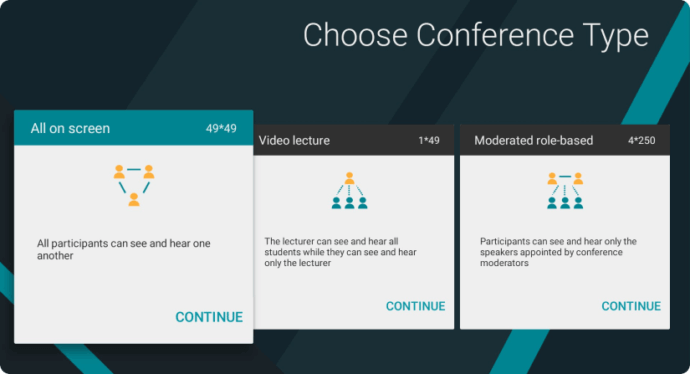
These setups are particularly useful for boardrooms, classrooms, or households that frequently host multi-person meetings. Though more expensive than casual alternatives, they offer superior video/audio quality, smart camera tracking, and advanced features like noise reduction and integration with corporate IT systems. Setup involves mounting the device, connecting it to the TV, and signing into your preferred video conferencing platform. While overkill for casual use, these systems provide the most polished experience available for Smart TV video conferencing.
Top Picks:
- Logitech Rally Bar (Zoom Rooms, Teams)
- Microsoft Teams Rooms for Android (Logitech, Poly, Yealink)
- ONSCREEN Spark with mobile controller
Using TrueConf on Android TV
TrueConf offers one of the most seamless native video conferencing experiences for Android TV users in 2025. With the TrueConf for Android TV app, you can join or host video meetings directly on your television without needing a phone or laptop. The app supports Ultra HD video conferencing, group calls, and screen sharing, and is optimized for wide-angle TV cameras and remote control operation. Installation is easy — just search for “TrueConf” on the Google Play Store on your Android TV, install the app, and sign in with your credentials.
TrueConf for Android TV
TrueConf for Android TV — a native app built for high-quality group meetings, 4K video calls, and easy remote control navigation.
Once installed, you can connect a compatible USB webcam, join meetings via invitation link or contact list, and enjoy high-quality video on the big screen. TrueConf supports hardware acceleration, echo cancellation, and remote control navigation, making it perfect for conference rooms and living rooms alike. Unlike casting or mirroring methods, everything happens natively on the TV, ensuring better performance and full use of hardware resources. Whether you’re a business user or a home caller, TrueConf offers the simplicity and quality Smart TV users expect.
Final Thoughts
As video communication becomes a daily necessity, Smart TVs offer a comfortable and effective way to connect with colleagues, friends, and family. From using built-in TV apps and external streaming devices to casting or using HDMI cables, there’s a solution available for every budget and technical skill level. For users who prioritize quality and simplicity, installing a native TV app like TrueConf provides the most integrated experience. For others, even a simple HDMI connection can greatly enhance the comfort of video conferencing at home.
Before choosing a method, consider your current devices, preferred conferencing platform, and how often you’ll use it. Whether you’re setting up for weekly family chats or daily remote work meetings, this guide has shown how to turn your TV into a full-featured video conferencing hub. And with the growing availability of native solutions like TrueConf for Android TV, the process is easier than ever.
About the Author
Diana Shtapova is a product specialist and technology writer with three years of experience in the unified communications industry. At TrueConf, she leverages her deep product expertise to create clear and practical content on video conferencing platforms, collaboration tools, and enterprise communication solutions. With a strong background in product research and user-focused content development, Diana helps professionals and businesses understand core product features, adopt new technologies, and unlock the full potential of modern collaboration software.



Follow us on social networks