TrueConf Terminal 2.1 Update
TrueConf team is excited to introduce an updated TrueConf Terminal 2.1 – PC software for corporate meeting rooms.
New version brings a lot of exciting features, including file sharing, new video layouts and integration with Yamaha speakerphones. Additionally, now you can choose different audio outputs to play system sounds and conference audio. Let’s take a closer look at the main updates.
File Transfer
Great news: TrueConf Terminal is now equipped with file sharing, one of the main collaboration tools. New features allows you to share files during video conferences. To share a presentation, document or image with conference attendees, the users authorized in TrueConf Terminal can simply upload the necessary files to the terminal’s web page using the following link: “http://192.168.xx.xxx/PIN” where “192.168.xx.xxx” is TrueConf Terminal web manager and PIN is the code used to access the download page.
TrueConf Terminal users can also change the PIN and delete all uploaded files. To do it, just click corresponding buttons in the “File Transfer” section. You can enable this section in the web manager settings.
Uploaded files are available to the conference attendees using a special QR-code, which contains a link to the download page. To automatically open the this page, users need to scan QR-code on the TrueConf Terminal conference page.
Smart video layouts
In the TrueConf Terminal new version, we’ve added support for smart video layouts introduced earlier in TrueConf for Windows and macOS desktop apps.
Now users can enjoy seven different video layouts, including popular overlay option.
You can choose the most convenient layout during video conference in TrueConf Terminal web manager.
Speakerphone integration
In the new version, you can easily use Yamaha YVC-1000 conference speakerphone with TrueConf Terminal! This integration allows you to disable YVC-1000 microphone in the TrueConf Terminal control panel without using a button on the speakerphone. When the administrator disables sound, conference participants in the meeting rooms will see the red LED backlight on the speakerphone. Remote participants will also be able to see that the microphone is off.
Assigning different sound outputs
We’ve made it easy to select different devices to play audio. You can select separate audio outputs to play system sounds and video conferencing sessions in the hardware settings menu.
For more information check the changelog below.
Added:
- The application can be launched in the window mode.
- Selecting TrueConf Terminal registration for handling visicall links.
Changed:
- PTZ camera control.
- Pop-up tips are more informative.
- Updated TrueConf Terminal documentation.


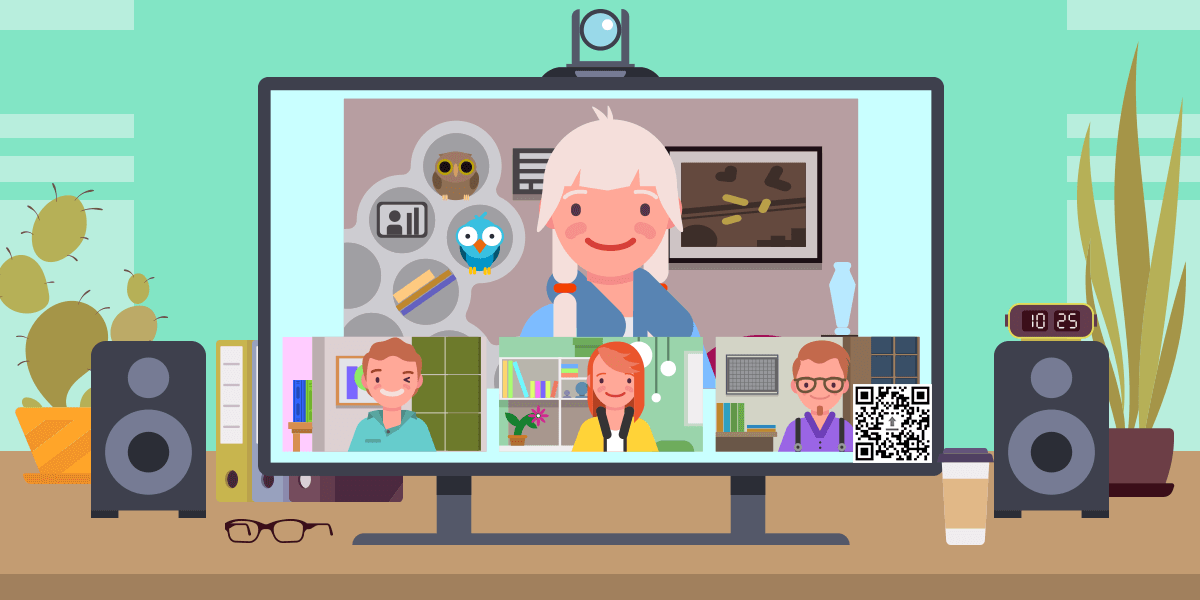

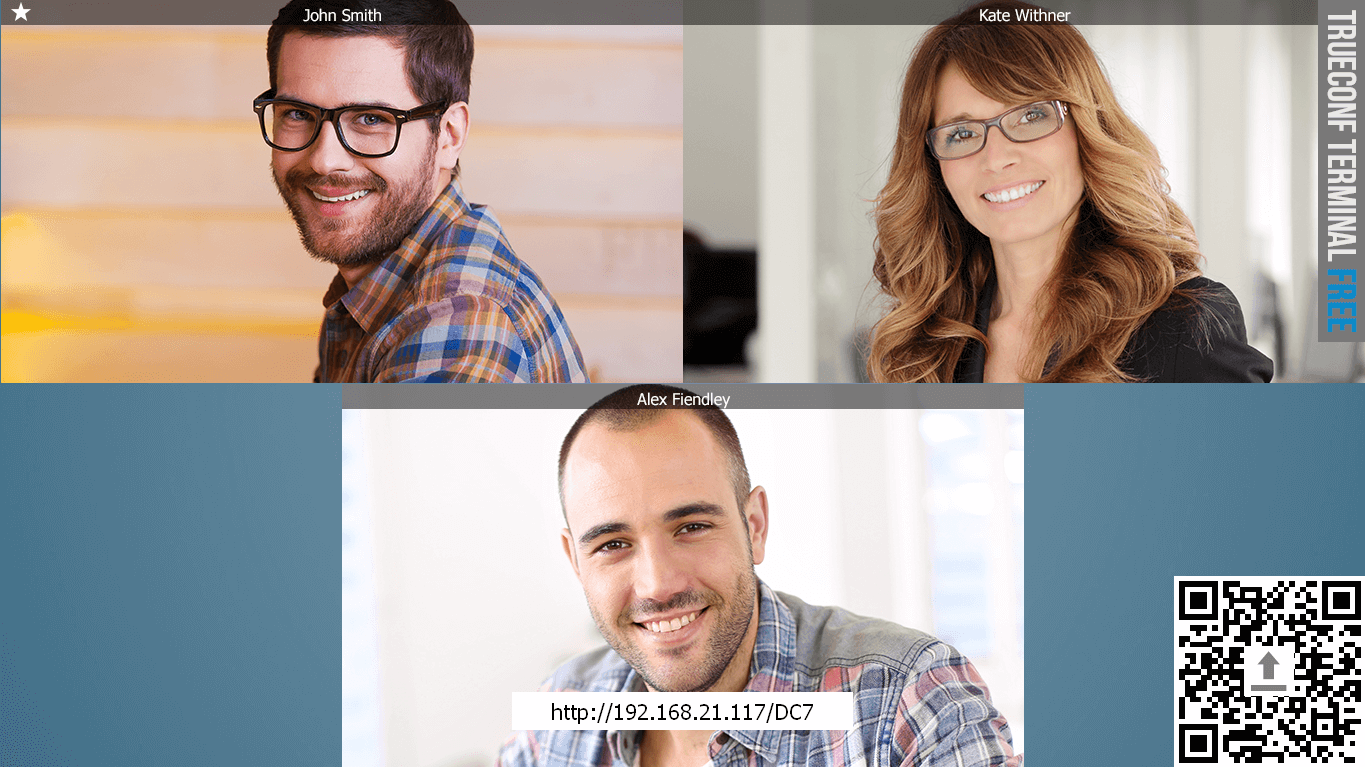
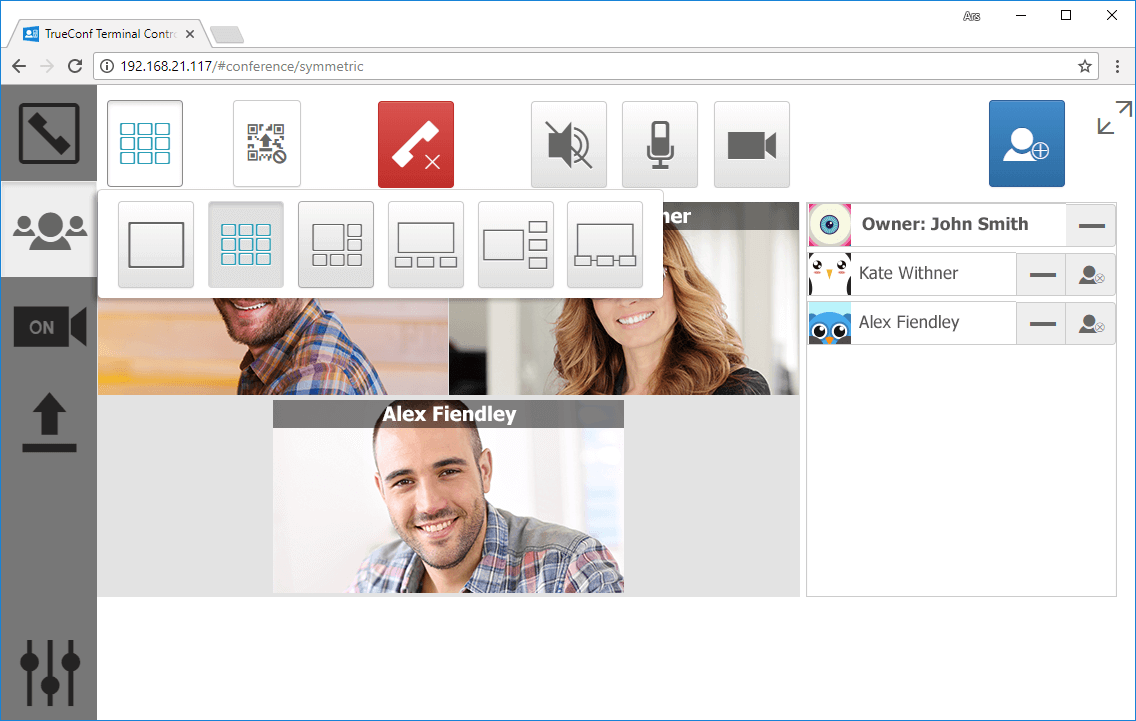


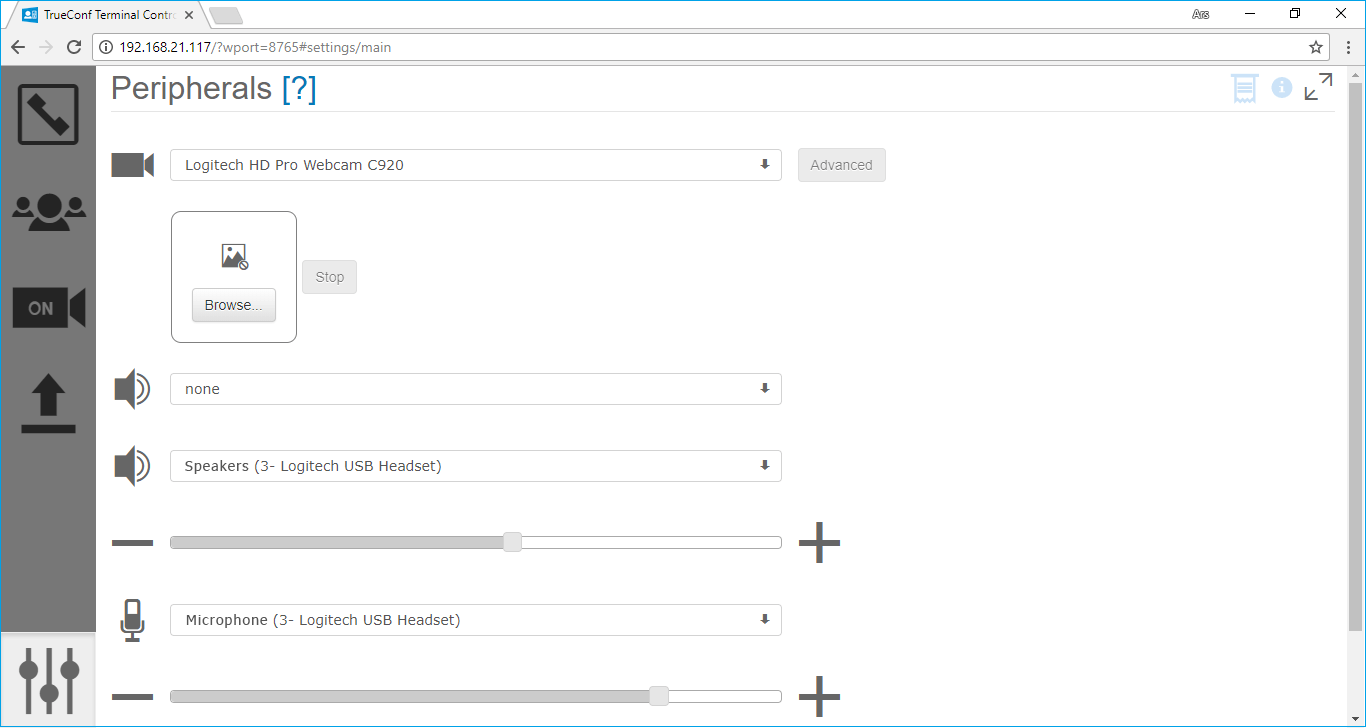

Follow us on social networks