TrueConf MCU 1.5: WebRTC support and SIP/H.323 encryption
Meet TrueConf MCU 1.5, a new version of our software-based video conferencing bridge designed to connect standards-based endpoints. The new version makes it possible to enable SIP/H.323 encryption for a more secure connection. Additionally, we’ve added support for WebRTC (in-browser) meetings, PDF document sharing and much more.
Don’t forget to update!
Download for free
WebRTC support
Thanks to WebRTC support, users can now join conferences hosted on TrueConf MCU right from their browser.
To connect to the meeting, follow the conference join URL and choose your preferred join option. After that you will be able to set up your audio and video devices before entering the conference.
Encryption for SIP/H.323 connections
You can now enable secure data encryption for SIP/H.323 connections to additionally protect your meetings.
You can choose between the following encryption options:
- Enable. Only devices with encryption enabled can join the conference.
- Optional. For each particular device, the connection may be secure or not, depending on whether encryption is enabled on the device.
- Disable. Only devices with encryption disabled can join the conference.
You can view whether encryption is enabled in the connection details. The green indicator means that the encryption is on, the gray one means it is off.
You can now upload and show PDF slides to the participants during your meetings. Zoom in and out of the document or flip through the pages with the help of toolbar controls.
Set your frame size
The TrueConf MCU administrator can now manually set the default frame size (resolution) for each individual layout. In this way you can optimize your channel load and lower CPU usage.
You can also set the resolution for each participant using a corresponding option in the address book.
Sort the list of active conference participants
You can now sort the list of participants alphabetically or by connection/disconnection time right during the ongoing conference to streamline your meeting management.
In the slideshow settings, it is now possible to adjust the sound of the video displayed in the secondary stream for a more comfortable meeting experience.
The conference administrator can also quickly mute or unmute the video shared in the primary stream. To do it, go to the list of participants and click on the corresponding button next to the file being played.
More useful features and enhancements:
- Enhanced calibration process. This mode is needed to find the optimal configuration of TrueConf MCU depending on your machine performance, which helps to improve video and audio quality and increase the number of video conferencing endpoints participating in meetings simultaneously.
- Optimized audio engine performance to eliminate unwanted noises and improve overall meeting experience.
Improved log file storage. - Improved log file storage system for saving disk space on the device where TrueConf MCU is installed. All logs are now automatically deleted in three days.

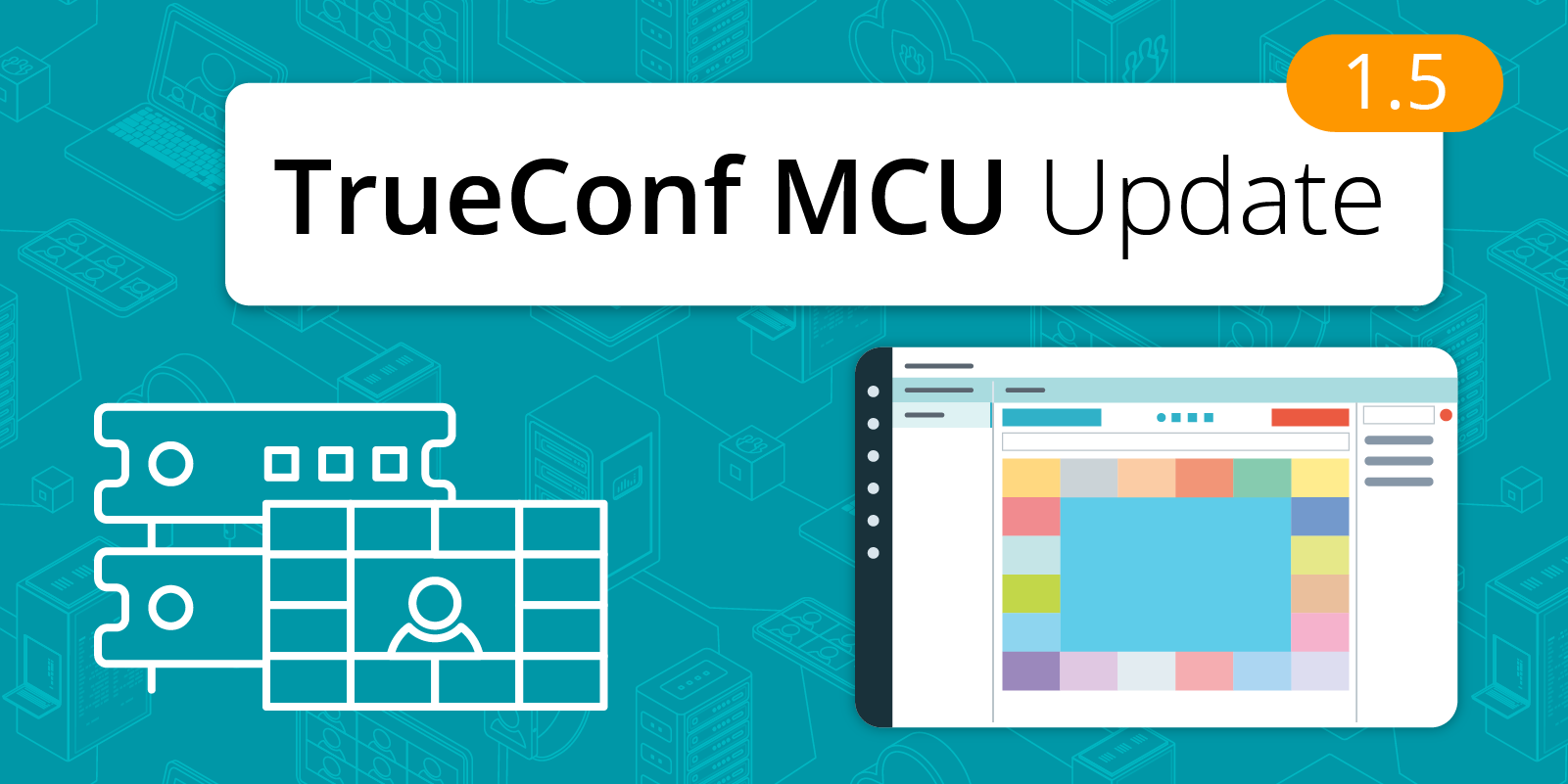
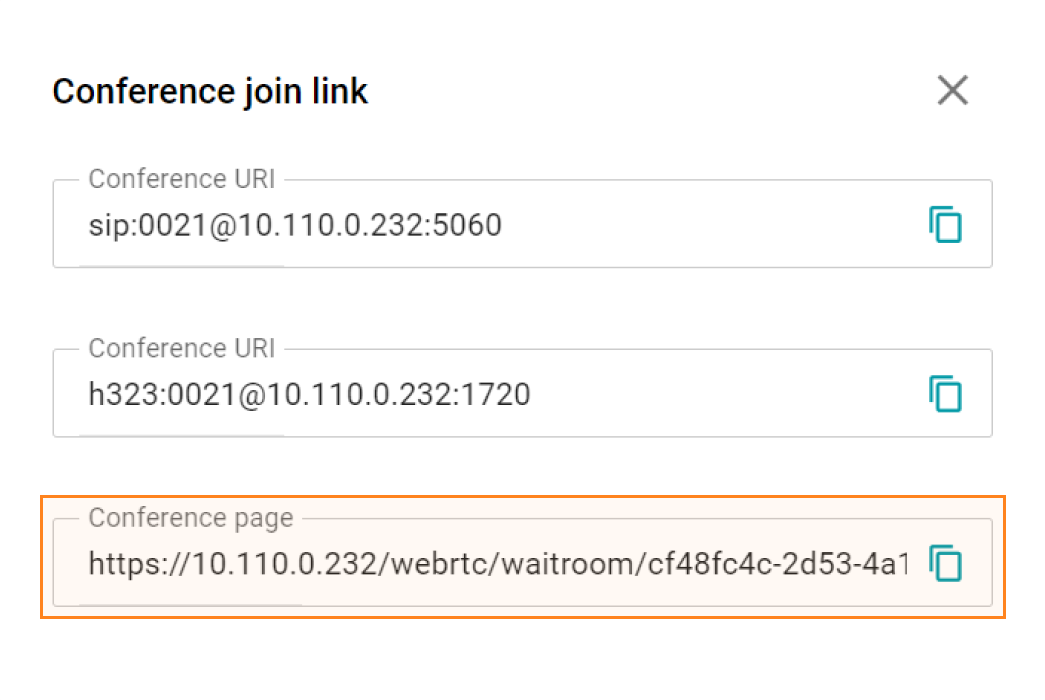
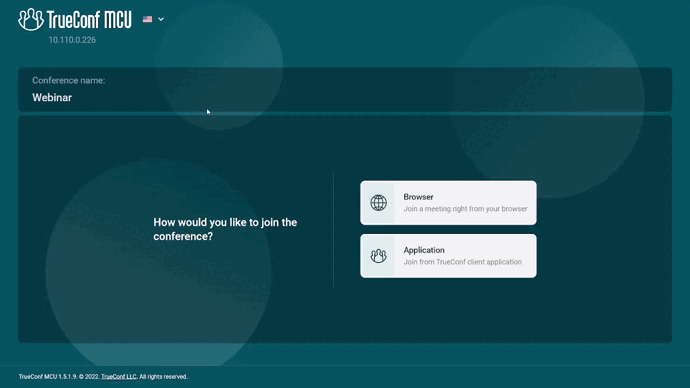
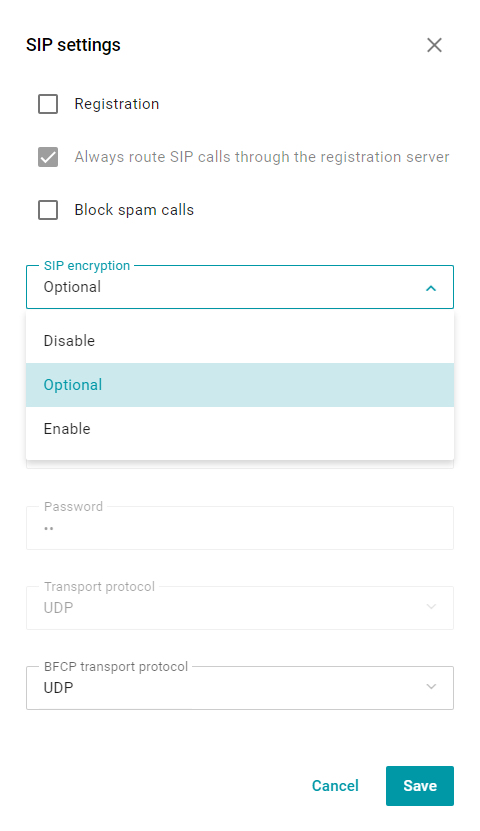
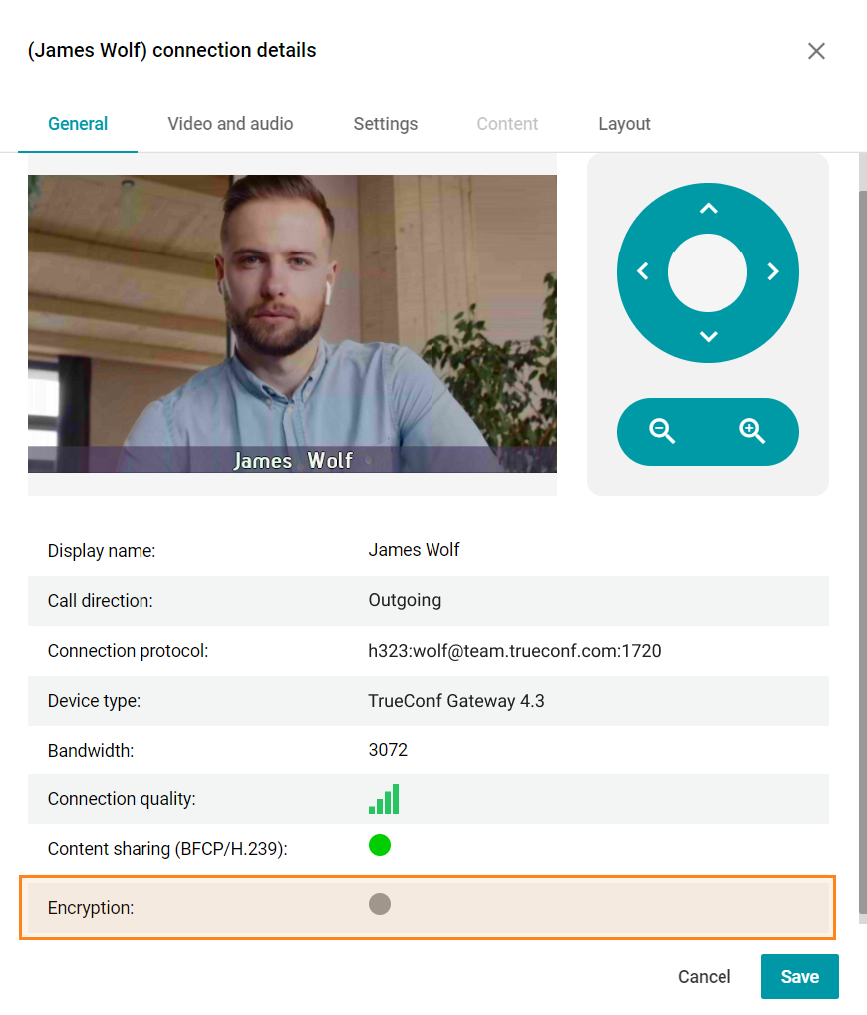
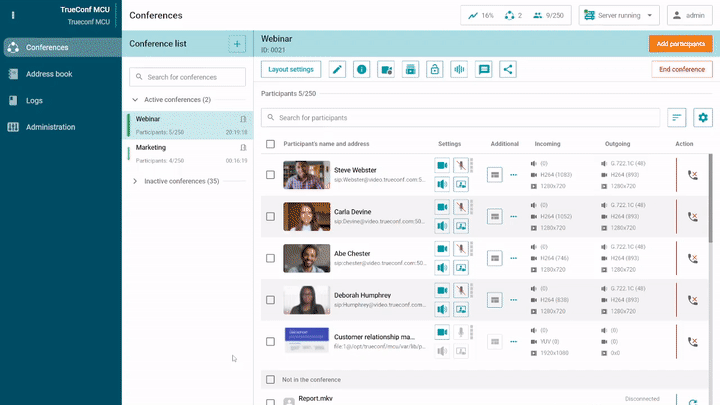
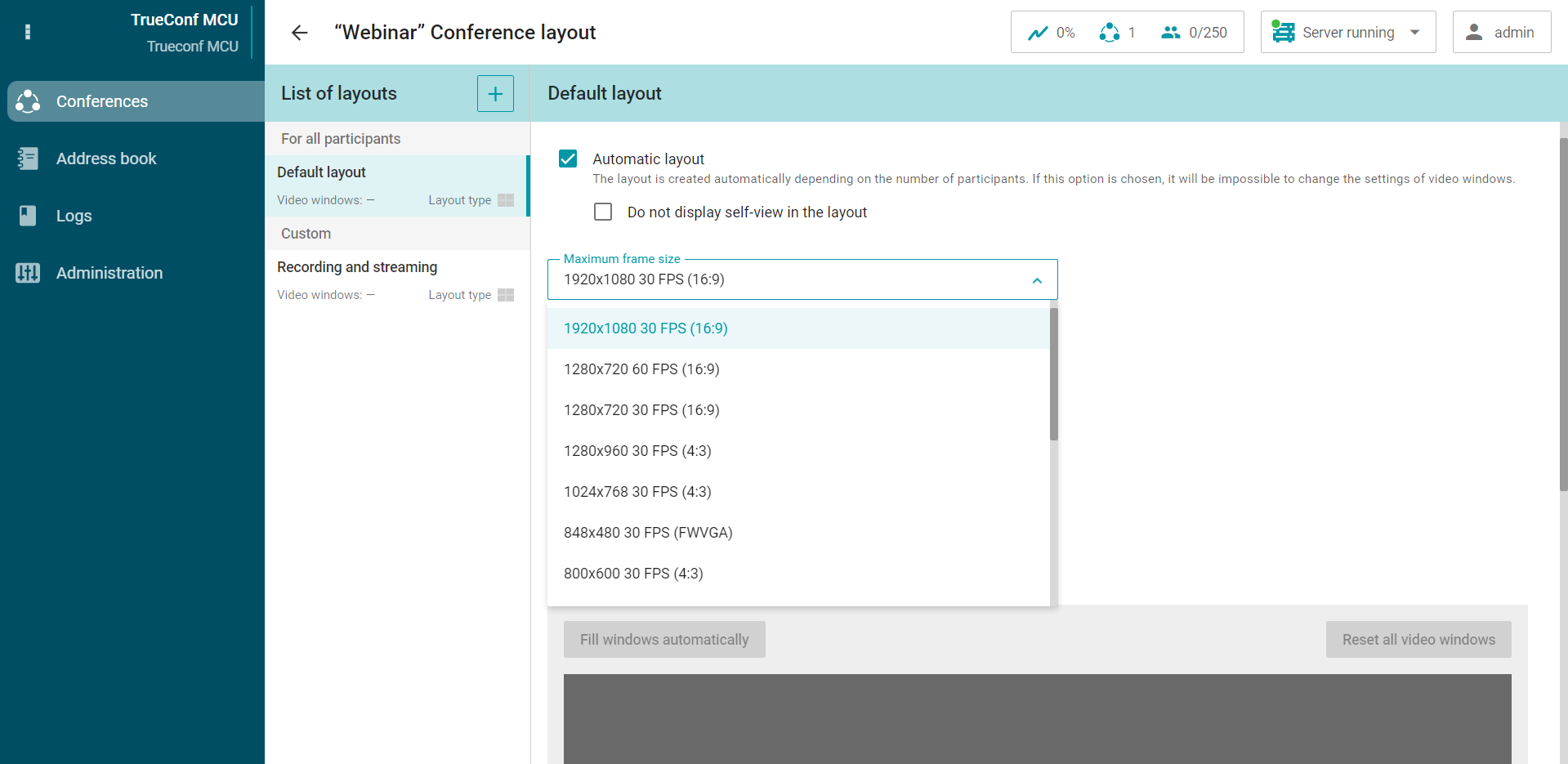
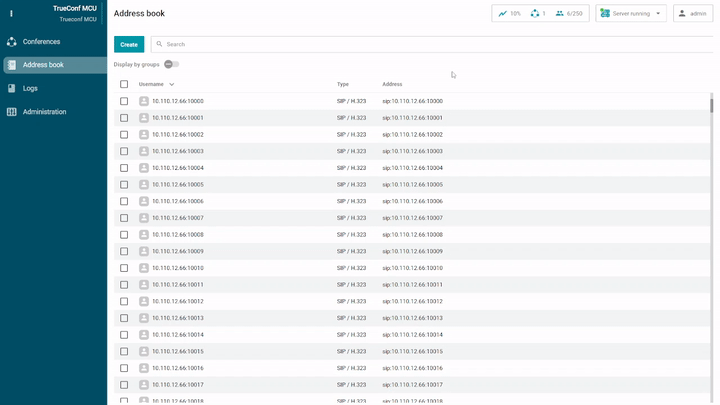
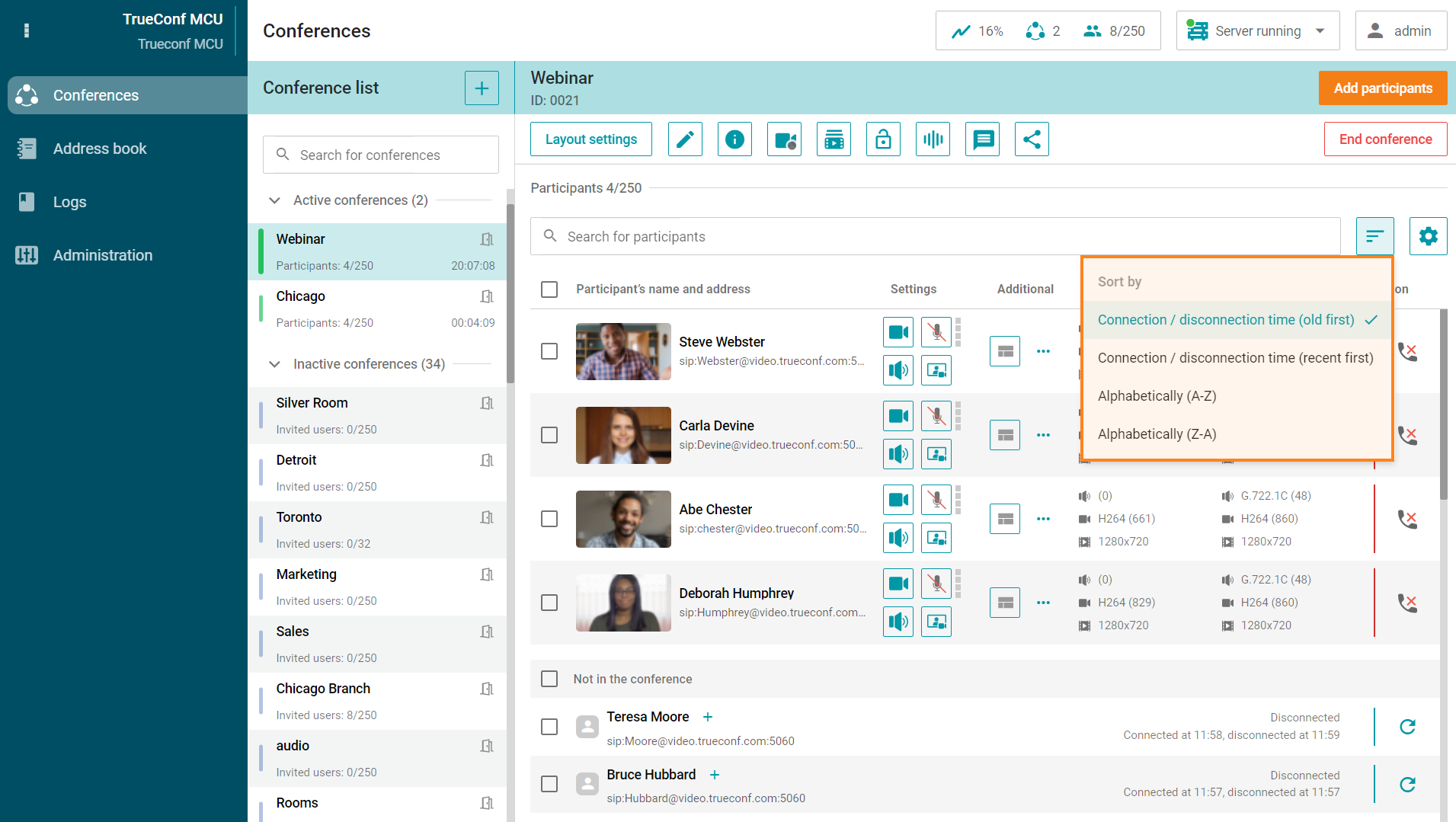
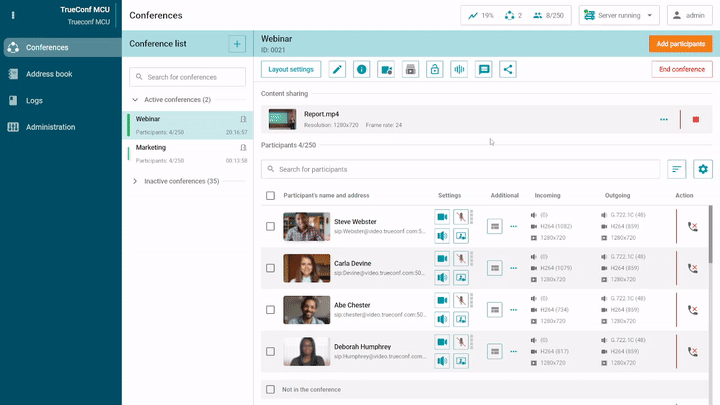


Follow us on social networks