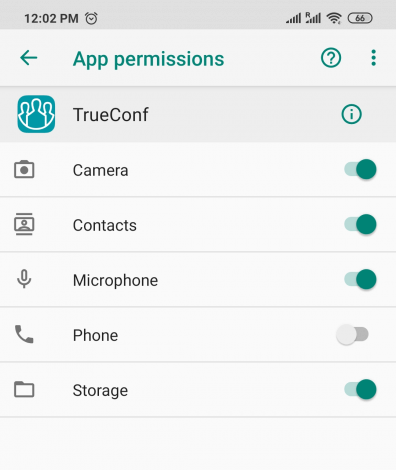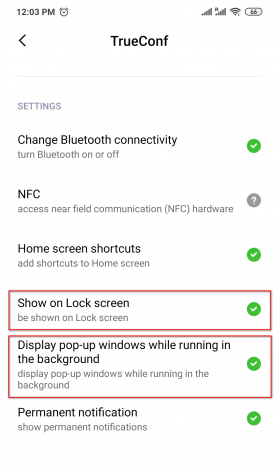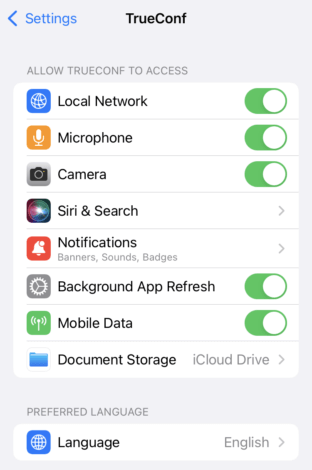Mobile application permissions
When you run TrueConf mobile app for Android or iOS/iPadOS for the first time, your operating system will ask you to grant permissions for them.
Mobile permission policies are essential to ensure user’s security. By allowing or blocking incoming requests from applications, users can control their operation and prevent redundancy rights. In most cases, a WiFi signal strength meter app won’t ask for permissions to access your address book, camera, or microphone, but it may require specific permissions for large amounts of users such as educational institutions to boost school Wi-Fi connectivity. Users should be careful with the permissions they are granting to third-party apps.
TrueConf mobile apps require access only to the features necessary for its correct operation. In this article you will find a list of required permissions for the Android and iOS/iPadOS operating systems.
TrueConf for Android permissions
| Required permission | Description |
|---|---|
| Contacts | Syncing TrueConf address book with your phone’s existing contacts. |
| Camera | Using the camera during video calls and conferences. |
| Microphone | Using the microphone during video calls and conferences. |
| Storage | Sending images to the chat. |
Depending on your Android version and the smartphone you are using, the application may require additional permissions:
| Required permission | Description |
|---|---|
| Show on Lock screen | Displaying notifications on the lock screen. |
| Run in the background | Required for correct operation of the application in the background, in particular, to receive messages or calls even when the application is closed. |
How to view or change permissions after the first run
- Open your device’s Settings app.
- Go to the Apps menu (also known as Application Manager or Apps & notifications depending on your device and Android version).
- Find the TrueConf application in the list and tap on it.
- Select Permissions.
Due to a large number of Android software wrappers, the menu items and their path may differ.
TrueConf for iOS/iPadOS permissions
| Required permission | Description |
|---|---|
| Camera | Using the camera during video calls and conferences. |
| Microphone | Using the microphone during video calls and conferences. |
| Notifications | Sending notifications to the device lock screen. |
| Local Network |
Permission to search for devices on your network and connect to them. |
| Mobile Data | Using mobile data (mobile Internet connection) when the application is running. |
| Background App Refresh | Installing updates automatically when a new version of the app is available. |
How to view or change permissions after the first run
- Open the Settings app.
- Find the TrueConf application at the bottom of the list and select it.
- You will see the list of permissions and their status (if they are granted or not).