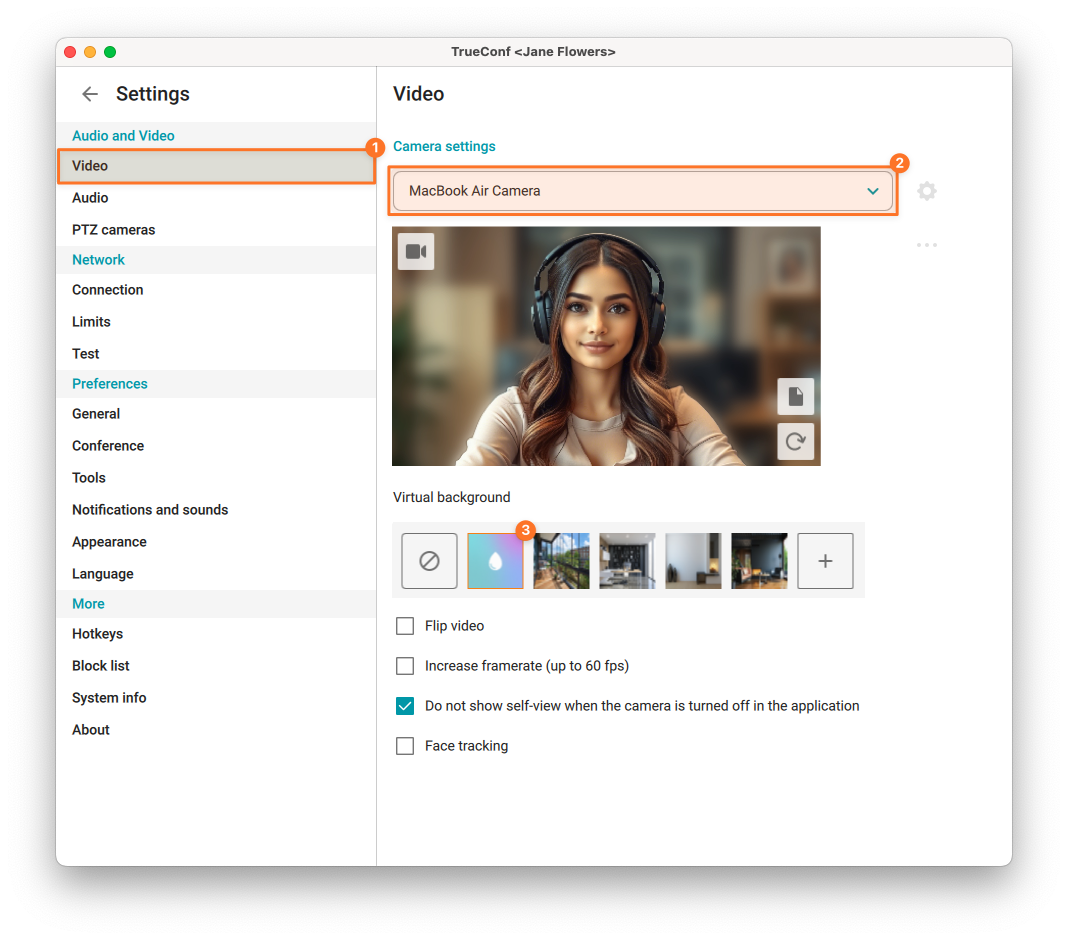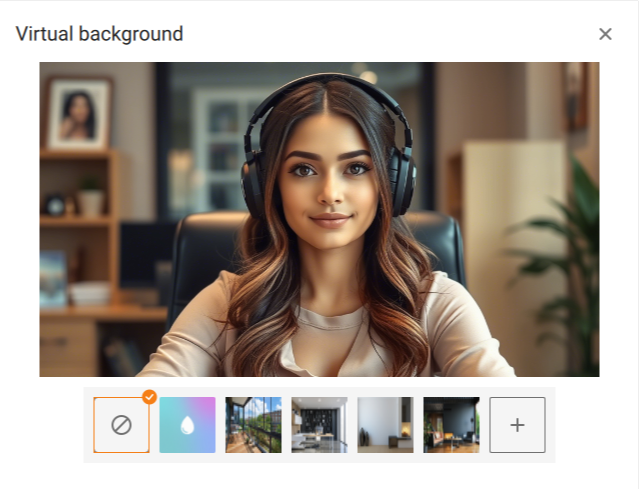How to change your background during video conference
TrueConf applications provide a powerful tool for working with user backgrounds. You can blur your background or replace it with a virtual one. The virtual background can be either a static image or a video.
The use of video files as virtual backgrounds is available in the desktop TruConf applications for Windows, Linux, and Mac 8.5 or above.
It is entirely up to you how to use this feature. For example, you can hide your home environment while working remotely or set a background image relevant to the topic of your online lesson.
Requirements for background blurring and replacement
The background can be blurred and replaced only in client applications (both mobile and desktop versions). This feature is not available when a user participates in a conference from a browser. Below is an example of how this feature can be used in desktop applications for Linux, Windows, and macOS.
First, make sure that your device meets performance requirements critical for using this feature. It is based on algorithms that “separate” a person from the background. In some cases, they may increase the load on low-performance systems. Previously, we explained how to measure system performance.
Make sure that the files used as a background meet these requirements:
- Image formats — jpg, jpeg, bmp, png, gif, webp, heic, heif
- Video formats — mp4, avi, mov, webm, mkv.
If the gif format is selected, only the first frame of the animation will be used.
Virtual background
The feature is based on proprietary artificial intelligence (AI) technologies: machine learning algorithms recognize a person in the frame, separate him/her from the real background, and allow the background to be instantly replaced with any image or video. With this technology, you are free to create any kind of backgrounds, e.g., you can use the bokeh effect, branded backgrounds, or custom screensavers.
TrueConf applications have built-in tools for replacing a user’s background. Let us take a look at how this feature can be activated. To do it, go to Settings → Audio and Video → Video. You can also open this menu in the Contacts section by clicking on ![]() in the self-view. In the Virtual background section, users can enable the blur effect:
in the self-view. In the Virtual background section, users can enable the blur effect:
Or choose 1 of 4 default backgrounds:
You can set up the background both during an active conference and in advance, before the event.
Setting a сustom background
In the Virtual background menu, click 
You will see the file explorer window where the background image can be selected:
When the file or files have been uploaded, your custom backgrounds will be displayed in the list.
The last uploaded background will be automatically selected as the main one.
Two slots are available for custom backgrounds. If you want to clear a slot or change the background image:
- Point the mouse over the uploaded background and click
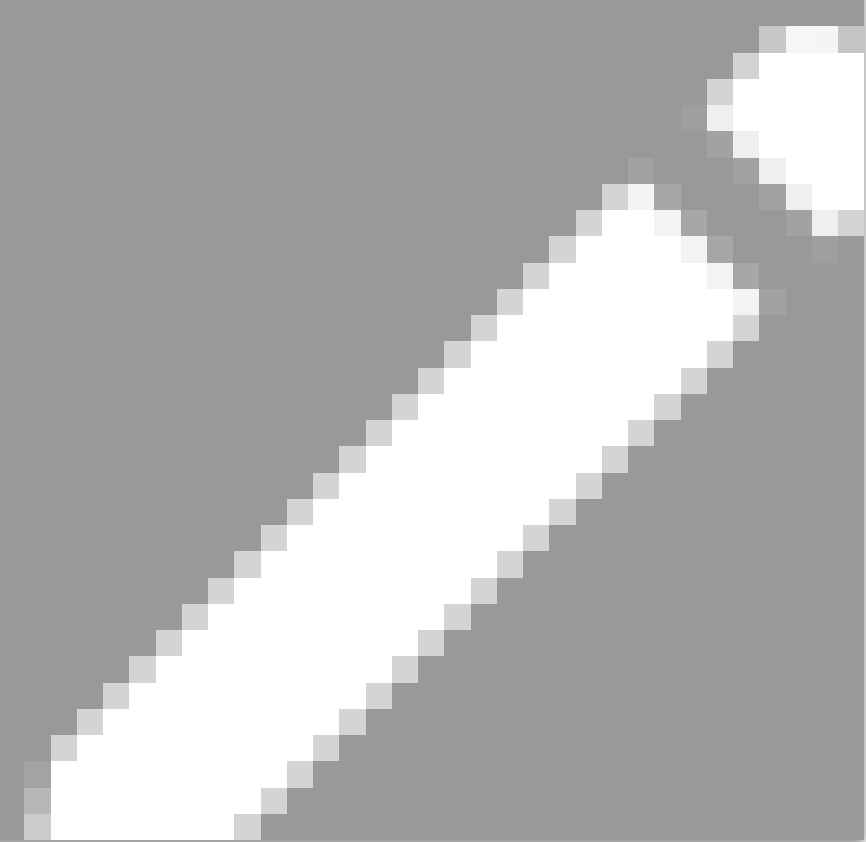
- Select Change or Delete.
- Upload a new background, if necessary.
If you’re unsure about what to use as a virtual background, we’re happy to share our branded images with you via the link.