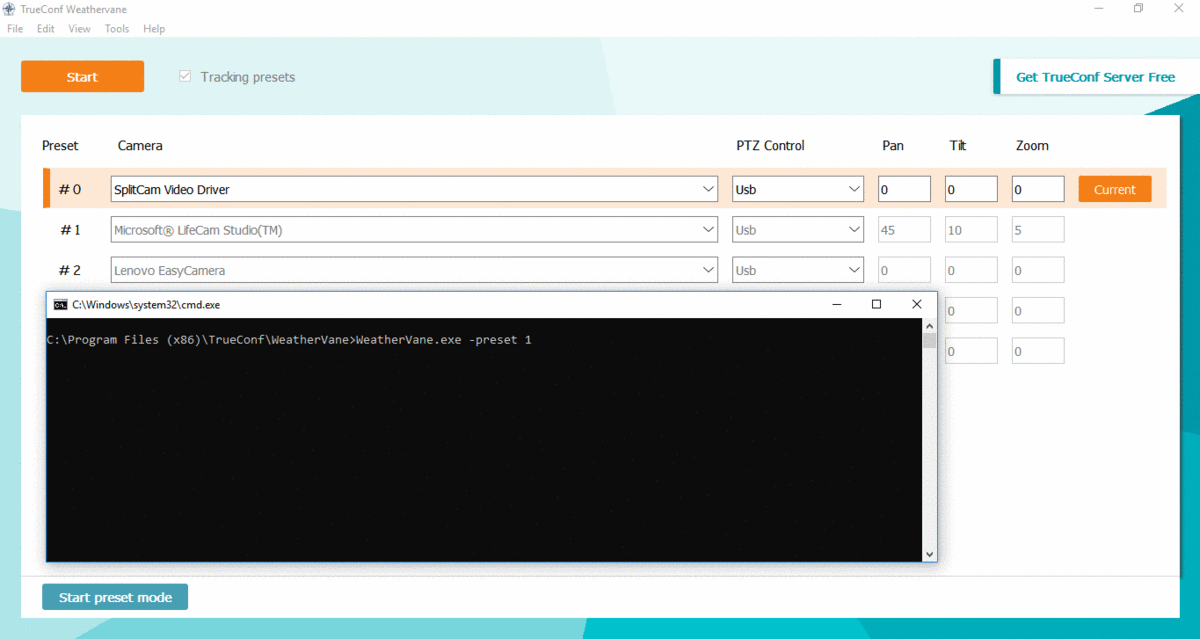Camera Preset Control via Command Line in TrueConf Weathervane
TrueConf Weathervane supports switching camera presets used during video conferences via command line parameters. Thanks to this fact the application can be used not only as a speaker tracking tool, but also as camera control tool.
Command description
Preset is assigned when the program is called via parameter -p [num] or -preset [num]
Here [num] is preset identifier.
For example, command that activates preset #1 looks like
|
1 |
WeatherVane.exe -preset 1 |
Manual switch (test)
In order to test how it works start TrueConf Weathervane. Open Windows console and proceed to the folder where the application is installed. Use the command from the previous section. Active preset in the application window will change.
Switch TrueConf Weathervane through the shortcut
You can also add preset switch parameter to TrueConf Weathervane shortcut (you can find example on how to add parameters to the shortcut in our article). After that even inexperienced users will be able to switch cameras and their positions by shortcut double click.
Automatic command sending
Application can be called not only directly, but also from your own program code. This will allow to embed any cameras switching scenario to your application and connect it to program operation in any way.
Here is a simple example: a Python 2.7 code that allows to switch presets circle-wise one after another every minute:
|
1 2 3 4 5 6 7 8 9 10 11 12 13 14 15 16 17 18 19 20 21 22 23 24 25 26 |
from time import sleep from itertools import cycle from os import system def set_preset_index(index): WEATHERVANE_PATH = "C:\\Program Files (x86)\\TrueConf\\WeatherVane\\WeatherVane.exe" command = "\"{}\" -p {}".format(WEATHERVANE_PATH, index) system(command) def process_values_rhythmically(callback, values_iterator, \ single_time_interval): while True: value = next(values_iterator) if value is None: return callback(value) sleep(single_time_interval) def switch_cameras_by_cycle(**params): process_values_rhythmically(set_preset_index, \ cycle(range(params["n_presets"])), \ params["time_interval"]) switch_cameras_by_cycle(n_presets = 5, time_interval = 60.) |