TrueConf AI Server — AI-based conference transcription server
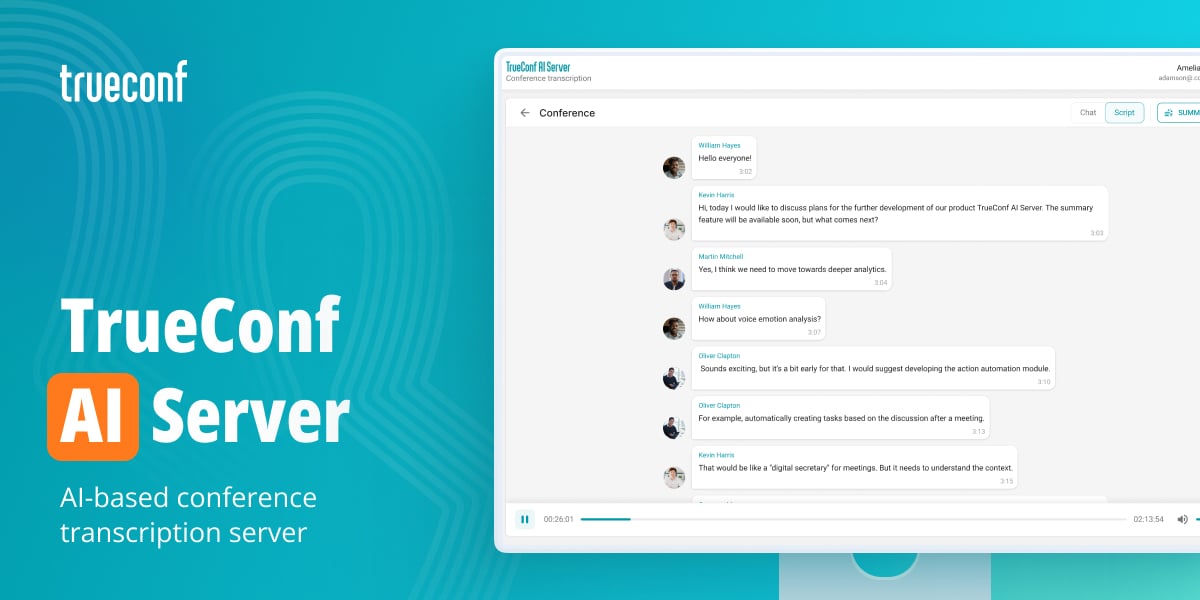
We’re glad to announce the release of TrueConf AI Server 1.0 — our new product for conference transcription! The solution automatically captures all the details of discussions during online meetings and multi-user video conferences, generating detailed transcripts with the ability to export and maintain a text archive.
Requires connection to TrueConf Server 5.5.0+.
We also held a webinar where we talked about TrueConf AI Server.
Integration with TrueConf Server
The administrator can configure the conference transcription server to work with one or multiple TrueConf Server instances within the organization.
How to set up? Go to the Integration section in the TrueConf AI Server control panel and click the Connect button. Then, paste the server key which was generated on the TrueConf Server side beforehand.
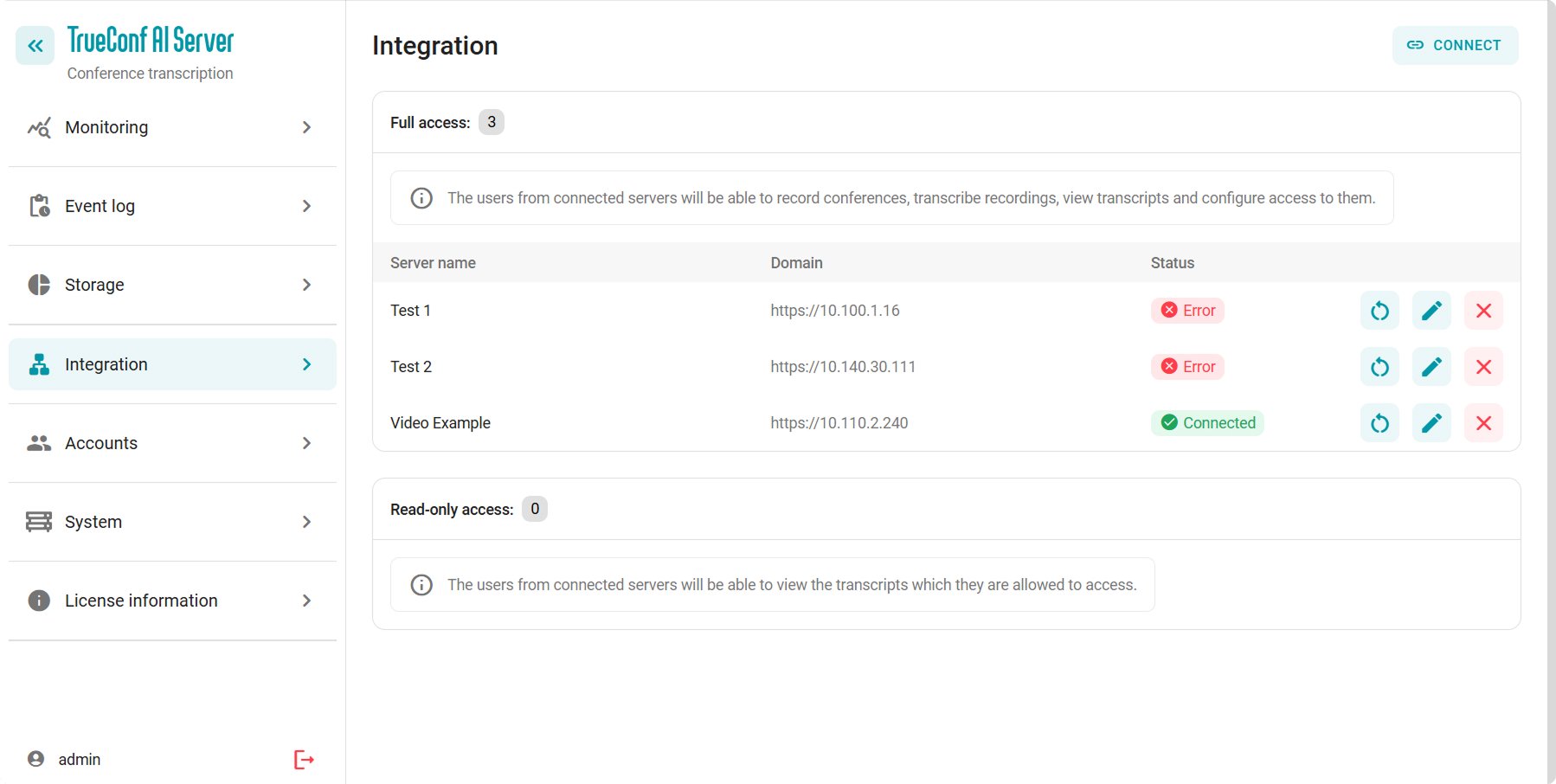
Servers can be connected with either full access level or read-only access level. Full access unlocks all transcription capabilities for the users of the selected video conferencing server. Read-only access allows users of the selected video conferencing server to view conference transcripts shared by users from other servers.
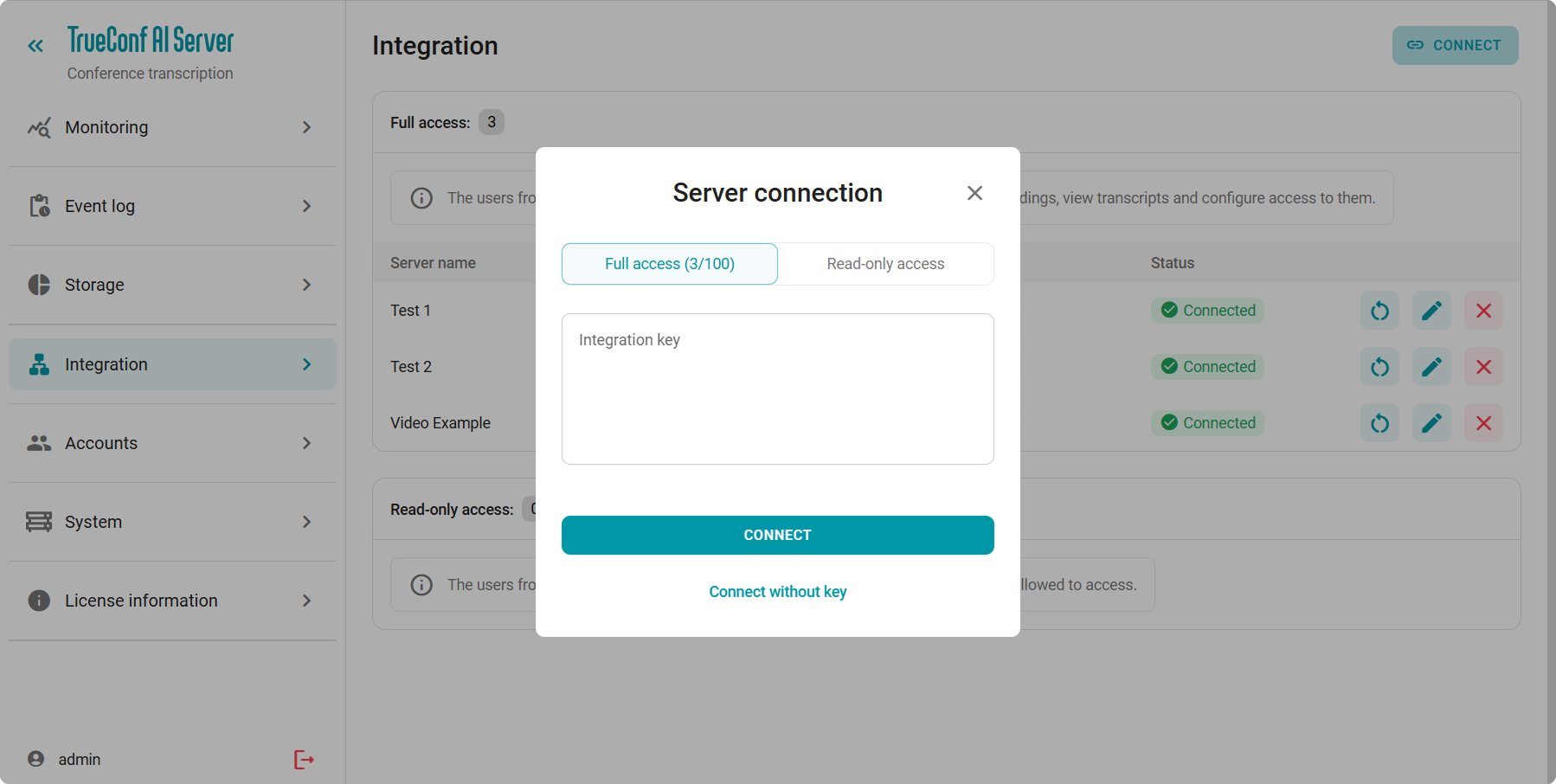
Scheduling conferences with transcription
Conference transcription can be enabled when creating a scheduled conference or a virtual room in TrueConf client applications, the user’s personal area, or the TrueConf Server control panel.
How to enable? When creating a conference, go to the General tab and enable the Conference transcript option.
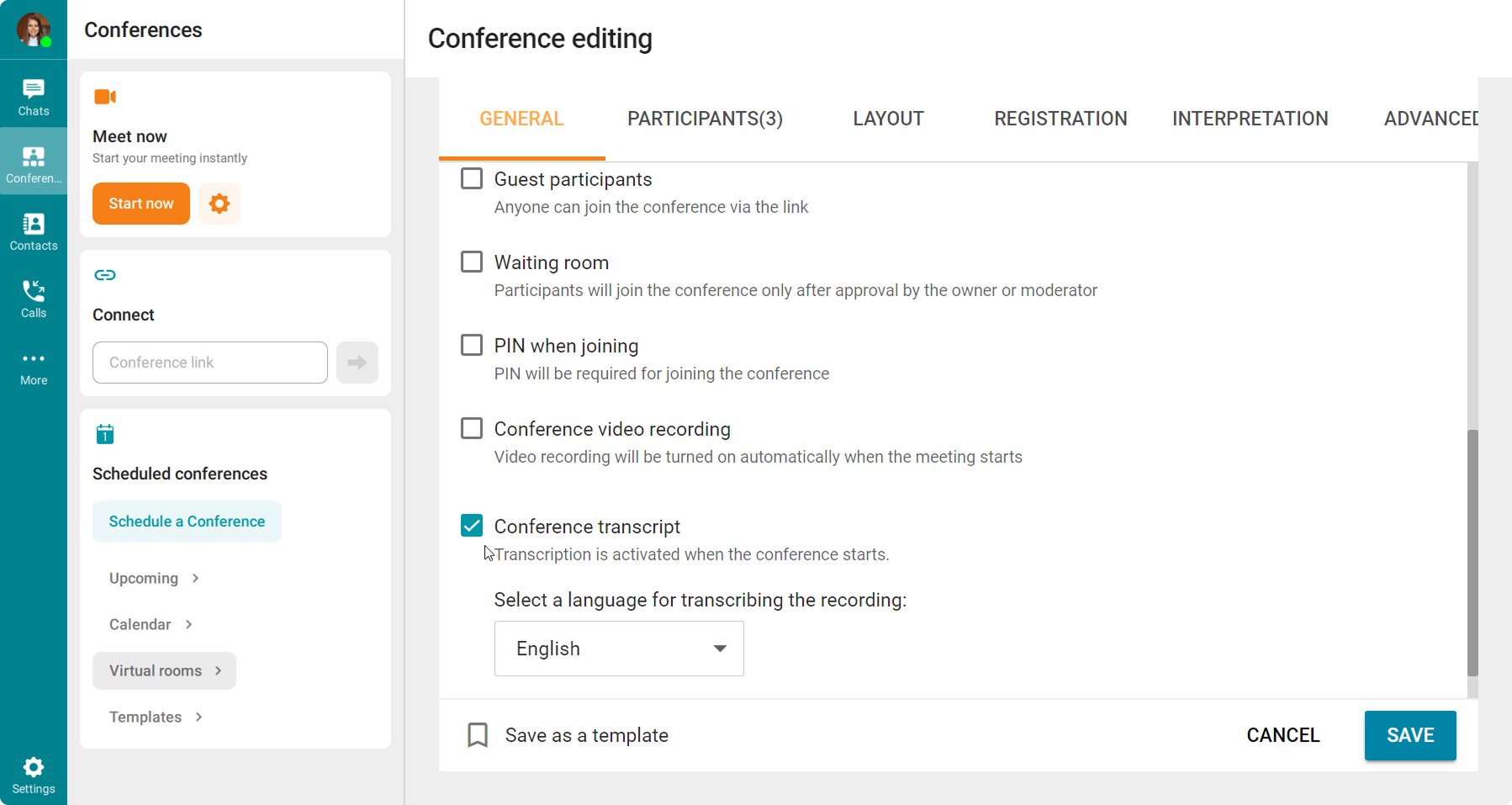
Conference transcription
The list of transcriptions available to a user is displayed in the corresponding section of the personal area, in TrueConf client applications, or in the user’s area of TrueConf AI Server. Transcribed conferences can be Opened, while non-transcribed ones can be sent for transcription. The transcription status can be tracked in the corresponding column. The final transcript can also be found in the conference card in the corresponding section of the client application, the user’s personal area, or the TrueConf Server control panel.
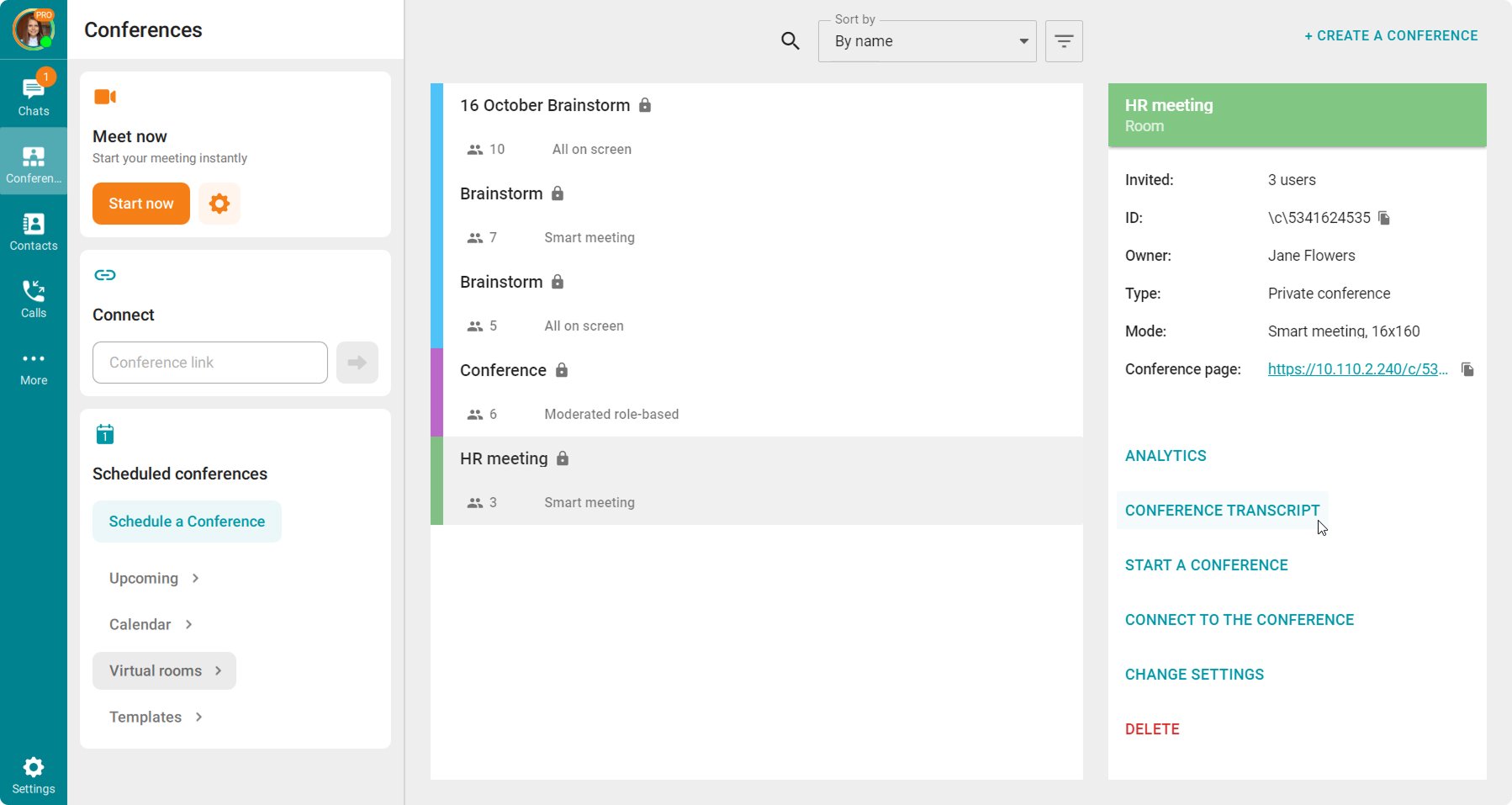
The TrueConf Server administrator can also configure sending notifications to users when the conference transcription is completed
The final transcript can be displayed as a chat or a script, and you can play back the audio clip of a selected remark or the audio recording of the entire conference.
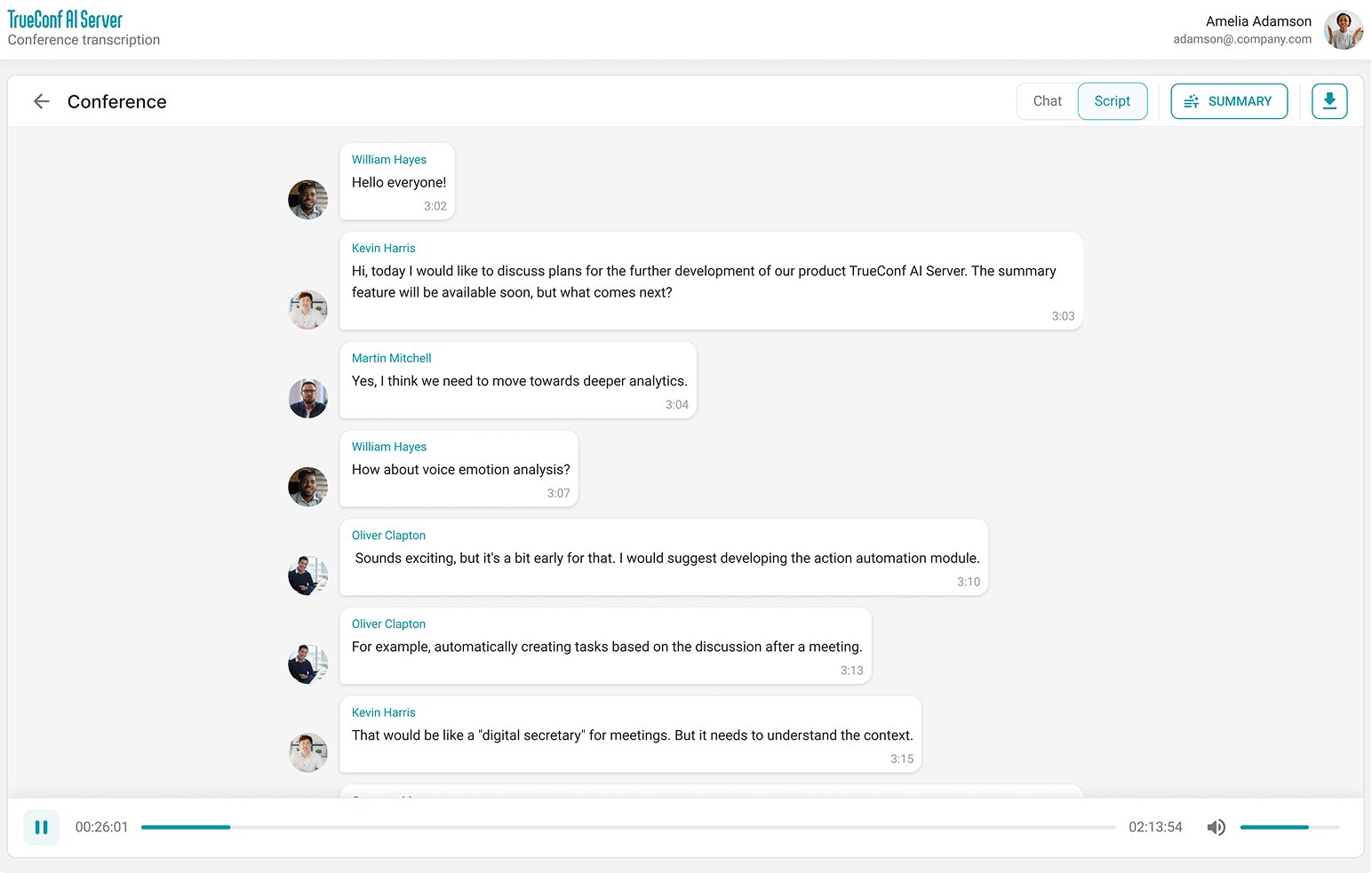
Export and archive management
TrueConf AI Server users can also save the transcription results in a text format or as a table. The conference audio recording can also be added to the transcription. Maintaining a meeting archive in this format will significantly save space without the need to sacrifice any information.
How to enable: click the icon next to the relevant conference and select the required file format. The Add audio recording parameter will also export the conference recording to your device.
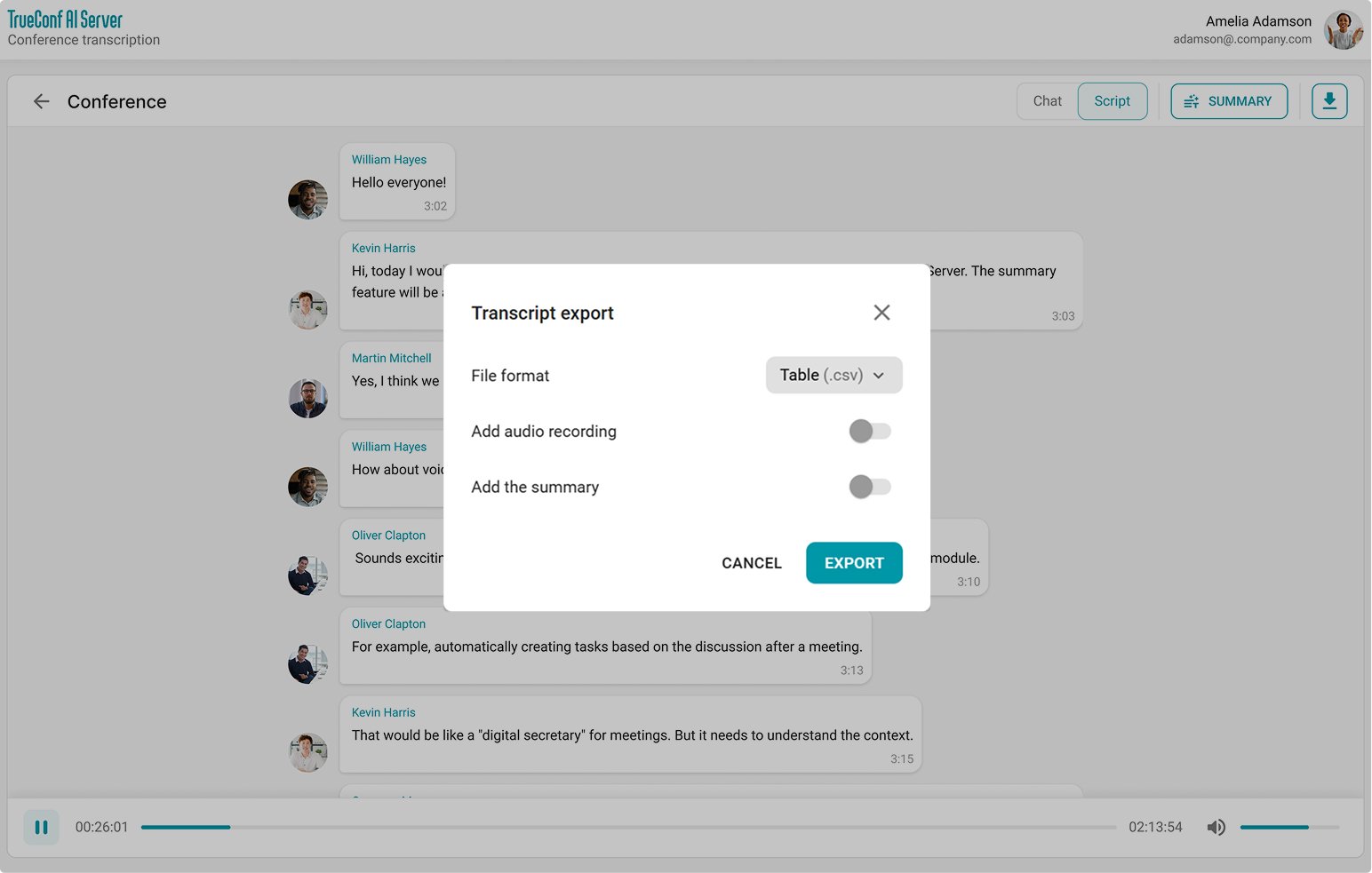
Transcript access settings
Users with full access to the transcript can share it with other users from any video conferencing server that is integrated with TrueConf AI Server. By clicking the icon in the transcripts list or on the final transcription page, you can configure the access level:
- Full — access to read and manage rights
- Read-only — view-only access
- Eye — revokes or grants access
- Cross — removes the user from the access list.
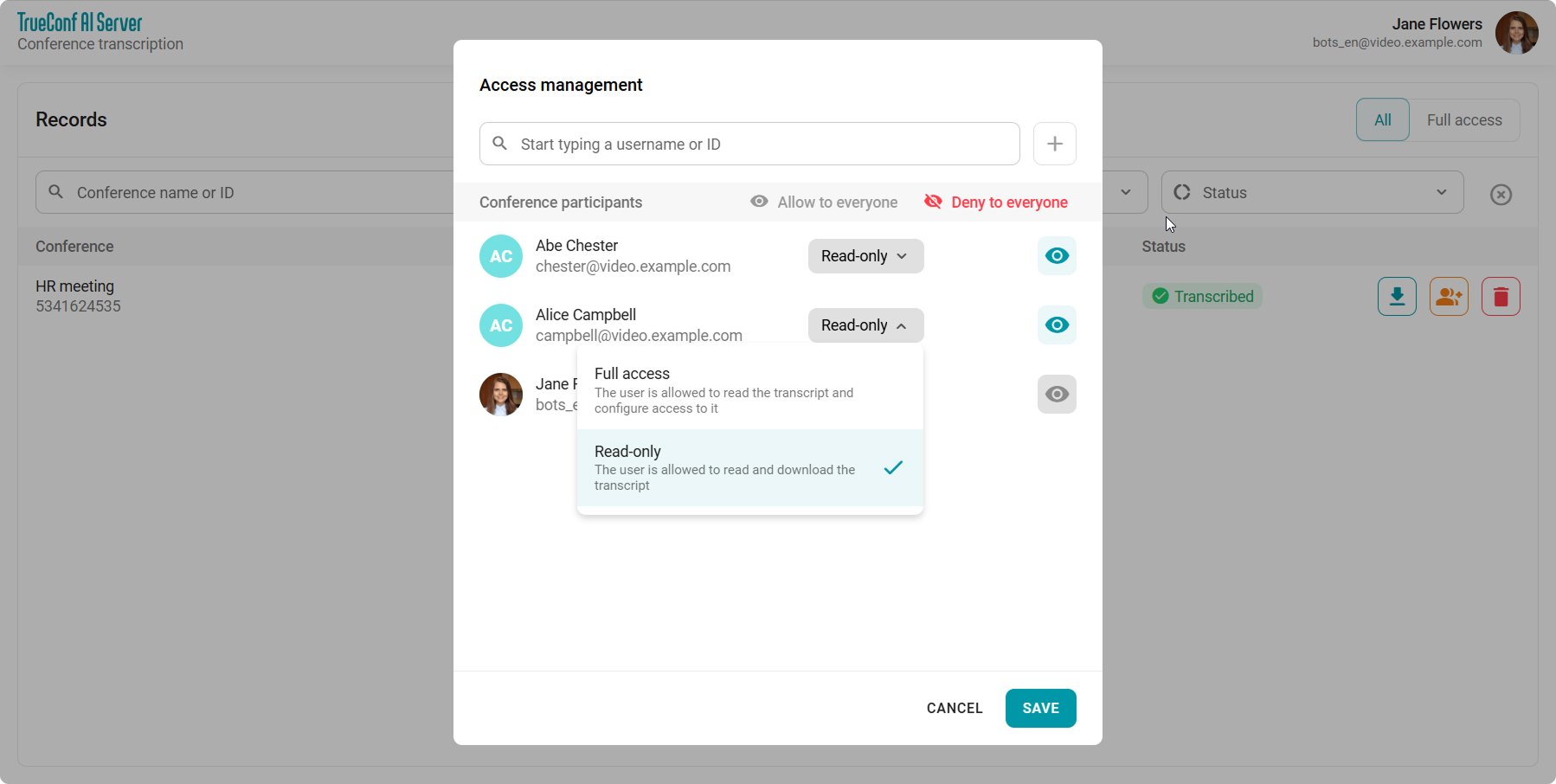
Administrator capabilities
Account management
The TrueConf AI Server administrator can add other administrators with full access to the transcription server’s control panel in the Accounts section.
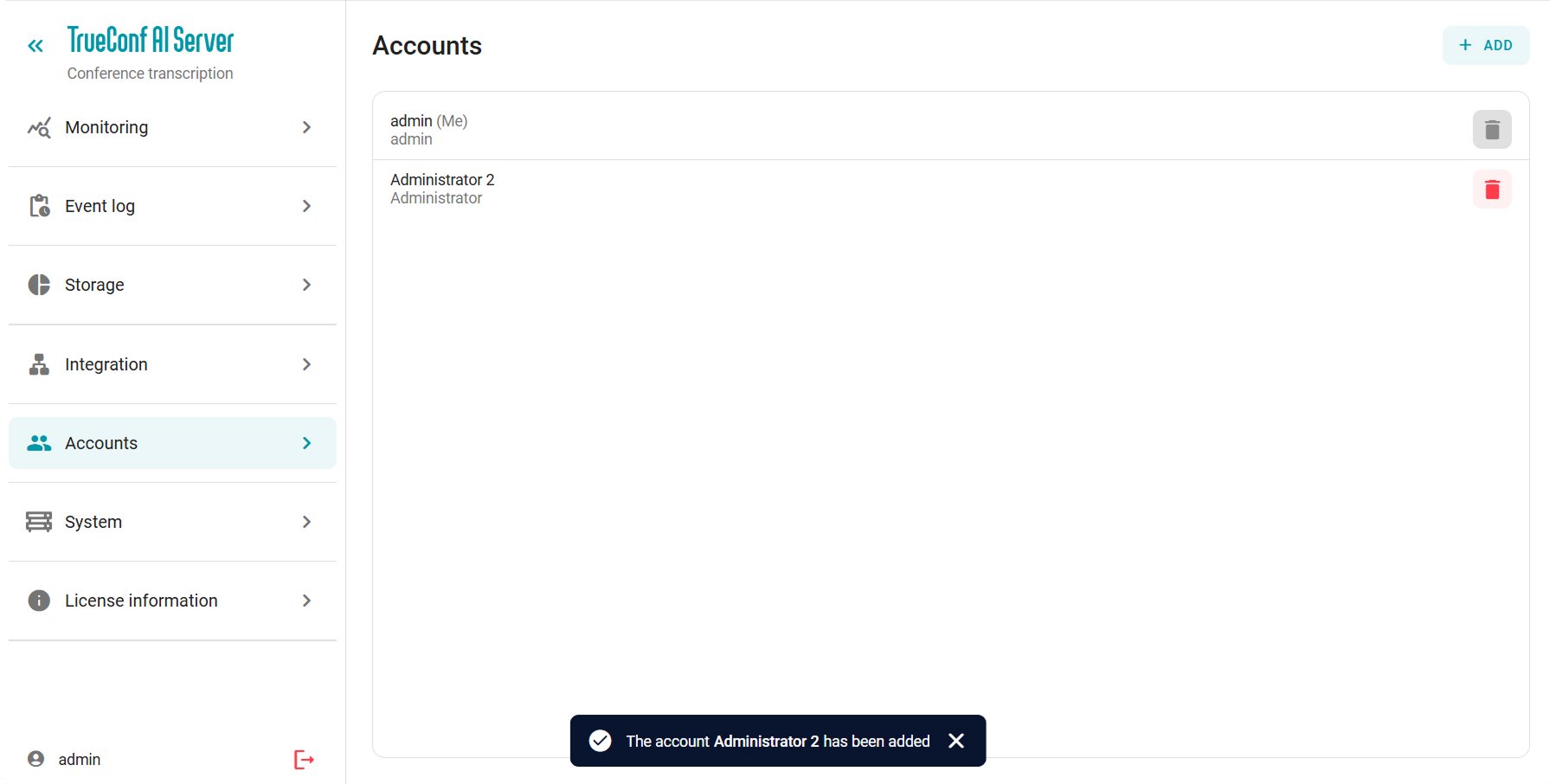
Monitoring
The TrueConf AI Server control panel provides the Monitoring section, which allows tracking the operation of transcription and download modules in real time. This enables quick identification of failures in the transcription server’s operation and monitoring of its availability.
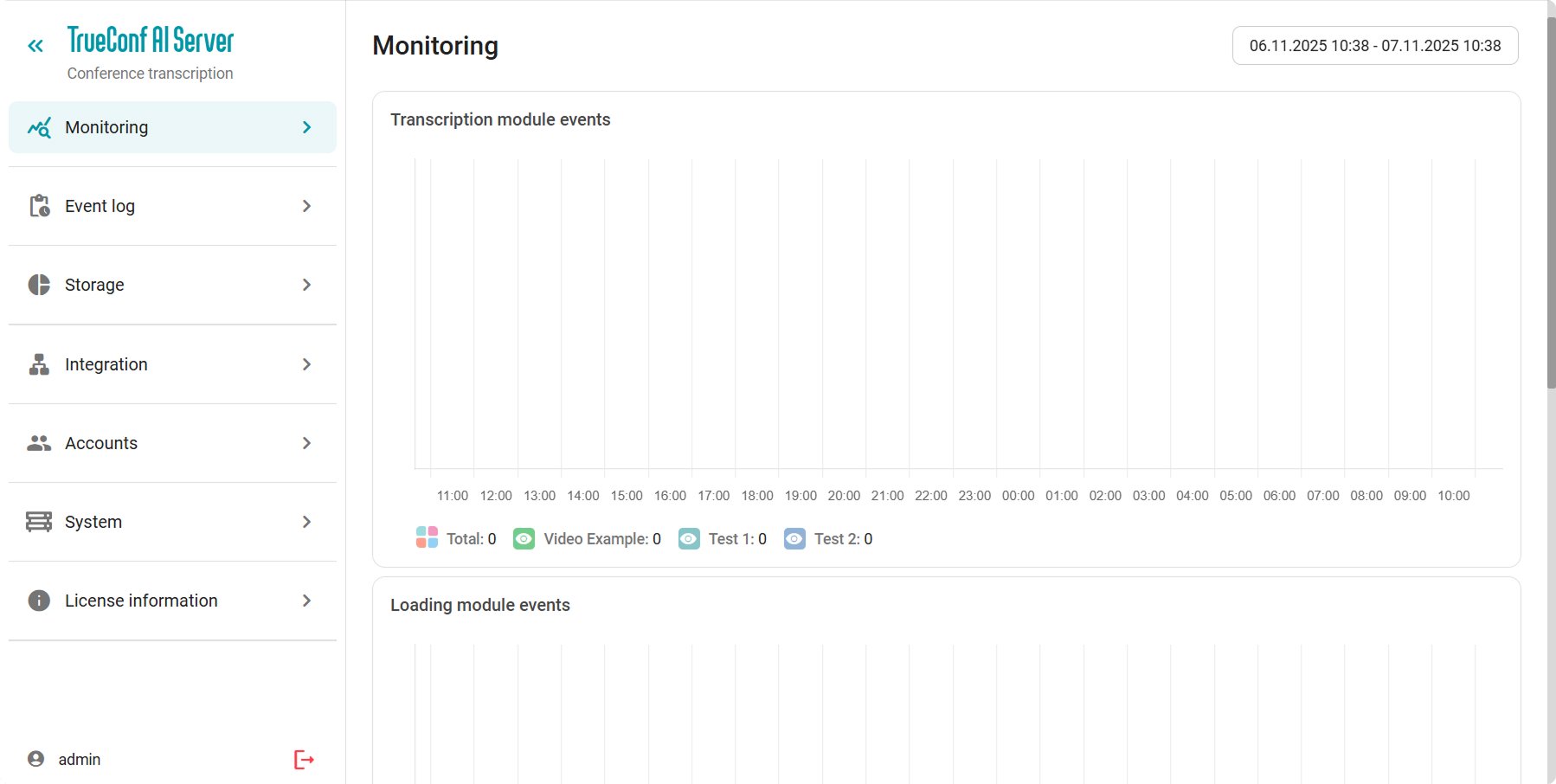
More detailed information about events that occurred on the transcription server is available in the Event log.
Storage management
Information about the space occupied by conference recordings and transcripts from all video conferencing servers can be viewed in the Storage section. By clicking the icon, you can clear all materials from a selected video conferencing server or from all servers at once.
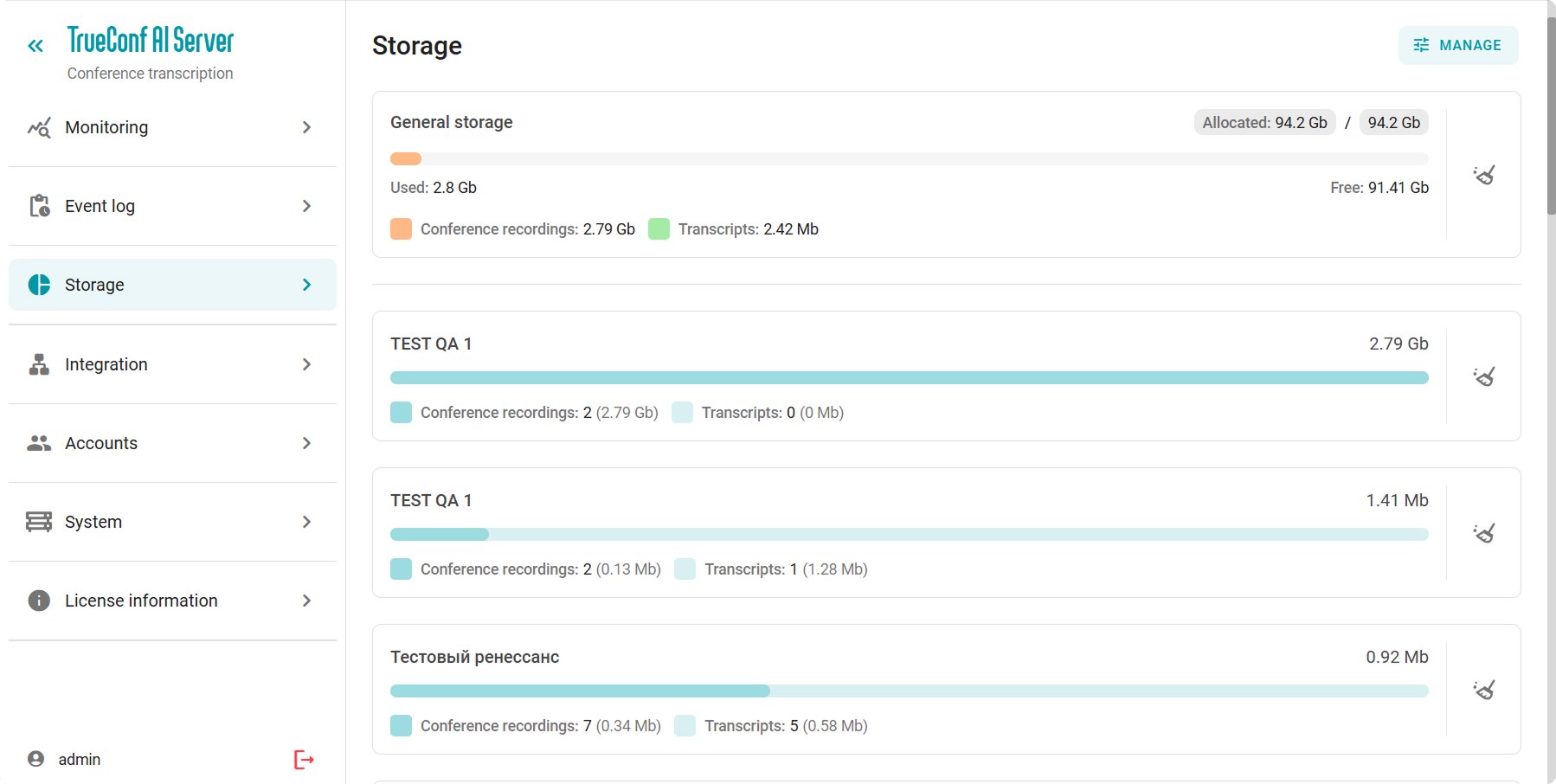
How to limit the storage capacity? Click Manage and select the total volume for files. When this limit is exceeded, old recordings will be deleted automatically.



Follow us on social networks