TrueConf Group 0.5.7 Upgrade: Unified meeting management, network monitoring and a new remote
Meet TrueConf Group 0.5.7, the latest version of our high-end video conferencing endpoint powered by updated firmware that brings plenty of new features and improved UI.
To update the firmware for your TrueConf Group please contact our technical support team. Let’s take a closer look at the key new features offered by TrueConf Group 0.5.7.
Peripheral control panel
Meet a new web interface panel that lets you control AV peripherals connected to TrueConf Group: microphones and cameras (including PTZ cameras). Now TrueConf Group administrators can quickly change the sound volume, mute a microphone, turn off cameras, and even send messages to meeting participants. Besides, it is possible to use an on-screen remote control.
New remote control
We have developed a new remote control with a more ergonomic design and a key set allowing you to use TrueConf Group more efficiently. This remote control has replaced the previous version in all kits starting from January 1, 2021.
Unified call management section
The “Conference Control” section now includes both the address book and call settings which makes it easier to invite new participants to a conference.
TrueConf Group 0.5.7. brings advanced integration with AV peripherals. Now users can control the endpoint with hardware buttons of audio devices and cameras. Here is the list of tested solutions: Logitech Rally PTZ cameras,
Logitech MeetUp conference cameras, Logitech Rally System, TrueConf WebCam B3 and B5, TrueConf Audio One and Shure Stem Table One speakerphones.
When you change the sound volume and mute a microphone you’ll see the device statuses changed in the endpoint control panel. Besides, it is possible to decline or accept an incoming call with a hardware button.
We have also added synchronization with speakerphone LED indicators — you’ll see the device status changed when the microphone is muted or unmuted with the TrueConf Group remote control.
Besides, you can remotely unmute a speakerphone microphone right in the TrueConf Group control panel. This feature solves a common problem arising when a participant accidentally mutes a microphone and forgets to unmute it.
Viewing ongoing meeting details
Now you can use the remote control to check all details about an ongoing meeting (this information will be displayed right on the main screen). We have re-designed the information window to improve summary view.
Video scaling mode
We’ve added the “Video Scaling Mode” option allowing users to select how conference participants’ videos will be displayed. The following options are available:
-
“Crop to fit” — all videos are vertically aligned and partially cropped to fit the screen.
-
“Scale to fit” — in this mode which is selected by default videos will not be cropped.
Direct Calls in Gatekeeper Mode
When TrueConf Group is connected to the gatekeeper, users will be able to directly call external SIP and H.323 endpoints without any gatekeeper licenses which are usually fee-based. To do it, you will need to disable the following option in the control panel.
Advanced camera settings
Now you can adjust camera brightness, contrast, saturation and other parameters available in the “Video” section in the “Camera Image Settings” window. These settings can also be accessed from the main screen.
Onscreen remote control
TrueConf Group 0.5.7 brings an on-screen remote control that fully emulates the real remote. You can open it by clicking on the Controller button in the lower part of the control panel.
We don’t recommend clicking on the virtual power off button during a video call unless you want to spoil your meeting 🙂
New network monitoring tool
The “Diagnostics” section now enables you to analyze network traffic and save data to the file administrators can download from the network packet log. Thanks to this feature, you can easily analyze your network connection and quickly detect any problems.
Availability Check
TrueConf Group can now check if it is possible to connect to a given network address over H.323 and SIP protocols. This feature enables you to quickly select the proper protocol when connecting to third-party video conferencing endpoints.
Power Button Settings
You can now choose whether the power button should turn off TrueConf Group or put it into sleep mode. To do it, please go to the “Power Save Settings” section.
This feature enables you to put TrueConf Group as well as cameras and screens into sleep mode in one click. Besides, if an employee accidentally presses the power button and puts the endpoint into sleep mode, you won’t miss your video call, as TrueConf Group automatically wakes up when you get incoming calls.
More new features
- Improved NAT support for H.323 and H.460 protocols.
- The endpoint control panel now allows users to set the time zone manually.
- Improved TrueConf Group performance when sharing content with Cisco endpoints over H.239.
- Automatic sleep mode for inactive PTZ cameras connected to TrueConf Group.
- Added support for PELCO-P and PELCO-D protocols to control PTZ cameras.
- English localization of the TrueConf Group control panel.


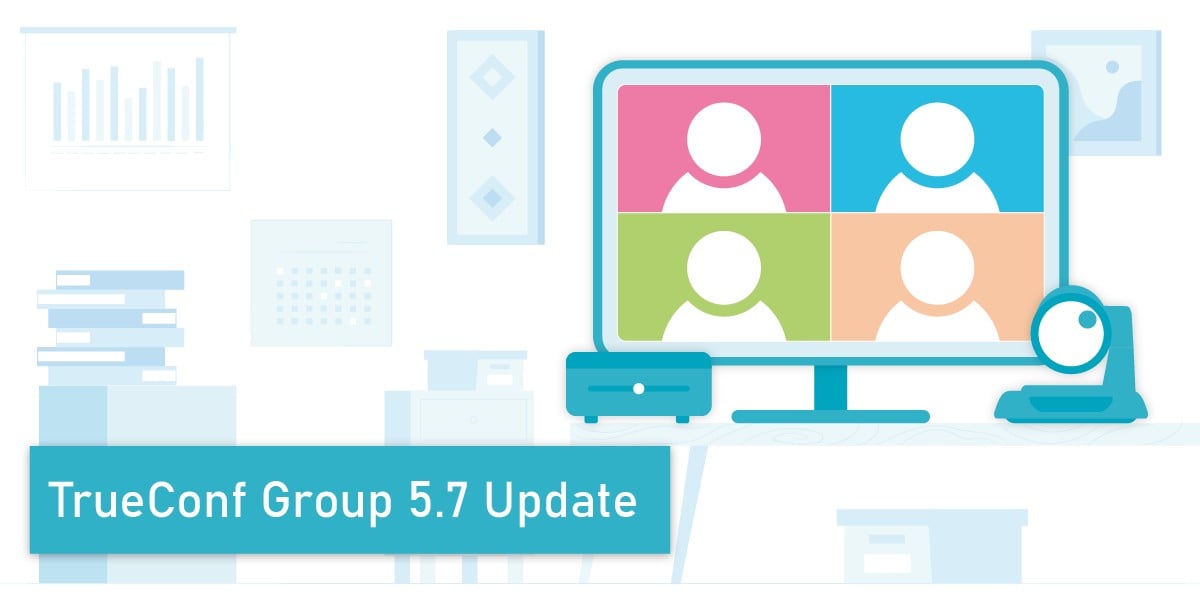
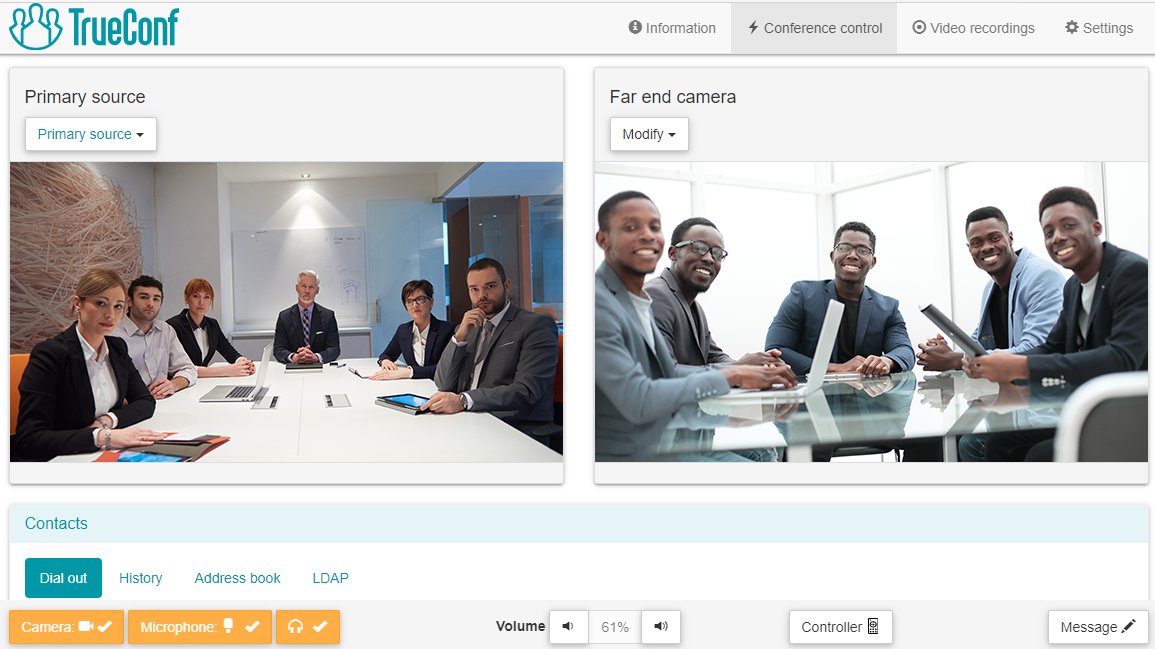

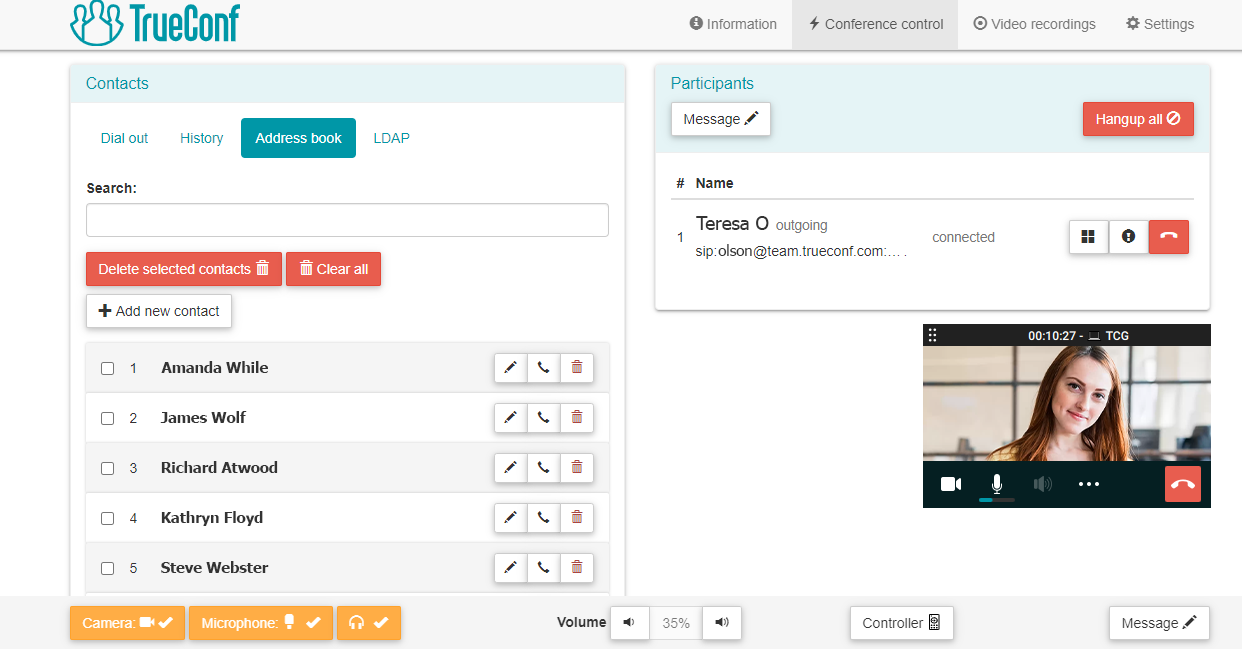

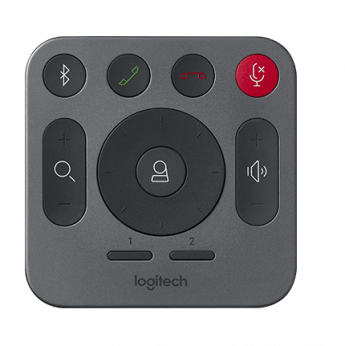
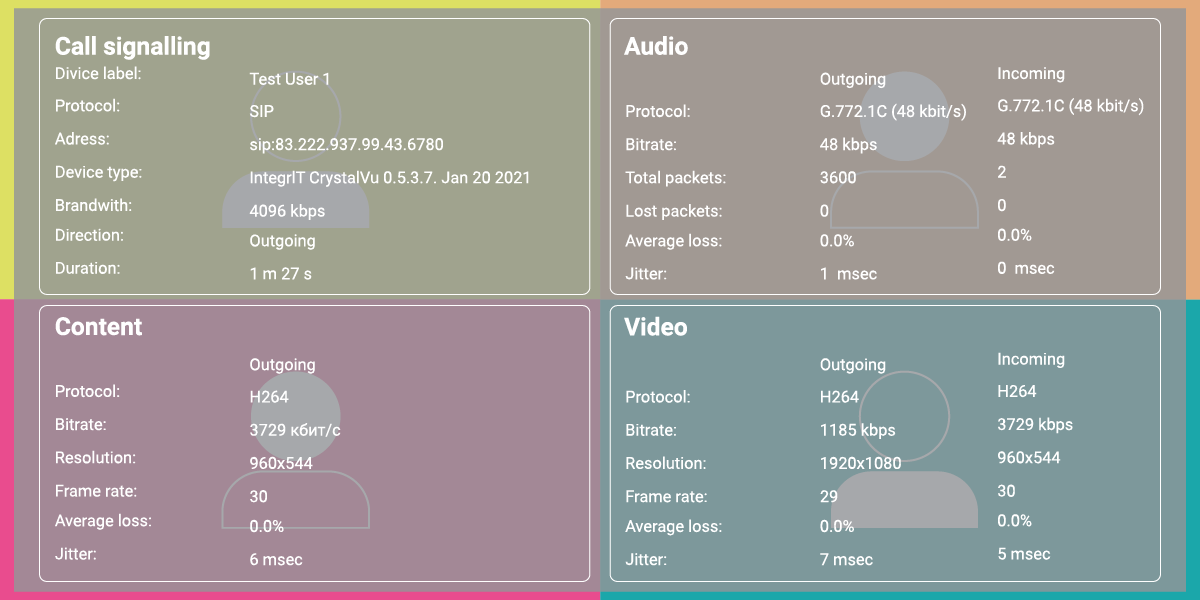


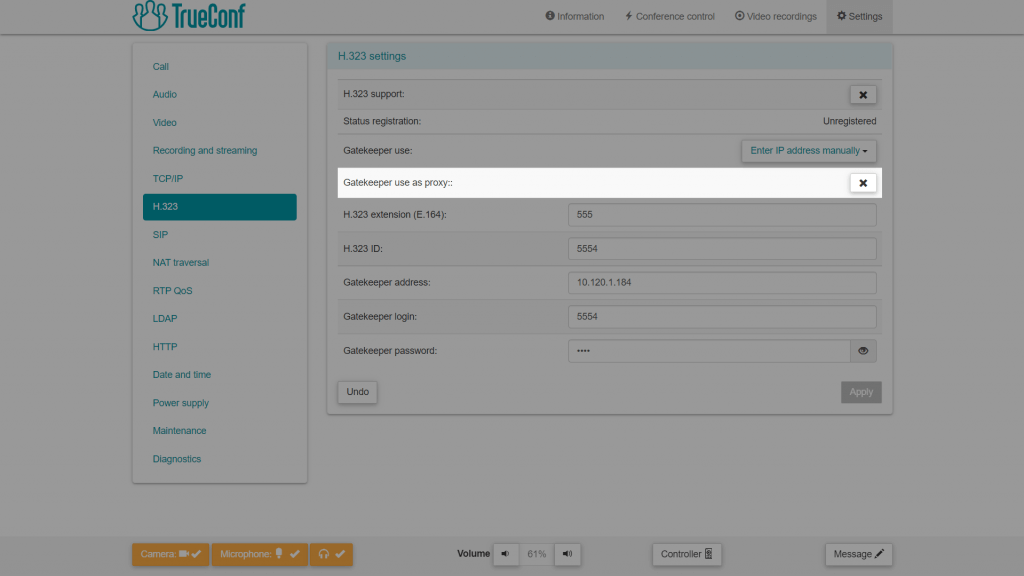
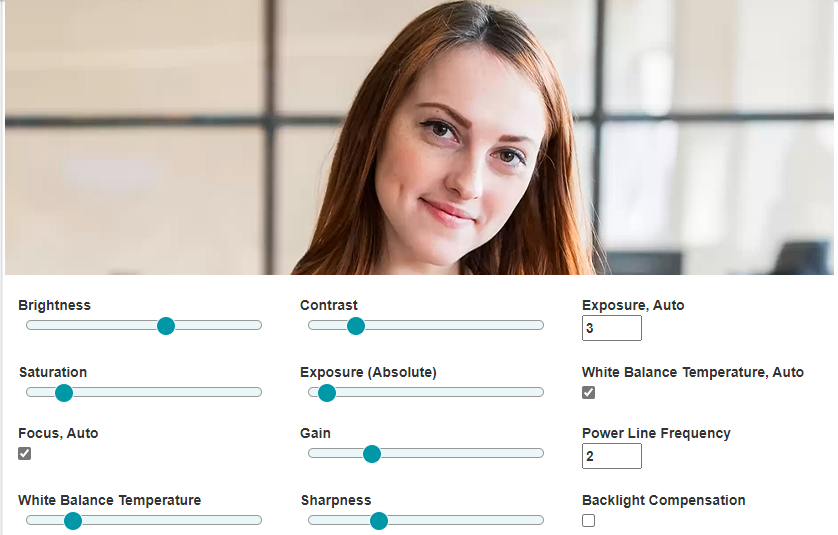
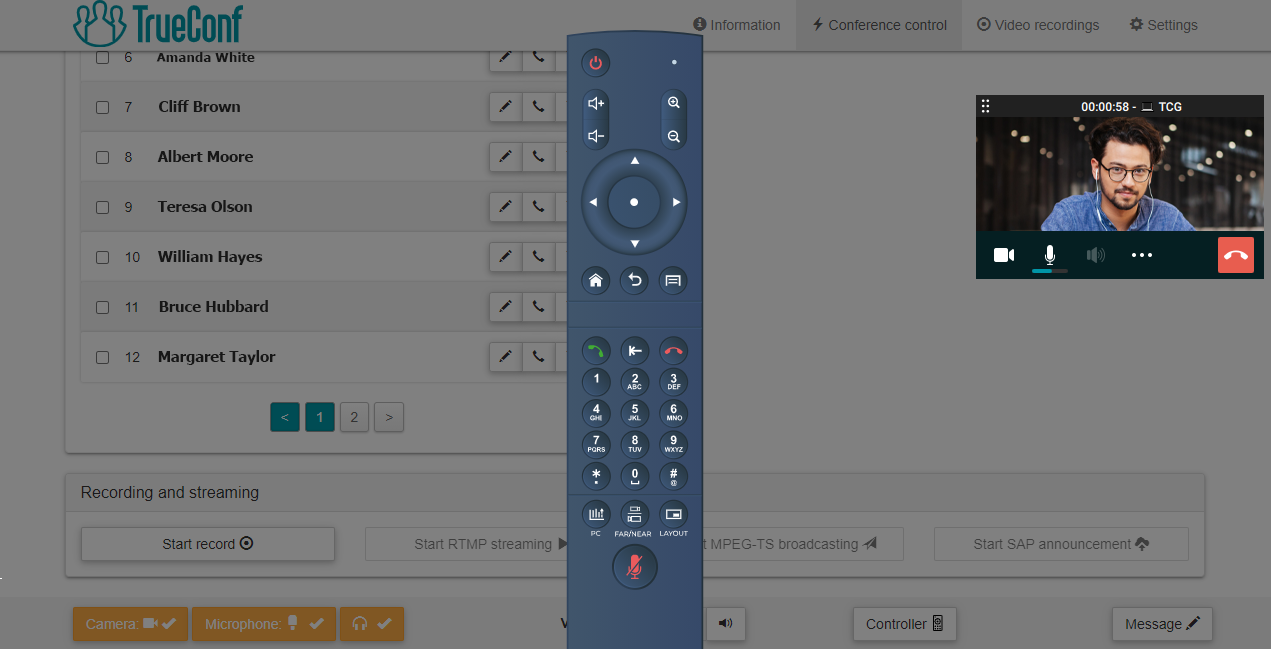
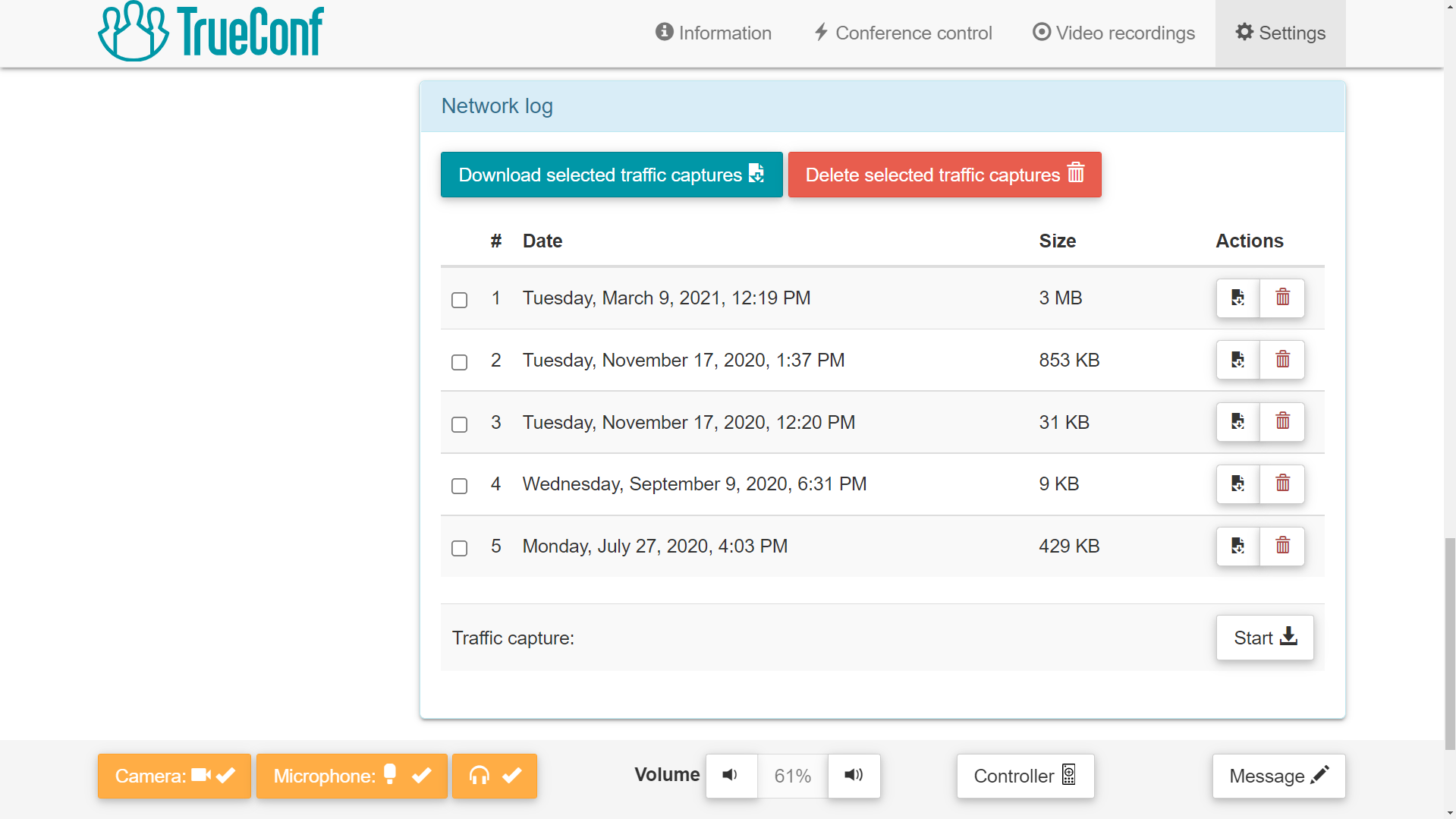
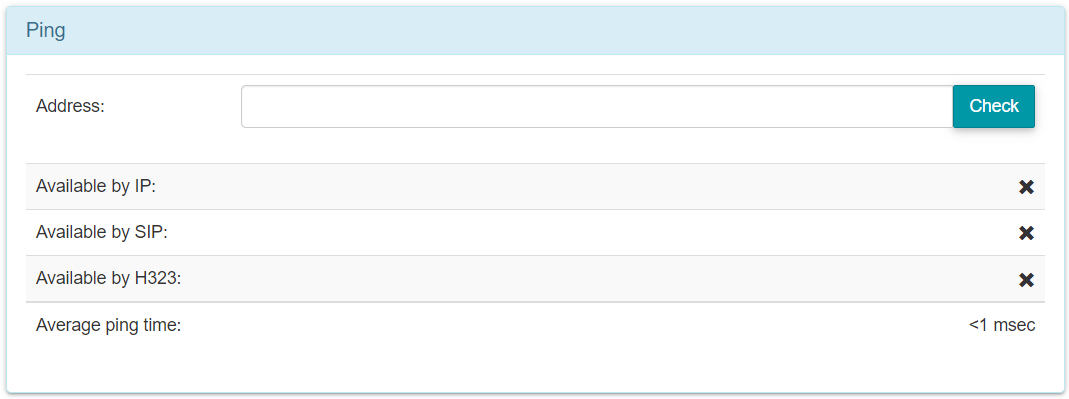
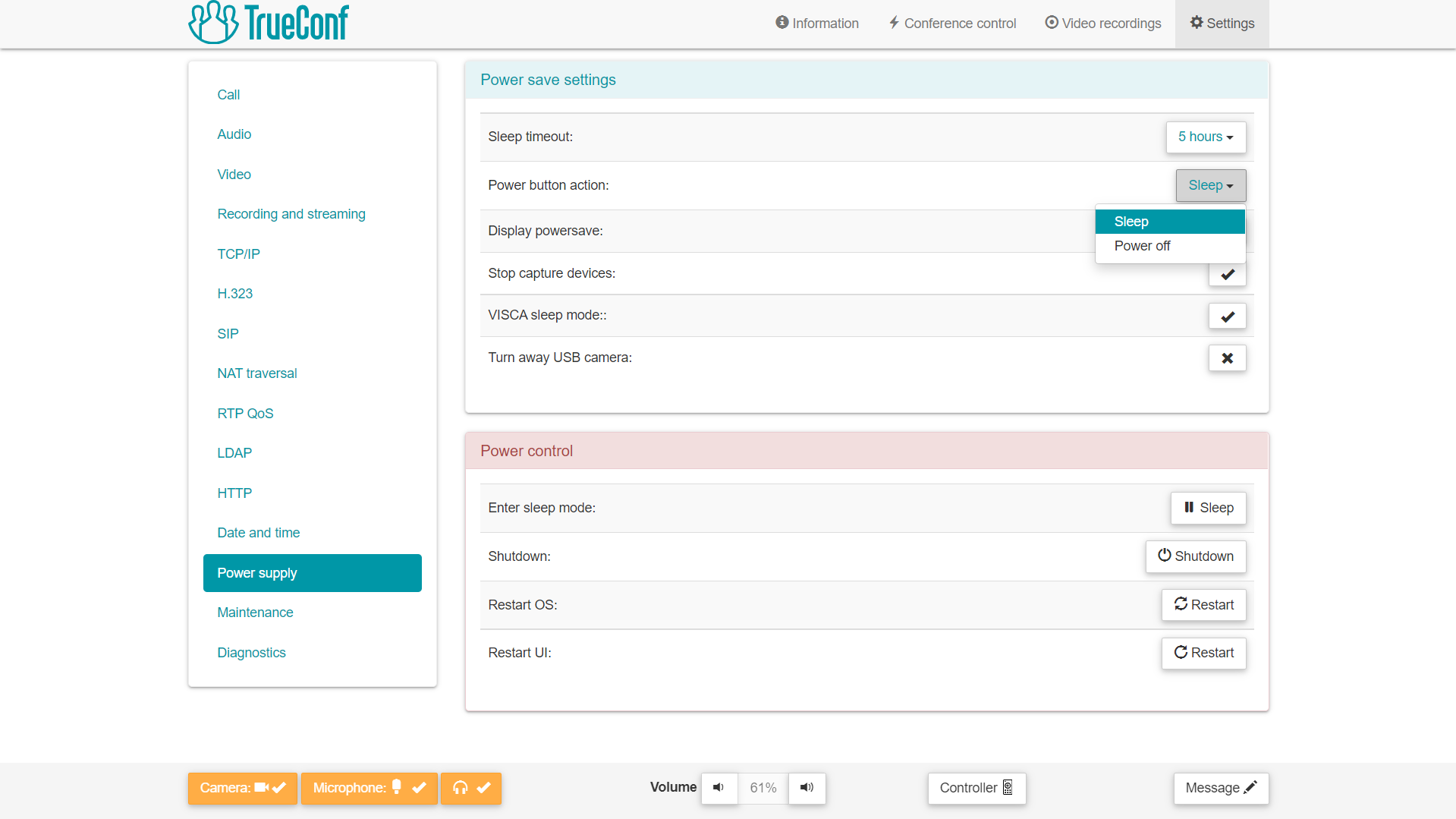

Follow us on social networks