Beta Version of Cross-platform TrueConf for Windows 7.0.0 App is Available for Download
Dear friends, we would like to invite you all to join the global testing of our new cross-platform app, TrueConf for Windows 7.0.0 Beta. The 7th version of the video conferencing client application not only got a new design familiar to users of OS X and Linux, but managed to unite in itself the two separate Windows client applications: one for TrueConf Online cloud service, and the second for TrueConf Server on-premises solution.
Unified Client App
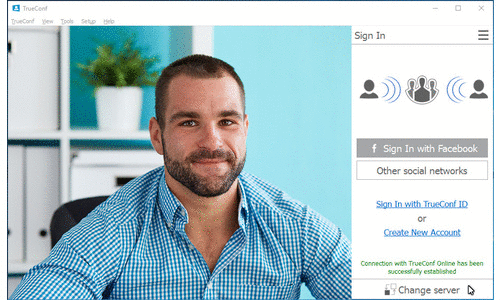
The new client app is ready for download now. It can work side-by-side with the current version of TrueConf for Windows 6.5.2 without affecting its performance. In addition, the new version can be connected to any on premises TrueConf Server instance known to you. To do this, click the Change Server button during authorization and choose to connect to TrueConf Online or enter the address if TrueConf Server.
Single Active Window
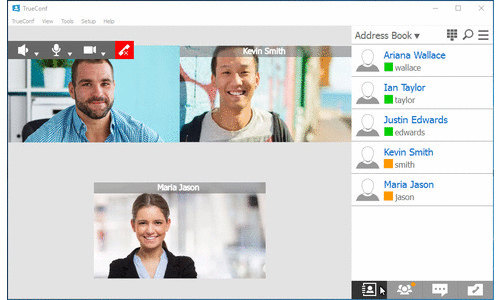
We have completely re-imagined the interface of the 7th version of our client app. In TrueConf for Windows 7.0.0 all necessary tools are available in tabs on the side panel of the application window, Address Book now features avatars, and search for contacts became smart.
Chat Management
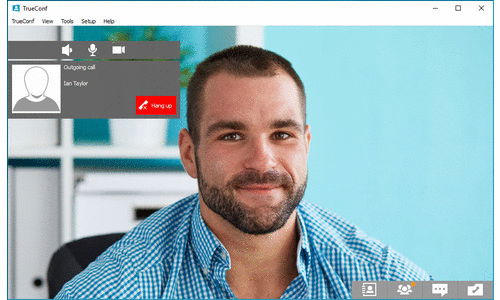
TrueConf for Windows 7.0.0 has a completely new way to interact with chats. All chat history is now stored in the tab on a side panel, including group chats from previous conferences you participated in. Also, you can drag the chat to a separate window and use it as a handy messenger tool.
Improved Content Sharing
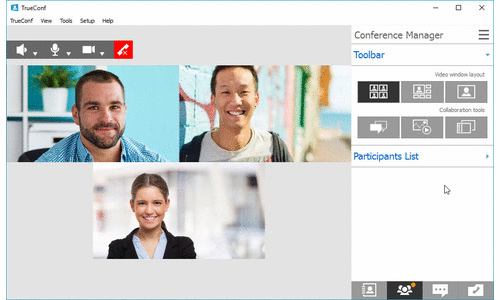
TrueConf for Windows 7.0.0 now features a menu for choosing the capture source and sharing controls. It is indicated as a separate tool in the Conference Manager tab. With this tool you can show your desktop or a particular application window to other conference participants. It is also worth noting that after the content sharing session is over, you video source settings will automatically return to previous mode.
Smart Video Window Layout
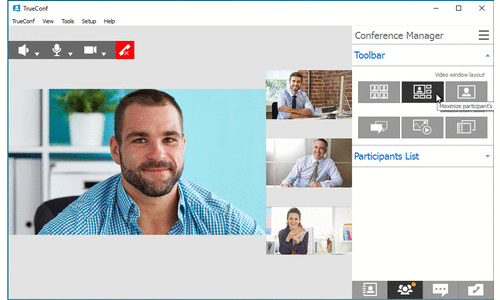
We have updated the mechanism of laying out video windows during multipoint conferences to optimize space within the app. Now all the layouts are adjusting automatically when you scale the window size. And thanks to SVC all the adjustments will not increase the load on your bandwidth and will not affect the communication quality for other participants.
Automated Hardware Preferences
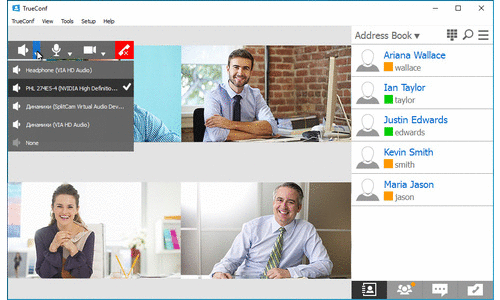
TrueConf for Windows 7.0.0 can save your hardware preferences and automatically use the latest set of equipment you have connected, whether it is your camera or headset. Even if you connect your prefered device directly during a conference, the app will set it as prioritized without you having to change the settings.
TrueConf for Windows 7.0.0 is available in 8 languages including English. Join the beta testing now. All you have to do is download this client app for free and start using it.
We tried to make the new interface as simple and comfortable as possible. That’s why we are looking forward to your comments and impressions on this release.
What’s New in TrueConf for Windows 7.0.0:
- New single-window interface and application workflow concept.
- Side panel features separate tabs for Address Book, Conference Manager tool, Collaboration Tools, list of active chats, the chat itself, Call History, and Settings.
- The ability to scale the size of the application window.
- Smart video window layouts in multipoint conferences.
- Support for avatars in the Address Book.
- Support for hot swapping of equipment with saving of previous hardware preferences.
- Content Sharing tool is now available as a separate button in the Collaboration Tools panel.
- Added ‘smart’ search for contacts.
- Chat history for common chats is now stored separately for each conference.
Our Tech Support Team is always ready for your comments and suggestions. You can share your opinion directly from the app by using the Send Feedback option in the Help section, or by sending us an e-mail at support@trueconf.com.



Follow us on social networks