Embrace new TrueConf 7.1 β opportunities for Windows
We are proud to present a new version of TrueConf 7.1 β for Windows. Meet our refined user interface and new possibilities for communication and collaboration in point-to-point video calls and multipoint conferences.
Manage your own video
During a point-to-point video call, you can easily adjust your video window to your liking. Move your video within the application window or drag it anywhere you want! For more comfortable communication, you can also minimize your own video by clicking on Minimize icon in self-video window.
Control users’ devices
When hosting a video conference, you are enabled to control cameras and microphones of your conference participants! Thanks to our new feature, you can efficiently solve common sound or video issues during a conference. Please note that as a conference participant you can only manage your own devices. Just right click on the Address Book to find our new feature in the context menu. We have also simplified a long process of inviting user groups to the conference. Right click on the user group name to invite all the users of the group to the conference simultaneously.
PowerPoint Slide Show
TrueConf 7.1 users can now upload and show PowerPoint slides during a conference. Choose Slide Show option, pick the PPT or PPTX file you need, and share it with conference participants.
Please note that you need PowerPoint to be installed on your PC if you want to show your slides. The users who are watching a presentation via their mobile, desktop, or browser client applications or via BFCP protocol in meeting rooms do not need PowerPoint application.
Avatars displayed when the camera is off
It’s so boring to see black screen each time your camera is off, isn’t it? Luckily, TrueConf 7.1 β for Windows now allows replacing black screen with user’s avatar. The avatars are displayed instead of incoming video if the camera is disabled. You can also remove your current avatar, take a picture with your webcam, and upload a new avatar without leaving the application. Don’t forget to update your avatar in your personal area so that all the users notice it.
Direct Connect in Video Calls
TrueConf 7.1 supports Direct Connect option in personal video calls. Now users can communicate directly bypassing the server.
Offline Chat Support
With our improved chat options, your communication always runs smoothly! If you are having any issues with communication channels or are getting disconnected from the Internet, don’t worry and finish typing your message. Your message will be sent to the user after the connection is re-established. We also save your drafts so that you can send the message later.
TrueConf 7.1 for Windows Changelog
Added
- Avatars displayed when the webcam is disabled.
- One’s video window can be adjusted and moved in video calls.
- Limitations on incoming video and audio can be set via the context menu in multipoint conferences.
- User groups from your Address Book can be invited to the conference.
- The host can switch users’ microphones and webcams on and off during a conference
Added. Users can delete avatars within the application or create new avatars with the help of webcam. - Slide Show (available with .ppt or .pptx files).
- Offline chat operation
- Sending DTMF when you call phones or SIP/H.323 devices or in multipoint conferences to each of these devices.
Changed
- New version updates appear in About tab
- Chat design: Send Message button, Get Back to the Last Message button.
- Settings design: pre-selected package options for limitations on incoming and outcoming connections.
- Microphone test procedure updated.


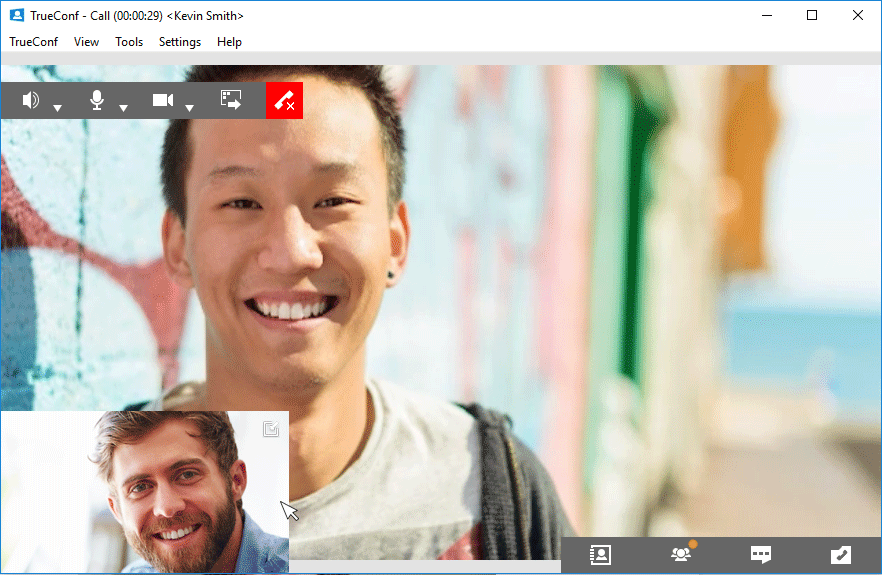
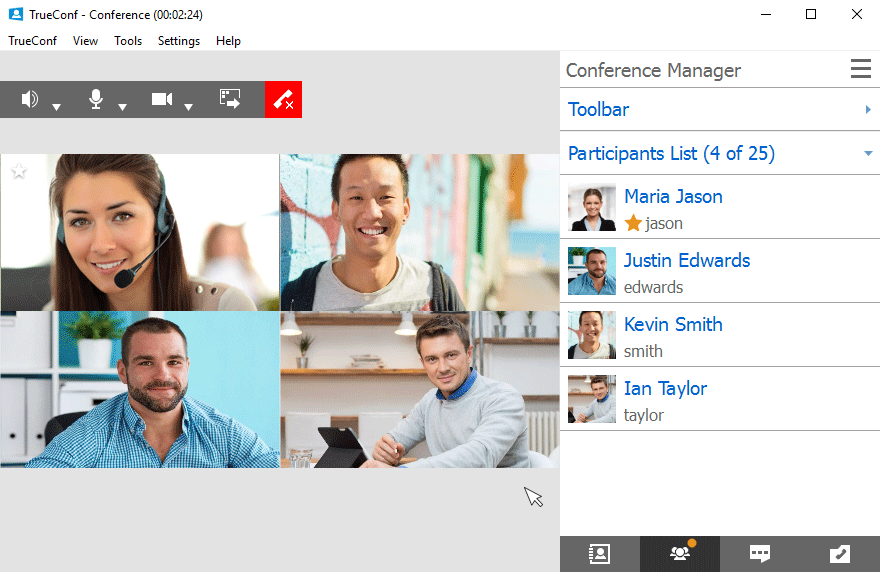
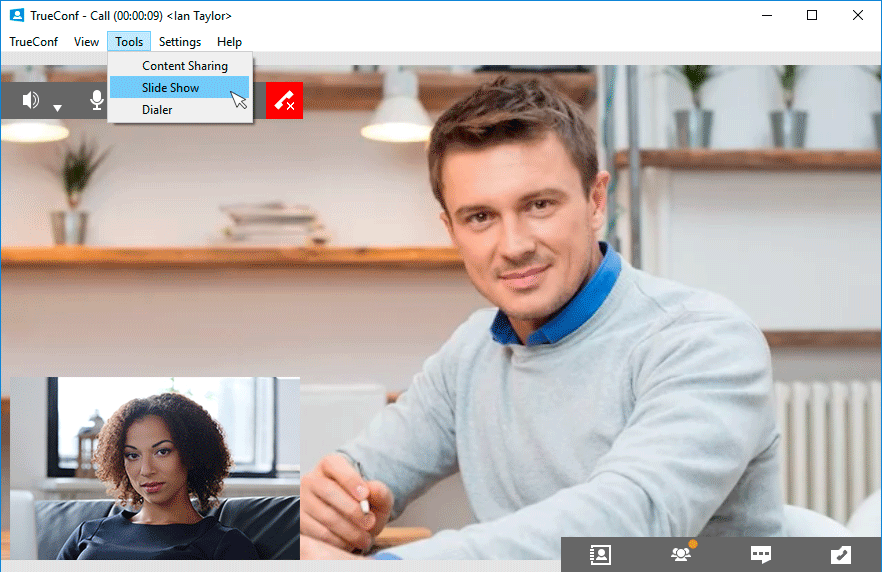
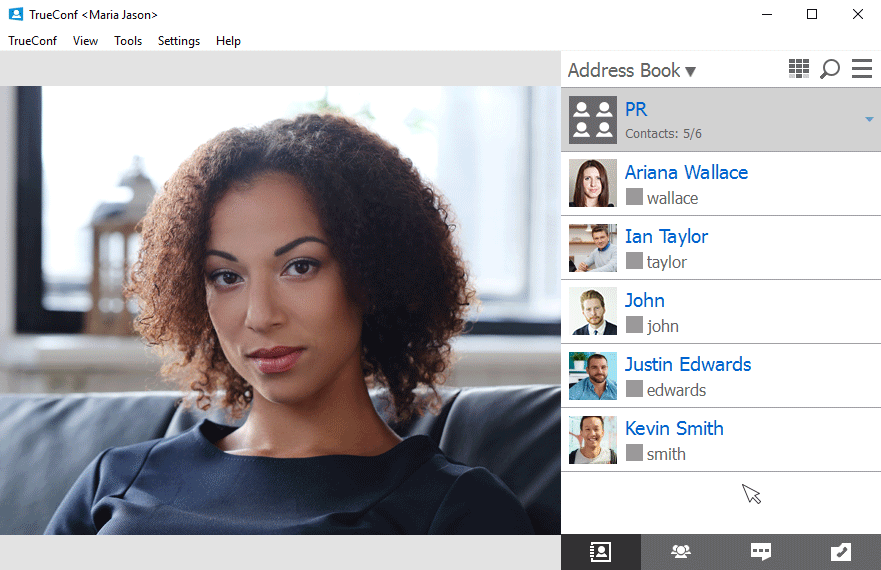

Follow us on social networks