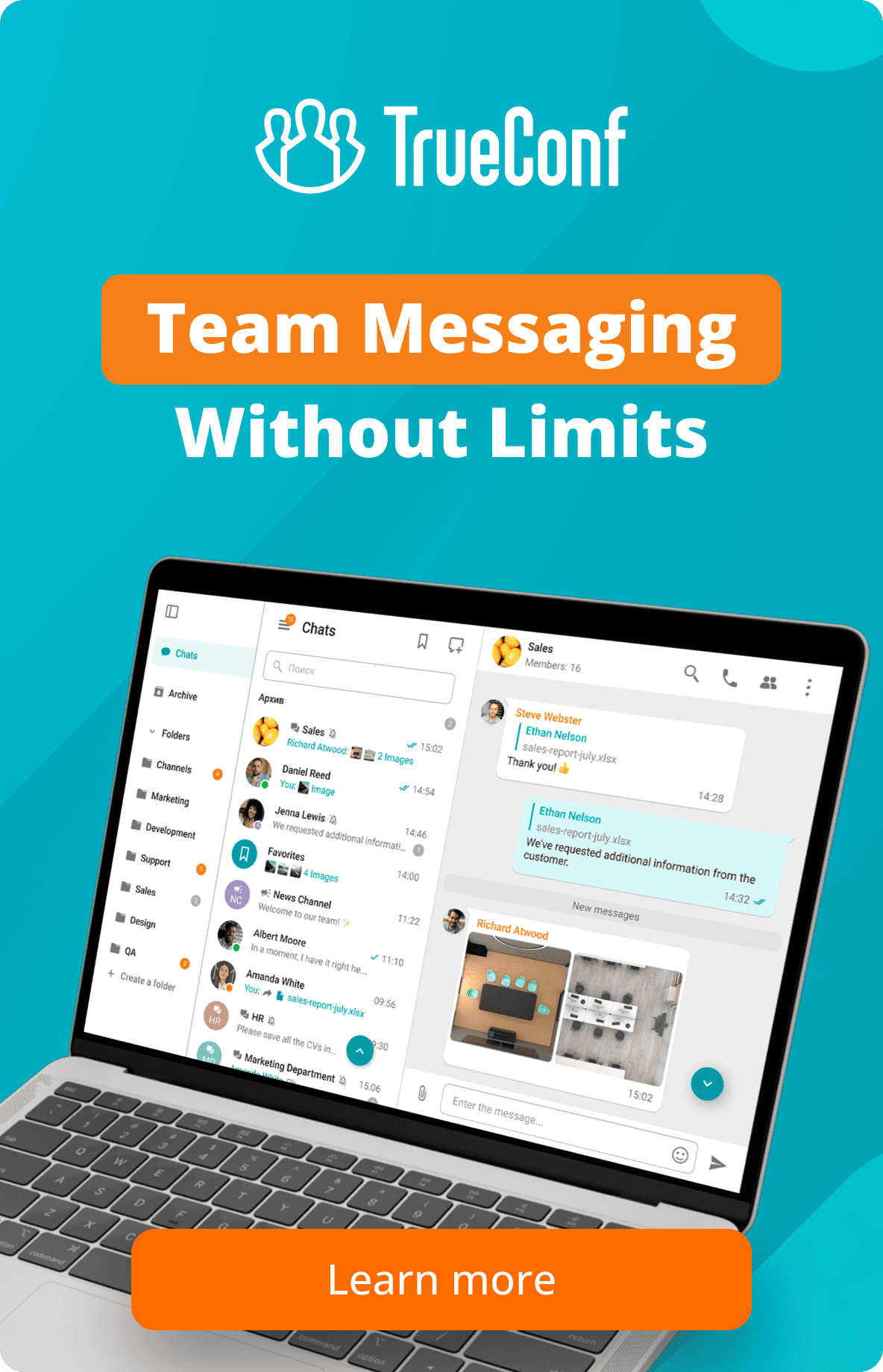How to verify the authenticity of TrueConf client application
Since the time when software was first created, cyber criminals have been using methods of substituting applications or infecting them with viruses. This can be done for different purposes (unauthorized access, information theft, etc.). TrueConf client applications are widely popular among users (especially on Windows) and there is a risk that their integrity may be compromised.
We recommend downloading TrueConf applications only from the official website!
So, in a number of cases, one has to check the authenticity of TrueConf for Windows application before installing it, for example, one may consider these situations:
- Someone forwards the installer to an administrator or user by email or in a third-party messenger.
- Someone provides a link to the web page where the application can be downloaded, but this page raises suspicions.
In all cases, when you did not personally download the application from the official TrueConf website, we recommend verifying it before installing on your PC. The authenticity can be checked only for the installer files in the .exe format.
The installer file can be verified by using the method in which the integrity is checked with the help of the checksum. This technique is based on the MD5 encryption algorithm. To check the current .exe file of TrueConf for Windows, take these steps:
- Open the Windows command line (terminal). For example, you can press Win + R, type cmd and click OK.
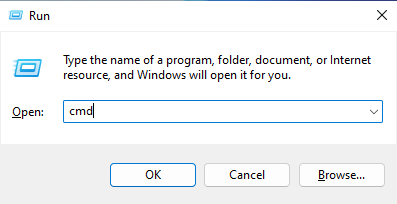
- Run the command:
1certutil -hashfile [installer-path] MD5
where[installer-path]is the full path to the installer e.g.,D:\Downloads\trueconf_client_x64.exe - In the second line, the application will display the checksum:
1234C:\Users\admin>certutil -hashfile D:\Downloads\trueconf_client_x64.exe MD5MD5 hash of D:\Downloads\trueconf_client_x64.exe:b4b79b717bd73bc5ab8c4e8866ea6e80CertUtil: -hashfile command completed successfully.
In this example, the MD5 checksum is as follows:
b4b79b717bd73bc5ab8c4e8866ea6e80 - Go to the official TrueConf page where the application for Windows can be found https://trueconf.com/downloads/windows.html
- Click on the link Verify the checksum which is under the download button and select the version of the installer (x32 or x64).
- Compare the value with the one received at step 3. If they are the same, everything is fine and you have the official TrueConf for Windows installer.