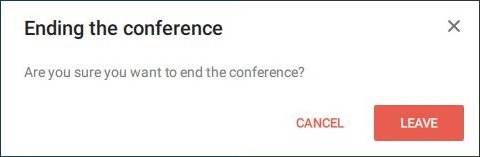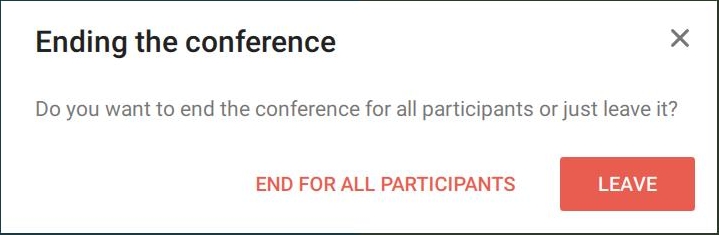How to use speakerphone buttons in a TrueConf role-based conference
TrueConf client applications for desktops (Windows, Linux) support the use of speakerphone hardware buttons, including such use cases as taking or leaving the podium in a moderated role-based conference.
To make sure that the speakerphone hardware buttons work correctly, check the box Control app with HID device buttons in the Audio section of the client application settings.
In this article, we will describe the actions you can perform with speakerphone buttons, for example, it is possible to accept or decline video recording or podium requests. In case of such requests the dialogue window with Accept and Decline buttons will be displayed:
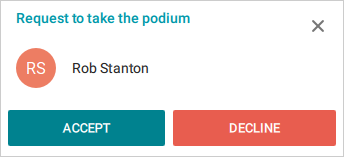
The speakerphone may have two hardware buttons for incoming calls: “accept call” (usually a green phone receiver) and “decline call” (usually a red phone receiver), for example, Jabra Speak 710.
If the dialogue window with two buttons is displayed, press on this button ![]() on your speakerphone (just like clicking on the Accept button in the GUI). To decline a call, press on the red
on your speakerphone (just like clicking on the Accept button in the GUI). To decline a call, press on the red ![]() button which is similar to clicking the Decline button in the pop-up window.
button which is similar to clicking the Decline button in the pop-up window.
Podium
If you are an attendee, and you need to take the podium, press the green button ![]() to send a request to the moderator. To leave the podium, press the red button
to send a request to the moderator. To leave the podium, press the red button ![]() . The following dialogue window will be displayed:
. The following dialogue window will be displayed:
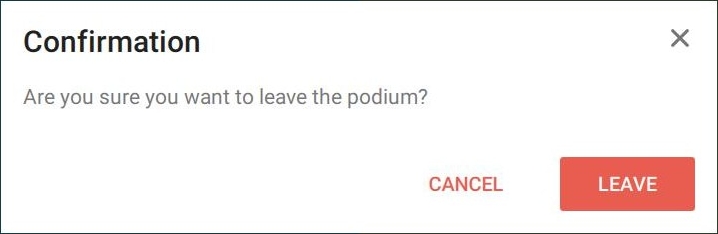
To confirm the action, press on the green button ![]() or press the red button
or press the red button ![]() to cancel this action.
to cancel this action.
Leaving or ending the conference
To leave the conference, click on the red button ![]() . You will see this pop-up window:
. You will see this pop-up window:
Click on the green button ![]() to confirm or the red button
to confirm or the red button ![]() to cancel the action. You can leave a call in a similar way.
to cancel the action. You can leave a call in a similar way.
If you are a moderator, you can end the conference for all participants when leaving it:
Click on the red button ![]() to end the conference for all participants or the green button
to end the conference for all participants or the green button ![]() to leave it without ending.
to leave it without ending.
Some speakerphones have only one button ![]() for incoming calls, for example, PolySync 20.
for incoming calls, for example, PolySync 20.
If you see a dialogue window with two buttons, press on the button ![]() which is similar to clicking the Accept button in the GUI.
which is similar to clicking the Accept button in the GUI.
Podium
If you are using a speakerphone with a single button, you will not be able to take the podium by pressing the speakerphone button. It will be necessary to use a mouse or keyboard or wait for the invitation from the moderator.
To leave the podium, press the button ![]() . The following dialogue will be displayed:
. The following dialogue will be displayed:
To confirm your choice, press on the button ![]() .
.
Leaving or ending the conference
To leave the conference, press the button ![]() . You will see the dialogue window for confirming the decision to leave:
. You will see the dialogue window for confirming the decision to leave:
To confirm your choice, press the button ![]() . You can leave a one-on-one call in the same way.
. You can leave a one-on-one call in the same way.
In case you are the moderator, the following dialogue window will be displayed. Here, you can end the conference for all participants: